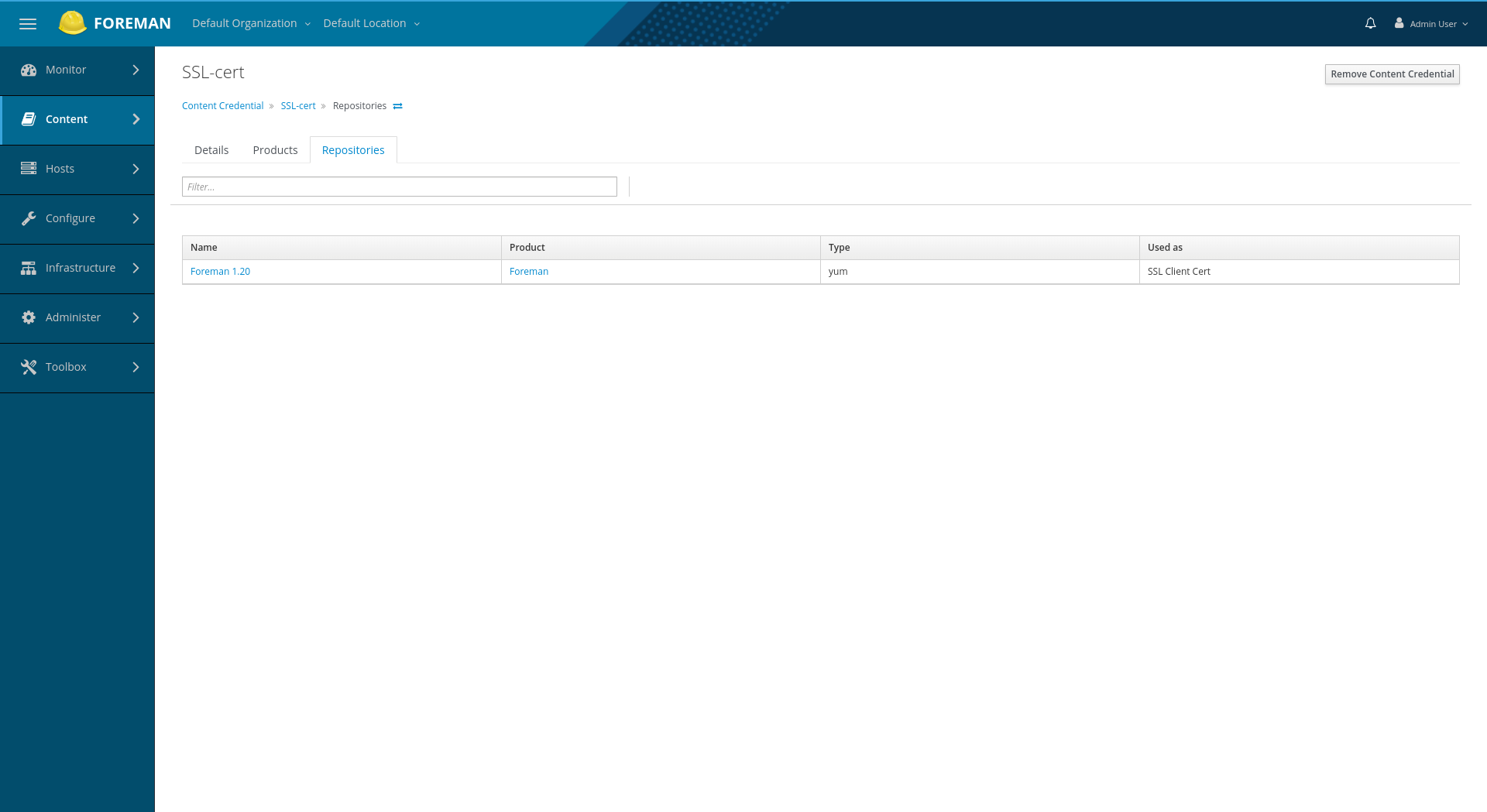Katello 3.18 Documentation
Content Credentials
Content Credentials can be associated with Katello Products and Repositories. Two types of Content Credentials are supported, each having a distinct purpose:
GPG Keys
GPG Keys are used by Content Hosts in order to verify the signature of packages that have been retrieved from a Repository and ensure they haven’t been corrupted. For more information on GPG Keys see The GNU Privacy Guard.
SSL Certificates
SSL Certificates are used by the Katello server to sync content from upstream repositories that require client SSL authentication.
Using Content Credentials
- Create a Content Credential
- Associate Content Credential with a Product
- View Associated Products
- View Associated Repositories
Create a Content Credential
To create a new Content Credential:
- navigate to Content > Content Credentials
- click Create Content Credential
- Enter a Name and select a Type
- You may either upload your Credential or paste its content into the text area.
When creating SSL Certificates for Products or Repositories that require them, a separate credential must be created for the CA, cert, and key respectively.
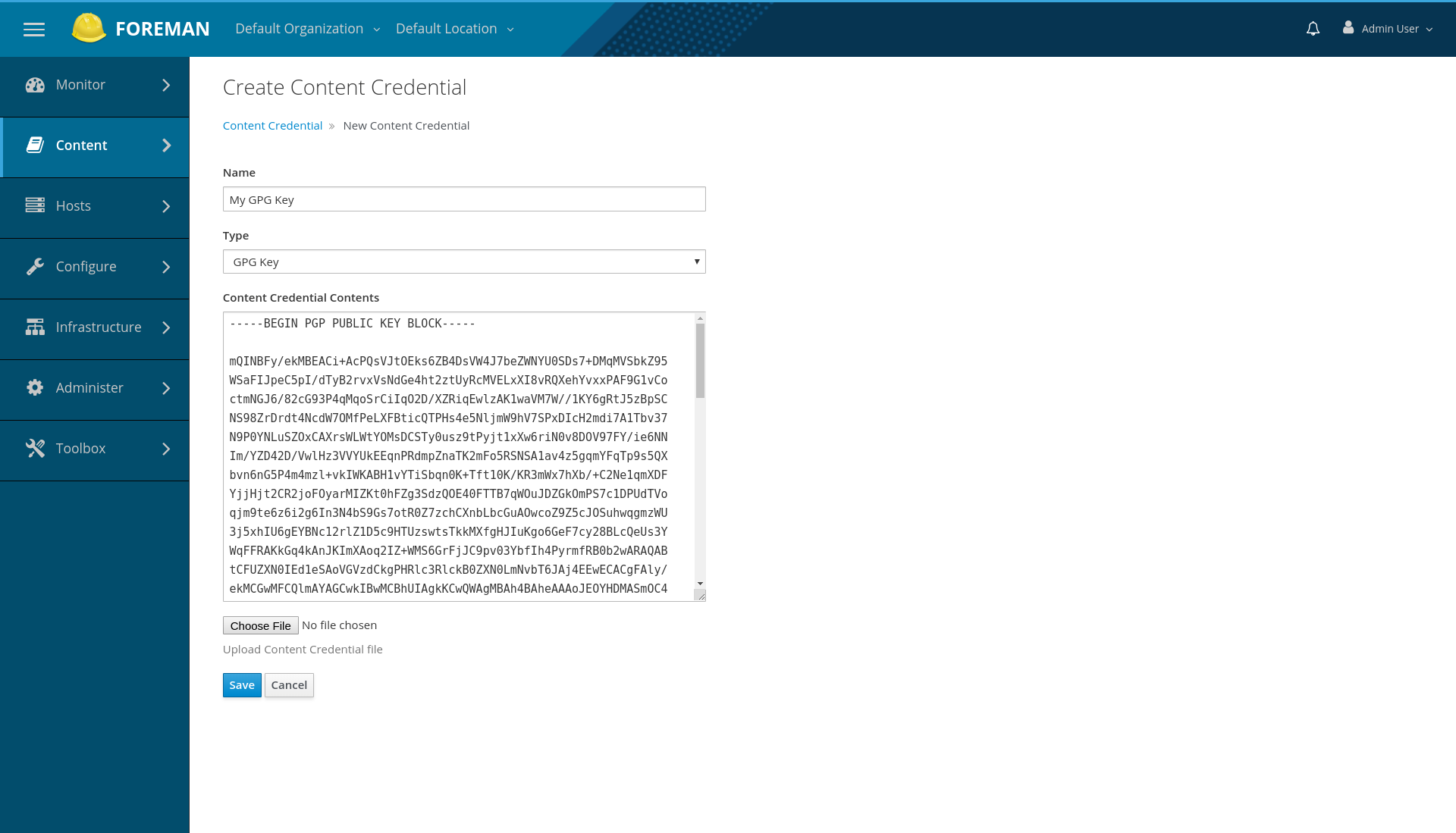
Associate Content Credential with a Product
To add a Content Credential to a Product:
Note that adding a Credential to a Product adds it to all current and future repositories unless a repository already has a Credential assigned. The Credential currently assigned to a Repository can be modified or overridden from the detail view of the repository.
- navigate to Content > Products
- select the desired Product from the list
- click Details
- click the edit icon on the GPG Key, SSL CA Cert, SSL Client Cert, or SSL Client Key field
- select the desired Content Credential
The steps for adding a Credential to a Repository are the same but performed from the repository’s detail view.
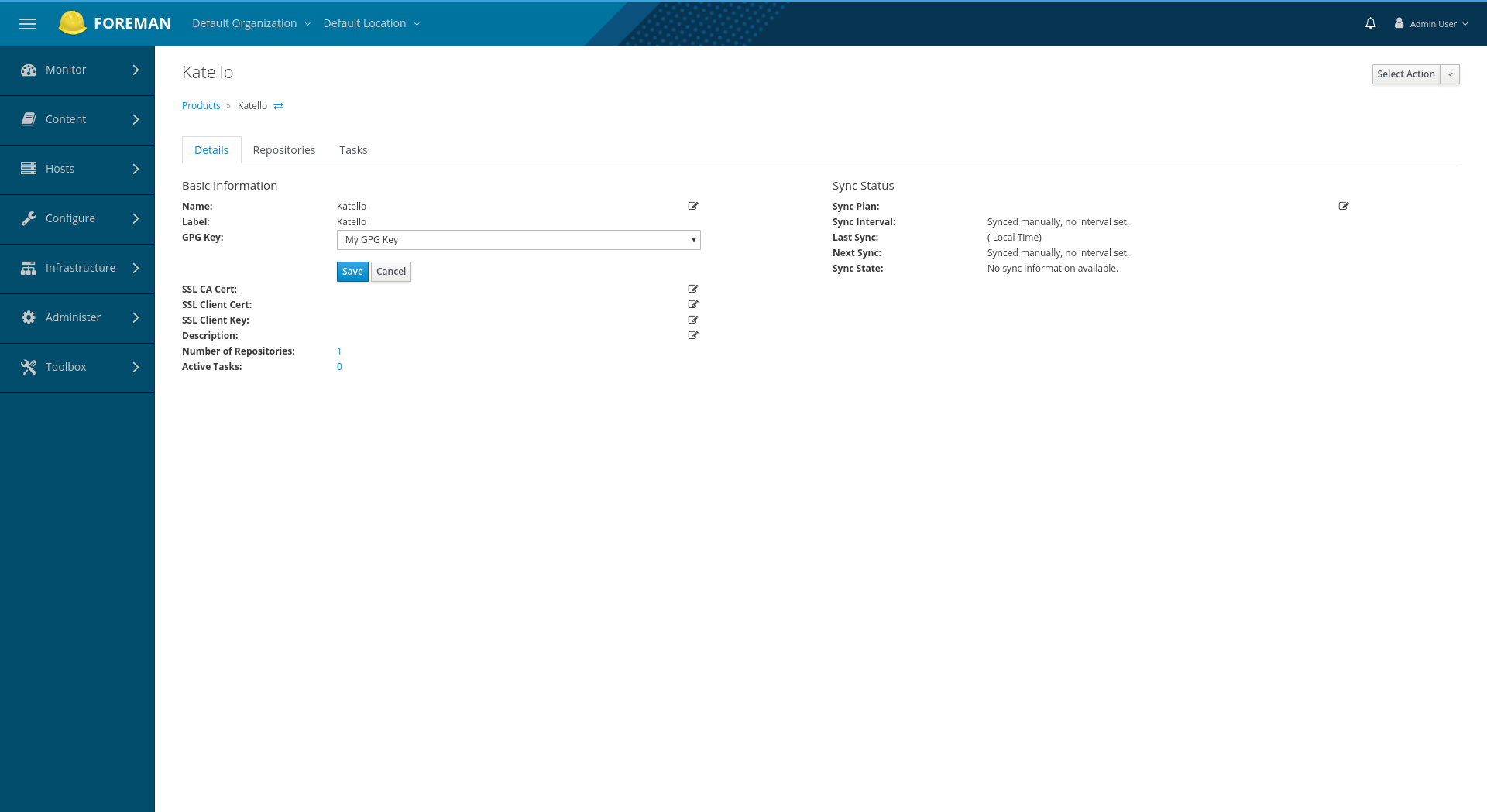
View Associated Products
To view all Products that have been assigned a Content Credential:
- navigate to Content > Content Credentials
- select the desired Credential from the list
- click Products
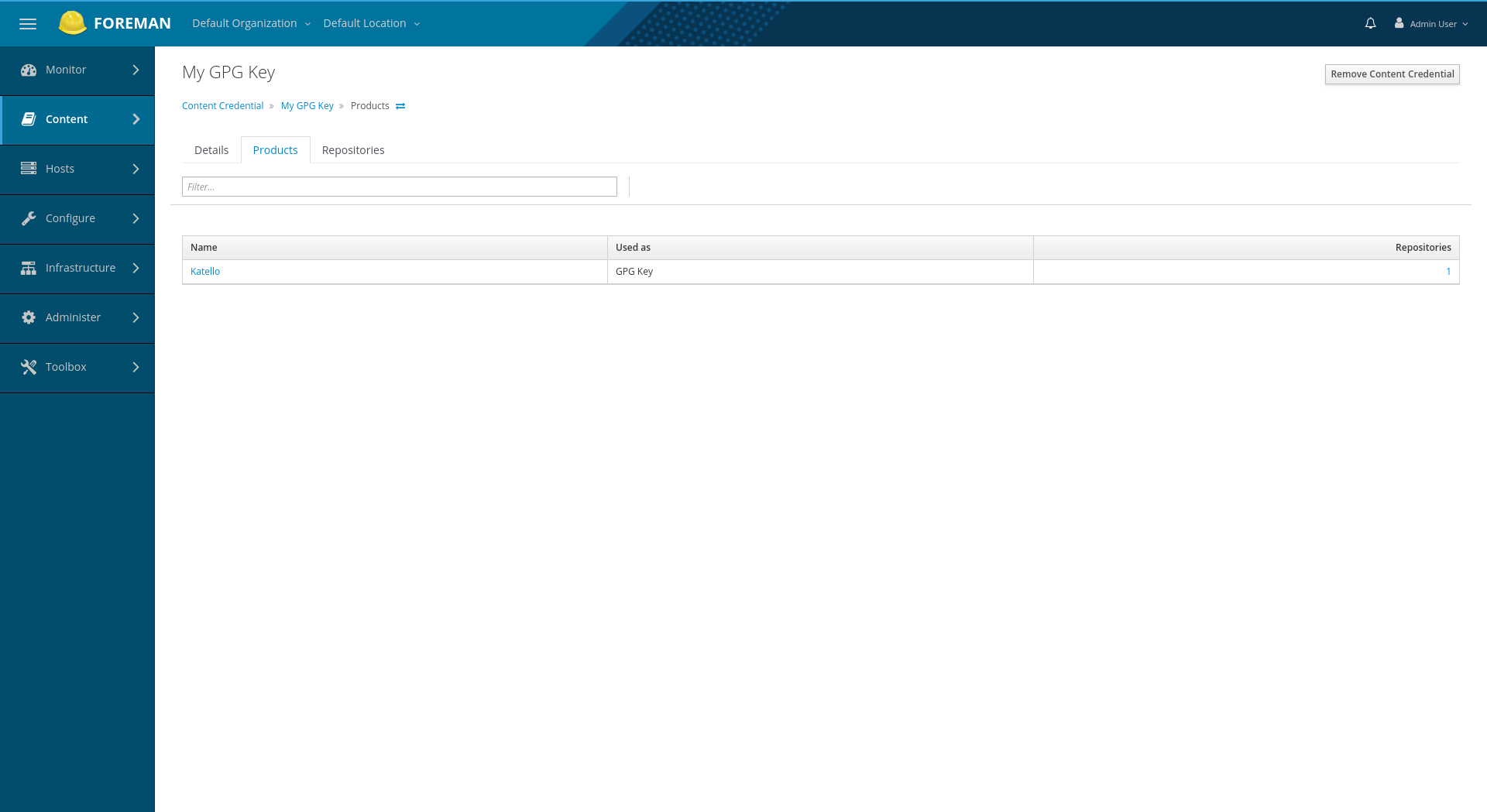
View Associated Repositories
To view all Repositories that have been assigned a Content Credential:
- navigate to Content > Content Credentials
- select the desired Credential from the list
- click Repositories