Katello nightly Documentation
Katello Inter-Server Sync
NOTE: This feature has been deprecated and will be removed in a future release of Katello. Please consider using Content View Import/Export instead.
NOTE: This feature is intended to replace the ‘katello-disconnected’ script.
Intro
If you are working in an air-gapped network environment where some of your Katello servers do not have Internet connectivity, you may be interested in using the Katello Inter-Server Sync (ISS) feature. This allows you to export repos, including repos in content views, on your “upstream” Katello server, and then import said repos into your “downstream” server that does not have connectivity. Individual repos can be exported, or all of the repos in a content view.
List of currently supported repo content types:
- yum
Future releases will enable support for additional content types.
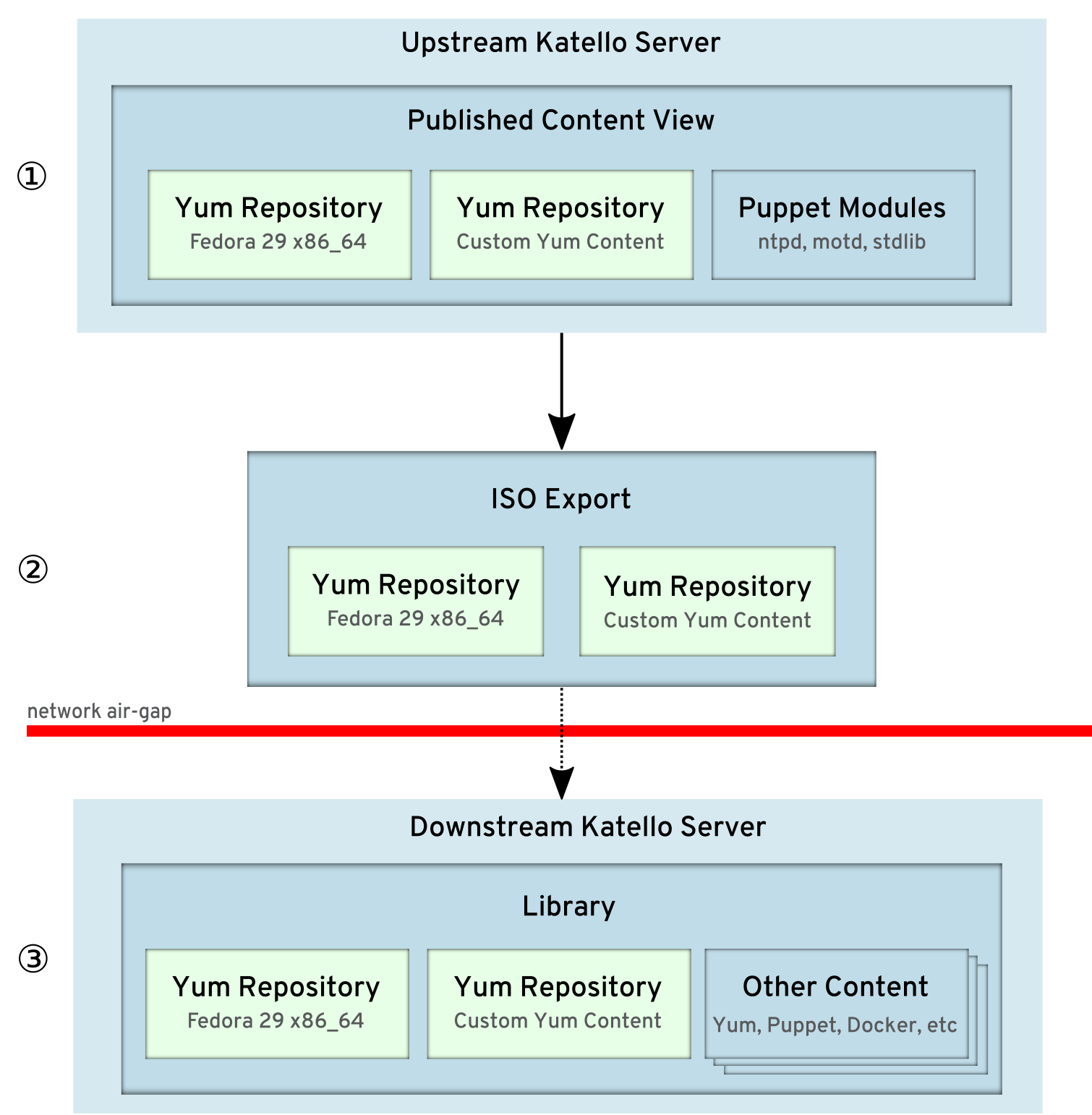
The diagram above shows an example scenario where a user wants to export all Yum content in a content view and then import to another Katello server. The ISO file is burned to media and then walked across the air-gap in the network.
Detailed Operation
Exporting
The ISS feature allows users to move Yum content from one Katello server to another, in a way that is compatible with air-gapped networks. Typically users will set up an upstream server that is connected to the Internet, and then create a content view that contains Yum content that they would like to present to the downstream server (step 1).
Content is exported via either hammer repository export or hammer
content-view version export (step 2). It is exported to the location set in
“pulp_export_destination” in the Settings page, under the Katello tab. This
defaults to /var/lib/pulp/katello_export. Please be aware that the location
needs to be readable and writable by the foreman user. SELinux permissions
also need to be set on the export location with the type
httpd_sys_rw_content_t as well as foreman user and group ownership.
You can select to either export as a plain set of directories, or as a set of ISO files. The “iso_size_mb” parameter sets how large you would like each ISO file to be. It defaults to 4380 MB, which is the size of a single-side, single-layer DVD.
Importing
Importing (step 3) can be done in one of two ways. The first way is to make the
export available via HTTP to the importing Katello instance. Simply put the
export in /var/www/html/pub/export, either via copy or symlink. After that,
edit your CDN location from the manifest import page to point to
“http://
The second way is to perform a repository sync via hammer, specifiying the
source location. Please see the hammer repository sync command for more
information. This method is the only way to import custom content, and is the
only way to import incremental content.