1. Foreman 1.10 Manual
Foreman Architecture
A Foreman installation will always contain a central foreman instance that is responsible for providing the Web based GUI, node configurations, initial host configuration files, etc. However, if the foreman installation supports unattended installations then other operations need to be performed to fully automate this process. The smart proxy manages remote services and is generally installed with all Foreman installations to manage TFTP, DHCP, DNS, Puppet, Puppet CA, Salt, Chef, and Ansible.
Smart-Proxy
A Smart-Proxy is located on or near a machine that performs a specific function and helps foreman orchestrate the process of commissioning a new host. Placing the proxy on or near to the actual service will also help reduce latencies in large distributed organizations.

Release notes for 1.10
Headline features
Orchestration rebuilder
A new “Rebuild Config” option is available from the dropdown menu on All hosts to rebuild DHCP, DNS and TFTP records and files for one or more selected hosts.
When creating or editing a host, Foreman instructs the smart proxy during orchestration to add DHCP or DNS records to the service (e.g. ISC DHCP server) that it manages. If the service state is lost, or the server is reinstalled, the reservations and records would be lost. The rebuild action will force a rewrite of all orchestrated records, by deleting and recreating them.
A corresponding API is available at PUT /api/hosts/:id/rebuild_config.
Global statuses
The status of a host as shown on the All hosts list is now derived from a set of detailed statuses, which can be viewed in the tooltip or from the host page in the Properties table.
New detailed statuses have been added for configuration management (Puppet) and build state, and plugins are now able to add their own to this list, allowing them to easily show a host in a warning or error state if desired.
Cloning
Host and host group cloning has improved immeasurably in this release, with new features and many bug fixes. For hosts that are on a compute resource (virtual machines), Foreman now copies the details of the storage and networking for most providers, plus other attributes such as memory, CPUs etc. when creating the new host. The new host is still installed from scratch (using the selected provisioning method), but should be created with an equivalent configuration.
Bug fixes allow proper cloning of parameters, Puppet class and config group associations, parameter overrides and more, for both hosts and host groups.
A related improvement in image provisioning of new VMware hosts applies networking and storage configuration from the host Virtual Machine tab to the templated VM.
Unsetting attributes
Some attributes have traditionally been hard to “unset” using the web interface. When creating a host with a host group, you can now select which attributes (e.g. Puppet master, environment) are used from the host group, or they can be explicitly unset by depressing a new inherit button and changing the value. This allows a host to be created with some attributes from a host group, but excluding others. Note that hosts still copy the attributes, and will not continue to inherit changes from the host group.
Host root passwords, compute resource, LDAP server password fields etc. now show whether a password is set and using the adjacent edit button, the value can be edited or unset.
DNS plugin support
As well as the built in nsupdate and MS AD providers, the Smart Proxy now supports more DNS servers through a new pluggable interface. Plugins for PowerDNS and Route53 are already available, and new plugins can be written easily.
It is hoped that this will extend to DHCP and other parts of the Smart Proxy in future versions.
Parameters improvements
Smart class parameters and variables can now additionally merge the default value of the parameter into that of any matchers when using hashes/arrays/YAML/JSON, using a new Merge default checkbox on the parameter.
The parameters tab of the Puppet class edit has been partially rearranged to display settings in a clearer manner, and make it easier to add and manage matchers with dropdown menus.
Lastly, the parameters tab of the host and host group forms has had a number of improvements to standardize the layout, improving tooltips and display of long class and parameter names.
Release notes for 1.10.4
No updated foreman-installer package is supplied for EL6 or Ubuntu 12.04 (Precise) in this release due to a bug in the build process, and the resulting packages not being compatible with Puppet 2.7. No change was made to the installer in this release, so the 1.10.3 installer will work identically.
Compute resources and Hosts creation
- Fix inheritance of subnet from host group with image provisioning (#13984)
Proxy and Services
- Pin webmock for Ruby 1.8 support (#14862)
Puppet and Puppet integration
- Fix fact name already taken error during fact imports (#13819)
Security
- Fix arbitrary remote code execution in smart proxy TFTP API (CVE-2016-3728, #14931)
- Add paths of Passenger binaries to SELinux policy for new EPEL7 Passenger builds (#14811)
A full list of changes in 1.10.4 is available via Redmine
Release notes for 1.10.3
API
- Document user_data parameter on images API (#13852)
- Fix 404 errors for non-admin users accessing config templates API (#14000)
Authentication and Authorization
- Fix missing template permissions in default Manager role (#14078)
CLI
foreman-debug
- Fix software collection name for SCL-enabled commands (#13803)
Compute resources and Hosts creation
- Fix loading of NIC compute attributes from compute profile in New Host form (#13980)
- Fix dropdown menus when adding compute resource volumes (#14041)
Installer and packaging
Proxy and Services
- Fix rake 11.x last_comment error (#14134)
Puppet and Puppet integration
- Prevent host Puppet master being set for non-Puppet fact uploads (#13834)
Security
- Fix unrestricted access to private bookmarks of other users (CVE-2016-2100, #13828)
Various fixes and features
- Fix
profile=error for non-administrator users editing templates (#13545)
A full list of changes in 1.10.3 is available via Redmine
Release notes for 1.10.2
API
- Fix undefined method lookup_value_match error during host creation (#11346)
Authentication and Authorization
- Fix exception editing or creating role filters (#13515)
CLI
foreman-debug
- Fix script exit code when upload is disabled (#13442)
Compute resources and Hosts creation
- Fix population of EC2 security groups selection boxes (#6535)
- Fix logging of stderr from SSH finish scripts (#13401)
- Fix finish script SSH login with challenge response auth (#13297)
- Fix OpenStack-related error when powering on/off GCE hosts (#12187)
- Fix missing reboot power action for virtual machines (#13430)
- Fix safemode compatibility of kernel/initrd paths in Debian/SUSE iPXE templates (#12791)
- Fix kickstart networking template to set up EL5 compatible device lines (#13724)
- Fix RHN register snippet to enable repos correctly on RHEL5 (#13684)
Proxy and Services
- Fix each_line error when parsing native MS DHCP command output (#13346)
- Fix intermittent native MS DHCP command output parsing problems (#13129)
Puppet and Puppet integration
- Fix parsing of Puppet manifests containing Unicode characters (#13219)
- Fix overriding of parameters with truncated names on host form (#13369)
- Fix Puppet CA certificate management with Puppet 4/AIO paths (#13522)
Security
- Fix SELinux labeling of Passenger /var/run after log rotation (#13041)
Web Interface
- Fix dashboard widget width in German locale (#13375)
- Fix resizing of template editor in full screen mode (#13247)
- Fix hidden “reset zoom” button on charts (#12909)
Various fixes and features
- Fix migration of primary interface name from Foreman 1.7 or older (#13745)
- Fix lookup_value_matcher migration error from Foreman 1.8 or older (#12669)
- Fix default Fedora installation media URL (#13341)
A full list of changes in 1.10.2 is available via Redmine
Release notes for 1.10.1
API
- Fix merging of interface attributes in compute attributes for host creation (#11124)
- Fix exception retrieving provisioning templates for an OS (#12965)
- Fix error and deprecate when passing
nestedparameter attribute on hosts (#12566) - Fix missing realm associations in org/location API responses (#10357)
- Fix missing Puppet class name/ID in smart class parameters API responses (#13101)
Authentication and Authorization
- Fix storage of user attributes with UTF-8 characters (#7548)
- Fix escaping of LDAP lookups with AD user CNs containing commas (#8840)
- Fix storage of user avatars (#12325)
- Fix default ordering of roles in list (#12279)
- Fix auth filter search override helpers for non-isolated plugins (#12827)
CLI
Hammer CLI was updated to 0.5.1.
hammer-cli
- Added defaults options in hammer cli (#8015)
- Do not display hidden options in –help (#12693)
- Refs #10564 - interpolate option in i18n string correctly (#10564)
- Json and yaml formatting for messages (#11355)
hammer-cli-foreman
- Addng info command to role (#7412)
- Add defaults support for location/organization (#11402)
- Tests updated to work with Foreman 1.10 API (#12260)
- Commands for setting parameters at taxonomies (#12699)
- Change once to one in error message (#12695)
- Host create VMware docs update (#12087)
- Add option to overwrite conflicts on host changes (#9208)
- String parameters get double-quoted (#12202)
- Added IPAM desc on info command (#11074)
foreman-debug
- Fix truncation of compressed log files (#12346)
Compute resources and Hosts creation
- Add support for vSphere ESXi 6 hardware profile 11 (#12416)
- Fix inheritance of compute profiles from parent host groups (#13004)
- Fix exception thrown during VM creation failure handling, hiding original error (#12946)
- Fix compression algorithm error during SSH finish script provisioning (#12632)
- Fix error storing integer UUIDs in VM to host associations (#12623)
- Fix domain assignment to match FQDN exactly to prevent sub-domain confusion (#1083)
- Fix loading of oVirt SSL certificates during connection test (#13040)
- Fix Rackspace connection test to detect socket errors (#12102)
- Fix medium error when creating SPARC hosts (#12345)
- Fix IP suggestion to re-populate field with existing value (#12859)
- Fix kickstart interface templating to work with VLAN specified on interface (#12943)
Installer and packaging
- Fix intermittent xsltproc build error in foreman-installer (#11152)
- Pin net-ldap for Ruby 1.9.3 compatibility (#13059)
Proxy and Services
- Enforce cipher suite ordering in TLS connections (#12578)
- Fix ISC DHCP parsing error when fixed-address field is not a valid IP address (#13062)
- Fix ISC DHCP error when deleting non-existent records (#12469)
- Fix authentication on repeated XMLRPC calls to FreeIPA 4.1 (#12555)
- Fix logging of errors from WEBrick initialization (#12580)
- Fix loading of Puppet parsers when optional rgen dependency is not installed (#12136)
- Fix errors on concurrent requests through templates API (#12319)
Puppet and Puppet integration
- Fix configuration status to be used for hosts with reports but without a Puppet smart proxy (#12954)
- Fix import to always remove overridden class parameters from environments (#7517)
- Fix puppet_ca parameter to be provided by the ENC on unmanaged hosts (#9359)
- Fix use Puppet default checkbox on an override to not send value in ENC (#12249)
Security
- Fix SELinux access to symlinked directories by Puppet under Passenger (#12990)
Web Interface
- Fix database error when non-admin users perform bulk host actions (#12452)
- Fix validation of overrides with other errors on Puppet class edit (#12805)
- Fix extra escaping of smart class parameter default values when using ERB (#12095)
- Fix detection of JSON/YAML syntax errors in overrides (#11862)
- Fix disabled fields when using Override checkbox on Puppet class edit (#12852)
- Fix uncached database calls on host list generating host group links (#12207)
- Fix display of diffs in template audit history (#12271)
- Fix preview of new, unsaved provisioning templates (#11983)
- Fix selection box initialization on VM tab when creating hosts (#12371)
- Fix display of help popup when editing an existing network interface (#12106)
- Fix zerombr usage in partition table example (#12575)
- Fix facts page tooltip to show full fact name (#12130)
- Fix logged warning on mailto link when accessing About page (#11828)
- Fix missing spacing on Puppet class edit page (#12842)
Various fixes and features
- Improve performance of slow host status database migration (#11834)
- Fix build email notifications to not be sent when manually cancelling a build (#11943)
- Fix network interface import from facts when attached_to is blank (#12478)
- Fix virtual network interface detection to identify alphanumeric aliases (#12365)
- Fix counters to update correctly from post-commit hooks (#12241)
- Fix host search by fact values when using the
~LIKE operator (#12959) - Fix exception when sorting by class on smart variables/class parameters pages (#12644)
- Fix free text search on smart variables/class parameters pages (#12643)
- Fix database seeding of identically named bookmarks on multiple pages (#13109)
- Fix changing the email_reply_address setting to not require a restart (#12155)
- Fix smart proxy authentication feature list to be loaded lazily for plugins (#11921)
Various internal refactorings
- Fix intermittent integration test failures (#12834)
A full list of changes in 1.10.1 is available via Redmine
Release notes for 1.10.0
API
- Add available_zones, flavors, security_groups compute resource API endpoints (#3650, #11600)
- Add inherited parameters to host show response (#11763)
- Add search capability to permissions API, fixing CLI filter management (#11303)
- Add search capability to auth sources API (#11303)
- Add documentation for root_pass host groups parameter (#11240)
- Add description field to org/location list (#11649)
- Add operating system details to os_default_templates responses (#11242)
- Add documentation for compute_profile_id host groups parameter (#11237)
- Change create/update response fields to match show response (#10356)
- Change POST/create response codes to 201 (#6882)
- Fix host group cloning to copy instead of moving parameters (#9820)
- Fix update of settings when no value is passed in request (#10550)
- Fix fact values API error when searching on host group as non-admin user (#11996)
- Fix API error retrieving org/location parameters (#11764)
- Fix empty list when calling compute resource available_clusters (#11345)
Authentication and Authorization
- Add edit button to LDAP account password field to allow it to be unset (#11387)
- Add plugin extension mechanism for authorization of associations (#12118)
- Fix foreign key error when unable to delete a smart proxy due to hidden resources (#11188)
- Fix requirement to provide an email address for an admin updating a user (#5897)
CLI
- Repackage Hammer against Ruby 1.9 on Ubuntu 12.04 (#8996)
- Repackage Hammer under software collections on EL6/EL7 (#8979)
- Drop Ruby 1.8 support in Hammer CLI (#8978)
Hammer CLI was updated to 0.4.0.
hammer-cli
- Pull in the downstream translations (#11184)
- Abort when custom config file is not found (#11158)
- Add filtering of the logs (#7534)
- Bump required apipie-bindings version (#11452)
- Prevents hammer from reading ./config file (#11439)
- Drop Ruby 1.8 support (#11280)
hammer-cli-foreman
- Adding match_default to smart variables and smart class parameters (#10731)
- Missing field for VMWare host creation docs (#11088)
- Delete direct dependencies (refs #11452)
- Messages in associating commands weren not translated (#7236)
- Add root_pass option (#11236)
- Drop Ruby 1.8 support (refs #11280)
foreman-debug
- Change netstat command to include established connections (#11677)
- Remove USER_AVC SELinux audit messages from denials log (#11560)
Compute resources and Hosts creation
- Add inherit button to host form to explicitly set which attributes are copied from host group on save (#9591)
- Add cloning of virtual machine storage/network details when cloning a host (#10248)
- Add availability zone selection when creating an OpenStack VM (#10130)
- Add edit button to root password field to allow it to be unset (#2943)
- Apply volume/storage details to new VM during VMware image provisioning (#9704)
- Apply network details to new VM during VMware image provisioning (#9705)
- Add template support for Atomic project (#10897)
- Change websockets_encrypt setting to true/false and remove auto value (#9603)
- Update Fog to 1.34.0 (#11341)
- Fix cloning of Puppet class associations when cloning host (#8521)
- Fix layout of host parameters form to separate Puppet and global parameters (#11468)
- Fix management of compute profile NICs when there are no libvirt networks (#11385)
- Fix detail line in interfaces table after adding a new NIC (#12055)
- Fix updating of detail line in interfaces table when changing compute resource (#12071)
- Fix resource pool error when a VMware cluster is in a folder (#11274)
- Fix display of IP not found error from DHCP in the IP address field (#11596)
- Fix changes to interface configuration when changing org/location on host form (#9058)
- Fix setting of default gateway on primary bond in kickstart template (#11440)
- Fix validation of deleted network interfaces (#11034)
- Fix display of default smart variable value in host edit form (#7840)
- Fix safemode access to Solaris template helpers from templates (#1453)
- Fix virtual interfaces discovery in fact parser (#11990)
Installer and packaging
- Add armhf (v7) Debian package builds (#11944)
- Repackage EL6/EL7 RPMs from ruby193 SCL to Foreman tfm SCL (#4841)
- Replace therubyracer with nodejs on Ubuntu 14.04 and Debian 8 for assets (#11449)
- Include jsonp support in Debian packages (#12744)
- Fix PostgreSQL database to be created with explicit UTF-8 encoding (#11681)
- Fix Debian foreman-installer package to depend on lsb-release (#12134)
- Pin rack-cache for Ruby 1.9.3 compatibility (#12074)
- Pin tins for Ruby 1.9.3 compatibility (#12431)
Installer modules have been updated, see their respective changelogs for more detailed notes:
- puppet-dhcp, version 2.1.0 (CHANGELOG)
- puppet-dns, version 3.1.0 (CHANGELOG)
- puppet-git, version 1.4.1 (CHANGELOG)
- puppet-foreman, version 4.0.1 (CHANGELOG)
- puppet-foreman_proxy, version 2.3.0 (CHANGELOG)
- puppet-puppet, version 4.0.1 (CHANGELOG)
- puppet-tftp, version 1.5.1 (CHANGELOG)
Internationalization
- Add translated names to settings under Administer > Settings (#7167)
- Add rails-i18n dependency to provide translated Rails messages (#11216)
- Fix untranslated text on selected hosts modal windows (#11581)
- Fix untranslated text on VMware compute resource test button (#11893)
- Fix missing punctuation on template associations tab (#11738)
Proxy and Services
- Add manifest parsing support with Puppet 4, not compatible with AIO (#11599)
- Add dhcp_server setting to allow remote ISC DHCP OMAPI management (#11676)
- Support for new DNS providers distributed in a smart proxy plugin (#7008)
- Change templates module to fully proxy headers and parameters to Foreman (#10259)
- Fix Ruby 2.0 gem support on Windows (#11783)
- Fix PID file handling and interrupt trap setup during daemonization (#11323)
- Fix non-linear in-memory lookups during DHCP management (#11866)
- Fix error when dhcp_vendor is unset in the config file (#12775)
- Fix unquoted TFTP server option during NX-OS DHCP management (#11997)
- Fix warning message about missing foreman_proxy.yml config file (#9974)
- Fix TFTP test to not rely on settings file values (#11103)
- Change HTTP download helper to return a status object (#11318)
Puppet and Puppet integration
- Add “Merge default” tickbox to smart parameters to also merge matching values with the default value (#10731)
- Rearrange smart matchers form to improve readability (#4419)
- Add tooltip and truncation to smart class parameter names on host edit (#4410)
- Add tooltip and truncation to overridden smart class parameter names on host edit (#9267)
- Add tooltip to Puppet class names on host edit (#2879)
- Allow searching of fact values as numbers (#11150)
- Change fact importer to store multiple types of facts per host (#11766)
- Disallow removal of smart class parameters by a user (#11426)
- Fix validation of parameter overrides from a host or host group (#11782)
- Fix host or host group parameter overrides reformatting YAML values to strings (#11375)
- Fix changing of environment on host group to retain Puppet class associations (#1477)
- Fix changing of environment on new or cloned host group to retain Puppet class associations (#12342)
- Fix list validation to work with any string-coercible value, e.g. integer parameters (#12078)
- Fix removal tooltips displayed on selected Puppet classes to show the full name (#9453)
- Fix fact importer handling of empty interfaces fact on Windows hosts (#10993)
- Fix fact importer to ignore macvtap interfaces to prevent duplicates (#12013)
- Fix report importer to create host with lower case name to match facts (#12185)
Security
- Fix stored XSS in parameter metadata and values (CVE-2015-7518, #12611)
- Fix stored XSS in parameter hide/show checkbox (CVE-2015-5282, #11859)
Web Interface
- Add auto-refresh function to dashboard (#1881)
- Add warning when editing PXE templates about hosts in build mode (#3971)
- Add checkbox to keep selected hosts after applying a bulk action on host list (#10408)
- Add information about foreman-debug to server error page (#11009)
- Change Puppet Classes menu item to Classes (#11012)
- Change use_gravatar setting default to disabled (#10959)
- Change bookmarks names uniqueness to per-page instead of globally (#11451)
- Allow copying from the template editor when template is locked (#11432)
- Move partition table type and association tabs onto one page (#11010)
- Remove outdated information on dashboard welcome page (#7275)
- Fix inefficient SQL queries editing a host with many parameters (#3145)
- Fix spinner on host group parameters tab on environment selection (#11683)
- Fix smart variable parameter type dropdown menu during creation (#11374)
- Fix trend page to show message when no data has been collected (#4830)
- Fix old alerts showing on page refresh (#11011)
- Fix inconsistent table styling on Puppet autosign/certs pages (#11013)
- Fix password placeholder being displayed when no password is stored (#11174)
- Fix hidden parameters to be displayed when unticking hide checkbox (#11430)
- Fix fact distribution charts to display highest percentage in the centre (#11006)
- Fix cursor type when hovering over fact distribution charts (#11004)
- Fix superfluous parameters header on host form (#11461)
- Fix popup help boxes to be properly sized and dismissed (#11388)
- Fix resizable textareas to only permit vertial resizing (#11467)
- Fix wrapping of long strings on the report details page (#12131)
- Fix ERB warning when editing a smart parameter to be an alert (#11427)
- Fix layout consistency of full screen buttons (#11466)
- Fix superfluous “More info” text on host form (#11462)
- Fix display of parameters from config groups when cloning host group (#11883)
- Fix display of parameter override buttons during host or host group cloning (#11964)
- Fix browser warning when submitting two-pane form (#11062)
- Fix multiselect boxes when combined with select2 (#12028)
- Fix sorting of operating systems by description (#12162)
- Fix dashboard widget styling with gridster 0.2 (#12418)
- Remove cancel button on processing popup box (#11908)
Various fixes and features
- Add rebuild config function on host list and API to rebuild DHCP, DNS and TFTP records (#2267)
- Add global status to hosts and separate build and configuration statuses (#10782)
- Allow multiple subnets to be defined with the same network address (#11250)
- Disable SQL logging by default to reduce debug logs (#11413)
- Remove duplicate tokens from the DB, add index to prevent it (#10558)
- Remove full text search from fields on Puppet classes (#11881)
- Fix host group cloning when the source has parameters (#9815)
- Fix undefined table warning message when running DB migrations (#10802)
- Fix uniqueness of operating systems with database index (#10826)
- Fix unknown class warning message during DB seed (#10803)
- Fix DNS lookup error message and make the timeout configurable (#11709)
- Fix binary data database warning on root password fields (#10785)
- Fix tests runner to skip tests defined from plugins on Jenkins (#11025)
- Fix tests to use standard settings (#11056)
- Support to run tests in parallel (#10106)
Various internal refactorings
- Refactor API resource_scope methods (#8343)
- Refactor lookup_value associations to hosts and host groups (#10558)
- Refactor smart matcher validations and casting into classes (#10232)
- Refactor smart class parameters and variables to use STI (#10832)
- Refactor ACE editor to be reusable (#11625)
- Refactor set_table_name calls (#11130)
- Replace find_all_by resource lookups (#11078)
- Adapt tests to Rails 4 (#11089)
- Specify table names in associations (#11846)
- Change match routes to GET (#11818)
- Change model_name string conversion (#11814)
- Change validations to not match multi-line URLs (#11817)
- Change engine listing syntax (#11813)
- Change user scope syntax for Rails 4 compatibility (#11863)
- Change finder syntax for Rails 4 compatibility (#7567)
- Disable whiny nils and change eager loading (#11812)
- Remove unused validation code on interface uniqueness (#11696)
- Remove duplicate fact value scope (#11844)
- Remove deprecated whitelist attributes directive (#11816)
- Remove empty tests (#10952)
A full list of changes in 1.10.0 is available via Redmine
Upgrade warnings
- API users should ensure their clients accept a 201 response code when a resource is created
- Users of Gravatar user avatars may need to explicitly enable the feature under Administer > Settings > use_gravatar
- A bug was fixed in the autosuggestion of the primary interface, which in the past prioritized bonds over other virtual interfaces. Now all the virtual interface could become the primary interface.
Deprecations
- This is the last release in which the Foreman installer will support Puppet 2.7. Puppet 3 will be required to install Foreman 1.11. Smart proxy support for Puppet 2.7 is unaffected.
The following deprecations may affect API users, plugin authors or advanced users.
- The
hosts/:id/statusAPI has been deprecated in favor ofhosts/:id/status/configurationto retrieve specific types of host status. - Searching for permissions via API v2 with
resource_typeandnameparameters has been deprecated in favor of using thesearchparameter with regular search syntax. Host#puppet_statushas been replaced by#configuration_statusEnvironmentClass#lookup_key_id=and#lookup_key=have been replaced bypuppetclass_lookup_key
Contributors
We’d like to thank the following people who contributed to the Foreman 1.10 release:
abalk, Adam Cécile, Adam Ruzicka, Alexander Savchenko, alongoldboim, Alves Lobo Michael, Amir Fefer, Arnold Bechtoldt, Avi Tal, Benjamin Papillon, Ben West, Brad Buckingham, Bram Vogelaar, Brandon Weeks, Bryan Kearney, bse, Carmela Rubiños, Chris Edester, Christina Gurski, Christine Fouant, DaeHyung Lee, Daniel Gagnon, Daniel Helgenberger, Daniel Lobato Garcia, David Davis, Dmitri Dolguikh, Dominic Cleal, Eike Stehr, Eric D. Helms, Erik Geiger, etlweather, Ettore Atalan, Ewoud Kohl van Wijngaarden, Fabien Culpo, Fabio Dias, Fernando Carolo, Flamarion Jorge, Gerard Hickey, Goh Choon Ming, Greg Sutcliffe, Guido Günther, Imri Zvik, Ivan Nečas, Jan Vansteenkiste, Johan Lyheden, Johannes Scheuermann, John Call, John Mehringer, josh, Julien Ippolito, Julien Pivotto, Junior Alvim, Justin Sherrill, Kami Gerami, Kamjar Gerami, Karl Vollmer, Kyle Gordon, lawre, luizvasconcelos, Lukáš Zapletal, Marc Schaer, Marek Hulán, Mark McKinstry, Markus Frosch, Martin Bačovský, Martin Merfort, Mathieu Parent, Matthias Thubauville, Matt Jarvis, Michael Friedrich, Michael Moll, Michael Robbert, Michal Nowak, Mickaël Canévet, Mike Nowak, Millz0r, Ohad Levy, Oliver Falk, Omar Wit, Ondrej Prazak, Ori Rabin, oshtaier, Pall Valmundsson, Pan Luo, Partha Aji, Pavel Moravec, Petr Ruzicka, Phirince Philip, Pi3r, Pierre-Emmanuel Dutang, Pierre Radermecker, Ranjan, rmenezes, rodehoed, Sergio Ocón, Shimon Shtein, Shlomi Zadok, Shuji Yamada, Silvia Perez, slivik, Stefan - Zipkid - Goethals, Stephen Benjamin, Timo Goebel, Tomas Strachota, Tom Caspy, Tomer Brisker, Tom McKay, uri_ba, Valeria S Silva, Veronika Kabatova, Vladimir Pavlov, Walden Raines, Warren Clarke.
As well as all users who helped test releases, report bugs and provide feedback on the project.
2. Quickstart
The Foreman installer is a collection of Puppet modules that installs everything required for a full working Foreman setup. It uses native OS packaging (e.g. RPM and .deb packages) and adds necessary configuration for the complete installation.
Components include the Foreman web UI, Smart Proxy, Passenger (for the puppet master and Foreman itself), and optionally TFTP, DNS and DHCP servers. It is configurable and the Puppet modules can be read or run in “no-op” mode to see what changes it will make.
Supported platforms
- CentOS, Scientific Linux or Oracle Linux 6 or 7, x86_64
- Debian 8 (Jessie), i386/amd64/armhf
- Debian 7 (Wheezy), i386/amd64
- Fedora 19, x86_64
- Red Hat Enterprise Linux 6 or 7, x86_64
- Ubuntu 14.04 (Trusty), i386/amd64/armhf
- Ubuntu 12.04 (Precise), i386/amd64
Other operating systems will need to use alternative installation methods (see the manual).
2.1 Installation
The Foreman installer uses Puppet to install Foreman. This guide assumes that you have a newly installed operating system, on which the installer will setup Foreman, a Puppet master with Passenger and the Smart Proxy by default.
Select operating system
To provide specific installation instructions, please select your operating system:
Repositories
First, enable the RHEL Optional and RHSCL repos:
yum-config-manager --enable rhel-6-server-optional-rpms rhel-server-rhscl-6-rpms
Check the repositories are enabled with yum repolist after running the above command, as it can silently fail when subscription does not provide it.
More information about accessing RH Software Collections (RHSCL) is available from the Customer Portal.
If you're using RH Satellite 5, you should instead sync and enable the channels there.
First, enable the RHEL Optional and RHSCL repos:
yum-config-manager --enable rhel-7-server-optional-rpms rhel-server-rhscl-7-rpms
Check the repositories are enabled with yum repolist after running the above command, as it can silently fail when subscription does not provide it.
More information about accessing RH Software Collections (RHSCL) is available from the Customer Portal.
If you're using RH Satellite 5, you should instead sync and enable the channels there.
Using a recent version of Puppet is recommended, which is available from the Puppet Labs repository. You may skip this and use the older version from EPEL without a problem, however it has reduced community support.
yum -y install http://yum.puppetlabs.com/puppetlabs-release-el-6.noarch.rpmEnable the EPEL (Extra Packages for Enterprise Linux) and the Foreman repos:
yum -y install http://dl.fedoraproject.org/pub/epel/epel-release-latest-6.noarch.rpm
yum -y install http://yum.theforeman.org/releases/1.10/el6/x86_64/foreman-release.rpmEnable the EPEL (Extra Packages for Enterprise Linux) and the Foreman repos:
yum -y install epel-release http://yum.theforeman.org/releases/1.10/el6/x86_64/foreman-release.rpmUsing a recent version of Puppet is recommended, which is available from the Puppet Labs repository. You may skip this and use the older version from EPEL without a problem, however it has reduced community support.
yum -y install http://yum.puppetlabs.com/puppetlabs-release-el-7.noarch.rpmEnable the EPEL (Extra Packages for Enterprise Linux) and the Foreman repos:
yum -y install http://dl.fedoraproject.org/pub/epel/epel-release-latest-7.noarch.rpm
yum -y install http://yum.theforeman.org/releases/1.10/el7/x86_64/foreman-release.rpmEnable the EPEL (Extra Packages for Enterprise Linux) and the Foreman repos:
yum -y install http://dl.fedoraproject.org/pub/epel/epel-release-latest-7.noarch.rpm
yum -y install http://yum.theforeman.org/releases/1.10/el7/x86_64/foreman-release.rpmYou may optionally use the latest available version of Puppet from the Puppet Labs repositories, which is a bit newer than that provided by Fedora itself.
yum -y install http://yum.puppetlabs.com/puppetlabs-release-fedora-19.noarch.rpmEnable the Foreman repo:
yum -y install http://yum.theforeman.org/releases/1.10/f19/x86_64/foreman-release.rpmNote that Puppet Labs does not provide Puppet 3.x packages for jessie.
Enable the Foreman repo:
echo "deb http://deb.theforeman.org/ jessie 1.10" > /etc/apt/sources.list.d/foreman.list
echo "deb http://deb.theforeman.org/ plugins 1.10" >> /etc/apt/sources.list.d/foreman.list
wget -q http://deb.theforeman.org/pubkey.gpg -O- | apt-key add -Using a recent version of Puppet is recommended, which is available from the Puppet Labs repository. You may skip this and use the older version from Debian without a problem, however it has reduced community support.
apt-get -y install ca-certificates
wget https://apt.puppetlabs.com/puppetlabs-release-wheezy.deb
dpkg -i puppetlabs-release-wheezy.debEnable the Foreman repo:
echo "deb http://deb.theforeman.org/ wheezy 1.10" > /etc/apt/sources.list.d/foreman.list
echo "deb http://deb.theforeman.org/ plugins 1.10" >> /etc/apt/sources.list.d/foreman.list
wget -q http://deb.theforeman.org/pubkey.gpg -O- | apt-key add -Using a recent version of Puppet is recommended, which is available from the Puppet Labs repository. You may skip this and use the older version from Ubuntu without a problem, however it has reduced community support.
apt-get -y install ca-certificates
wget https://apt.puppetlabs.com/puppetlabs-release-precise.deb
dpkg -i puppetlabs-release-precise.debEnable the Foreman repo:
echo "deb http://deb.theforeman.org/ precise 1.10" > /etc/apt/sources.list.d/foreman.list
echo "deb http://deb.theforeman.org/ plugins 1.10" >> /etc/apt/sources.list.d/foreman.list
wget -q http://deb.theforeman.org/pubkey.gpg -O- | apt-key add -You may optionally use the latest available version of Puppet from the Puppet Labs repositories, which is a bit newer than that provided by Ubuntu itself.
apt-get -y install ca-certificates
wget https://apt.puppetlabs.com/puppetlabs-release-trusty.deb
dpkg -i puppetlabs-release-trusty.debEnable the Foreman repo:
echo "deb http://deb.theforeman.org/ trusty 1.10" > /etc/apt/sources.list.d/foreman.list
echo "deb http://deb.theforeman.org/ plugins 1.10" >> /etc/apt/sources.list.d/foreman.list
wget -q http://deb.theforeman.org/pubkey.gpg -O- | apt-key add -Downloading the installer
yum -y install foreman-installerapt-get update && apt-get -y install foreman-installerRunning the installer
ping $(hostname -f) shows the real IP address, not 127.0.1.1. Change or remove this entry from /etc/hosts if present.
The installation run is non-interactive, but the configuration can be customized by supplying any of the options listed in foreman-installer --help, or by running foreman-installer -i for interactive mode. More examples are given in the Installation Options section. Adding -v will disable the progress bar and display all changes. To run the installer, execute:
foreman-installerAfter it completes, the installer will print some details about where to find Foreman and the Smart Proxy and Puppet master if they were installed along Foreman. Output should be similar to this:
* Foreman is running at https://theforeman.example.com
Initial credentials are admin / 3ekw5xtyXCoXxS29
* Foreman Proxy is running at https://theforeman.example.com:8443
* Puppetmaster is running at port 8140
The full log is at /var/log/foreman-installer/foreman-installer.log2.2 Puppet Management
After installation, the Foreman installer will have set up a puppet master on the host, fully integrated with Foreman. First run the Puppet agent on the Foreman host which will send the first Puppet report to Foreman, automatically creating the host in Foreman’s database.
puppet agent --testIn Foreman, click on the Hosts tab and your Foreman host should be visible in the list with an “O” status. This indicates its status is OK, with no changes made on the last Puppet run.
Downloading a Puppet module
Next, we’ll install a Puppet module for managing the NTP service. If you have Puppet 2.7.14 or higher, install the module automatically from Puppet Forge to our “production” environment (the default):
puppet module install -i /etc/puppet/environments/production/modules saz/ntpOn older versions, download the tar.gz and unpack to /etc/puppet/environments/production/modules/. Rename the directory to “ntp”, removing the author and version number.
In Foreman, go to Configure > Classes and click Import from hostname (top right) to read the available Puppet classes from the puppet master and populate Foreman’s database. The “ntp” class will appear in the Puppet class list if installed correctly.
Using the Puppet module
Click on the “ntp” class in the list, change to the Smart Class Parameters tab and select the server_list parameter on the left hand side. Tick the Override checkbox so Foreman manages the “server_list” parameter of the class and change the default value if desired, before submitting the page.
- More info: Parameterized classes documentation
- Screencast: Parameterized class support in Foreman
Change back to the Hosts tab and click Edit on the Foreman host. On the Puppet Classes tab, expand the ntp module and click the + icon to add the ntp class to the host, then save the host.
Clicking the YAML button when back on the host page will show the ntp class and the server_list parameter, as passed to Puppet via the ENC (external node classifier) interface. Re-run puppet agent --test on the Foreman host to see the NTP service automatically reconfigured by Puppet and the NTP module.
Adding more Puppet-managed hosts
Other hosts with Puppet agents installed can use this puppet master by setting server = foreman.example.com in puppet.conf. Sign their certificates in Foreman by going to Infrastructure > Smart Proxies > Certificates or using puppet cert list and puppet cert sign on the puppet master.
Puppet classes can be added to host groups in Foreman instead of individual hosts, enabling a standard configuration of many hosts simultaneously. Host groups are typically used to represent server roles.
3. Installing Foreman
There are several different methods of installing Foreman. The recommended way is with the puppet based Foreman Installer but you may also use your distribution’s package manager or install directly from source.
3.1 System Requirements
This sections outlines the system requirements for an installation of Foreman. This will cover the hardware requirements, OS requirements and firewall requirements. This includes variations for all supported database types.
3.1.1 Supported Platforms
The following operating systems are supported by the installer, have packages and are tested for deploying Foreman:
- Red Hat Enterprise Linux 6 or 7
- Architectures: x86_64 only
- EPEL is required
- Enable the Optional and RHSCL 1 repositories/channels:
yum-config-manager --enable rhel-6-server-optional-rpms rhel-server-rhscl-6-rpms- check the above repositories because the command can silently fail when subscription does not provide it:
yum repolist
- Apply all SELinux-related errata.
- CentOS, Scientific Linux or Oracle Linux 6 or 7
- Architectures: x86_64 only
- EPEL is required
- Fedora 19
- Architectures: x86_64 only
- Debian 8 (Jessie)
- Architectures: i386, amd64, armhf
- Debian 7 (Wheezy)
- Architectures: i386, amd64
- Ubuntu 14.04 (Trusty)
- Architectures: i386, amd64, armhf
- Ubuntu 12.04 (Precise)
- Architectures: i386, amd64
It is recommended to apply all OS updates if possible.
All platforms will require Puppet 2.7 or higher. Puppet 3.x is supported and may be installed from the Puppet Labs repositories.
Other operating systems will need to use alternative installation methods, such as from source.
The following operating systems are known to install successfully from Foreman:
- RHEL and derivatives (CentOS, Scientific Linux, Oracle Linux) 3+
- Fedora
- Ubuntu
- Debian
- OpenSUSE
- SLES
- CoreOS
- Solaris
- FreeBSD
- Juniper Junos
- Cisco NX-OS
3.1.2 Puppet Compatibility
Foreman integrates with Puppet and Facter in a few places, but generally using a recent, stable version will be fine. The exact versions of Puppet and Facter that Foreman is compatible with are listed below.
| Puppet version | Foreman installer | Smart proxy | Report/fact processors | External node classifier |
|---|---|---|---|---|
| 0.25.x | Not supported | Untested | Untested | Supported * |
| 2.6.0 - 2.6.5 | Not supported | Untested | Untested | Supported * |
| 2.6.5+ | Not supported | Supported | Supported | Supported |
| 2.7.x | Supported | Supported | Supported | Supported |
| 3.0.x | Limited support | 1.1 or higher | Supported | Supported |
| 3.1.x - 3.4.x | 1.1 or higher | 1.1 or higher | Supported | Supported |
| 3.5.x | 1.4.3 or higher | 1.4.2 or higher | Supported | Supported |
| 3.6.0+ | 1.4.3 or higher | 1.5.1 or higher | Supported | Supported |
| 4.x | Not supported | Partial support | Untested | Untested |
Lines indicated with * require Parametrized_Classes_in_ENC in Foreman to be disabled.
The Foreman installer and packages are generally incompatible with Puppet Enterprise, however with some manual reconfiguration, individual Foreman components such as the smart proxy should work if needed (some further unsupported documentation can be found on the wiki). The installer in particular will conflict with a Puppet Enterprise installation. It is recommended that Foreman is installed using Puppet “open source”.
Facter compatibility
Foreman is known to be compatible with all Facter 1.x releases.
For Facter 2.x, both Foreman installer and Foreman 1.4.2 or higher are required.
Compatibility with structured facts in Facter 2.x is being introduced via #4528.
3.1.3 Firewall Configuration
Protect your Foreman environment by blocking all unnecessary and unused ports.
| Port | Protocol | Required For |
|---|---|---|
| 53 | TCP & UDP | DNS Server |
| 67, 68 | UDP | DHCP Server |
| 69 | UDP | * TFTP Server |
| 80, 443 | TCP | * HTTP & HTTPS access to Foreman web UI / provisioning templates - using Apache + Passenger |
| 3000 | TCP | HTTP access to Foreman web UI / provisioning templates - using standalone WEBrick service |
| 3306 | TCP | Separate MySQL database |
| 5910 - 5930 | TCP | Server VNC Consoles |
| 5432 | TCP | Separate PostgreSQL database |
| 8140 | TCP | * Puppet Master |
| 8443 | TCP | Smart Proxy, open only to Foreman |
Ports indicated with * are running by default on a Foreman all-in-one installation and should be open.
3.2 Foreman Installer
The Foreman installer is a collection of Puppet modules that installs everything required for a full working Foreman setup. It uses native OS packaging (e.g. RPM and .deb packages) and adds necessary configuration for the complete installation.
Components include the Foreman web UI, Smart Proxy, Passenger (for the puppet master and Foreman itself), and optionally TFTP, DNS and DHCP servers. It is configurable and the Puppet modules can be read or run in “no-op” mode to see what changes it will make.
It’s strongly recommended to use the installer instead of only installing packages, as the installer uses OS packages and it saves a lot of time otherwise spent replicating configuration by hand.
By default it will configure:
- Apache HTTP with SSL (using a Puppet-signed certificate)
- Foreman running under mod_passenger
- Smart Proxy configured for Puppet, TFTP and SSL
- Puppet master running under mod_passenger
- Puppet agent configured
- TFTP server (under xinetd on Red Hat platforms)
Other modules can be enabled, which will also configure:
- ISC DHCP server
- BIND DNS server
3.2.1 Installation
Downloading the installer
Follow the instructions in section 2.1 Quickstart installation
Running the installer
The installation run is non-interactive, but the configuration can be customized by supplying any of the options listed in foreman-installer --help, or by running foreman-installer -i for interactive mode. More examples are given in the Installation Options section. Adding -v will disable the progress bar and display all changes, while --noop will run without making any changes. To run the installer, execute:
foreman-installerAfter it completes, the installer will print some details about where to find Foreman and the Smart Proxy and Puppet master if they were installed along Foreman. Output should be similar to this:
* Foreman is running at https://theforeman.example.com
Initial credentials are admin / 3ekw5xtyXCoXxS29
* Foreman Proxy is running at https://theforeman.example.com:8443
* Puppetmaster is running at port 8140
* The full log is at /var/log/foreman-installer/foreman-installer.log3.2.2 Installer Options
The installer is a collection of Puppet modules, which have a large number of parameters available to customize the configuration. Parameters can be set by running foreman-installer with arguments, e.g. --foreman-db-type, changing settings in interactive mode or by setting up an answers file.
The precedence for settings is for those set by arguments to foreman-installer or interactive mode, then the answers file, then the Puppet manifest defaults.
foreman-installer arguments
Every parameter available in the installer can be set using command line arguments to foreman-installer. Run foreman-installer --help for a list of every available option.
When running the installer, all arguments passed on the command line will be persisted by default to /etc/foreman/foreman-installer.yaml and used automatically on subsequent runs, without needing to specify those arguments again. This persistence can be disabled with the -b option.
Interactive mode
The installer also provides a text driven interface to customize configuration parameters, and can be run by executing:
foreman-installer -iPlugins and compute resources
The installer contains a number of high level modules (e.g. “foreman”, “puppet”) and additionally a number of smaller modules for additional functionality, such as plugins and compute resource support. These can be added with the “–enable” switches, or the default options can be disabled with “–no-enable” switches.
More information about compute resources can be found in the Compute Resources section and plugins in the Plugins section.
| Option | Description |
|---|---|
| --[no-]enable-foreman | Enable 'foreman' puppet module |
| --[no-]enable-foreman-cli | Enable 'foreman_cli' puppet module |
| --[no-]enable-foreman-compute-ec2 | Enable 'foreman_compute_ec2' puppet module |
| --[no-]enable-foreman-compute-gce | Enable 'foreman_compute_gce' puppet module |
| --[no-]enable-foreman-compute-libvirt | Enable 'foreman_compute_libvirt' puppet module |
| --[no-]enable-foreman-compute-openstack | Enable 'foreman_compute_openstack' puppet module |
| --[no-]enable-foreman-compute-ovirt | Enable 'foreman_compute_ovirt' puppet module |
| --[no-]enable-foreman-compute-rackspace | Enable 'foreman_compute_rackspace' puppet module |
| --[no-]enable-foreman-compute-vmware | Enable 'foreman_compute_vmware' puppet module |
| --[no-]enable-foreman-plugin-bootdisk | Enable 'foreman_plugin_bootdisk' puppet module (foreman_bootdisk) |
| --[no-]enable-foreman-plugin-chef | Enable 'foreman_plugin_chef' puppet module (foreman_chef) |
| --[no-]enable-foreman-plugin-default-hostgroup | Enable 'foreman_plugin_default_hostgroup' puppet module (foreman_default_hostgroup) |
| --[no-]enable-foreman-plugin-dhcp-browser | Enable 'foreman_plugin_dhcp_browser' puppet module (foreman_dhcp_browser) |
| --[no-]enable-foreman-plugin-digitalocean | Enable 'foreman_plugin_digitalocean' puppet module (foreman_digitalocean) |
| --[no-]enable-foreman-plugin-discovery | Enable 'foreman_plugin_discovery' puppet module (foreman_discovery) |
| --[no-]enable-foreman-plugin-docker | Enable 'foreman_plugin_docker' puppet module (foreman_docker) |
| --[no-]enable-foreman-plugin-hooks | Enable 'foreman_plugin_hooks' puppet module (foreman_hooks) |
| --[no-]enable-foreman-plugin-openscap | Enable 'foreman_plugin_openscap' puppet module (foreman_openscap) |
| --[no-]enable-foreman-plugin-ovirt-provision | Enable 'foreman_plugin_ovirt_provision' puppet module (ovirt_provision_plugin) |
| --[no-]enable-foreman-plugin-puppetdb | Enable 'foreman_plugin_puppetdb' puppet module (puppetdb_foreman) |
| --[no-]enable-foreman-plugin-remote-execution | Enable 'foreman_plugin_remote_execution' puppet module (foreman_remote_execution) |
| --[no-]enable-foreman-plugin-salt | Enable 'foreman_plugin_salt' puppet module (foreman_salt) |
| --[no-]enable-foreman-plugin-setup | Enable 'foreman_plugin_setup' puppet module (foreman_setup) |
| --[no-]enable-foreman-plugin-tasks | Enable 'foreman_plugin_tasks' puppet module (foreman-tasks) |
| --[no-]enable-foreman-plugin-templates | Enable 'foreman_plugin_templates' puppet module (foreman_templates) |
| --[no-]enable-foreman-proxy | Enable 'foreman_proxy' puppet module |
| --[no-]enable-foreman-proxy-plugin-abrt | Enable 'foreman_proxy_plugin_abrt' puppet module (smart_proxy_abrt) |
| --[no-]enable-foreman-proxy-plugin-chef | Enable 'foreman_proxy_plugin_chef' puppet module (smart_proxy_chef) |
| --[no-]enable-foreman-proxy-plugin-dns-powerdns | Enable 'foreman_proxy_plugin_dns_powerdns' puppet module (smart_proxy_dns_powerdns) |
| --[no-]enable-foreman-proxy-plugin-dynflow | Enable 'foreman_proxy_plugin_dynflow' puppet module (smart_proxy_dynflow) |
| --[no-]enable-foreman-proxy-plugin-openscap | Enable 'foreman_proxy_plugin_openscap' puppet module (smart_proxy_openscap) |
| --[no-]enable-foreman-proxy-plugin-pulp | Enable 'foreman_proxy_plugin_pulp' puppet module (smart_proxy_pulp) |
| --[no-]enable-foreman-proxy-plugin-salt | Enable 'foreman_proxy_plugin_salt' puppet module (smart_proxy_salt) |
| --[no-]enable-foreman-proxy-plugin-remote-execution | Enable 'foreman_proxy_plugin_remote_execution' puppet module (smart_proxy_remote_execution) |
| --[no-]enable-puppet | Enable 'puppet' puppet module |
Available options
| Option | Description |
|---|---|
| --foreman-admin-email | E-mail address of the initial admin user |
| --foreman-admin-first-name | First name of the initial admin user |
| --foreman-admin-last-name | Last name of the initial admin user |
| --foreman-admin-password | Password of the initial admin user, default is randomly generated |
| --foreman-admin-username | Username for the initial admin user |
| --foreman-apipie-task | Rake task to generate API documentation. Use 'apipie:cache' on 1.7 or older, 'apipie:cache:index' on 1.8 or newer. |
| --foreman-app-root | Name of foreman root directory |
| --foreman-authentication | Enable user authentication. Initial credentials are set using admin_username and admin_password. |
| --foreman-configure-brightbox-repo | Configure the Brightbox PPA for Ubuntu, providing updated Ruby and Passenger packages |
| --foreman-configure-epel-repo | If disabled the EPEL repo will not be configured on RedHat family systems. |
| --foreman-configure-scl-repo | If disabled the SCL repo will not be configured on Red Hat clone systems. (Currently only installs repos for CentOS and Scientific) |
| --foreman-custom-repo | No need to change anything here by default if set to true, no repo will be added by this module, letting you to set it to some custom location. |
| --foreman-db-adapter | Database 'production' adapter |
| --foreman-db-database | Database 'production' database (e.g. foreman) |
| --foreman-db-host | Database 'production' host |
| --foreman-db-manage | if enabled, will install and configure the database server on this host |
| --foreman-db-password | Database 'production' password (default is random) |
| --foreman-db-pool | Database 'production' size of connection pool |
| --foreman-db-port | Database 'production' port |
| --foreman-db-sslmode | Database 'production' ssl mode |
| --foreman-db-type | Database 'production' type (valid types: mysql/postgresql/sqlite) |
| --foreman-db-username | Database 'production' user (e.g. foreman) |
| --foreman-email-conf | email configuration file, defaults to /etc/foreman/email.yaml |
| --foreman-email-delivery-method | can be sendmail or smtp regarding to foreman documentation |
| --foreman-email-smtp-address | if delivery_method is smtp, this should contain an valid smtp host |
| --foreman-email-smtp-authentication | authentication settings, can be none or login, defaults to none |
| --foreman-email-smtp-domain | email domain |
| --foreman-email-smtp-password | password for mail server auth, if authentication login |
| --foreman-email-smtp-port | smtp port, defaults to 25 |
| --foreman-email-smtp-user-name | user_name for mail server auth, if authentication login |
| --foreman-email-source | template to use for email configuration file |
| --foreman-environment | Rails environment of foreman |
| --foreman-foreman-url | URL on which foreman is going to run |
| --foreman-gpgcheck | turn on/off gpg check in repo files (effective only on RedHat family systems) |
| --foreman-group | Primary group for the Foreman user |
| --foreman-http-keytab | Path to keytab to be used for Kerberos authentication on the WebUI |
| --foreman-initial-location | Name of an initial location |
| --foreman-initial-organization | Name of an initial organization |
| --foreman-ipa-authentication | Enable configuration for external authentication via IPA |
| --foreman-ipa-manage-sssd | If ipa_authentication is true, should the installer manage SSSD? You can disable it if you use another module for SSSD configuration |
| --foreman-locations-enabled | Enable locations? |
| --foreman-loggers | Enable or disable specific loggers, e.g. {"sql" => true} |
| --foreman-logging-level | Logging level of the Foreman application (valid values: debug, info, warn, error, fatal) |
| --foreman-manage-user | Controls whether foreman module will manage the user on the system. (default true) |
| --foreman-oauth-active | Enable OAuth authentication for REST API |
| --foreman-oauth-consumer-key | OAuth consumer key |
| --foreman-oauth-consumer-secret | OAuth consumer secret |
| --foreman-oauth-map-users | Should foreman use the foreman_user header to identify API user? |
| --foreman-organizations-enabled | Enable organizations? |
| --foreman-pam-service | PAM service used for host-based access control in IPA |
| --foreman-passenger | Configure foreman via apache and passenger |
| --foreman-passenger-interface | Defines which network interface passenger should listen on, undef means all interfaces |
| --foreman-passenger-min-instances | Minimum passenger worker instances to keep when application is idle. |
| --foreman-passenger-prestart | Pre-start the first passenger worker instance process during httpd start. |
| --foreman-passenger-ruby | Ruby interpreter used to run Foreman under Passenger |
| --foreman-passenger-ruby-package | Package to install to provide Passenger libraries for the active Ruby interpreter |
| --foreman-passenger-start-timeout | Amount of seconds to wait for Ruby application boot. |
| --foreman-plugin-prefix | String which is prepended to the plugin package names |
| --foreman-puppet-home | Puppet home directory |
| --foreman-repo | This can be stable, nightly or a specific version i.e. 1.7 |
| --foreman-selinux | when undef, foreman-selinux will be installed if SELinux is enabled setting to false/true will override this check (e.g. set to false on 1.1) |
| --foreman-server-ssl-ca | Defines Apache mod_ssl SSLCACertificateFile setting in Foreman vhost conf file. |
| --foreman-server-ssl-cert | Defines Apache mod_ssl SSLCertificateFile setting in Foreman vhost conf file. |
| --foreman-server-ssl-chain | Defines Apache mod_ssl SSLCertificateChainFile setting in Foreman vhost conf file. |
| --foreman-server-ssl-crl | Defines the Apache mod_ssl SSLCARevocationFile setting in Foreman vhost conf file. |
| --foreman-server-ssl-key | Defines Apache mod_ssl SSLCertificateKeyFile setting in Foreman vhost conf file. |
| --foreman-servername | Server name of the VirtualHost in the webserver |
| --foreman-ssl | Enable and set require_ssl in Foreman settings (note: requires passenger, SSL does not apply to kickstarts) |
| --foreman-unattended | Should foreman manage host provisioning as well |
| --foreman-use-vhost | Enclose apache configuration in |
| --foreman-user | User under which foreman will run |
| --foreman-user-groups | Additional groups for the Foreman user |
| --foreman-version | foreman package version, it's passed to ensure parameter of package resource can be set to specific version number, 'latest', 'present' etc. |
| --foreman-websockets-encrypt | Whether to encrypt websocket connections |
| --foreman-websockets-ssl-cert | SSL certificate file to use when encrypting websocket connections |
| --foreman-websockets-ssl-key | SSL key file to use when encrypting websocket connections |
| --foreman-cli-foreman-url | URL on which Foreman runs |
| --foreman-cli-manage-root-config | Whether to manage /root/.hammer configuration. |
| --foreman-cli-password | Password for authentication |
| --foreman-cli-refresh-cache | Check API documentation cache status on each request |
| --foreman-cli-request-timeout | API request timeout, set -1 for infinity |
| --foreman-cli-username | Username for authentication |
| --foreman-proxy-autosign-location | Path to autosign configuration file |
| --foreman-proxy-bind-host | Host to bind ports to, e.g. *, localhost, 0.0.0.0 |
| --foreman-proxy-bmc | Enable BMC feature |
| --foreman-proxy-bmc-default-provider | BMC default provider. |
| --foreman-proxy-bmc-listen-on | BMC proxy to listen on https, http, or both |
| --foreman-proxy-custom-repo | No need to change anything here by default if set to true, no repo will be added by this module, letting you to set it to some custom location. |
| --foreman-proxy-customrun-args | Puppet customrun command arguments |
| --foreman-proxy-customrun-cmd | Puppet customrun command |
| --foreman-proxy-dhcp | Enable DHCP feature |
| --foreman-proxy-dhcp-config | DHCP config file path |
| --foreman-proxy-dhcp-gateway | DHCP pool gateway |
| --foreman-proxy-dhcp-interface | DHCP listen interface |
| --foreman-proxy-dhcp-key-name | DHCP key name |
| --foreman-proxy-dhcp-key-secret | DHCP password |
| --foreman-proxy-dhcp-leases | DHCP leases file |
| --foreman-proxy-dhcp-listen-on | DHCP proxy to listen on https, http, or both |
| --foreman-proxy-dhcp-managed | DHCP is managed by Foreman proxy |
| --foreman-proxy-dhcp-nameservers | DHCP nameservers |
| --foreman-proxy-dhcp-omapi-port | DHCP server OMAPI port |
| --foreman-proxy-dhcp-option-domain | DHCP use the dhcpd config option domain-name |
| --foreman-proxy-dhcp-range | Space-separated DHCP pool range |
| --foreman-proxy-dhcp-server | Address of DHCP server to manage |
| --foreman-proxy-dhcp-vendor | DHCP vendor |
| --foreman-proxy-dir | Foreman proxy install directory |
| --foreman-proxy-dns | Enable DNS feature |
| --foreman-proxy-dns-forwarders | DNS forwarders |
| --foreman-proxy-dns-interface | DNS interface |
| --foreman-proxy-dns-listen-on | DNS proxy to listen on https, http, or both |
| --foreman-proxy-dns-managed | DNS is managed by Foreman proxy |
| --foreman-proxy-dns-provider | DNS provider |
| --foreman-proxy-dns-reverse | DNS reverse zone name |
| --foreman-proxy-dns-server | Address of DNS server to manage |
| --foreman-proxy-dns-split-config-files | Split DNS configuration files. This is needed since version 1.10. |
| --foreman-proxy-dns-tsig-keytab | Kerberos keytab for DNS updates using GSS-TSIG authentication |
| --foreman-proxy-dns-tsig-principal | Kerberos principal for DNS updates using GSS-TSIG authentication |
| --foreman-proxy-dns-ttl | DNS default TTL override |
| --foreman-proxy-dns-zone | DNS zone name |
| --foreman-proxy-foreman-base-url | Base Foreman URL used for REST interaction |
| --foreman-proxy-foreman-ssl-ca | SSL CA used to verify connections when accessing the Foreman API. When not specified, the ssl_ca is used instead. |
| --foreman-proxy-foreman-ssl-cert | SSL client certificate used when accessing the Foreman API When not specified, the ssl_cert is used instead. |
| --foreman-proxy-foreman-ssl-key | Corresponding key to a foreman_ssl_cert certificate When not specified, the ssl_key is used instead. |
| --foreman-proxy-freeipa-remove-dns | Remove DNS entries from FreeIPA when deleting hosts from realm |
| --foreman-proxy-gpgcheck | Turn on/off gpg check in repo files (effective only on RedHat family systems) |
| --foreman-proxy-http | Enable HTTP |
| --foreman-proxy-http-port | HTTP port to listen on (if http is enabled) |
| --foreman-proxy-keyfile | DNS server keyfile path |
| --foreman-proxy-log | Foreman proxy log file |
| --foreman-proxy-log-level | Foreman proxy log level, e.g. INFO, DEBUG, FATAL etc. |
| --foreman-proxy-manage-sudoersd | Whether to manage File['/etc/sudoers.d'] or not. When reusing this module, this may be disabled to let a dedicated sudo module manage it instead. |
| --foreman-proxy-oauth-consumer-key | OAuth key to be used for REST interaction |
| --foreman-proxy-oauth-consumer-secret | OAuth secret to be used for REST interaction |
| --foreman-proxy-oauth-effective-user | User to be used for REST interaction |
| --foreman-proxy-plugin-version | foreman plugins version, it's passed to ensure parameter of plugins package resource can be set to 'latest', 'present', 'installed', 'absent'. |
| --foreman-proxy-port | Port to listen on (deprecated in favor of $ssl_port and $http_port) |
| --foreman-proxy-puppet-cache-location | Location to store cached puppet classes |
| --foreman-proxy-puppet-group | Groups of Foreman proxy user |
| --foreman-proxy-puppet-ssl-ca | SSL CA used to verify connections when accessing the Puppet master API |
| --foreman-proxy-puppet-ssl-cert | SSL certificate used when accessing the Puppet master API |
| --foreman-proxy-puppet-ssl-key | SSL private key used when accessing the Puppet master API |
| --foreman-proxy-puppet-url | URL of the Puppet master itself for API requests |
| --foreman-proxy-puppet-use-cache | Whether to enable caching of puppet classes |
| --foreman-proxy-puppet-use-environment-api | Override use of Puppet's API to list environments. When unset, the proxy will try to determine this automatically. |
| --foreman-proxy-puppet-user | Which user to invoke sudo as to run puppet commands |
| --foreman-proxy-puppetca | Enable Puppet CA feature |
| --foreman-proxy-puppetca-cmd | Puppet CA command to be allowed in sudoers |
| --foreman-proxy-puppetca-listen-on | Puppet CA feature to listen on https, http, or both |
| --foreman-proxy-puppetdir | Puppet var directory |
| --foreman-proxy-puppetrun | Enable puppet run/kick feature |
| --foreman-proxy-puppetrun-cmd | Puppet run/kick command to be allowed in sudoers |
| --foreman-proxy-puppetrun-listen-on | Puppet run proxy to listen on https, http, or both |
| --foreman-proxy-puppetrun-provider | Set puppet_provider to handle puppet run/kick via mcollective |
| --foreman-proxy-puppetssh-command | The command used by puppetrun_provider puppetssh |
| --foreman-proxy-puppetssh-keyfile | The keyfile for puppetrun_provider puppetssh commands |
| --foreman-proxy-puppetssh-sudo | Whether to use sudo before commands when using puppetrun_provider puppetssh |
| --foreman-proxy-puppetssh-user | The user for puppetrun_provider puppetssh |
| --foreman-proxy-puppetssh-wait | Whether to wait for completion of the Puppet command over SSH and return the exit code |
| --foreman-proxy-realm | Enable realm management feature |
| --foreman-proxy-realm-keytab | Kerberos keytab path to authenticate realm updates |
| --foreman-proxy-realm-listen-on | Realm proxy to listen on https, http, or both |
| --foreman-proxy-realm-principal | Kerberos principal for realm updates |
| --foreman-proxy-realm-provider | Realm management provider |
| --foreman-proxy-register-in-foreman | Register proxy back in Foreman |
| --foreman-proxy-registered-name | Proxy name which is registered in Foreman |
| --foreman-proxy-registered-proxy-url | Proxy URL which is registered in Foreman |
| --foreman-proxy-repo | This can be stable, rc, or nightly |
| --foreman-proxy-salt-puppetrun-cmd | Salt command to trigger Puppet run |
| --foreman-proxy-ssl | Enable SSL, ensure feature is added with "https://" protocol if true |
| --foreman-proxy-ssl-ca | SSL CA to validate the client certificates used to access the proxy |
| --foreman-proxy-ssl-cert | SSL certificate to be used to run the foreman proxy via https. |
| --foreman-proxy-ssl-key | Corresponding key to a ssl_cert certificate |
| --foreman-proxy-ssl-port | HTTPS port to listen on (if ssl is enabled) |
| --foreman-proxy-ssldir | Puppet CA ssl directory |
| --foreman-proxy-template-url | URL a client should use for provisioning templates |
| --foreman-proxy-templates | Enable templates feature |
| --foreman-proxy-templates-listen-on | Templates proxy to listen on https, http, or both |
| --foreman-proxy-tftp | Enable TFTP feature |
| --foreman-proxy-tftp-dirs | Directories to be create in $tftp_root |
| --foreman-proxy-tftp-listen-on | TFTP proxy to listen on https, http, or both |
| --foreman-proxy-tftp-root | TFTP root directory |
| --foreman-proxy-tftp-servername | Defines the TFTP Servername to use, overrides the name in the subnet declaration |
| --foreman-proxy-tftp-syslinux-filenames | Syslinux files to install on TFTP (full paths) |
| --foreman-proxy-tftp-syslinux-files | Syslinux files to install on TFTP (copied from $tftp_syslinux_root, deprecated, see $tftp_syslinux_filenames) |
| --foreman-proxy-tftp-syslinux-root | Directory that hold syslinux files (deprecated, see $tftp_syslinux_filenames) |
| --foreman-proxy-trusted-hosts | Only hosts listed will be permitted, empty array to disable authorization |
| --foreman-proxy-use-sudoersd | Add a file to /etc/sudoers.d (true) or uses augeas (false) |
| --foreman-proxy-user | User under which foreman proxy will run |
| --foreman-proxy-version | foreman package version, it's passed to ensure parameter of package resource can be set to specific version number, 'latest', 'present' etc. |
| --foreman-proxy-virsh-network | Network for virsh DNS/DHCP provider |
| --puppet-additional-settings | A hash of additional main settings. |
| --puppet-agent | Should a puppet agent be installed |
| --puppet-agent-additional-settings | A hash of additional agent settings. Example: {stringify_facts => true} |
| --puppet-agent-noop | Run the agent in noop mode. |
| --puppet-agent-restart-command | The command which gets excuted on puppet service restart |
| --puppet-agent-template | Use a custom template for the agent puppet configuration. |
| --puppet-allow-any-crl-auth | Allow any authentication for the CRL. This is needed on the puppet CA to accept clients from a the puppet CA proxy. |
| --puppet-auth-allowed | An array of authenticated nodes allowed to access all catalog and node endpoints. default to ['$1'] |
| --puppet-auth-template | Use a custom template for the auth configuration. |
| --puppet-autosign | Enable or disable autosign or change location of autosign.conf or autosign script. If this is set to a script, make sure that script considers the content of autosign.conf, as it might break Foreman functionality if it doesn't. If this is set to a boolean, it can be cast as a string or a boolean. |
| --puppet-ca-port | Puppet CA port |
| --puppet-ca-server | Use a different ca server. Should be either a string with the location of the ca_server or 'false'. |
| --puppet-classfile | The file in which puppet agent stores a list of the classes associated with the retrieved configuration. |
| --puppet-client-package | Install a custom package to provide the puppet client |
| --puppet-codedir | Override the puppet code directory. |
| --puppet-configtimeout | How long the client should wait for the configuration to be retrieved before considering it a failure. |
| --puppet-cron-cmd | Specify command to launch when runmode is set 'cron'. |
| --puppet-dir | Override the puppet directory. |
| --puppet-dir-group | Group of the base puppet directory, used when puppet::server is false. |
| --puppet-dir-owner | Owner of the base puppet directory, used when puppet::server is false. |
| --puppet-dns-alt-names | Use additional DNS names when generating a certificate. Defaults to an empty Array. |
| --puppet-environment | Default environment of the Puppet agent |
| --puppet-group | Override the name of the puppet group. |
| --puppet-hiera-config | The hiera configuration file. Defaults to '$confdir/hiera.yaml'. |
| --puppet-listen | Should the puppet agent listen for connections. |
| --puppet-listen-to | An array of servers allowed to initiate a puppet run. If $listen = true one of three things will happen: 1) if $listen_to is not empty then this array will be used. 2) if $listen_to is empty and $puppetmaster is defined then only $puppetmaster will be allowed. 3) if $puppetmaster is not defined or empty, $fqdn will be used. |
| --puppet-logdir | Override the log directory. |
| --puppet-main-template | Use a custom template for the main puppet configuration. |
| --puppet-manage-packages | Should this module install packages or not. Can also install only server packages with value of 'server' or only agent packages with 'agent'. Defaults to true |
| --puppet-module-repository | Use a different puppet module repository |
| --puppet-nsauth-template | Use a custom template for the nsauth configuration. |
| --puppet-package-provider | The provider used to install the agent. Defaults to chocolatey on Windows Defaults to undef elsewhere |
| --puppet-package-source | The location of the file to be used by the agent's package resource. Defaults to undef. If 'windows' or 'msi' are used as the provider then this setting is required. |
| --puppet-pluginfactsource | URL to retrieve Puppet facts from during pluginsync |
| --puppet-pluginsource | URL to retrieve Puppet plugins from during pluginsync |
| --puppet-pluginsync | Enable pluginsync. |
| --puppet-port | Override the port of the master we connect to. |
| --puppet-postrun-command | A command which gets excuted after each Puppet run |
| --puppet-prerun-command | A command which gets excuted before each Puppet run |
| --puppet-puppetmaster | Hostname of your puppetmaster (server directive in puppet.conf) |
| --puppet-remove-lock | Remove the agent lock when running. |
| --puppet-rundir | Override the PID directory. |
| --puppet-runinterval | Set up the interval (in seconds) to run the puppet agent. |
| --puppet-runmode | Select the mode to setup the puppet agent. Can be either 'cron', 'service', or 'none'. |
| --puppet-server | Should a puppet master be installed as well as the client |
| --puppet-server-additional-settings | A hash of additional settings. Example: {trusted_node_data => true, ordering => 'manifest'} |
| --puppet-server-app-root | Directory where the application lives |
| --puppet-server-ca | Provide puppet CA |
| --puppet-server-ca-proxy | The actual server that handles puppet CA. Setting this to anything non-empty causes the apache vhost to set up a proxy for all certificates pointing to the value. |
| --puppet-server-certname | The name to use when handling certificates. |
| --puppet-server-common-modules-path | Common modules paths (only when $server_git_repo_path and $server_dynamic_environments are false) |
| --puppet-server-config-version | How to determine the configuration version. When using git_repo, by default a git describe approach will be installed. |
| --puppet-server-default-manifest | Toggle if default_manifest setting should be added to the [main] section |
| --puppet-server-default-manifest-content | A string to set the content of the default_manifest If set to '' it will not manage the file |
| --puppet-server-default-manifest-path | A string setting the path to the default_manifest |
| --puppet-server-dir | Puppet configuration directory |
| --puppet-server-directory-environments | Enable directory environments, defaulting to true with Puppet 3.6.0 or higher |
| --puppet-server-dynamic-environments | Use $environment in the modulepath Deprecated when $server_directory_environments is true, set $server_environments to [] instead. |
| --puppet-server-enc-api | What version of enc script to deploy. Valid values are 'v2' for latest, and 'v1' for Foreman =< 1.2 |
| --puppet-server-environment-timeout | Timeout for cached compiled catalogs (10s, 5m, ...) |
| --puppet-server-environments | Environments to setup (creates directories). Applies only when $server_dynamic_environments is false |
| --puppet-server-environments-group | The group owning the environments directory |
| --puppet-server-environments-mode | Environments directory mode. |
| --puppet-server-environments-owner | The owner of the environments directory |
| --puppet-server-envs-dir | Directory that holds puppet environments |
| --puppet-server-external-nodes | External nodes classifier executable |
| --puppet-server-facts | Should foreman receive facts from puppet |
| --puppet-server-foreman | Should foreman integration be installed |
| --puppet-server-foreman-ssl-ca | SSL CA of the Foreman server |
| --puppet-server-foreman-ssl-cert | Client certificate for authenticating against Foreman server |
| --puppet-server-foreman-ssl-key | Key for authenticating against Foreman server |
| --puppet-server-foreman-url | Foreman URL |
| --puppet-server-git-branch-map | Git branch to puppet env mapping for the default post receive hook |
| --puppet-server-git-repo | Use git repository as a source of modules |
| --puppet-server-git-repo-path | Git repository path |
| --puppet-server-group | Name of the puppetmaster group. |
| --puppet-server-http | Should the puppet master listen on HTTP as well as HTTPS. Useful for load balancer or reverse proxy scenarios. Note that the HTTP puppet master denies access from all clients by default, allowed clients must be specified with $server_http_allow. |
| --puppet-server-http-allow | Array of allowed clients for the HTTP puppet master. Passed to Apache's 'Allow' directive. |
| --puppet-server-http-port | Puppet master HTTP port; defaults to 8139. |
| --puppet-server-httpd-service | Apache/httpd service name to notify on configuration changes. Defaults to 'httpd' based on the default apache module included with foreman-installer. |
| --puppet-server-implementation | Puppet master implementation, either "master" (traditional Ruby) or "puppetserver" (JVM-based) |
| --puppet-server-jvm-config | Specify the puppetserver jvm configuration file. |
| --puppet-server-jvm-extra-args | Additional java options to pass through. This can be used for Java versions prior to Java 8 to specify the max perm space to use: For example: '-XX:MaxPermSpace=128m'. |
| --puppet-server-jvm-java-bin | Set the default java to use. |
| --puppet-server-jvm-max-heap-size | Specify the maximum jvm heap space. |
| --puppet-server-jvm-min-heap-size | Specify the minimum jvm heap space. |
| --puppet-server-manifest-path | Path to puppet site.pp manifest (only when $server_git_repo_path and $server_dynamic_environments are false) |
| --puppet-server-package | Custom package name for puppet master |
| --puppet-server-parser | Sets the parser to use. Valid options are 'current' or 'future'. Defaults to 'current'. |
| --puppet-server-passenger | If set to true, we will configure apache with passenger. If set to false, we will enable the default puppetmaster service unless service_fallback is set to false. See 'Advanced server parameters' for more information. Only applicable when server_implementation is "master". |
| --puppet-server-passenger-max-pool | The PassengerMaxPoolSize parameter. If your host is low on memory, it may be a good thing to lower this. Defaults to 12. |
| --puppet-server-port | Puppet master port |
| --puppet-server-post-hook-content | Which template to use for git post hook |
| --puppet-server-post-hook-name | Name of a git hook |
| --puppet-server-puppet-basedir | Where is the puppet code base located |
| --puppet-server-puppetdb-host | PuppetDB host |
| --puppet-server-puppetdb-port | PuppetDB port |
| --puppet-server-puppetdb-swf | PuppetDB soft_write_failure |
| --puppet-server-rack-arguments | Arguments passed to rack app ARGV in addition to --confdir and --vardir. The default is an empty array. |
| --puppet-server-report-api | What version of report processor to deploy. Valid values are 'v2' for latest, and 'v1' for Foreman =< 1.2 |
| --puppet-server-reports | List of report types to include on the puppetmaster |
| --puppet-server-request-timeout | Timeout in node.rb script for fetching catalog from Foreman (in seconds). |
| --puppet-server-service-fallback | If passenger is not used, do we want to fallback to using the puppetmaster service? Set to false if you disabled passenger and you do NOT want to use the puppetmaster service. Defaults to true. |
| --puppet-server-ssl-dir | SSL directory |
| --puppet-server-ssl-dir-manage | Toggle if ssl_dir should be added to the [master] configuration section. This is necessary to disable in case CA is delegated to a separate instance |
| --puppet-server-storeconfigs-backend | Do you use storeconfigs? (note: not required) false if you don't, "active_record" for 2.X style db, "puppetdb" for puppetdb |
| --puppet-server-strict-variables | if set to true, it will throw parse errors when accessing undeclared variables. |
| --puppet-server-template | Which template should be used for master configuration |
| --puppet-server-user | Name of the puppetmaster user. |
| --puppet-server-version | Custom package version for puppet master |
| --puppet-service-name | The name of the puppet agent service. |
| --puppet-sharedir | Override the system data directory. |
| --puppet-show-diff | Show and report changed files with diff output |
| --puppet-splay | Switch to enable a random amount of time to sleep before each run. |
| --puppet-splaylimit | The maximum time to delay before runs. Defaults to being the same as the run interval. This setting can be a time interval in seconds (30 or 30s), minutes (30m), hours (6h), days (2d), or years (5y). |
| --puppet-srv-domain | Search domain for SRV records |
| --puppet-ssldir | Override where SSL certificates are kept. |
| --puppet-syslogfacility | Facility name to use when logging to syslog |
| --puppet-use-srv-records | Whether DNS SRV records will be used to resolve the Puppet master |
| --puppet-usecacheonfailure | Switch to enable use of cached catalog on failure of run. |
| --puppet-user | Override the name of the puppet user. |
| --puppet-vardir | Override the puppet var directory. |
| --puppet-version | Specify a specific version of a package to install. The version should be the exact match for your distro. You can also use certain values like 'latest'. |
| --foreman-plugin-discovery-image-name | tarball with images |
| --foreman-plugin-discovery-install-images | should the installer download and setup discovery images for you? the average size is few hundreds of MB |
| --foreman-plugin-discovery-source-url | source URL to download from |
| --foreman-plugin-discovery-tftp-root | tftp root to install image into |
| --foreman-plugin-openscap-configure-openscap-repo | Enable custom yum repo with packages needed for foreman_openscap, |
| --foreman-plugin-ovirt-provision-package | Package name to install, use ruby193-rubygem-ovirt_provision_plugin on Foreman 1.8/1.9 on EL |
| --foreman-plugin-puppetdb-package | Package name to install, use ruby193-rubygem-puppetdb_foreman on Foreman 1.8/1.9 on EL |
| --foreman-plugin-tasks-package | Package name to install, use ruby193-rubygem-foreman-tasks on Foreman 1.8/1.9 on EL |
| --foreman-plugin-tasks-service | Service name |
| --foreman-compute-ec2-package | Package name to install, use foreman-compute on Foreman 1.7 |
| --foreman-compute-ec2-version | Package version to install, defaults to installed |
| --foreman-compute-gce-version | Package version to install, defaults to installed |
| --foreman-compute-libvirt-version | Package version to install, defaults to installed |
| --foreman-compute-ovirt-version | Package version to install, defaults to installed |
| --foreman-compute-vmware-version | Package version to install, defaults to installed |
| --foreman-proxy-plugin-abrt-abrt-send-log-file | Log file for the forwarding script. |
| --foreman-proxy-plugin-abrt-aggregate-reports | Merge duplicate reports before sending |
| --foreman-proxy-plugin-abrt-enabled | Enables/disables the plugin |
| --foreman-proxy-plugin-abrt-faf-server-ssl-cert | Enable client authentication to FAF server: set ssl certificate |
| --foreman-proxy-plugin-abrt-faf-server-ssl-key | Enable client authentication to FAF server: set ssl key |
| --foreman-proxy-plugin-abrt-faf-server-ssl-noverify | Set to true if FAF server uses self-signed certificate |
| --foreman-proxy-plugin-abrt-faf-server-url | FAF server instance the reports will be forwarded to |
| --foreman-proxy-plugin-abrt-group | group owner of the configuration file |
| --foreman-proxy-plugin-abrt-listen-on | Proxy feature listens on http, https, or both |
| --foreman-proxy-plugin-abrt-send-period | Period (in seconds) after which collected reports are forwarded. Meaningful only if smart-proxy-abrt-send is run as a daemon (not from cron). |
| --foreman-proxy-plugin-abrt-spooldir | Directory where uReports are stored before they are sent |
| --foreman-proxy-plugin-abrt-version | plugin package version, it's passed to ensure parameter of package resource can be set to specific version number, 'latest', 'present' etc. |
| --foreman-proxy-plugin-chef-client-name | chef client name used for authentication of other client requests |
| --foreman-proxy-plugin-chef-enabled | enables/disables the plugin |
| --foreman-proxy-plugin-chef-group | group owner of the configuration file |
| --foreman-proxy-plugin-chef-listen-on | Proxy feature listens on http, https, or both |
| --foreman-proxy-plugin-chef-private-key | path to file containing private key for $client_name client |
| --foreman-proxy-plugin-chef-server-url | chef server url |
| --foreman-proxy-plugin-chef-ssl-pem-file | if $ssl_verify is true you can specify a path to a file which contains certificate and related private key if the certificate is not globally trusted |
| --foreman-proxy-plugin-chef-ssl-verify | should we perform chef server ssl cert verification? this requires CA certificate installed and trusted |
| --foreman-proxy-plugin-chef-version | plugin package version, it's passed to ensure parameter of package resource can be set to specific version number, 'latest', 'present' etc. |
| --foreman-proxy-plugin-dns-powerdns-manage-database | Whether to manage the mysql database. Also includes the mysql server. |
| --foreman-proxy-plugin-dns-powerdns-mysql-database | MySQL server database |
| --foreman-proxy-plugin-dns-powerdns-mysql-hostname | MySQL server hostname |
| --foreman-proxy-plugin-dns-powerdns-mysql-password | MySQL server password |
| --foreman-proxy-plugin-dns-powerdns-mysql-username | MySQL server username |
| --foreman-proxy-plugin-dns-powerdns-pdnssec | pdnssec command to run rectify-zone with. Can be an empty string. |
| --foreman-proxy-plugin-dynflow-enabled | Enables/disables the plugin |
| --foreman-proxy-plugin-dynflow-listen-on | Proxy feature listens on https, http, or both |
| --foreman-proxy-plugin-openscap-enabled | enables/disables the plugin |
| --foreman-proxy-plugin-openscap-listen-on | Proxy feature listens on http, https, or both |
| --foreman-proxy-plugin-openscap-openscap-send-log-file | Log file for the forwarding script |
| --foreman-proxy-plugin-openscap-spooldir | Directory where OpenSCAP audits are stored before they are forwarded to Foreman |
| --foreman-proxy-plugin-pulp-enabled | enables/disables the pulp plugin |
| --foreman-proxy-plugin-pulp-group | group owner of the configuration file |
| --foreman-proxy-plugin-pulp-listen-on | Proxy feature listens on http, https, or both |
| --foreman-proxy-plugin-pulp-pulp-url | pulp url to use |
| --foreman-proxy-plugin-pulp-pulpnode-enabled | enables/disables the pulpnode plugin |
| --foreman-proxy-plugin-pulp-version | plugin package version, it's passed to ensure parameter of package resource can be set to specific version number, 'latest', 'present' etc. |
| --foreman-proxy-plugin-remote-execution-ssh-enabled | Enables/disables the plugin |
| --foreman-proxy-plugin-remote-execution-ssh-generate-keys | Automatically generate SSH keys |
| --foreman-proxy-plugin-remote-execution-ssh-listen-on | Proxy feature listens on https, http, or both |
| --foreman-proxy-plugin-remote-execution-ssh-ssh-identity-dir | Directory where SSH keys are stored |
| --foreman-proxy-plugin-remote-execution-ssh-ssh-identity-file | Provide an alternative name for the SSH keys |
| --foreman-proxy-plugin-remote-execution-ssh-ssh-keygen | Location of the ssh-keygen binary |
| --foreman-proxy-plugin-remote-execution-ssh-ssh-user | SSH user to use |
| --foreman-proxy-plugin-salt-api | Use Salt API |
| --foreman-proxy-plugin-salt-api-auth | Salt API auth mechanism |
| --foreman-proxy-plugin-salt-api-password | Salt API password |
| --foreman-proxy-plugin-salt-api-url | Salt API URL |
| --foreman-proxy-plugin-salt-api-username | Salt API username |
| --foreman-proxy-plugin-salt-autosign-file | File to use for salt autosign |
| --foreman-proxy-plugin-salt-enabled | Enables/disables the plugin |
| --foreman-proxy-plugin-salt-group | Owner of plugin configuration |
| --foreman-proxy-plugin-salt-listen-on | Proxy feature listens on https, http, or both |
| --foreman-proxy-plugin-salt-user | User to run salt commands under |
Answers file
The answers file describes the classes that will be applied to the host to
install Foreman, along with their parameters. The foreman-installer package stores it at /etc/foreman/foreman-installer.yaml. By default, the all-in-one setup will include Foreman, a puppetmaster, Puppet agent, and the Smart Proxy:
---
foreman:
custom_repo: true
foreman_proxy:
custom_repo: true
puppet:
server: trueOther examples are given in the next section, or /usr/share/foreman-installer/README.md.
3.2.3 Installation Scenarios
The Foreman installer can accommodate more complex, multi-host setups when supplied with appropriate parameters.
Setting up Foreman with external Puppet masters
Using the scenarios outlined below, a simple scale-out setup can be created as follows:
- On the Foreman host, run a complete foreman-installer all-in-one installation to provide Foreman, a Puppet master and smart proxy. This will be the Puppet CA.
For each Puppet master:
- Generate a new certificate following the steps in the SSL CA section and transfer it to the new Puppet master host
- Run the standalone Puppet master installation as detailed below
Each Puppet master will register with Foreman as a smart proxy, while the instance running on the Foreman host itself will act as a central Puppet CA. These can be selected while adding new hosts or host groups.
SSL certificate authority setup
The scenarios below assume a single Puppet CA (certificate authority) for all hosts, which is also used for Foreman and smart proxy communications, though more complex deployments are possible. This might be the central Foreman host, or a particular Puppet master.
Other systems require certificates to be generated on the central Puppet CA host, then distributed to them before running foreman-installer (else it may generate a second CA). To prepare these, on the host acting as Puppet CA, run:
# puppet cert generate new-puppetmaster.example.com
Notice: new-puppetmaster.example.com has a waiting certificate request
Notice: Signed certificate request for new-puppetmaster.example.com
Notice: Removing file Puppet::SSL::CertificateRequest new-puppetmaster.example.com at '/var/lib/puppet/ssl/ca/requests/new-puppetmaster.example.com.pem'
Notice: Removing file Puppet::SSL::CertificateRequest new-puppetmaster.example.com at '/var/lib/puppet/ssl/certificate_requests/new-puppetmaster.example.com.pem'
# ls /var/lib/puppet/ssl/*/new-puppetmaster.example.com.pem
/var/lib/puppet/ssl/certs/new-puppetmaster.example.com.pem
/var/lib/puppet/ssl/private_keys/new-puppetmaster.example.com.pem
/var/lib/puppet/ssl/public_keys/new-puppetmaster.example.com.pem
Transfer the following files to the same paths on the new host:
- /var/lib/puppet/ssl/certs/ca.pem
- /var/lib/puppet/ssl/certs/new-puppetmaster.example.com.pem
- /var/lib/puppet/ssl/private_keys/new-puppetmaster.example.com.pem
This provides the new host a certificate in the same authority, but doesn’t make it a CA itself. Certificates will continue to be generated on the central Puppet CA host.
Standalone Puppet master
A standalone Puppet master can be configured along with a smart proxy installation, enabling the Puppet infrastructure to be scaled out. A certificate should be generated and copied to the host first to make it part of the same CA, else a new Puppet CA will be generated.
Command line arguments:
foreman-installer \
--no-enable-foreman \
--no-enable-foreman-cli \
--no-enable-foreman-plugin-bootdisk \
--no-enable-foreman-plugin-setup \
--enable-puppet \
--puppet-server-ca=false \
--puppet-server-foreman-url=https://foreman.example.com \
--enable-foreman-proxy \
--foreman-proxy-puppetca=false \
--foreman-proxy-tftp=false \
--foreman-proxy-foreman-base-url=https://foreman.example.com \
--foreman-proxy-trusted-hosts=foreman.example.com \
--foreman-proxy-oauth-consumer-key=<key here> \
--foreman-proxy-oauth-consumer-secret=<secret here>Fill in the OAuth consumer key and secret values from your Foreman instance, retrieve them from Administer > Settings > Auth, and set the Foreman URLs appropriately. These allow the smart proxy to register automatically with the Foreman instance, or disable with --foreman-proxy-register-in-foreman=false.
PuppetDB integration
An existing PuppetDB server can be integrated into a Puppet master by adding:
foreman-installer \
[...]
--puppet-server-puppetdb-host=puppetdb.example.com \
--puppet-server-reports=foreman,puppetdb \
--puppet-server-storeconfigs-backend=puppetdbBe aware that foreman-installer does not setup the PuppetDB server itself.
Foreman server without the Puppet master
The default “all-in-one” Foreman installation includes a Puppet master, but this can be disabled. Foreman by default uses Puppet’s SSL certificates however, so a certificate must be generated and copied to the host first, or all SSL communications need to be disabled.
Command line arguments:
foreman-installer \
--puppet-server=false \
--foreman-proxy-puppetrun=false \
--foreman-proxy-puppetca=falseThis will still configure the Puppet agent, but this too can be disabled with --no-enable-puppet to disable the whole Puppet module.
Smart proxy for DNS, DHCP etc.
The smart proxy allows management of various network services, such as DNS, DHCP and TFTP. The installer can set up a basic smart proxy service ready to be configured, or it can install and configure BIND or ISC DHCP ready to go. A certificate should be generated and copied to the host first so Foreman can contact the proxy server.
Command line arguments for a basic smart proxy installation:
foreman-installer \
--no-enable-foreman \
--no-enable-foreman-cli \
--no-enable-foreman-plugin-bootdisk \
--no-enable-foreman-plugin-setup \
--no-enable-puppet \
--enable-foreman-proxy \
--foreman-proxy-tftp=false \
--foreman-proxy-foreman-base-url=https://foreman.example.com \
--foreman-proxy-trusted-hosts=foreman.example.com \
--foreman-proxy-oauth-consumer-key=<key here> \
--foreman-proxy-oauth-consumer-secret=<secret here>Fill in the OAuth consumer key and secret values from your Foreman instance, retrieve them from Administer > Settings > Auth, and set the Foreman URL appropriately. These allow the smart proxy to register automatically with the Foreman instance, or disable with --foreman-proxy-register-in-foreman=false.
Command line arguments for a smart proxy configured with just BIND, setting DNS forwarders and overriding the default forward and reverse DNS zones:
foreman-installer \
--no-enable-foreman \
--no-enable-foreman-cli \
--no-enable-foreman-plugin-bootdisk \
--no-enable-foreman-plugin-setup \
--no-enable-puppet \
--enable-foreman-proxy \
--foreman-proxy-tftp=false \
--foreman-proxy-puppetca=false \
--foreman-proxy-puppetrun=false \
--foreman-proxy-dns=true \
--foreman-proxy-dns-interface=eth0 \
--foreman-proxy-dns-zone=example.com \
--foreman-proxy-dns-reverse=0.0.10.in-addr.arpa \
--foreman-proxy-dns-forwarders=8.8.8.8 \
--foreman-proxy-dns-forwarders=8.8.4.4 \
--foreman-proxy-foreman-base-url=https://foreman.example.com \
--foreman-proxy-trusted-hosts=foreman.example.com \
--foreman-proxy-oauth-consumer-key=<key here> \
--foreman-proxy-oauth-consumer-secret=<secret here>Ensure the dns-interface argument is updated with the correct network interface name for the DNS server to listen on. After configuration, make sure to create Subnet in Foreman under Infrastructure > Subnets for the particular Smart Proxy which registers automatically.
Command line arguments for a smart proxy configured with just ISC DHCP and a single DHCP subnet:
foreman-installer \
--no-enable-foreman \
--no-enable-foreman-cli \
--no-enable-foreman-plugin-bootdisk \
--no-enable-foreman-plugin-setup \
--no-enable-puppet \
--enable-foreman-proxy \
--foreman-proxy-puppetca=false \
--foreman-proxy-puppetrun=false \
--foreman-proxy-tftp=false \
--foreman-proxy-dhcp=true \
--foreman-proxy-dhcp-interface=eth0 \
--foreman-proxy-dhcp-gateway=10.0.0.1 \
--foreman-proxy-dhcp-range="10.0.0.100 10.0.0.200" \
--foreman-proxy-dhcp-nameservers="10.0.1.2,10.0.1.3" \
--foreman-proxy-foreman-base-url=https://foreman.example.com \
--foreman-proxy-trusted-hosts=foreman.example.com \
--foreman-proxy-oauth-consumer-key=<key here> \
--foreman-proxy-oauth-consumer-secret=<secret here>Also ensure here that the dhcp-interface argument is updated for the interface to run DHCP on. After configuration, make sure to create a new Subnet (or import from existing) in the Foreman interface.
While it is possible to define the same DHCP range in Foreman, it’s usually good practice to select a range from outside the pool defined in the installer, but still in the subnet. For the example above, it is recommended to define the DHCP range from 10.0.0.1 to 10.0.0.99 in the Foreman UI which gives the following IP address distribution:
- 10.0.0.1 - 10.0.0.99 - addresses reserved during bare-metal provisioning by Foreman
- 10.0.0.100 - 10.0.200 - addresses for dynamic clients in the subnet (discovered hosts, unmanaged hosts)
3.3 Install From Packages
Packages are available for Red Hat and Debian-based distributions. This will install a standalone Foreman service running under WEBrick, which has limited scalability.
The Puppet-based Foreman installer is recommended for most environments, instead of installing only the packages as it will perform full configuration too.
3.3.1 RPM Packages
Foreman is packaged for the following RPM based distributions:
- RHEL and derivatives, version 6 and 7
- Fedora 19
For most users, it’s highly recommended to use the installer as the packages only provide the software and a standalone Foreman service. The installer installs these packages, then additionally configures Foreman to run under Apache and Passenger with PostgreSQL, plus can configure a complete Puppet setup integrated with Foreman.
Pre-requisites: EPEL
All RHEL and derivatives must be subscribed to EPEL to provide additional dependencies. Install epel-release from here to automatically configure it.
Pre-requisites: Software collections
All RHEL and derivatives require Red Hat Software Collections (RHSCL) 1+ or a rebuild.
Packages are available from any of these sources:
- softwarecollections.org: both ruby193 and v8314 repositories
- CentOS SCLo SIG:
yum install centos-release-sclto configure from CentOS Extras, or sclo on mirror.centos.org - Oracle Linux: Software Collection Library documentation
- RHEL: customers can access RHSCL as a separate repository or child channel
- Scientific Linux: softwarecollections on ftp.scientificlinux.org
A foreman-release-scl package is provided in Foreman’s repositories, which configures the softwarecollections.org collections. These are suitable for any EL variant/rebuild. The Foreman installer will use this package by default.
Pre-requisites: Optional repo (RHEL only)
RHEL 6 and 7 hosts must also be subscribed to the RHEL 6/7 Optional repository or child channel in RHN.
To enable both optional and software collections on a RHEL 6 system using subscription-manager, run:
yum-config-manager --enable rhel-6-server-optional-rpms rhel-server-rhscl-6-rpms
Pre-requisites: Puppet
Optionally, the Puppet Labs repository can be configured to obtain the latest version of Puppet available, instead of the version on EPEL. See the Puppet Labs Package Repositories documentation on how to configure these.
Available repositories
Three main repos are provided at http://yum.theforeman.org:
/releases/latestor/releases/VERSION(e.g./releases/1.10) carries the stable releases and updates of Foreman and its dependencies./rccarries release candidates only in the few weeks prior to a release. Ensure after a release is made that you use the main releases repo instead./nightlycarries the latest development builds and as such, may be unstable or occasionally broken.
Under each repo are directories for each distribution, then each architecture.
Release packages
To set up the repository, foreman-release packages are provided which add a repo definition to /etc/yum.repos.d. Install the appropriate release RPM from these lists:
yum localinstall http://yum.theforeman.org/releases/1.10/el6/x86_64/foreman-release.rpm
yum localinstall http://yum.theforeman.org/releases/1.10/el7/x86_64/foreman-release.rpm
yum localinstall http://yum.theforeman.org/releases/1.10/f19/x86_64/foreman-release.rpm
For release candidate or nightly RPMs, change the URL as appropriate based on the above list of available repositories.
Signing
Release and release candidate packages are signed by the “Foreman Automatic Signing Key (2014) packages@theforeman.org” (0x1AA043B8). Nightly packages are not signed.
A copy of the key is available from public keyservers or here.
Available packages
Install foreman and other foreman-* packages to add functionality:
foreman Foreman server
foreman-proxy Foreman Smart Proxy
foreman-compute OpenStack and Rackspace provisioning support
foreman-debug Log and debug collection tools
foreman-ec2 Amazon EC2 provisioning support
foreman-libvirt libvirt provisioning support
foreman-ovirt oVirt/RHEV provisioning support
foreman-vmware VMware provisioning support
foreman-cli Foreman CLI utility
foreman-console Console additions
foreman-selinux SELinux targeted policy
foreman-mysql2 MySQL database support
foreman-postgresql PostgreSQL database support
foreman-sqlite SQLite database support
Setup
- Configure by editing
/etc/foreman/settings.yamland/etc/foreman/database.yml - After changing the database, migrate it:
sudo -u foreman /usr/share/foreman/extras/dbmigrate - Start the foreman service or set up passenger:
service foreman start
Upgrade
3.3.2 Software Collections
The RPMs use a packaging technique called Software Collections, or SCL. This provides Ruby and all dependencies required to run Foreman separately from the version of Ruby provided by the distribution.
A “tfm” (The Foreman) collection is provided by the Foreman project which ships all dependencies for the main Foreman application, and depends on the standard “ruby193” and “v8314” collections which provide Ruby 1.9.3 and Ruby on Rails 3.2. Packages that are part of these collections will have “tfm-“, “ruby193-“ and “v8314-“ prefixes, allowing them to be easily identified, and will install entirely underneath /opt/theforeman and /opt/rh.
The system Ruby version is left alone and will still be used for packages provided both by the distribution, and other third parties who target the system Ruby (e.g. Puppet packages).
Foreman currently uses SCL only on RHEL and EL clones where a newer version of Ruby is desired. Fedora only uses the distro version of Ruby.
In order to run rake commands for Foreman, or scripts that run in the same environment, tfm-rake and tfm-ruby wrappers are provided as alternatives for the usual rake or ruby. In order to run a series of commands or a script directly within the software collection, scl enable tfm 'other command' can be used. It is also possible to run scl enable tfm bash to get a shell within the context of the SCL. Foreman rake tasks should be run with foreman-rake, which automates using Foreman’s rake environment, changes user etc.
More general information about software collections is available from these links:
- RHEL packaging: Software Collections (SCLs)
- Fedora Contributor Documentation: Software Collections Guide
Passenger under the SCL
When running Foreman under Passenger (the default installer setup), a specific configuration is needed for SCL (on EL), since Foreman operates under the SCL Ruby and other apps such as the puppetmaster will use the system Ruby. Passenger 4 is shipped in the Foreman repos as it can be configured with separate Ruby binaries per VirtualHost. The full configuration is described below.
The following packages must be installed:
- mod_passenger
- tfm-rubygem-passenger
- tfm-rubygem-passenger-native
- tfm-rubygem-passenger-native-libs
- rubygem-passenger
- rubygem-passenger-native
- rubygem-passenger-native-libs
Ensure all version numbers match and are at least 4.0. mod_passenger provides the Apache module, while there are two copies of the Ruby components, one for the SCL Ruby (tfm-rubygem-*) and one for the system Ruby (rubygem-*).
The /etc/httpd/conf.d/passenger.conf file is supplied by mod_passenger and should contain:
LoadModule passenger_module modules/mod_passenger.so
<IfModule mod_passenger.c>
PassengerRoot /usr/lib/ruby/gems/1.8/gems/passenger-4.0.5
PassengerRuby /usr/bin/ruby
</IfModule>
Check for .rpmsave or .rpmnew config backup files if this isn’t correct. Note that this refers to the system Ruby paths by default, allowing everything except Foreman (i.e. the puppetmaster) to run under the system Ruby.
Next, the Foreman config file at /etc/httpd/conf.d/foreman.conf must contain this entry in both HTTP and HTTPS VirtualHost sections:
PassengerRuby /usr/bin/tfm-ruby
The full foreman.conf template from the installer is available here for comparison.
Ensure both RailsAutoDetect and RakeAutoDetect config entries are removed from foreman.conf and puppet.conf when using Passenger 4, since they have been deprecated.
When successfully configured, two Passenger RackApp processes will be visible and by inspecting the open files, the Ruby version being loaded can be confirmed:
# ps auxww | grep RackApp
foreman 16627 0.1 15.4 466980 157196 ? Sl 07:35 0:09 Passenger RackApp: /usr/share/foreman
puppet 16697 0.8 11.3 253080 115720 ? Sl 07:35 1:13 Passenger RackApp: /etc/puppet/rack
# lsof -p 16697 | grep libruby
ruby 16697 puppet mem REG 253,0 951224 272286 /usr/lib64/libruby.so.1.8.7
# lsof -p 16627 | grep libruby
ruby 16627 foreman mem REG 253,0 2041096 171190 /opt/rh/ruby193/root/usr/lib64/libruby.so.1.9.1
3.3.3 Debian Packages
The Foreman packages should work on the following Debian-based Linux distributions:
Distributions
- Debian Linux 8.0 (Jessie), i386, amd64, armhf
- Debian Linux 7.0 (Wheezy), i386, amd64
- Ubuntu Linux 14.04 LTS (Trusty Tahr), i386, amd64, armhf
- Ubuntu Linux 12.04 LTS (Precise Pangolin), i386, amd64
If you encounter any errors during the installation, please file a bug report!
Apt Configuration
Add one of the following lines to your /etc/apt/sources.list (alternatively in a separate file in /etc/apt/sources.list.d/foreman.list):
# Stable packages
# Debian Jessie
deb http://deb.theforeman.org/ jessie 1.10
# Debian Wheezy
deb http://deb.theforeman.org/ wheezy 1.10
# Ubuntu 14.04 Trusty
deb http://deb.theforeman.org/ trusty 1.10
# Ubuntu 12.04 Precise
deb http://deb.theforeman.org/ precise 1.10
# Nightly builds. Beware: HERE BE DRAGONS
# Debian Jessie
deb http://deb.theforeman.org/ jessie nightly
# Debian Wheezy
deb http://deb.theforeman.org/ wheezy nightly
# Ubuntu 14.04 Precise
deb http://deb.theforeman.org/ trusty nightly
# Ubuntu 12.04 Precise
deb http://deb.theforeman.org/ precise nightlyYou may also want some plugins from the plugin repo (required for the Foreman Installer):
# Plugins compatible with Stable
deb http://deb.theforeman.org/ plugins 1.10
# Plugins compatible with Nightly
deb http://deb.theforeman.org/ plugins nightlyThe public key for secure APT can be downloaded here
You can add this key with
apt-key add pubkey.gpg
or combine downloading and registering:
wget -q http://deb.theforeman.org/pubkey.gpg -O- | apt-key add -
The key fingerprint is
7059 542D 5AEA 367F 7873 2D02 B348 4CB7 1AA0 43B8 Foreman Automatic Signing Key (2014) <packages@theforeman.org>
Remember to update your package lists!
apt-get update
Install packages
The packages are now split by gem dependencies - there are 11 packages to choose from. These are:
Main package:
- foreman
Database gems - you need at least one of these:
- foreman-sqlite3
- foreman-mysql2
- foreman-pgsql
Optional functionality:
- foreman-console
- foreman-compute
- foreman-debug
- foreman-ec2
- foreman-gce
- foreman-libvirt
- foreman-ovirt
- foreman-test
- foreman-vmware
Command line interface:
- ruby-hammer-cli
- ruby-hammer-cli-foreman
Installation instructions are:
# Install packages (adjust additional packages as needed)
apt-get install foreman foreman-sqlite3 foreman-libvirt
# Copy sample db config to /etc
cp /usr/share/foreman/config/database.yml.example /etc/foreman/database.yml
# Review settings and DB config
vi /etc/foreman/settings.yaml /etc/foreman/database.yml
# Perform initial DB setup
foreman-rake db:migrate
foreman-rake db:seedThe packages should auto-run db:migrate and db:seed if /etc/foreman/database.yml exists. So the initial DB setup is only needed during first install, upgrades should just work.
Upgrade
3.4 Install From Source
Installing the latest development code: Foreman has now moved to using Rails 3 and Bundler to get up and running. This is the preferred way to get Foreman if you want to benefit from the latest improvements. By using the git repository you can also upgrade more easily. You will need to have Bundler installed manually for now (check your distribution repositories, or install it via rubygems).
Foreman will run with the following requirements (aside from rubygem dependencies):
- Ruby 1.8.7 or 1.9
- rubygems
- Puppet >= 0.24.4
The installation has been successfully tested on RHEL[5,6], Fedora[13,14,15,16,17], Debian Linux 6.0 (Squeeze) and Ubuntu Linux 12.04 (the community has reported varying success with other Debian/Ubuntu versions - 12.10 seems fine for example). For older operating systems you might need additional packages (e.g. sqlite). It is also known to work on Solaris and Mac.
to get latest “development” version do:
You will want to make sure that you have one of the mysql-devel, postgresql-devel, and sqlite-devel libraries installed so the database gems can install properly. Also, you would also need gcc, ruby-devel, libxml-devel, libxslt-devel, and libvirt-devel packages.
For RHEL6 or clones, you can issue the following commands to install all required packages:
yum groupinstall "Development Tools" "Development Libraries"
yum -y install gcc-c++ git ruby ruby-devel rubygems \
libvirt-devel mysql-devel postgresql-devel openssl-devel \
libxml2-devel sqlite-devel libxslt-devel zlib-devel \
readline-devel tar
Additionally, it is important that config/database.yml is set to use
the correct database in the “production” block. Rails (and subsequently
Foreman) will use these connection settings under “production” to manage
the database it uses and setup the necessary schema.
git clone https://github.com/theforeman/foreman.git -b develop
cd foreman
cp config/settings.yaml.example config/settings.yaml
cp config/database.yml.example config/database.yml
gem install bundler
# if you don't want to use therubyracer as JavaScript engine, you can use
# --without therubyracer, but make sure to have another supported JS engine installed, i.e. nodejs
#
# depending on database configured in yml file you can skip others
# (we are assuming sqlite to be configured)
bundle install --without mysql2 pg test --path vendor # or postgresql
# set up database schema, precompile assets and locales
RAILS_ENV=production bundle exec rake db:migrate
RAILS_ENV=production bundle exec rake db:seed assets:precompile locale:packThe db:seed step will print out the default admin password, record this in order to log in later.
In order to run Foreman you can use the following command inside your git repository:
./script/rails s -e productionforeman-rake <task> to run rake tasks, however when installed from source, replace this with bundle exec rake <task> RAILS_ENV=productionLatest stable version
to get latest “stable” version do:
git clone https://github.com/theforeman/foreman.git -b 1.10-stableCLI (Hammer)
To install hammer from git checkouts, you will just need rake installed on your system.
Clone and install CLI core
$ git clone https://github.com/theforeman/hammer-cli.git
$ cd hammer-cli
$ rake install
$ cd ..and clone plugin with foreman commands
$ git clone https://github.com/theforeman/hammer-cli-foreman.git
$ cd hammer-cli-foreman
$ rake install
$ cd ..You can install other hammer plugins via any of the methods mentioned above.
3.5 Configuration
The following sections detail the configuration steps required to get Foreman working in your environment. Lets get started!
3.5.1 Initial Setup
Configuration
Foreman configuration is managed from two places; a configuration file config/settings.yaml and from the SETTINGS/Foreman Settings page. A full description of the configuration options is given at foreman_configuration
Database
Foreman requires a database of its own to operate - database sharing is unsupported. By default, the installer uses PostgreSQL, while a package or source installation will use SQLite. If you want to use other database (e.g. MySQL) please modify the configuration file under config/database.yml.
In all cases, please use the production settings.
to initialize the database schema and content, run:
foreman-rake db:migrate foreman-rake db:seed
For more information please see the database configuration page here
Import Data from Puppet
At this point, you might want to go through the [[FAQ]] to see how can you import your data into Foreman.
Start The Web Server
if you installed via rpm, just start the foreman service, or start the builtin web server by typing:
RAILS_ENV=production rails server
and point your browser to http://foreman:3000
If you would like to keep the server running, its recommend to setup passenger or use the RPM. Example usage with passenger can be found on GitHub.
Getting your Puppet Reports into Foreman
Read Puppet_Reports to learn how to get your nodes to report to Foreman.
3.5.2 Configuration Options
Configuration is broken into two parts. The /etc/foreman/settings.yaml file and the Administer > Settings page. The configuration file contains a few low-level options that need to be set before Foreman starts but the majority of Foreman customization is managed from within the web interface on the Settings page.
The configuration file can also override those settings specified in the web interface. Any settings added in the config file that are available in the web interface will be made read-only.
The config/settings.yaml file
YAML start
The first non-comment line of this file must be three dashes.
---
login
This boolean option configures whether Foreman requires users to to login. If it is set then each user will be expected to authenticate themselves and all operations will occur, and be audited, under their identity. When this option is false then all activity will be executed under the admin account.
:login: true
require_ssl
This boolean option configures whether Foreman insists on using only https/ssl encrypted communication channels in the web interface. This does not configure the channels used to contact the smart-proxies. Note that certain operations will still accept a http connection even if this is set, for example, the downloading of a finish script.
:require_ssl: true
unattended
This boolean option configures whether Foreman will act as a simple node classifier for puppet, or support the full spectrum of operations required for managing a host’s lifecycle. When set to true then foreman will provide full host building facilities for various operating systems.
:unattended: true
support_jsonp
This boolean options configures whether Foreman will provide support for the JavaScript object notation with padding. When set to true then Foreman will allow to pass a callback parameter to the API calls.
:support_jsonp: false
logging
This options contains a hash of parameters that override the current logging configuration. It supports any of the options that are in logging.yaml (see below), but most usually it’s used to change the log level for debugging.
:logging: :level: debug
loggers
This options contains a hash of config options for specific loggers, which cover parts of Foreman functionality. It’s usually used to enable additional types of logging.
Available loggers are:
- app - web requests and all general application logs (default: true)
- ldap - high level LDAP queries (e.g. find users in group) and LDAP operations performed (default: false)
- permissions - evaluation of user roles, filters and permissions when loading pages (default: false)
- sql - SQL queries made through Rails ActiveRecord, only debug (default: false)
Uncomment or add a :loggers block to enable or disable loggers:
:loggers:
:app:
:enabled: true
:ldap:
:enabled: false
:permissions:
:enabled: false
:sql:
:enabled: false
Some plugins may add their own loggers. See the configuration files in /etc/foreman/plugins/ which should list possibilities and enable them there.
The ‘email.yaml’ file
This settings file can be found at /etc/foreman/email.yaml, or config/email.yaml on a source installation.
An example settings file can be found at config/email.yaml.example, copy this file to config/email.yaml if there isn’t already a config file.
Configuration Directives
authentication
The type of authentication method expected by your service provider.
Valid settings:
:login :none
(note: if you set this to :none, you must not include the user_name and password settings)
delivery_method
The mail transport method to be used.
Valid settings:
:smtp :sendmail
Example email.yml Configurations
Simple Login Authentication (default settings)
production:
delivery_method: :smtp
smtp_settings:
address: smtp.example.net
port: 25
domain: example.net
authentication: :login
user_name: foreman@example.net
password: foreman
No Authentication
Example for an SMTP service provider with no authentication. Note the colon before none.
production:
delivery_method: :smtp
smtp_settings:
address: smtp.nowhere.net
port: 25
domain: nowhere.com
authentication: :none
Using sendmail command
Example for a unix system that uses the /usr/sbin/sendmail command.
production: delivery_method: :sendmail
The ‘logging.yaml’ file
This settings file can be found at /etc/foreman/logging.yaml, or config/logging.yaml on a source installation. It controls the default logging locations, formatting and log levels per Rails environment.
In a normal installation, only the “production” environment is relevant - development and test are only used in source installations. The file has comments for the most common configuration options, which can be changed here or overridden from the logging directive in the main settings.yaml config file (see above).
The ‘Administer/Settings’ page
administrator
When Foreman needs to mail the administrator then this is the email address that it will contact. The domain is determined from Facter, else it will default to the “:domain” setting in /etc/foreman/settings.yaml. Default: root@<your domain>.
always_show_configuration_status
When reporting the configuration status of hosts, usually only hosts with outdated reports, or a Puppet proxy/master set and no reports will be considered out of sync. When true, all hosts will be considered out of sync until a report is received. This setting should be enabled in environments where Foreman is used for reporting without smart proxies. Default: false
authorize_login_delegation
mod_proxy and other load balancers will set a REMOTE_USER environment variable. If this is true , your users will be able to login through an external service and Foreman requests will be authenticated using this REMOTE_USER variable. Default: false
authorize_login_delegation_api
Same as above, but this setting allows REMOTE_USER authentication for API calls as well. Default: false
authorize_login_delegation_auth_source_autocreate
If you have authorize_login_delegation set, new users can be autocreated through your external authentication mechanism by changing this to the name of the Auth Source you want to use to auto create users. Default: ‘’
create_new_host_when_facts_are_uploaded
When facts are received from Puppet or other configuration management systems, a corresponding host will be created in Foreman if the certname or hostname is unknown. When false, this behavior is disabled and facts will be discarded from unknown hosts. Default: true See also: create_new_host_when_report_is_uploaded
create_new_host_when_report_is_uploaded
If a report is received from Puppet or other configuration management systems, a corresponding host will be created in Foreman if the hostname is unknown. When false, this behavior is disabled and reports will be discarded from unknown hosts. Default: true See also: create_new_host_when_facts_are_uploaded
default_location
The name of an location that hosts uploading facts into Foreman will be assigned to if they are new or missing an location. This can be used when hosts are created through fact uploads to ensure they’re assigned to the correct location to prevent resource mismatches. For inherited location, the fact should use slash-delimited names, e.g. “USA/New York”. Default: ‘’
default_organization
The name of an organization that hosts uploading facts into Foreman will be assigned to if they are new or missing an organization. This can be used when hosts are created through fact uploads to ensure they’re assigned to the correct organization to prevent resource mismatches. For inherited organization, the fact should use slash-delimited names, e.g. “ACME Inc/Engineering”. Default: ‘’
default_puppet_environment
When Foreman receives a fact upload from a machine that it has not previously come across it will create a host in its database. If the facts from that host did not contain information about the puppet environment then it will assign the default_puppet_environment environment to this host. Default: production
Default_variables_Lookup_Path
A Smart-variable’s match criteria are evaluated in a specific order and if this search order is not provided then Default_variables_Lookup_Path is used. Default: [“fqdn”, “hostgroup”, “os”, “domain”]
dns_conflict_timeout
When updating a host and DNS conflict detection is performed, each lookup for A and PTR records will be limited to this time in seconds. Default: 3 (seconds) See also: query_local_nameservers
document_root
Puppetdoc will create RDoc documents for your manifests if its available. This setting allows you to select the directory where you want these documents to be created. Default: foreman_root/public/puppet/rdoc
email_reply_address
The return address applied to outgoing emails. Default: Foreman-noreply@<your domain>
email_subject_prefix
The subject line prefix for any emails sent by Foreman. Default: [foreman]
enc_environment
When this is true, Foreman will send the puppet environment in the ENC yaml output. This is meant to fix conflicts between a node’s puppet.conf environment and the environment set in Foreman. On Puppet 3+, agents will take the environment sent by the ENC. When false, the ENC yaml will not contain the environment, the node will not update its environment and use the one at puppet.conf. Default: true
Enable_Smart_Variables_in_ENC
Whether Smart-variables should be included in the yaml node information provided to puppet. Default: true
entries_per_page
The number of entries that will be shown in the web interface for list operations. Default: 20
foreman_url
Emails may contain embedded references to Foreman’s web interface. This option allows the URL prefix to be configured. The FQDN is determined from Facter, else it will default to the “:fqdn” setting in /etc/foreman/settings.yaml. Default: https://FQDN/ or http://FQDN/ (depending on require_ssl) See also: unattended_url
host_group_matchers_inheritance
Matchers used in smart variables or class parameters to match host groups can be inherited by children of those matching host groups too (e.g. a matcher for hostgroup=Base will also apply to Base/Web). Set this to false to make matchers only match a particular hostgroup and not its children. Default: true
idle_timeout
Users that stay idle (no requests sent to Foreman) for more than this number of minutes will be logged out. Default: 60
interpolate_erb_in_parameters
If true, Foreman variables will be exposed to the ENC. Check Template Writing for a more comprehensive guide on how to create and use these variables in your ERB templates. Default: true
ignore_puppet_facts_for_provisioning
If this option is set to true then Foreman will not update the IP and MAC addresses stored on a host’s network interfaces with the values that it receives from facts. It will also include Foreman’s values for IP and MAC to Puppet in its node/ENC information. Default: false See also: ignored_interface_identifiers
ignored_interface_identifiers
When importing facts and updating stored information on network interfaces, any network interface with an identifier (e.g. eth0) that matches any of the items in this list will be ignored and not updated. This can be used to avoid updating special types of interfaces when Foreman has limited or no understanding of them. The contents are an array of strings which may contain * wildcards to match zero or more characters.
Default: ['lo', 'usb*', 'vnet*', 'macvtap*']
See also: ignore_puppet_facts_for_provisioning
legacy_puppet_hostname
This setting truncates the hostname of your smart proxy to ‘puppet’ if it starts with ‘puppet’. Default: false
libvirt_default_console_access
The IP address that should be used for the console listen address when provisioning new virtual machines via Libvirt. Default: 0.0.0.0
location_fact
The name of a fact from hosts reporting into Foreman which gives the full location name of the host. This can be used when hosts are created through fact uploads to ensure they’re assigned to the correct location to prevent resource mismatches. The location of a host will be updated to the value of the fact on every fact upload. For inherited locations, the fact should use slash-delimited names, e.g. “USA/New York”. Default: foreman_location
login_delegation_logout_url
If your external authentication system has a logout URL, redirect your users to it here. This setting can be useful if your users sign in Foreman through SSO, and you want them to sign out from all services when they log out Foreman. Default: ‘’
manage_puppetca
If this option is set to true then Foreman will manage a host’s Puppet certificate signing. If it is set to false then some external mechanism is required to ensure that the host’s certificate request is signed. Default: true
max_trend
Days that trend graphs will capture. Default: 30
modulepath
This it the modulepath that foreman uses when processing puppet modules. It is usually able to determine this itself at runtime but if it is not able to find a value then modulepath is used. Default: /etc/puppet/modules
oauth_active
Enables OAuth authentication for API requests. Default: false
oauth_consumer_key
OAuth consumer key Default: none
oauth_consumer_secret
OAuth consumer secret Default: none
oauth_map_users
This allows OAuth users to specify which user their requests map to. When this is false, OAuth requests will map to admin. Default: true
organization_fact
The name of a fact from hosts reporting into Foreman which gives the full organization name of the host. This can be used when hosts are created through fact uploads to ensure they’re assigned to the correct organization to prevent resource mismatches. The organization of a host will be updated to the value of the fact on every fact upload. For inherited organization, the fact should use slash-delimited names, e.g. “ACME Inc/Engineering”. Default: foreman_organization
outofsync_interval
Duration in minutes after the Puppet interval for servers to be classed as out of sync. This is added to the puppet_interval setting and used in pages such as the host list and dashboard. Default: 5
Parametrized_Classes_in_ENC
In Puppet 2.6.5+, the ENC may send a hash of the class’s attributes and values. Before then, the ENC used to send just an array of class names. Set this to true if you are using any version of Puppet equal to or higher than 2.6.5. Default: true
proxy_request_timeout
Timeout in seconds used when making REST requests to a Smart Proxy, e.g. when importing Puppet classes or creating DHCP records. May be set to a larger value when certain operations take a long time. Default: 60
puppet_interval
This is the number of minutes between each run of puppet. Default: 30
puppet_server
The default puppet server hostname. For larger organizations this is often a non fqdn so that a name like puppet can be a different host within each DNS domain. Default: puppet
puppetrun
If this option is set to true then Foreman will be able to trigger a puppet run on any host that it manages. Default: false
query_local_nameservers
If true, Foreman will query the local DNS. When false Foreman will query the SOA/NS authority. Warning! Querying a resolver can cause Foreman to get false positives when checking presence of DNS records due to caching. Default: false See also: dns_conflict_timeout
remote_addr
If Foreman is running behind Passenger or a remote load balancer, the IP of this load balance should be set here. This is a regular expression, so it can support several load balancers, i.e: (10.0.0.1|127.0.0.1) Default: 127.0.0.1
require_ssl_smart_proxies
When set to true, Foreman requires a client SSL certificate on requests from smart proxies or services on them (e.g. Puppet masters), and will verify the CN of the certificate against the known smart proxies. If false, it uses the reverse DNS of the IP address making the request. require_ssl in config/settings.yaml should be enabled too. For more information about securing the connection between Puppet masters or smart proxies and Foreman, see Section 5.4.1
Default: true
restrict_registered_smart_proxies
When set to true, services such as Puppet masters (or Salt, Chef, Ansible) need to have a smart proxy registered with the appropriate feature (e.g. Puppet) to access fact/report importers and ENC output. Default: true
root_pass
If a root password is not provided whilst configuring a host or its host group then this encrypted password is used when building the host. Default: ‘’ (To generate a new one you should use: openssl passwd -1 “your_password” )
safemode_render
The default templating system used within Foreman allows unlimited interpolated variables and expressions. This could obviously be abused so a evaluation environment is provided that restricts the template variables and expressions to a whitelist. When this option is true then only known helper methods and instance variables will be available in template expansion. Default: true
send_welcome_email
New account holders will receive a welcome email when the account is created if this is enabled, including their username and a link to Foreman. Default: false
ssl_client_dn_env
Environment variable containing the subject DN from a client SSL certificate Default: SSL_CLIENT_S_DN
ssl_client_verify_env
Environment variable containing the verification status of a client SSL certificate Default: SSL_CLIENT_VERIFY
ssl_ca_file
The SSL Certificate Authority file that Foreman will use when connecting to its smart-proxies. Default: The CA file used by puppet
ssl_certificate
The SSL certificate that Foreman will use when connecting to its smart-proxies. Default: The host certificate used by puppet
ssl_priv_key
The SSL private key file that Foreman will use when connecting to its smart-proxies. Default: The private key file used by puppet
token_duration
Time in minutes installation tokens should be valid for, 0 to disable token generation. Default: 360 (6 hours)
trusted_puppetmaster_hosts
Other trusted puppet masters in addition to Smart Proxies to access fact/report importers and ENC output. i.e: [puppetmaster1.yourdomain.com, puppetmaster2.yourdomain.com] Default: []
unattended_url
This controls the URL prefix used in provisioning templates such as TFTP/PXELinux files that refer to the Foreman server. It is usually HTTP rather than HTTPS due to lack of installer support for HTTPS. The FQDN is determined from Facter, else it will default to the “:fqdn” setting in /etc/foreman/settings.yaml. Default: http://FQDN/ See also: foreman_url
update_environment_from_facts
If Foreman receives an environment fact from one of its hosts and if this option is true, it will update the host’s environment with the new value. By default this is not the case as Foreman should manage the host’s environment. Default: false
update_ip_from_built_request
If true, Foreman will update the host IP with the IP that made the ‘build’ request. This request is made at the end of a provisioning cycle to indicate a host has completed the build. Default: false
use_shortname_for_vms
When false, any hosts created on a compute resource will use the FQDN of the host for the name of the virtual machine. When set to the true, the short name (i.e. without domain) will be used instead. Default: false
use_gravatar
Display user avatars by matching their emails with emails at Gravatar.com Default: false
use_uuid_for_certificates
When enabled, Foreman will generate UUIDs for each host instead of using the hostname as the Puppet certname, which is more reliable with changing hostnames. Note that when disabling this setting, existing stored certnames won’t be changed or discarded until new certificates are requested from a host (i.e. on a rebuild), in order that the existing certificate remains known to Foreman and can be revoked.
websockets_encrypt
When enabled, virtual machine consoles using NoVNC will always be sent over an encrypted WebSocket connection. Requires both websockets_ssl_cert and websockets_ssl_key to be configured too.
Default: true if require_ssl is enabled
See also: websockets_ssl_cert, websockets_ssl_key
websockets_ssl_cert
Path to the SSL certificate that will be used for the WebSockets server when serving virtual machine consoles. Should be the same as the SSL certificate used for the Foreman web server (e.g. Apache).
websockets_ssl_key
Path to the SSL private key that will be used for the WebSockets server when serving virtual machine consoles. Should be the same as the SSL key used for the Foreman web server (e.g. Apache).
3.5.3 Database Setup
Foreman is a rails application. Therefore, anything that is supported under RAILS (sqlite, mysql, postgresql, …) can be used. See 3.3 Install From Packages for a list of packages for connecting foreman to the databse of your choice. At this time, Oracle DB is known to not work. Patches are welcome!
The database configuration file can be found at:
/etc/foreman/database.yml
SQLite (default)
By default, the database will be created in the db subdirectory.
production:
adapter: sqlite3
database: db/production.sqlite3
pool: 5
timeout: 5000MySQL
Edit your config/database.yml and modify:
production:
adapter: mysql2
database: foreman
username: foreman
password: password
host: localhost
socket: "/var/run/mysqld/mysqld.sock"Afterwards you would need to re-populate your database, simply execute:
foreman-rake db:migrate
foreman-rake db:seed
PostgreSQL
Edit your config/database.yml and modify:
production:
adapter: postgresql
database: foreman
username: foreman
password: password
host: localhostSwitching from SQLite to MySQL/PostgreSQL while maintaining existing data
We have a rake task for this. First setup your database.yml to have the sqlite db as production and the mysql/psql db as dev:
production:
adapter: sqlite3
database: db/production.sqlite3
pool: 5
timeout: 5000
development:
adapter: postgresql
database: foreman
username: foreman
password: password
host: localhostNow migrate both dbs so they’re consistent:
bundle exec rake db:migrate RAILS_ENV=production
bundle exec rake db:migrate RAILS_ENV=developmentNow move the data to the new db
bundle exec rake db:convert:prod2dev(On RPM distros, remove “bundle exec” from the start of these commands.)
Once you’ve migrated to your new database using prod2dev, you should update your database.yml file to point your ‘production’ environment at the new database. You should also update the ‘development’ environment to point to an alternative location (for example, at SQLite) to ensure you don’t accidentally overwrite your production database.
Special notes for migrating to Postgres
Firstly, the default installer setup doesn’t give superuser privileges to the ‘foreman’ user, which then prevents the prod2dev script from temporarily disabling foreign keys. You’ll need to do
sudo -u postgres psql -c 'ALTER USER foreman WITH SUPERUSER'before the prod2dev call, and
sudo -u postgres psql -c 'ALTER USER foreman WITH NOSUPERUSER'after it.
Secondly, the psql sequence numbers will be wrong after the prod2dev execution. You can fix them like this:
cat <<EOF > reset.sql
SELECT 'SELECT SETVAL(' ||quote_literal(S.relname)|| ', MAX(' ||quote_ident(C.attname)|| ') ) FROM ' ||quote_ident(T.relname)|| ';'
FROM pg_class AS S, pg_depend AS D, pg_class AS T, pg_attribute AS C
WHERE S.relkind = 'S'
AND S.oid = D.objid
AND D.refobjid = T.oid
AND D.refobjid = C.attrelid
AND D.refobjsubid = C.attnum
ORDER BY S.relname;
EOF
psql -Atq -f reset.sql -o temp foreman
psql -f temp foreman
rm temp reset.sql(big thanks to Fixing Sequences for the fix)
3.5.4 Puppet Reports
Foreman uses a custom puppet reports address (similar to tagmail or store) which Puppet will use to upload its report into Foreman. This enables you to see the reports through the web interface as soon as the client finishes its run.
Configuration
Client
Ensure that the puppet clients has the following option in their puppet.conf:
report = true
Without it, no reports will be sent.
Puppet master
First identify the directory containing report processors, e.g.
- EL6 (e.g. RHEL, CentOS): /usr/lib/ruby/site_ruby/1.8/puppet/reports/
- EL7 or Fedora: /usr/share/ruby/vendor_ruby/puppet/reports/
- Debian or Ubuntu: /usr/lib/ruby/vendor_ruby/puppet/reports/
- other OSes, look for tagmail.rb in the Puppet installation (
locate tagmail.rb)
Copy the report processor source to this report directory and name it foreman.rb.
Create a new configuration file at /etc/puppet/foreman.yaml containing:
--- # Update for your Foreman and Puppet master hostname(s) :url: "https://foreman.example.com" :ssl_ca: "/var/lib/puppet/ssl/certs/ca.pem" :ssl_cert: "/var/lib/puppet/ssl/certs/puppet.example.com.pem" :ssl_key: "/var/lib/puppet/ssl/private_keys/puppet.example.com.pem" # Advanced settings :puppetdir: "/var/lib/puppet" :puppetuser: "puppet" :facts: true :timeout: 10 :threads: null
Edit the URL field to point to your Foreman instance, and the SSL fields for the hostname of the Puppet master (which may be the same host.)
Lastly add this report processor to your Puppet master configuration. In your master puppet.conf under the [main] section add:
reports=log, foreman
and restart your Puppet master.
You should start seeing reports coming in under the reports link.
Debugging reports
If reports aren’t showing up in Foreman when an agent is run, there can be a number of reasons. First check through the above configuration steps, and then look at these places to narrow down the cause:
- Puppet master logs may show an issue either loading or executing the report processor. Check syslog (/var/log/messages or syslog) for
puppet-mastermessages. - /var/log/foreman/production.log should show a
POST "/api/reports"request each time a report is received, and will end inCompleted 201 Createdwhen successful. Check for errors within the block of log messages. - When viewing reports in Foreman’s UI, be aware that the default search is for “eventful” reports. Clear the search (‘x’) to see reports with no changes.
Expire reports automatically
You will probably want to delete your reports after some time to limit database growth. To do so, you can set a cronjob:
Available conditions:
- days => number of days to keep reports (defaults to 7)
- status => status of the report (defaults to 0 –> “reports with no errors”)
Example:
-
Expires all reports regardless of their status
foreman-rake reports:expire days=7
-
Expires all non interesting reports after one day
foreman-rake reports:expire days=1 status=0
3.5.5 Facts and the ENC
Foreman can act as a classifier to Puppet through the External Nodes interface. This is a mechanism provided by Puppet to ask for configuration data from an external service, via a script on the puppetmaster.
The external nodes script we supply also deals with uploading facts from hosts to Foreman, so we will discuss the two things together.
Configuration
Puppet master
Download the ENC script to to /etc/puppet/node.rb (the name is arbitrary, but must match configuration below) and ensure it’s executable by “puppet” with chmod +x /etc/puppet/node.rb.
Unless it already exists from setting up reporting, create a new configuration file at /etc/puppet/foreman.yaml containing:
--- # Update for your Foreman and Puppet master hostname(s) :url: "https://foreman.example.com" :ssl_ca: "/var/lib/puppet/ssl/certs/ca.pem" :ssl_cert: "/var/lib/puppet/ssl/certs/puppet.example.com.pem" :ssl_key: "/var/lib/puppet/ssl/private_keys/puppet.example.com.pem" # Advanced settings :puppetdir: "/var/lib/puppet" :puppetuser: "puppet" :facts: true :timeout: 10 :threads: null
Edit the URL field to point to your Foreman instance, and the SSL fields for the hostname of the Puppet master (which may be the same host). More information on SSL certificates is at Securing communications with SSL.
Add the following lines to the [master] section of puppet.conf:
[master] external_nodes = /etc/puppet/node.rb node_terminus = exec
Restart the Puppet master. When the next agent checks in, the script will upload fact data for this host to Foreman, and download the ENC data.
The --no-environment option can be optionally specified to stop the ENC from
being authoritative about the agent’s Puppet environment. This can be useful
in development setups where the agent may be run against different
environments.
Client
No agent configuration is necessary to use this functionality.
Testing the config
Make sure that the puppet user can execute the ENC script and it works:
sudo -u puppet /etc/puppet/node.rb [the name of a node, eg agent.local]
should output something like:
parameters:
puppetmaster: puppet
foreman_env: &id001 production
classes:
helloworld:
environment: *id001
This output should match the information displayed when you click on the YAML button on the Host page in Foreman.
For further information see the Puppet Labs docs on external nodes
Debugging the ENC
- If Puppet agents receive empty catalogs, check the puppet.conf master configuration has the ENC script configured. Also check the output of the ENC for the hostname logged by Puppet (which may be different) to see if Foreman is reporting the correct configuration.
- If the hostname.yaml facts file is missing, this is typically a Puppet misconfiguration. Check /etc/puppet/rack/config.ru has been updated if Puppet has been upgraded.
- Failures to upload facts or download the ENC data may be a network issue (check the URL and SSL settings) or an error on the Foreman server. Check /var/log/foreman/production.log for two requests,
POST "/api/hosts/facts"andGET "/node/client.example.com?format=yml"and for any errors within the block of log messages.
Assigning data to hosts through the ENC
Foreman passes all assoicated parameters, classes,and class parameters, to the Host, including those inherited from host groups, domains, or global settings. See section Managing Puppet for more information on assigning configuration to hosts.
Creating hosts in Foreman with facts
By default, Foreman adds hosts to its database that it learns about through facts, provided the “create_new_host_when_facts_are_uploaded” setting is enabled.
If locations or organizations are enabled, these can be inferred from the “foreman_location” or “foreman_organization” facts as supplied by the host. The names of these facts can be changed with the “location_fact” and “organization_fact” settings respectively. Foreman will update hosts on each fact upload based on the value of these facts.
If these facts aren’t supplied, then the “default_location” and “default_organization” settings can be used to set values globally when a host doesn’t have a location or an organization set.
More information in the Configuration section.
Pushing facts to Foreman when not using the ENC functionality
There are several options for pushing fact data to Foreman if you are using Foreman for reporting/inventory only.
Using node.rb
The ENC script (node.rb) accepts an option to run in ‘batch-mode’. In this mode, the script iterates over the cached fact data stored on the puppet master, and uploads all of it to Foreman.
Download and configure the node.rb script as above, and then call it like this:
sudo -u puppet /etc/puppet/node.rb --push-facts
The following options are available for node.rb’s batch mode:
--push-factsuploads all facts sequentially which have changed since the last run.--push-facts-paralleluploads all facts in parallel which have changed since the last run. The number of threads is specified by the :threads setting or the number of processors.--watch-factsruns in the foreground and upload facts based on inotify events, used in conjunction with either –push-facts option.
Direct HTTP upload
As of Foreman 1.3, the fact-upload API endpoint accepts data in pure JSON. You can push data to Foreman as a hash containing:
{
"name": "fqdn-of-host.domain.com",
"certname": "optional-certname-of-host.domain.com",
"facts": {
"fact1": "string",
"fact2": "true",
"fact3": "1.2.3.4",
...
}
}
The ‘certname’ is optional but will be used to location the Host in Foreman if supplied. The ‘facts’ hash must be a flat hash, not nested with other arrays or hashes. See link-to-API-when-its-updated-here for more details.
This body can be POSTed to ‘/api/hosts/facts’ using Foreman API v2. See the node.rb template for an example of constructing and sending data in Ruby.
3.5.6 CLI
The Command Line Interface is based on the hammer framework. The foreman-related commands are defined in plugin hammer_cli_foreman
Format and locations
Configuration is loaded from a set of directories in this order:
./config/hammer/(config dir in CWD)/etc/hammer/.~/.hammer/- custom location specified on command line -
-c CONF_FILE_PATH
In each of these directories hammer tries to load cli_config.yml and anything in the cli.modules.d subdirectory which is the recommended location for configuration of hammer modules.
Later directories and files have precedence if they redefine the same option. Files from cli.modules.d are loaded in alphabetical order.
Hammer uses yaml formatting for its configuration. The config file template is contained in the hammer_cli gem.
gem contents hammer_cli|grep cli_config.template.yml
and can be copied to one of the locations above and changed as needed. The packaged version of hammer copies the template to /etc for you.
Plugins
Plugins are disabled by default. You have to edit the config file and enable them manually under modules option, as can be seen in the sample config below.
Plugin specific configuration should be nested under plugin’s name.
Options
:log_dir: <path>- directory where the logs are stored. The default is/var/log/hammer/and the log file is namedhammer.log:log_level: <level>- logging level. One ofdebug,info,warning,error,fatal:log_owner: <owner>- logfile owner:log_group: <group>- logfile group:log_size: 1048576- size in bytes, when exceeded the log rotates. Default is 1MB:watch_plain: false- turn on/off syntax highlighting of data being logged in debug mode
Sample config
:modules:
- hammer_cli_foreman
:foreman:
:host: 'https://localhost/'
:username: 'admin'
:password: 'changeme'
:log_dir: '/var/log/foreman/'
:log_level: 'debug'3.6 Upgrade
Upgrading to Foreman 1.10
Preparation
Before updating to 1.10, make sure you have successfully upgraded to 1.9 first.
Upgrading across more than one version is not supported, so it’s required to upgrade to each intermediate version and follow all upgrade instructions for the previous versions.
Please note the following known issue:
- RPM users with
ruby193-rubygems-1.8.24installed (usually from old Foreman versions) should runyum downgrade ruby193-rubygems-1.8.23to fix potential errors with nokogiri and/or pg_ext.
Step 1 - Backup
It is recommended that you backup your database and modifications to Foreman files(config/settings.yaml, unattended installations etc). Most upgrades are safe but it never hurts to have a backup just in case.
For more information about how to backup your instance head over to Backup
Step 2 - Perform the upgrade
Before proceeding, it is necessary to shutdown the Foreman instance (e.g.
service httpd stop or service apache2 stop usually).
Now it’s time to perform the actual upgrade. This process if different depending on how you downloaded Foreman. You only need to perform one of the following options.
Step 2 (A) - Fedora or RHEL package (RPM) and installer setups
To upgrade an existing Foreman installation, first update with the appropriate foreman-release package for your operating system:
yum upgrade http://yum.theforeman.org/releases/1.10/el6/x86_64/foreman-release.rpm
yum upgrade http://yum.theforeman.org/releases/1.10/el7/x86_64/foreman-release.rpm
yum upgrade http://yum.theforeman.org/releases/1.10/f19/x86_64/foreman-release.rpm
Clean up the yum cache:
yum clean all
Next upgrade all Foreman packages:
yum upgrade tfm\* ruby\* foreman\*
Lots of changes were made to the RPM naming in this release, and not all old packages have an upgrade path. If the command above raises an error when determining the packages to update, check below for possible resolutions:
ruby193-rubygem-thinerrors: remove this package as it’s unused by runningrpm -e ruby193-rubygem-thinRequires: v8314-runtime: missing the v8314 software collection repository. Check that a SCL repo with v8314 is enabled as per RPM Pre-requisites.
In order to catch all configuration changes and manage them properly you should install and run rpmconf from the EPEL repository along with vim-enhanced (for vimdiff):
rpmconf -a --frontend=vimdiff
You can skip to Step 3.
Step 2 (B) - Debian or Ubuntu package (deb) and installer setups
Upgrading from the last release to 1.10 has been tested on both Debian and Ubuntu. Updating the packages will upgrade the application and automatically migrate the database.
First edit /etc/apt/sources.list.d/foreman.list and change the release
number from the previous release or “stable” to 1.10:
deb http://deb.theforeman.org/ wheezy 1.10
deb http://deb.theforeman.org/ plugins 1.10
Ubuntu 12.04 (Precise) users must ensure the Brightbox Ruby NG PPA is configured and that the default Ruby version is 1.8:
add-apt-repository ppa:brightbox/ruby-ng
update-alternatives --set ruby /usr/bin/ruby1.8
update-alternatives --set gem /usr/bin/gem1.8
Next upgrade all Foreman packages:
apt-get update
apt-get --only-upgrade install ruby\* foreman\*
You can skip to Step 3.
Step 2 (C) - Downloaded release (tar.bz2)
- Uncompress the new program archive in a new directory.
- Copy your database settings-file
config/database.ymlinto the newconfigdirectory. - If your database is a simple file (e.g. SQLite), don’t forget to make it available in the new directory.
VERY IMPORTANT: do NOT overwrite config/settings.yml with the old one.
Step 2 (D) - git checkouts
Please note now that the development branch has moved to Rails 3, you MUST take care to select a branch and make sure you get the correct one.
- Go to the Foreman root directory and run the following command:
For staying on the stable branch:
- git checkout 1.10-stable
- git pull
The following step is the one that could change the contents of your database. Go to your new Foreman directory (or the git dir), then migrate and update the contents of your database:
foreman-rake db:migrate
foreman-rake db:seed
You should compile i18n strings and precompile assets now:
foreman-rake locale:pack
foreman-rake assets:precompile
Step 3 - Post-upgrade steps
Step 3 (A) - Database migration and cleanup
The database should be migrated already, but you can make sure by executing the migration script again, it should produce no errors or output:
foreman-rake db:migrate
foreman-rake db:seed
You should clear the cache and the existing sessions:
foreman-rake tmp:cache:clear
foreman-rake tmp:sessions:clear
Step 3 (B) - Ubuntu 12.04 users, change Ruby version
The configuration on Ubuntu 12.04 is now that the system-wide, default Ruby version remains on 1.8 (with the update-alternatives commands earlier), but that the Foreman app under Apache is changed to run under 1.9.
Edit both /etc/apache2/sites-available/05-foreman.conf and
/etc/apache2/sites-available/05-foreman-ssl.conf and anywhere inside the
<VirtualHost> block, add:
PassengerRuby /usr/bin/ruby1.9.1
Lastly, install the necessary Passenger package for Ruby 1.9:
apt-get install passenger-common1.9.1
Optional Step 3 (C) - Run foreman-installer
If you used foreman-installer to set up your existing Foreman instance we recommend running it again after upgrading. Note that the installer can modify config files so this may overwrite your custom changes. You can run the installer in noop mode so you can see what would be changed.
To see what would happen
foreman-installer --noop --dont-save-answers --verbose
You may see ERRORS such as /Stage[main]/Foreman_proxy::Register/Foreman_smartproxy[foreman-hostname.domain]: Could not evaluate: Connection refused - connect(2) due to httpd / apache2 service being stopped. These can be safely ignored.
To apply these changes, run the installer again without options
foreman-installer
Step 4 - Restart
Restart the application server (e.g. mongrel, thin, passenger).
On RPM installations, run:
service httpd restart
And on Debian/Ubuntu installations with Passenger, run:
service apache2 restart
Common issues
See Troubleshooting
4. General Foreman
This section covers general information on using Foreman to manage your infrastructure. It covers the features of the web interface, managing puppet, provisioning systems and the installation and configuration of Foreman Smart Proxies.
4.1 Web Interface
4.1.1 LDAP Authentication
Foreman natively supports LDAP authentication using one or multiple LDAP directories.
Setting up
Go to Administer > LDAP Authentication, click on New LDAP Source and enter the following details about the LDAP server:
- Name: an arbitrary name for the directory
- Server: the LDAP hostname, e.g.
ldap.example.com - LDAPS: check this if you want or need to use LDAPS to access the directory
- Port: the LDAP port (default is 389, or 636 for LDAPS)
- Server type: select the implementation if listed, else choose POSIX
Under the account tab, the details of an account used to read LDAP entries is required if anonymous binds and reads are disabled. This should be a dedicated service account with bind, read and search permissions on the user and group entries in the directory server.
This may use the variable $login which will be replaced by the login of the authenticating user, however this is deprecated and will result in reduced functionality (as it only works at authentication time).
- Account: leave this field empty if your LDAP server can be read anonymously, otherwise enter a user name that has read access
- Account password: password for the account, if defined above and when not using $login
- Base DN: the top level DN of your LDAP directory tree, e.g.
dc=example,dc=com - Group base DN: the top level DN of your LDAP directory tree that contains groups, e.g.
ou=Groups,dc=example,dc=com - LDAP filter (optional): a filter to restrict your LDAP queries, for instance:
(memberOf=cn=foreman-users,ou=Groups,dc=example,dc=com). Multiple filters can be combined using the syntax(& (filter1) (filter2)).
Trusting SSL certificates
When configuring an LDAPS connection, the certificate authority needs to be trusted. When using Active Directory Certificate Services, ensure to export the Enterprise PKI CA Certificate using the Base-64 encoded X.509 format.
If your LDAP server uses a certificate chain with intermediate CAs, all of the root and intermediate certificates in the chain must be trusted.
On Red Hat based OSes:
cp example.crt /etc/pki/tls/certs/
ln -s example.crt /etc/pki/tls/certs/$(openssl x509 -noout -hash -in /etc/pki/tls/certs/example.crt).0On Debian or Ubuntu, also ensure the file has a .crt extension:
cp example.crt /usr/local/share/ca-certificates/
update-ca-certificatesOn the fly user creation
By checking Automatically create accounts in Foreman, any LDAP user will have their Foreman account automatically created the first time they log into Foreman.
To use this feature, the relevant LDAP attributes must be specified on the next tab (e.g. firstname, lastname, email), as these will be used to populate the Foreman account.
Attribute mappings
Foreman needs to know how to map internal user account attributes to their LDAP counterparts, such as login, name, and e-mail. Examples for common directory servers are provided below.
Note that LDAP attribute names are case sensitive.
Foreman also has the ability to use a user’s photo stored in LDAP as their Foreman avatar, by setting the jpegPhoto attribute mapping.
Additional Information:
- Adding Display Pictures/Avatars to Red Hat IDM/FreeIPA
- Using the jpegPhoto attribute in Active Directory
Examples
All of the examples below use a dedicated service account called ‘foreman’. This should be set up with bind, read and search permissions on the user and group entries and with a strong, random password.
Active Directory
Typically either LDAPS on port 636 or LDAP on port 389.
| Setting | Value |
|---|---|
| Account | DOMAIN\foreman |
| Base DN | CN=Users,DC=example,DC=COM |
| Groups base DN | CN=Users,DC=example,DC=com |
| Login name attribute | sAMAccountName |
| First name attribute | givenName |
| Surname attribute | sn |
| Email address attribute |
FreeIPA
Typically either LDAPS on port 636 or LDAP on port 389.
| Setting | Value |
|---|---|
| Account | uid=foreman,cn=users,cn=accounts,dc=example,dc=com |
| Base DN | cn=users,cn=accounts,dc=example,dc=com |
| Groups base DN | cn=groups,cn=accounts,dc=example,dc=com |
| Login name attribute | uid |
| First name attribute | givenName |
| Surname attribute | sn |
| Email address attribute |
OpenLDAP
Typically LDAP on port 389 and with anonymous queries (leave Account blank), unless configured otherwise.
| Setting | Value |
|---|---|
| Account | uid=foreman,dc=example,dc=com |
| Base DN | dc=example,dc=com |
| Groups base DN | dc=example,dc=com |
| Login name attribute | uid |
| First name attribute | givenName |
| Surname attribute | sn |
| Email address attribute |
Linking user groups to LDAP
A Foreman user group can be associated to a group stored in an LDAP server, so membership of the LDAP group automatically adds a user to the Foreman user group. User groups can be associated with roles, enabling users to log into Foreman and be automatically granted permissions via their membership of an LDAP group. Read more about permissions in the Roles and Permissions section.
To configure the association, create or edit a user group via Administer > User groups. The group name may be any value (no direct relation to the LDAP group). Under the Roles tab, select roles granting permissions to Foreman, or tick the Admin checkbox to enable administrator level access.
On the External groups tab, click the Add external user group button to open a new form. In the Name field, enter the exact name of the LDAP group (usually the common name/CN) and select the server from the dropdown list of LDAP authentication sources. Click the Submit button to save changes.
When a user logs in for the first time (assuming on the fly account creation), the ldap:refresh_usergroups cronjob runs (every 30 minutes by default) or the Refresh button is pressed next to the external user group entry, Foreman will synchronize the group membership from LDAP.
Security Disclaimer
Please remember your external user groups will only be refreshed automatically through the ldap:refresh_usergroups cronjob. There can be a lapse of time cronjob runs, in which if the user groups in LDAP change, the user will be assigned to the wrong external user groups. This situation can be quickly fixed by manually running foreman-rake ldap:refresh_usergroups or by refreshing the external user groups in the UI. Otherwise, the problem will eventually get fixed when the cronjob runs again.
Active Directory password changes
When using Active Directory, please be aware that users will be able to log in for up to an hour after a password change using the old password. This is a function of the AD domain controller and not Foreman.
To change this password expiry period, see Microsoft KB906305 for the necessary registry change.
Troubleshooting
If you want to use on the fly user creation, make sure that Foreman can fetch from your LDAP all the required information to create a valid user. For example, on-the-fly user creation won’t work if you don’t have valid email addresses in your directory (you will get an ‘Invalid username/password’ error message when trying to log in).
4.1.2 Roles and Permissions
A user’s access to the features of Foreman are constrained by the permissions that they are granted. These permissions are also used to restrict the set of hosts, host groups and other resources that a user is able to access and modify.
Note: a user with global admin enabled is not restricted by the authorization system. This is the default for installations that do not have :login:true in config/settings.yml.
A logged in user will be granted the Anonymous role plus one or more additional roles. The permissions and filters associated with these roles are aggregated and determine the final permission set.
Roles may be administered by users with admin privileges or regular users with ‘edit_roles’ permission. In order to add new filters and permissions to a role, regular users must have the ‘create_filters’ permission.
Roles
These may be created, deleted and edited on the Roles page. Each role will contain permission filters, which define the actions allowed in a certain resource. Once your role is created, you can associate it with one or more users and user groups.
There are two builtin system roles
-
Anonymous: This is a set of permissions that every user at your installation will be granted, irrespective of any other roles that they have.
-
Default user: When a new Role is created this set of permissions are used as the template for the Role. The name is somewhat misleading but basically an ordinary default user who was assigned this Role would have these permissions set.
Filters
Filters are defined within the context of a role, clicking on the ‘filters and permissions’ link. A filter allows an user to choose a resource (Hosts, Host groups, etc…) and the permissions that should be granted for that resource. After a filter has been created, users given a role containing this filter will have the permissions for the resource specified at the filter.
If the filter is marked as ‘Unlimited?’, the permissions created in this filter will apply to all objects in the chosen resource. For instance, if the resource is Host, and the permissions are ‘view’ and ‘index’, and ‘Unlimited?’ is checked, users that have a role with this filter will be able to ‘view’ and ‘index’ all hosts in the system.
When ‘Unlimited?’ is unchecked, a text box allowing to define more granular filtering will be enabled. You can write a search query and permissions in this filter will be applied to the results of that query only. An example of a query for the resource Host could be ‘os = RedHat’. In this case, the permissions in this filter will be applied only to Hosts whose Operating System is set to Red Hat. You can test your search queries at the index page of your resource, in this case that would be ‘/hosts’.
Some example queries for the resource Host:
-
Ownership and domain membership: ‘owner_id = 95 and domain = localdomain’ - Will apply permissions to hosts owned by User with id 95 and in the domain ‘localdomain’
-
Compute resource membership: ‘compute_resource = Openstack’ - Will apply permissions to hosts deployed on compute resource Openstack.
-
Fact filtering: ‘facts.alarmlevel = high’ - Will apply permissions to hosts with a fact ‘alarmlevel’ with value ‘high’. As a fact is only generated during a puppet run, this filter will only refer to machines that have been built and therefore cannot be used to restrict the creation of machines.
These pools of queries can be combined by adding them together or the filters can be used to restrict the selected resource to a smaller and smaller subset of the total. Think of them as set operations.
Note: If the “Administrator” check box is checked for a user, filtering will not take effect.
Permissions
These determine the operations that are allowed to be performed upon the resources to which they refer. For a few simple items like bookmarks, this operates as expected - it grants permission for all bookmarks. But for most resources, such as the hosts a user is able to operate on, there is an additional layer of security called filtering.
When editing a filter there is a search field at the bottom that narrows the scope of the permissions granted to a subset of the resource objects. Most permission types support this search field however there are some exceptions. The permission for creating objects can’t be limited by a search query because the object does not exist during creation. Therefore a user is granted the create permission if they are associated with any filter containing this permission (limited by search or not).
Following table lists some of permissions and their impact:
| Permission | Description |
|---|---|
| Permissions for Architectures, Authentication providers, environments, External variables, Common parameters, Medias, Models, Operating systems, Partition tables, Puppet classes and User groups | |
| view | The user is allowed to see this type of object when listing them on the index page |
| create | The user is allowed to create this type of object |
| edit | The user is allowed to edit this type of object |
| destroy | The user is allowed to destroy this type of object |
| Permissions for Domains | |
| view | The user is allowed to see a list of domains when viewing the index page |
| create | The user is allowed to create a new domain and will also be able to create domain parameters |
| edit | The user is allowed to edit a domain and will also be able to edit a domain's parameters. If they have domain filtering active in their profile then only these domains will be editable |
| destroy | The user is allowed to destroy a domain and will also be able to destroy domain parameters. If they have domain filtering active in their profile then only these domains will be deletable |
| Permissions for Host groups | |
| view | The user is allowed to see a list of host groups when viewing the index page |
| create | The user is allowed to create a new host group and will also be able to create host group parameters |
| edit | The user is allowed to edit a host group and will also be able to edit a host group's parameters. If they have host group filtering active in their profile then only these host groups will be editable |
| destroy | The user is allowed to destroy a host group and will also be able to destroy host group parameters. If they have host group filtering active in their profile then only these host groups will be deletable |
| Permissions for Hosts | |
| view | The user is allowed to see a list of hosts when viewing the index page. This list may be constrained by the user's host filters |
| create | The user is allowed to create a new host. This operation may be constrained by the user's host filters |
| edit | The user is allowed to edit a host. This operation may be constrained by the user's host filters |
| destroy | The user is allowed to destroy a host. This operation may be constrained by the user's host filters |
| Permissions for Users | |
| view | The user is allowed to see a list of users when viewing the index page. A user will always be able to see their own account even if they do not have this permission |
| create | The user is allowed to create a new user |
| edit | The user is allowed to edit existing users. A user will always be able to edit their own basic account settings and password |
| destroy | The user is allowed to delete users from the system |
4.1.3 Trends
Trends in Foreman allow you to track changes in your infrastructure over time. It allows you to track both Foreman related information and any puppet facts. The Trend pages give a graph of how the number of hosts with that value have changed over time, and the current hosts list.
There are two pieces to the Trends area, the Trends to track and their corresponding counters. To define trend counters, use the “Add Trend Counter” button on the ‘/trends’ page. Optionally set the “Name” field to over-ride odd puppet fact names to be more readable. Once created you can optionally ‘Edit’ the Trend to change the display names of the underlying values.
Next, to start collecting trend data, set a cron job to execute ‘foreman-rake trends:counter’. Each time the rake task executes it will create 1 tick on the graphs, so you can fine tune the granularity with your cron job. We recommend using the same as your puppet run interval (30 minutes). Here’s an example to run once per hour:
0 * * * * /usr/sbin/foreman-rake trends:counterFinally note that these trends are the same for all users. So if you delete a Trend category you will loose all history for that trend and the trackers will start all over again. So please be careful when deleting.
4.1.4 Auditing
Foreman supports auditing of almost all changes that happen within Foreman, from both the UI and from the API. Auditing is done at a user level, and is thus ineffective if :login: is set to false, as all audits will be done as the ‘admin’ user.
Basic View
Go to the Audit tab to see a view of what has changed. This view can be filtered by the type of change or by the object that was altered (e.g. search for a hostname to see all changes relating to that host). You also get the parent object - so if a parameter was modified, you can see what host/group that parameter belongs to. The timestamp of the change and the user who performed it will be listed.
Extended Audits for Templates
Template changes also store a diff of the changes, and the ability to roll back to a previous version of the template.
4.1.5 Searching
Each page in Foreman has its own search functionality, which is centred around the resources that it manages, allowing searching based on attributes of the resources in the list or resources that they’re associated to. The search box also features powerful auto-completion to help build up search queries and free text search on many pages. The search functionality can also be used in the API when listing resources, see Customize JSON Responses for details.
General usage
Searching is through “field = value” or free text queries, which can be combined with logical operators (and, or, not) and parentheses to handle more complex logic. To give some examples:
name = client.example.comon the host list would show the host(s) whose hostname is client.example.comhostgroup = "Web servers" and domain != lon.example.comwould show hosts in the Web servers host group, but not in the lon.example.com domainWeb serverswould show all hosts with that text anywhere, e.g. as their host group name or in the comment field
The fields available depend on the type of resource that’s being searched, and the names of the attributes vary depending on the context. The “name” field on the host groups list is equivalent to the “hostgroup” field on the hosts list. Requests to add additional searchable fields are welcome, and may be filed in the “Search” category in the bug tracker.
The search engine is provided by the scoped_search library, which maps search queries directly to SQL queries. The Query Language documentation provides A more complete specification of the syntax available.
Bookmarks
Foreman supports the ability to make search bookmarks, allows users to quickly jump to predefined search conditions. Available bookmarks can be selected from the dropdown menu to the right of the search box, or managed from Administer > Bookmarks.
Some of the bookmarks are provided by default, e.g. to search for active or inactive hosts, or to only view reports with events.
To save a query, Use the dropdown menu to the right of the search box and click “Bookmark this search”. When saving, the bookmark can be labeled as public, so all other users are able to see and use it too.
Free text search
If you ignore the auto-completer and just enter text in the search field, Foreman will try searching for that text across multiple fields.
For example, if you just enter 12 in the hosts search box, the results will include all hosts with 12 in their IP address, MAC address or name. In general the fields used for free text search are kept to a minimum for performance and accuracy reasons. It’s preferable to search using a specific field, e.g. when searching for an IP address, use ip ~ 12 instead of 12.
Searching for present/empty values
The “has” operator matches values that are present, e.g. to search for hosts that are on a compute resource, use has compute_resource.
Similarly, this can be negated, so to search for hosts without host groups, you can use not has hostgroup.
Case sensitivity
When querying using = and != operators then exact, case sensitive matches will be returned. When running ~ (like) and !~ (unlike) operators, the matching is case insensitive.
Quoting
In search queries, white spaces are used as a delimiter. Here are some examples of the way a query will be interpreted:
description ~ "created successfully": list all notifications that contain “created successfully”description ~ created successfully: list all notifications that contain “created” and at least one of its text fields contains “successfully”description !~ created successfully: list all notifications that doesn’t contain “created” and at least one of its text fields contains “successfully”
In the second and third example, “successfully” is an additional term that is interpreted as a free text search
Wildcards (‘_’, ‘%’, ‘*’)
The ~ and !~ search operators are translated to the LIKE and NOT LIKE SQL queries respectively, which support two basic wildcards, _ and %.
_ is a wildcard for a single character replacement. For example, the search name ~ fo_ will match both “foo” and “for”.
The % and * wildcard will replace zero or more characters. For example, the search name ~ corp% will match both “corp” and “corporation”. The more common ‘*’ wildcard is not a SQL wildcard but may be used instead.
When the ~ or !~ search is processed, a ‘%’ wildcard is automatically added at the beginning and end of the value if no wildcard is used, so it will by default match at any location inside a string. For example, the search name ~ foo is equivalent to name ~ %foo% and the search name ~ foo% will only match “foo” at the beginning of the value.
Date-time search query syntax
Many date and time formats are accepted in search queries. Here are some examples:
- “30 minutes ago”, “1 hour ago”, “2 hours ago”, Today, Yesterday
- “3 weeks ago”, “1 month ago”, “6 days ago”, “July 10,2011”
The date can have different separators, “10-July-2011” will be interpreted in the same way as “10/July/2010” or “10 July 2011” Month names may be the full English name or a three letter abbreviation, e.g. “Jan” will be interpreted as “January”. Many other formats are also acceptable, however it is not recommended to use ambiguous formats such as “3/4/2011”
The valid date time operators are ‘=’, ‘<’ and ‘>’ which are interpreted as ‘at’, ‘before’ and ‘after’ respectively. This is how the search term interpeted:
The right hand part of a date-time condition is parsed and translated into a specific date-time, “30 minutes ago” is translated to “now - 30 minutes”.
last_report > "2011-07-01 12:57:18 EDT"should be read as created after this time- In the same way,
last_report > "30 minutes ago"should be read as “created after 30 minutes ago” and not “created more then 30 minutes ago”
A search query like installed_at = Yesterday is translated into a period query, it will be translated at runtime to match a range of date-times. For example, if running on Jan 1, it would be translated into “(installed_at >= Jan 1,2012 00:00) and (installed_at < Dec 31,2011 00:00)”.
4.2 Managing Puppet
In this section we’ll look at the various ways we can control and interact with Puppet.
4.2.1 Environments
Puppet environments are mapped directly into Foreman. They can be used at various levels throughout the Foreman interface. Puppet environments are generally used to separate classes from different types of Host, typically allowing changes to a module to tested in one environment (e.g. development) before being pushed to another (e.g production).
Defining environments
There are several ways to create Puppet environments within Foreman.
Importing from Puppet
Foreman can detect all the environments and classes contained on a Puppet master, and import them automatically. To do this, go to Configure > Environments and click on Import from <proxy-name>. Foreman will scan the Puppet master via the Smart Proxy, and display a confirmation of the detected changes. Select the changes you wish to apply and confirm.
More information about configuring the Smart Proxy to read environments and Puppet classes is in the Smart Proxy Puppet section.
Note that the Smart Proxy will only detect environments that contain one or more Puppet classes, so ensure that at least one Puppet module containing a class has been deployed to the Puppet master.
Manual creation
To create an environment by hand, simply go to Configure > Environments and click New Puppet Environment. Give the new environment a name and save. Note that if the environment doesn’t exist on the Puppet master and you subsequently run an import (above), Foreman will prompt for the environment to be deleted.
Assigning environments to hosts
This is done from the Host Edit page, on the Host tab. Selecting an environment will filter the classes visible on the Puppet Classes tab to just the classes in the selected environment.
You can also also mass-assign an environment to a group of hosts - tick the checkboxes of the required hosts in the Hosts list, and then select Change Environment from the Select Action dropdown menu at the top of the page.
Environments with host groups
You can assign an environment to a hostgroup as well. This functions as a form of default - a user creating a new host and selecting the hostgroup will automatically have the environment pre-selected. The user is not prevented from changing the environment of the new host, it simply saves a few clicks if they are happy with it.
4.2.2 Classes
Puppet classes are generally imported from the Puppet Master(s) via the Import button on the Puppet Classes page. They can also be created by hand, and manually associated with a set of environments (for filtering purposes).
Importing Classes
Go to Configure > Classes and click the Import button. This will not be visible unless you have at least one Puppet Master with a puppet-enabled Smart Proxy. Only classes from modules will be imported, and the Puppet manifests must be valid in order for the Smart Proxy to parse them. Use puppet parser validate to test the syntax of Puppet manifests.
More information about configuring the Smart Proxy to read environments and Puppet classes is in the Smart Proxy Puppet section.
The “Hosts” Column
Under Configure > Classes you will also see a column called “Hosts”. This column represents the number of hosts the given module/class has been assigned to. Clicking this figure will list the hosts.
Ignoring classes on import
It’s often to have a module structure like this:
$ tree git/
git/
└── manifests
├── init.pp
├── install.pp
├── params.pp
└── repo.ppIn this situation, Foreman would offer to create:
git
git::install
git::params
git::repoHowever, if we know that the subclasses are not intended for direct consumption, but are only really part of the internal structure of the module, then we would want to exclude those from the import mechanism, so that Foreman only offers to import git. We can achieve this via the file /usr/share/foreman/config/ignored_environments.yml. This file takes a set of regular expressions - any class which matches one of them will not be imported. So, for this example, we might configure:
:filters:
- !ruby/regexp '/install$/'
- !ruby/regexp '/params$/'
- !ruby/regexp '/repo$/'Assigning classes to hosts
To cause Puppet to apply your classes, you will need to assign them to your hosts. This can be achieved in a number of ways - the best method may vary depending on how many classes you intend to assign and whether any parameters need to be overridden.
Individual host assignment
When editing a host, Puppet classes may be assigned directly under the Puppet Classes tab. All classes that are in the Puppet environment selected on the first Host tab will be listed.
Via a host group
Host groups tend to correspond to an infrastructure role as each host may be assigned to a single host group, and typically inherits most of its Puppet classes in this way.
Puppet classes can be assigned by editing the host group and selecting them on the Puppet Classes tab.
Most host group attributes are copied to a host when it is created, however Puppet class associations remain inherited from the host group throughout its lifetime. Any change to a host group’s assigned Puppet classes or parameters will affect any host with that host group set.
The Puppet environment attribute may be different on the host to the host group, which means that Puppet classes assigned to the host group may not exist in the host’s own Puppet environment. Any Puppet classes that are inherited from the host group, but do not exist in the host’s environment will be left out when Foreman renders the ENC (YAML) output. Check under Configure > Puppet classes that the classes are available in both the host group and host environments if they differ.
You can also also mass-assign a host group to a number of hosts - tick the checkboxes of the required hosts in the Hosts list, and then select Change Group from the Select Action dropdown menu at the top of the page.
Using config groups
A config group provides a one-step method of associating many Puppet classes to either a host or host group. Typically this would be used to add a particular application profile or stack in one step.
To create a config group, click on Configure > Config groups, click New Config Group, enter a name and select the desired Puppet classes. When editing either a host or host group, the new config group can be added at the top of the Puppet Classes tab.
Config groups are not specific to an environment and so only those Puppet classes that are in the host’s environment when rendering the ENC (YAML) will be listed. Any classes that are not listed in the environment (as per Configure > Classes) will be left out.
Note that it isn’t possible to use a smart class parameter override with a config group, as a host may have many config groups with no way to define an order of precedence. Overrides should be made on a host group, host or other attribute.
Checking the results
To see how Foreman is passing the classes to Puppet, go to a Host and click the YAML button. You will be shown the exact YAML data sent to the Puppet master - the classes will be in the “classes” hash.
4.2.3 Parameters
Foreman can pass two types of parameters to Puppet via the ENC (External Node Classifier) interface - global parameters (accessible from any manifest), and class parameters (scoped to a single Puppet class). These can be added in a number of ways through Foreman.
Generally speaking, it’s best to use class parameters where possible, as this makes designing, using and sharing Puppet modules and classes easier. The class may clearly specify which parameters it expects, provide sensible defaults and allow users to override them. Foreman is also able to import information about class parameters automatically, making it easier to consume new classes without needing to know and enter the precise names of global parameters.
Types of parameters in Puppet
In Puppet’s DSL, accessing a global parameter or variable is done using $::example (preferred) or $example for a parameter named “example” in Foreman. More information about accessing variables is available in the Puppet Language: Variables documentation. When looking at the ENC (YAML) output from Foreman, a global parameter will look like this:
parameters:
example: "foo bar"When using class parameters, a class will first be defined with a parameter and may be accessed either using the local name or fully-qualified, e.g.
class example($setting) {
notice($setting)
notice($::example::setting) # fully-qualified
}When looking at the ENC (YAML) output from Foreman, a class and class parameter will look like this:
classes:
example:
setting: "foo bar"Types of parameters in Foreman
Global parameters in Foreman can be added in the following places:
- Globally, per-resource (e.g. host group, domain) or per-host
- Smart variables
Class parameters in Foreman can be set in:
Global parameters
Host inherit their list of global parameters from the following locations, in order of increasing precedence:
- Globally defined parameters, under Configure > Global parameters. These apply to every host.
- Organization-level parameters if organizations are enabled, under Administer > Organizations > edit > Parameters.
- Location-level parameters if locations are enabled, under Administer > Locations > edit > Parameters.
- Domain-level parameters, under Infrastructure > Domains > edit > Parameters.
- Operating system-level parameters, under Hosts > Operating systems > edit > Parameters.
- Host group-level parameters, under Configure > Host groups > edit > Parameters.
- Host parameters, under Hosts > All hosts > edit > Parameters.
The final (most specific) level of global parameters applies only to a single host. Edit a Host and switch to the Parameters tab, and you will see all of its inherited parameters from the previous levels. You can override any of these previously-defined parameters or define new ones here.
Checking the results
To see how Foreman is passing the parameters to Puppet, go to a Host and click the YAML button. You will be shown the exact YAML data sent to the Puppet master - the parameters will be in the “parameters” hash.
4.2.4 Smart Variables
Smart variables are a tool to provide global parameters (key/value data), normally to your Puppet ENC, depending on a set of rules. They are intended to be a stepping stone to full parameterized classes, when the class hasn’t been parameterized or in special cases when a global parameter is desired. The same matching/rules technology underpins both smart variables and smart class parameters. If in doubt, use smart class parameters.
Smart variables are associated with a Puppet class, but they result in a global parameter. They may have multiple possible values, all depending on hierarchical context or various conditions a user can wish to apply. For example:
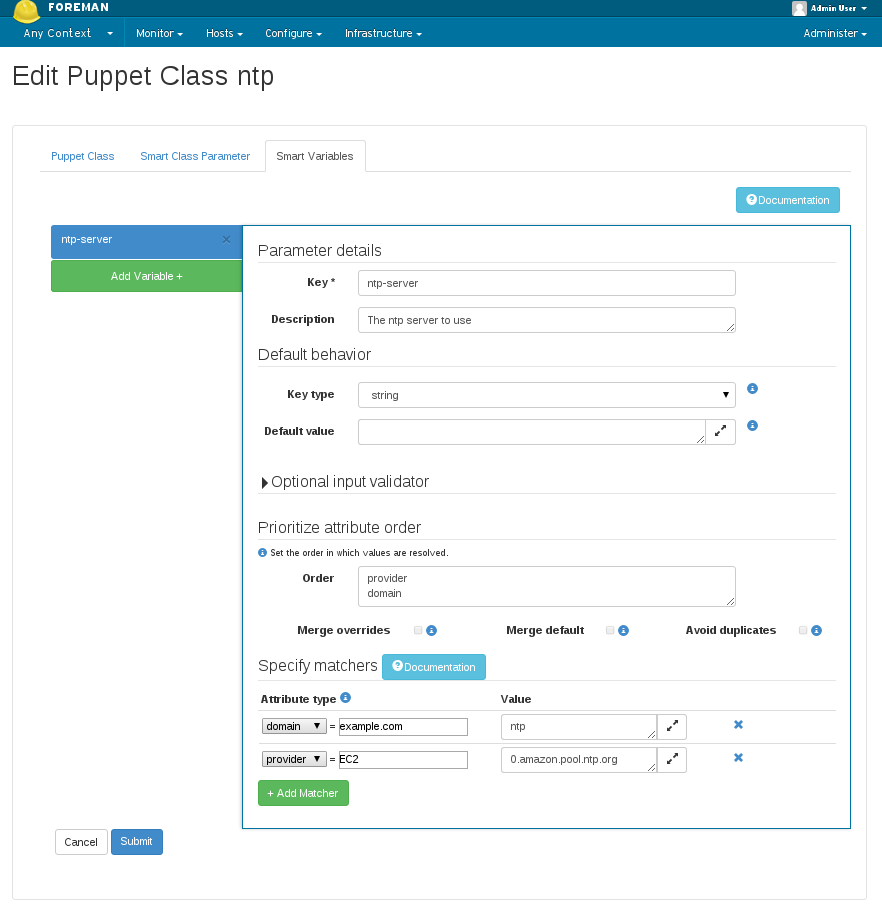
Creating a smart variable
Start by going to Configure > Classes and then click one of your classes to edit it.
Click on the Smart Variables tab. If you have any existing smart variables, they will be listed at the left side of the tab.
Click New Variable, and you will be presented with a set of input fields:
| Parameter | What the parameter will be called in the ENC data |
| Parameter type | This dropdown allows validating that all values are of the correct type |
| Description | A free form text box for your own information |
| Default Value | Value supplied to the ENC if no other criteria is matched |
Once you’ve created the defaults for your smart variable, you can then add at least one criterion to match against - click the “Add Matcher” button at the bottom of the form and a new row will be added to the matchers table:
| Attribute type | Should state a name = value relationship that Foreman use to match against the entries in searchlist |
| Value | What the parameter should be in the ENC, if this rule is matched |

Advanced usage
Smart variables are based on the smart matchers technology, and have a number of advanced features such as validation and multiple data types. More about these can be found in the Smart Matchers section.
API usage
It’s also possible to retrieve these values if you’re not using a ENC, via a custom Puppet function or a http request.. You’ll need to retrieve the value from
https://foreman/api/v2/hosts/<fqdn>/smart_variables/<parameter>
You can find a ready-made function for your puppet module here
4.2.5 Parameterized Classes
Parameterized class support permits detecting, importing, and supplying parameters direct to classes which support it, via the ENC. This requires Puppet 2.6.5 or higher.
Setup
By default, parameterized class support is enabled in Foreman. This can be checked from Administer > Settings > Puppet and ensure Parametrized_Classes_in_ENC is set to true.

Now you’ll need to import some parameterized classes from your Puppet master. If you don’t have any parameterized classes in your modules dir, the foreman-installer has several, you can download a few modules from the Puppet Forge. Once you have some parameterized modules, import your classes (see 4.2.2 Classes)
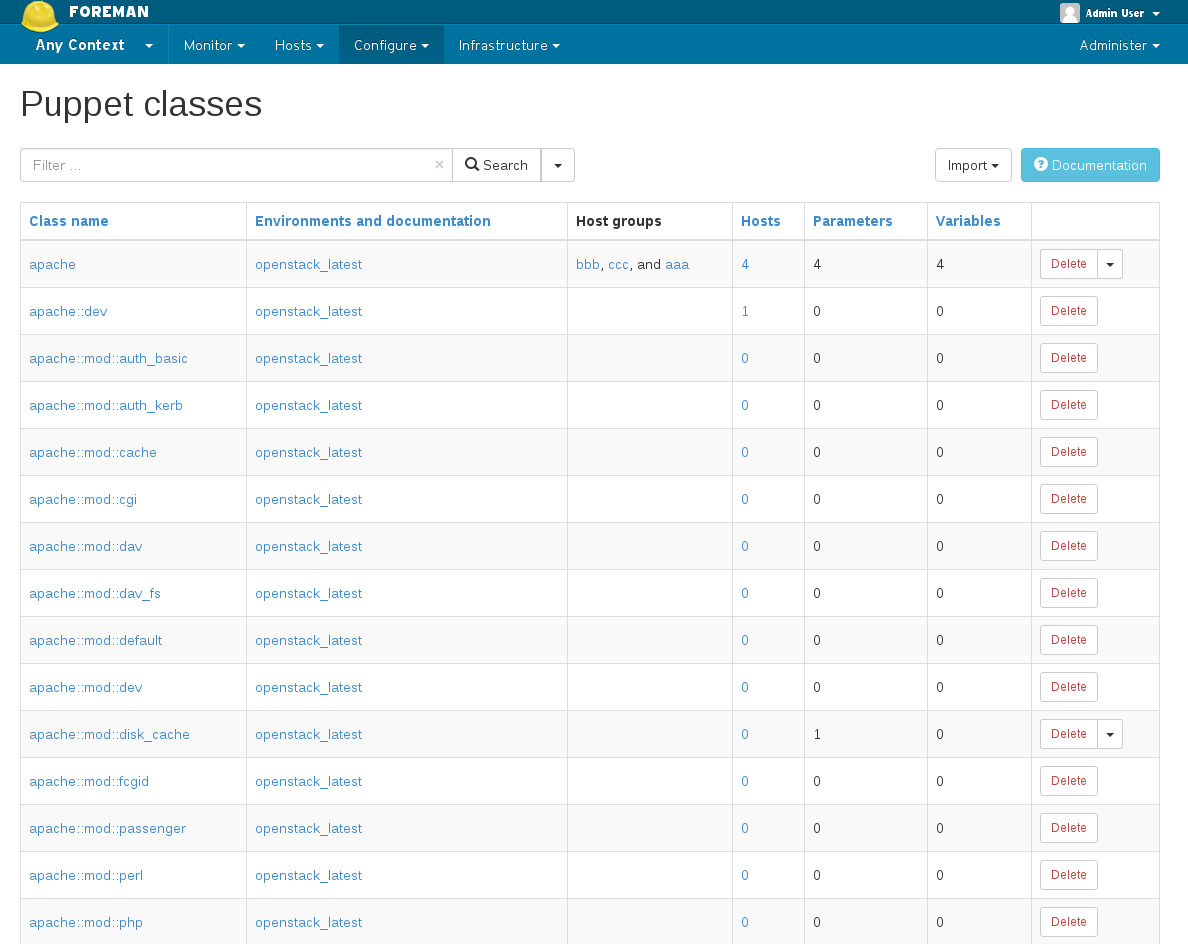
Configure a class
This example will work with the foreman class from the installer. Click on the class, and you should get a page with 3 tabs, like so:

The middle tab, “Smart Class Parameter”, is the important one. Click onto that, and you should see something like this:
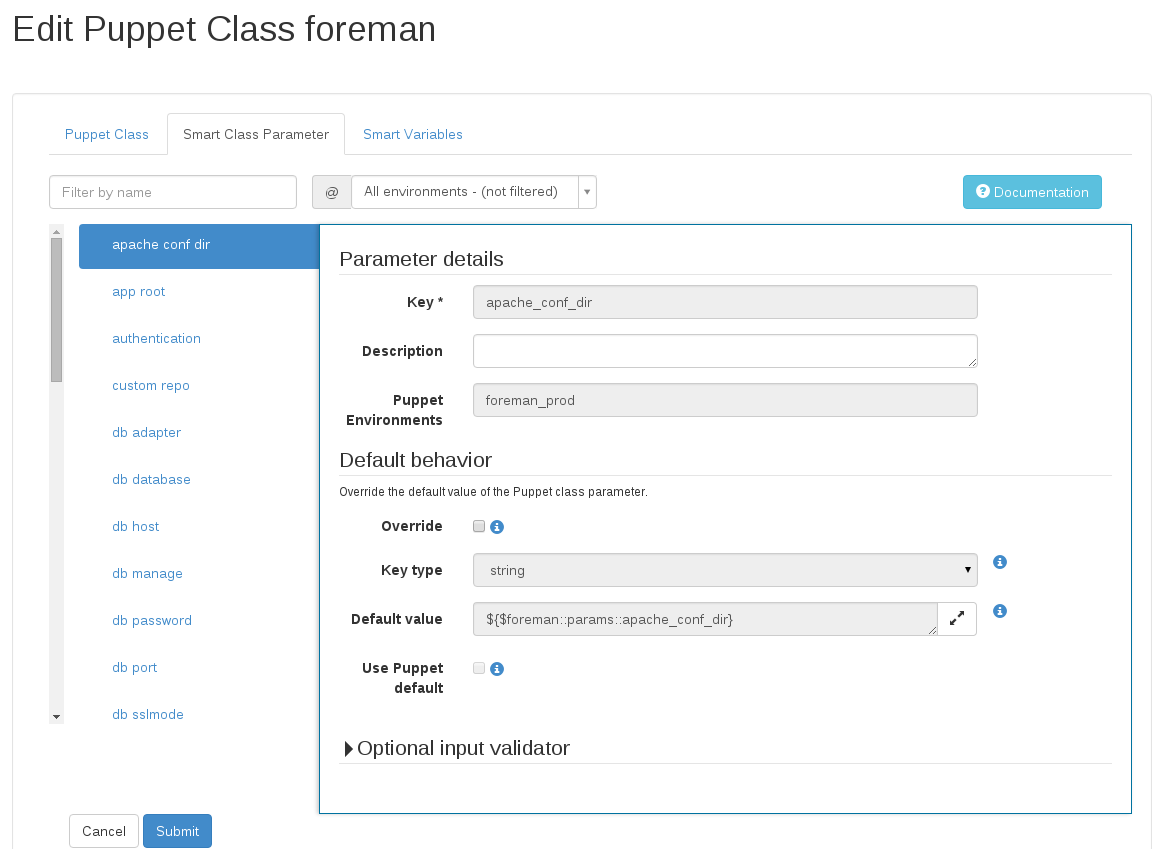
On the left, we have a list of possible parameters that the class supports. On the right, we have the configuration options for the parameter selected.
Lets configure the foreman class to change the user the foreman processes run as. Select the user parameter, at the end of the list. Now lets go through the options:
- Puppet Environments / Parameter
- These can’t be edited, they’re just for information.
- Description
- Purely information textbox for making notes in. Not passed to Puppet, or reused anywhere else
- Override (important)
- If this is unchecked, Foreman will not attempt to control this variable, and it will not be passed to Puppet via the ENC.
- Key type
- The type of data we want to pass. Most commonly a string, but many other data types are supported. There’s no easy way to tell what type of data Puppet is expecting, so you will need to read through the code/documentation that comes with a particular module to find out. Changing the type field requires an appropriately set “Default Value” field.
- Default Value
- This will be imported from Puppet initially, but if Puppet is using any class inheritance, you’ll get something unhelpful like “${$foreman::params::user}”. This is because Foreman won’t follow the inheritance, so you’ll need to set a sensible default value
Ok, so let’s configure our user parameter. We want to tick Override, set type to “String” and set the default value to “foreman”, like so:
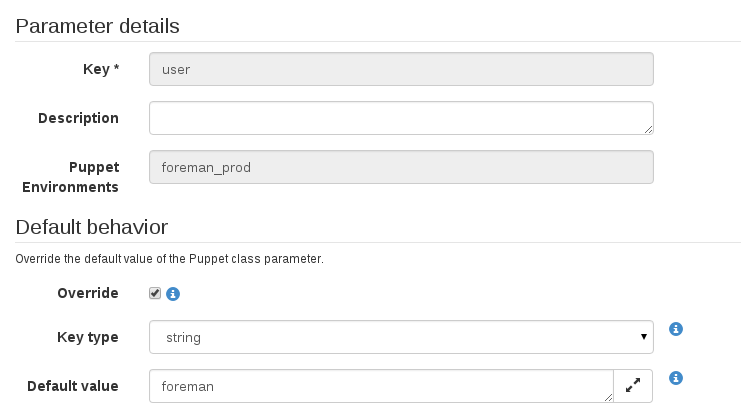
Default value
Most importantly, the Override option has to be enabled for Foreman to control this variable, otherwise it will never be managed and will not appear in the ENC output.
The Default value will be supplied in the ENC output and should be a supported value, such as a string, YAML or JSON structure or use template features (see following sections). When the Use Puppet default checkbox is enabled, no default value will be present in the ENC output unless an override matches. Puppet will instead use the class default or data binding (Hiera) as usual.
The default will be imported from the Puppet manifest initially, but if the class uses an inherited params pattern, it may contain an unhelpful string such as ${$foreman::params::user}. Foreman is unable to parse the actual value in this case as it might change when evaluated. Change the suggested default to the actual value, or tick the Use Puppet default checkbox.
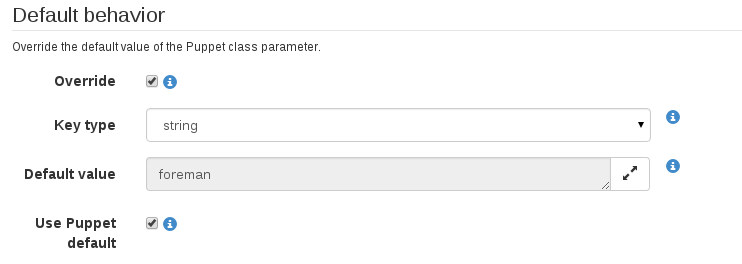
Setting up matchers
We’ve configured the default, but that’s not very useful. We need to be able to override the default for hosts or groups of hosts. To do that we need the “Override Value For Specific Hosts” section at the bottom of the page.
Let’s say that any machine in the “development” Puppet environment should use a value of “foremandev” instead of “foreman” for the “user” parameter. Add “environment” to the end of the matchers list, then click the “New Matcher-Value” button, and fill it out like this:
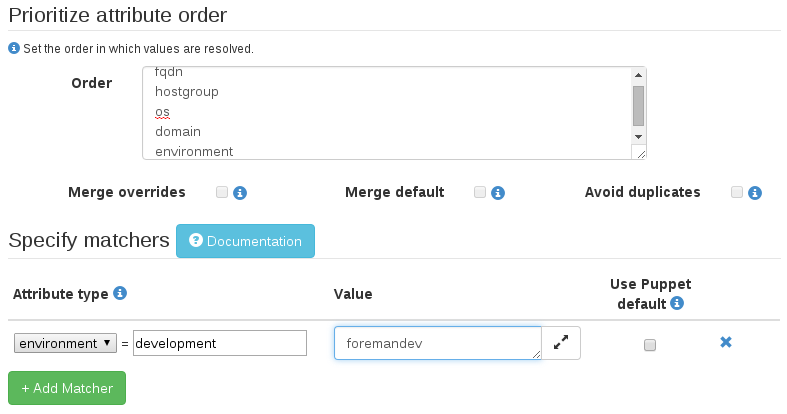
This is a basic configuration - for more complex examples of using matchers, see the Smart Matchers section.
Overriding a parameter for a host
If Foreman manages the value of a class parameter (“override = true”), it’s also possible to update a host-specific override from the host itself. That way you don’t have to grant access to the Puppet Classes page to everyone. From a Host, click Edit, go to the Parameters tab, and you’ll see the variable, the class-scope, and the current value. You can then override the value for that host:
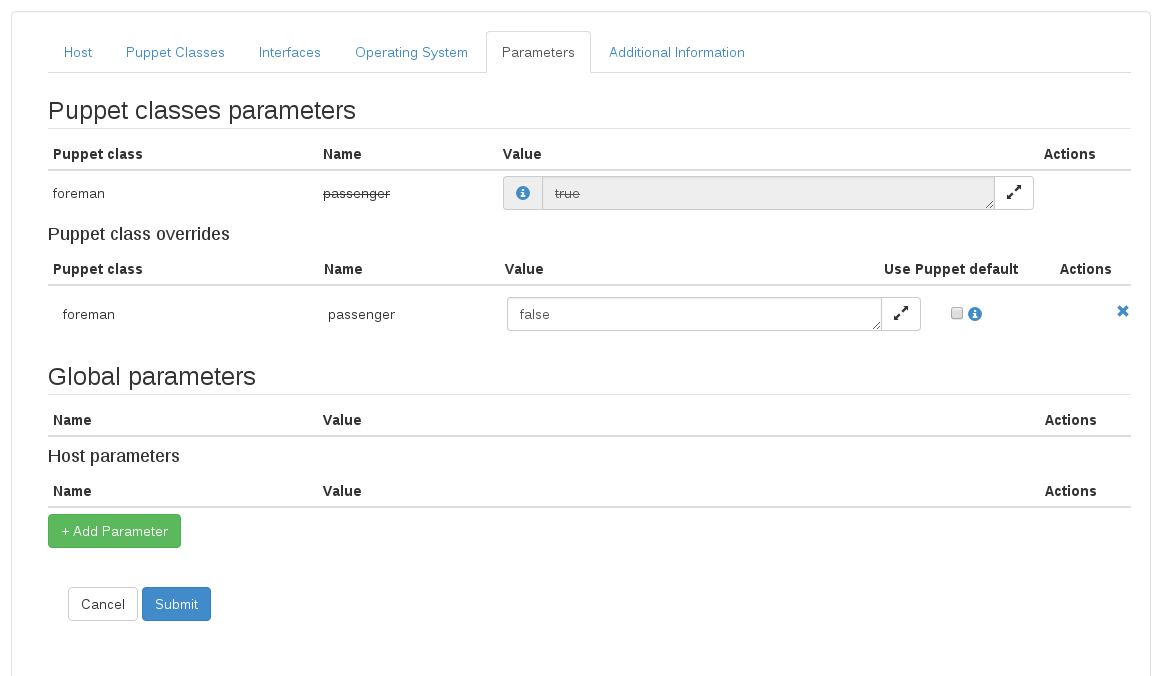
If you go back and look at the Puppet class, you’ll see Foreman has added a matcher for that host:

The same override button is available on a host group’s Parameters tab. For more complex logic, like matching on facts, use the Puppet Class page.
Advanced usage
Smart class parameters are based on the smart matchers technology, and have a number of advanced features such as validation and multiple data types. More about these can be found in the Smart Matchers section.
4.2.6 Smart Matchers
The same smart matching technology underpins both smart variables and smart class parameters, so is described below. It provides the following features for each parameter:
- A default value that can be sent if no specific match is found.
- An order of precedence for overrides, based on host attributes or facts.
- A list of overrides (matchers).
- Specifying a data type, allowing strings, integers and data structures to be passed natively to Puppet.
- Optional validation of values.
- Template processing of values for dynamic content.
Ordering
Overrides are processed in the order of precedence set in the Order field, from most to least specific (first match wins, unless merging is enabled). This is a list of host attributes and fact names that overrides will be checked against. If no override from this list matches, the default value is used.
Example attributes that may be listed are:
fqdn- host’s FQDN (“host.example.com”)hostgroup- full name of the host group, including parents (“Europe/Web servers”)os- name and version of operating system (“RedHat 6.4”)domain- host’s domain name (“example.com”)locationororganization- full name of the location/organization, including parents (“Company/Subsidiary”)is_virtual- a fact supplied by Facter
The default order is set under Adminster > Settings > Puppet > Default_variables_Lookup_Path and is “fqdn”, “hostgroup”, “os”, “domain”.
Note that there’s a name conflict between the “operatingsystem” fact and Foreman’s attribute “operatingsystem” (same as “os” above), and Foreman’s attribute will be the one that is used, so will include the version number.
Overrides / matchers
Once defaults have been filled in for your parameter, you can then add criteria to match against - click the Add Matcher button under your parameter, and more input fields will appear:
| Attribute type | Should state a name = value relationship that Foreman use to match against the entries in the order list |
| Value | What the parameter should be in the ENC, if this rule is matched |
| Use Puppet default | Instead of providing a value, this parameter will not be supplied in the ENC output (use to prevent a default value being returned) - only for smart class parameters |
As an example, let’s say that any machine in the “development” puppet environment should use a value of “foremandev” instead of “foreman” for the “user” parameter. Add “environment” to the end of the matchers list, then click the Add Matcher-Value button, and fill it out like this:
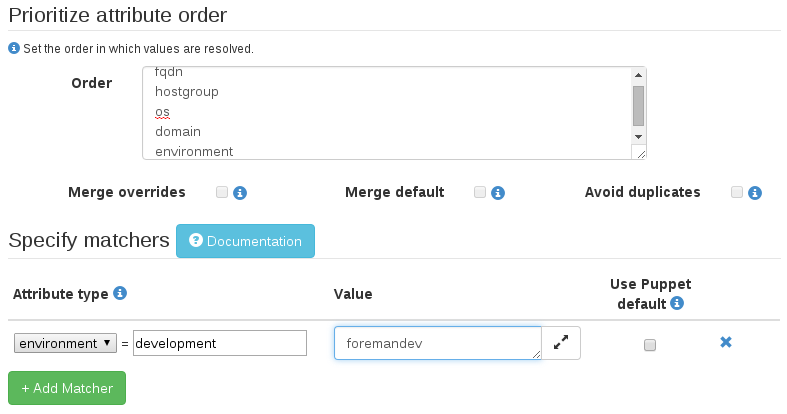
The match field currently supports string equality only, the values must match exactly.
Merging overrides
When the data type is a hash or array, ticking Merge overrides will cause values from every override that matches (e.g. an FQDN and domain) to be merged together.
Merging is “deep”, so nested hashes and arrays will gain values rather than being overwritten entirely.
The Merge default option adds the default value as one of the values to merge, it will get the least important priority so one of the other values may overwrite it.
When the data type is an array, the Avoid duplicates option will de-duplicate the resulting array.
Data types
The type of data we want to pass to Puppet can be set in the Parameter type field. Most commonly a string, but many other data types are supported:
- String - Everything is taken as a string.
- Boolean - Common representation of boolean values are accepted, including true, false, yes, no etc.
- Integer - Integer numbers only, can be negative.
- Real - Accept any numerical input.
- Array - A valid JSON or YAML input, that must evaluate to an array.
- Hash - A valid JSON or YAML input, that must evaluate to an object/map/dict/hash.
- YAML - Any valid YAML input.
- JSON - Any valid JSON input.
There’s no easy way to tell what type of data the Puppet manifest is expecting, so you will need to read through the code/documentation that comes with a particular module to find out. Changing the type field requires an appropriately set “Default Value” field.
Complex data
Here’s an example of adding an array parameter. Note the use of YAML in the edit box:
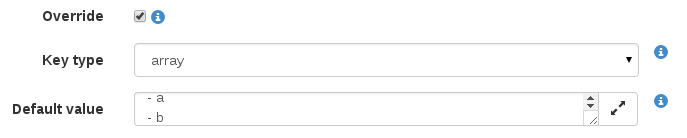
This will be converted to the JSON ["a","b"] syntax when you save. You can also use hashes in YAML or JSON as data types too.
Note that the JSON hash syntax is not the same as Puppet’s hash syntax: {"example":"value"}
Input validation
The Optional input validator section can be used to restrict the allowed values for the parameter. It is important to note that the validation applies to changes made from the Host edit page as well as the Puppet Classes edit page.
The input validation section is hidden by default but can be opened by clicking on its title. When changing the parameter type this section will be automatically expanded to change the validations according to the new type.
| Validator type | A combobox of data types. The type applies to the next field, the validator. |
| Validator rule | Used to enforce certain values for the parameter values. See below for examples. |
For example, to restrict the “user” field to either “foreman” or “foremandev”, tick the Required checkbox, and then set:
- Type: List
- Rule: foreman,foremandev
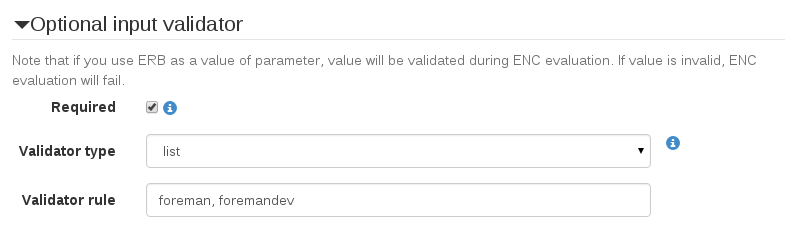
String validators
At present, the string type cannot be validated - leave the validator field blank, and all strings in the variable will be considered acceptable
Regexp / List validators
By entering a list (comma-separated, no spaces) or a regex (no delimiter required), the value to be assigned to the parameter will be checked against this list. If the value does not match the validator, and error will be raised.
Template variables
Because Foreman offers templating capabilities, you can utilise pre-existing variables, macros and or functions within your parameterized classes. This is especially useful if you need to send a string to Puppet/Chef, but have a need to embed host specific information within the string, such as the host’s FQDN.
Let’s look a quick example situation: we need to configure RabbitMQ and have it use our existing Puppet SSL certs. Using what we’ve learnt above, we jump into the RabbitMQ class and configure the “ssl cert” parameter as such:
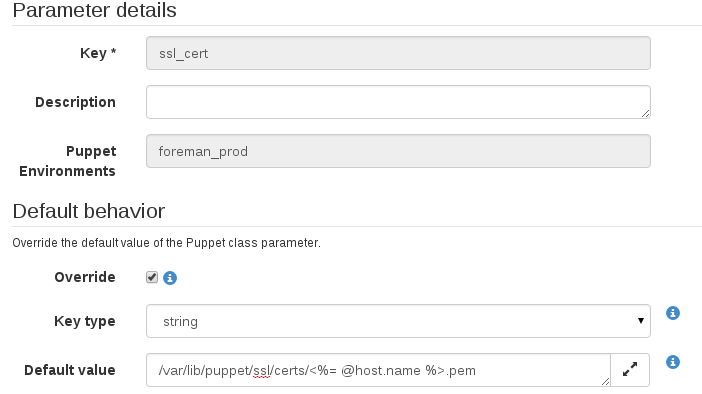
As you can see we’re utilising a template variable within the parameter’s string just like we would in a normal template file. The important part of this string, as we’re sure you’ve gathered, is the “@host.name” element. This pulls the FQDN from Foreman’s facts and inserts it into the string.
More information regarding templates can be found on the wiki. This page also contains the pre-existing functions and macros you can use in your templates and parameter classes.
Examples
Example 1 - Simple change to a single host
All our hosts use server.foo for something, except bob.domain.com which uses server2.bar:
| Parameter | target |
| Description | The target server to talk to |
| Default Value | server.foo |
| Type Validator | string |
| Validator Constraint | |
| Order | fqdn hostgroup os domain |
| Attribute type | fqdn = bob.domain.com |
| Value | server2.bar |
Example 2 - Change for a group of hosts (via custom fact) with validation and ordering
Most hosts need to use a port of 80 but all machines with a fact region and value europe need to use 8080. To do this, you have to add the factname (in this example region) to the searchlist:
| Parameter | port |
| Description | The port to use |
| Default Value | 80 |
| Type Validator | list |
| Validator Constraint | 80,443,8080 |
| Order | fqdn region hostgroup os domain |
| Attribute type | region = europe |
| Value | 8080 |
| Attribute type | fqdn = foo.domain |
| Value | 67 |
Note that all machines will get either 80 or 8080 as required, except foo.domain which will generate an error, since 67 is not in the list validator. Note also that foo.domain will match before region, since it is higher in the searchlist. The rule ordering does not matter.
It is also possible to mix conditions, e.g.
| Parameter | port |
| Description | The port to use |
| Default Value | 80 |
| Type Validator | list |
| Validator Constraint | 80,443,8080 |
| Order | fqdn region, hostgroup, environment hostgroup environment domain |
| Attribute type | fqdn = foo.domain |
| Value | 67 |
| Attribute type | region, hostgroup, environment = europe, "web servers", production |
| Value | 8080 |
4.3 Smart Proxies
The Smart Proxy is a project which provides a restful API to various sub-systems.
Its goal is to provide an API for a higher level orchestration tools (such as Foreman). The Smart proxy provides an easy way to add or extended existing subsystems and APIs using plugins.
Currently supported (Click on the links below for more details).
- DHCP - ISC DHCP and MS DHCP Servers
- DNS - Bind and MS DNS Servers
- Puppet - Any Puppet server from 0.24.x
- Puppet CA - Manage certificate signing, cleaning and autosign on a Puppet CA server
- Realm - Manage host registration to a realm (e.g. FreeIPA)
- Templates - Proxy template requests from hosts in isolated networks
- TFTP - Any UNIX based tftp server
If you require another sub system type or implementation, please add a new feature request or consider writing a plugin.
Once your smart proxy is running, each of the relevant sub systems needs to be configured via the settings.d/* files in the config directory.
4.3.1 Smart Proxy Installation
A smart proxy is an autonomous web-based foreman component that is placed on a host performing a specific function in the host commissioning phase. It receives requests from Foreman to perform operations that are required during the commissioning process and executes them on its behalf. More details can be found on the Foreman Architecture page.
To fully manage the commissioning process then a smart proxy will have to manipulate these services, DHCP, DNS, Puppet CA, Puppet and TFTP. These services may exist on separate machines or several of them may be hosted on the same machine. As each smart proxy instance is capable of managing all the of these services, there is only need for one proxy per host. In the special case of a smart proxy managing a windows DHCP server, the host machine must be running Windows and support the netsh dhcp utility, it does not need to be the Microsoft DHCP server itself.
Packages
RPM and Debian packages are available, see the Install from Packages section for configuration and install the foreman-proxy package.
Source code
You can get the latest stable code from GitHub (via git).
git clone git://github.com/theforeman/smart-proxy.git
Windows
The Microsoft smart-proxy installation procedure is very basic compared to the RPM or APT based solution. You need to run smart-proxy from the source as well as install Ruby and Ruby DevKit. Smart proxy supports ruby >= 1.9.3 on Windows.
- Run Ruby Installer and add the matching DevKit to compile native extensions. Make sure to add Ruby to
%PATH%, you can select this option in the installer - Download / clone the smart proxy repository to a convenient location (see above, Source Code). Make sure to download / checkout the maching branch to your foreman installation
- Open a command prompt (
cmd.exe) and run the following commands in order:ruby <devKitRoot>\dk.rb initruby <devKitRoot>\dk.rb installgem install --no-ri --no-rdoc bundlercd <smart-proxy location>bundle install --without development test krb5 puppet puppetca bmc
General configuration
- Create the SSL certificate and key
- Login to your puppetmaster
-
On the command line, type the following command. Take care not to use an alias nor upper case characters.
puppet cert generate new-smart-proxy-FQDN - Copy the private key, the public certificate and the ca.pem from /var/lib/puppet/ssl on your puppetmaster over to a location accessible by your new smart proxy, e.g.
<smart-proxy location>\ssl\(create the directory if necessary - this location will be referred to by the settings.yml in the next step)
- Copy settings.yml.example inside config to settings.yml
- At very least, modify the settings for
:bind_host:and:log_file:and SSL, for example:
:bind_host: '0.0.0.0'
:log_file: 'C:\smart-proxy.log'
:trusted_hosts: [ foreman.example.com ]
:ssl_certificate: <smart-proxy location>\ssl\host.example.com.pem
:ssl_private_key: <smart-proxy location>\ssl\host.example.com.pem
:ssl_ca_file: <smart-proxy location>\ssl\ca.pem
Test and configure smart proxy features
- Test your configuration by setting
:log_level: DEBUGand:log_file: STDOUTin config/settings.yml - Open an administrative command prompt and run
ruby <smart-proxy location>\bin\smart-proxy - Configure smart-proxy features like DNS and DHCP
- Once everything runs well install a Windows service using
ruby extra\register-service.rbto register the serviceForeman Smart Proxy. Alternatively, use a third party tool like NSSM to create the service.
Caveats: There is an issue with DevKit not finding any ruby version installed. Check that the DevKit and Ruby Installer are both x32 or x64, otherwise add the missing versions manually by editing config.yml.
Puppet hint: If you have Puppet installed on the same host running smart-proxy, you can use Puppet’s Ruby. You only need DevKit. In this case, just add directory containing ruby.exe to your path variable and add it to DevKit settings if necessary by editing DevKit’s config.yml. Also, you might want to use Puppet’s host certificates right away for smart proxy SSL connections. Usually, they can be found in C:\ProgramData\PuppetLabs\puppet\etc\ssl. For example:
:ssl_certificate: C:\ProgramData\PuppetLabs\puppet\etc\ssl\certs\host.example.com.pem
:ssl_private_key: C:\ProgramData\PuppetLabs\puppet\etc\ssl\private_keys\host.example.com.pem
:ssl_ca_file: C:\ProgramData\PuppetLabs\puppet\etc\ssl\certs\ca.pem
Configuration file
Usually can be found at /etc/foreman-proxy/settings.yml or in the config/settings.yml subdirectory. You can use the settings.yml.example file inside the config directory as a template for your own settings.yml.
Configuration of each subsystem is usually in /etc/foreman-proxy/settings.d/ or in the config/settings.d/ subdirectory. If you don’t plan to use one of the subsystems, please disable them in these configuration files. For more information see Smartproxy Configuration.
Start the daemon
bin/smart-proxy
Or if you installed it via a package simply start the foreman-proxy service.
service foreman-proxy start
Add the Smart Proxy to Foreman
- Go to Foreman, under Infrastructure > Smart proxies, click New Proxy
- Type in the Name for your Proxy and the URL of your Proxy, with the port used
For example:
- Name: Puppet-Proxy
- URL: http://puppet.your-domain.com:8443
4.3.2 Smart Proxy Settings
The main configuration for the core Smart Proxy is held in the /etc/foreman-proxy/settings.yml or config/settings.yml file. This includes configuration of ports to listen on, SSL and security settings and logging options.
Each of the modules used in the Smart Proxy have their configuration in the /etc/foreman-proxy/settings.d/ or config/settings.d directory. Modules are enabled or disabled inside their respective configuration files with the :enabled directive, which determines whether the module is available on HTTP, HTTPS, both or is disabled (see below for more details).
YAML start
The first non-comment line of all configuration files must be three dashes.
---
Daemon configuration (settings.yml)
If daemon is present and true then the Smart Proxy will attempt to disconnect itself from the controlling terminal and daemonize itself on startup, writing its pid (process ID) into the specified file.
:daemon: true :daemon_pid: /var/run/foreman-proxy/foreman-proxy.pid
Logging (settings.yml)
The proxy’s output is captured to the log_file and may be filtered via the usual Unix syslog levels:
- WARN
- DEBUG
- ERROR
- FATAL
- INFO
- UNKNOWN
See Ruby’s Logger class for details.
:log_file: /var/log/foreman-proxy/proxy.log :log_level: DEBUG
The log_file setting may be set to “STDOUT” which causes log messages to be logged to standard output, for capture by the running process (e.g. systemd with journal). When log_file is set to “SYSLOG”, all messages will be sent to syslog.
Listening configuration (settings.yaml)
By default the Smart Proxy listens on all interfaces, which can be changed to limit access to a network:
# host to bind ports to (possible values: *, localhost, 0.0.0.0) :bind_host: '*' :bind_host: private.example.com :bind_host: 192.168.1.10
The Smart Proxy has a number of different modules which can be enabled either for HTTP, for HTTPS or for access on both services. It is highly recommended to enable most only on HTTPS and only enable modules on HTTP when required (e.g. templates) or if no SSL is desired.
The two port options control which TCP port(s) the Smart Proxy will listen on. At least one must be enabled for the proxy to start. It is recommended to only set https_port unless an HTTP-only module is active, which also requires the three ssl_* settings to be set.
:http_port: 8000 :https_port: 8443
Modules are enabled in their per-module configuration file in /etc/foreman-proxy/settings.d/ with the :enabled directive, which can be set to:
:enabled: falseto disable the module entirely:enabled: httpto listen on HTTP only:enabled: httpsto listen on HTTPS only (recommended):enabled: trueto listen on both HTTP and HTTPS if enabled (not recommended)
Security configuration (settings.yml)
The existence of all the three ssl key entries below requires the use of an SSL connection.
NOTE that both client certificates need to be signed by the same CA, which must be in the ssl_ca_file, in order for this to work see SSL for more information
:ssl_certificate: ssl/certs/fqdn.pem :ssl_ca_file: ssl/certs/ca.pem :ssl_private_key: ssl/private_keys/fqdn.key
This is the list of hosts from which the smart proxy will accept connections. For HTTPS connections, the name must match the common name (CN) within the subject DN and for HTTP connections, it must match the hostname from reverse DNS.
:trusted_hosts: - foreman.prod.domain - foreman.dev.domain
For HTTPS connections, the name must match the common name (CN) within the subject DN and for HTTP connections, it must match the hostname from reverse DNS. When :forward_verify is enabled (default: true) then the reverse lookup is verified against the forward lookup of the hostname (aka forward-confirmed reverse DNS/FCrDNS).
Some modules may allow connections from all hosts rather than only the trusted_hosts list, particularly if they intend to deal with requests directly from managed hosts rather than only from Foreman.
An empty trusted_hosts list will permit no hosts access:
:trusted_hosts: []
While if the setting is not specified, any host may make requests to the smart proxy, which permits management of any enabled modules and features.
Foreman communication (settings.yml)
Some modules make requests back to Foreman, e.g. when relaying requests from client hosts. The following setting changes the destination URL:
:foreman_url: https://foreman.example.com
And the following settings change the SSL certificates used to authenticate to Foreman and to verify its certificate. In a typical installation, Foreman and the Smart Proxy may both use certificates signed the same certificate authority, so these default to the values of the ssl_* settings defined above.
# SSL settings for client authentication against Foreman. If undefined, the values
# from general SSL options are used instead. Mainly useful when Foreman uses
# different certificates for its web UI and for smart-proxy requests.
:foreman_ssl_ca: /etc/foreman-proxy/ssl/certs/ca.pem
:foreman_ssl_cert: /etc/foreman-proxy/ssl/certs/fqdn.pem
:foreman_ssl_key: /etc/foreman-proxy/ssl/private_keys/fqdn.pem
4.3.3 BMC
Activate the BMC management module within the Smart Proxy instance. This allows users to trigger power management commands through the proxy to controlled hosts using IPMI or similar.
:enabled: https :bmc_default_provider: freeipmi
Available providers are:
freeipmi- for IPMI control using the freeipmi implementationipmitool- using the ipmitool implementationshell- specialized provider for controlling the proxy server itself (used for Foreman Discovery)
The credentials and addresses used to control hosts are passed from Foreman itself by adding a new network interface with the type set to “BMC” to hosts.
4.3.4 DHCP
4.3.4.1 dhcp.yml
Activate the DHCP management module within the Smart Proxy instance. This is used to query for available IP addresses (looking at existing leases and reservations), add new and delete existing reservations. It cannot manage subnet declarations, which should be managed by another means (e.g. puppet-dhcp).
:enabled: https
If the DHCP server is ISC compliant then set dhcp_vendor to isc. In this case Smart Proxy must run on the same host as the DHCP server. If the proxy is managing a Microsoft DHCP server then set dhcp_vendor to native_ms. Smart Proxy must then be run on an NT server so as to access the Microsoft native tools, though it does not have to be the same machine as the DHCP server. More details can be found in the Foreman Architecture.
:dhcp_vendor: isc
The DHCP component needs access to the DHCP configuration file as well as the currently allocated leases. For a Red Hat or Fedora-based host, the following values are typical:
:dhcp_config: /etc/dhcp/dhcpd.conf :dhcp_leases: /var/lib/dhcpd/dhcpd.leases
On a Debian or Ubuntu DHCP server, use the following values instead:
:dhcp_config: /etc/dhcp3/dhcpd.conf :dhcp_leases: /var/lib/dhcp3/dhcpd.leases
If you secured your DHCP with an “omapi_key”, add the entries:
:dhcp_key_name: omapi_key :dhcp_key_secret: XXXXXXXX
If the DHCP server is listening on a non-standard OMAPI port (i.e. not 7911), then change this with:
:dhcp_omapi_port: 7911
If the DHCP server is running on a different host to the Smart Proxy, provide the hostname with:
:dhcp_server: dhcp.example.com
Note that if the DHCP server is running remotely, the configuration and/or lease files set above must be accessible to the Smart Proxy still. This can be achieved with a network file system, e.g. NFS.
Large numbers of subnets can slow the Smart Proxy down when iterating over the reservations. You can request that the Smart Proxy only operate on a subset of the subnets managed by the DHCP server. This works with both isc and native_ms providers.
:dhcp_subnets: [192.168.1.0/255.255.255.0, 192.168.11.0/255.255.255.0]
4.3.4.2 ISC DHCP
ISC implementation is based on the OMAPI interface, which means:
- No need for root permissions on your DHCP server
- No need to restart (or “sync”) your DHCP server after every modifications.
Configuration
- dhcpd configuration file: ensure you have the following line in your dhcpd.conf file (somewhere in the top first lines):
omapi-port 7911;
- configure the settings file to point to your dhcpd.conf and dhcpd.leases files (make sure they are readable by the smart-proxy user)
- make sure the omshell command (/usr/bin/omshell) can be executed by the smart-proxy user.
- make sure that /etc/dhcp and /etc/dhcp/dhcpd.conf has group foreman-proxy
Securing the dhcp API
The dhcpd api server will listen to any host. You might need to add a omapi_key to provide basic security.
Example generating a key (on CentOS):
yum install bind dnssec-keygen -r /dev/urandom -a HMAC-MD5 -b 512 -n HOST omapi_key cat Komapi_key.+*.private |grep ^Key|cut -d ' ' -f2-
-
Edit your “/etc/dhcpd.conf”:
omapi-port 7911; key omapi_key { algorithm HMAC-MD5; secret "XXXXXXXXX"; #<-The output from the generated key above. }; omapi-key omapi_key; -
Make sure you also add the omapi_key to your proxy’s dhcp.yml
-
Restart the dhcpd and foreman-proxy services
NOTE: if you don’t see DHCP in Smart Proxies Features, choose “Refresh features” from drop-down menu.
The next step is to set up appropriate Subnets in Foreman from the settings menu.
Sample dhcpd.conf
ddns-update-style interim;
ignore client-updates;
authoritative;
allow booting;
allow bootp;
omapi-port 7911;
#Optional key:
key omapi_key {
algorithm HMAC-MD5;
secret "2wgoV3yukKdKMkmOzOn/hIsM97QgLTT4CLVzg9Zv0sWOSe1yxPxArmr7a/xb5DOJTm5e/9zGgtzL9FKna0NWis==";
}
omapi-key omapi_key;
subnet 10.1.1.0 netmask 255.255.255.0 {
# --- default gateway
option routers 10.1.1.254;
option subnet-mask 255.255.255.0;
option domain-name "domain.com";
option domain-name-servers 10.1.1.1, 8.8.8.8;
option log-servers syslog;
option ntp-servers ntp;
range dynamic-bootp 10.1.1.10 10.1.1.250;
default-lease-time 21600;
max-lease-time 43200;
}
4.3.4.3 MS DHCP
It is required that this procedure is executed as an administrator.
It is not required that the smart-proxy be on the same host as the MS dhcp server. The smart-proxy just needs to be on a windows host that has netsh commands available. If this is the case, make sure the smart proxy service runs as a user with sufficient privileges.
Note: Refer to the installation guide for general setup.
-
Edit config/settings.d/dhcp.yml so that it looks a bit like this.
:dhcp_server:can be left commented out if smart proxy runs on the same host.Sample config/settings.d/dhcp.yml file
--- # Can be true, false, or http/https to enable just one of the protocols :enabled: true # Enable DHCP management :dhcp: true # The vendor can be either isc or native_ms :dhcp_vendor: native_ms # The dhcp_server is only used by the native_ms implementation :dhcp_server: 10.10.10.1 -
If needed, you have to create the option 60 on the Windows DHCP (for PXE Boot)
- Open an administrator command prompt
-
Create the PXE Option using netsh
C:\Windows\system32>netsh netsh>dhcp netsh dhcp> server 10.10.10.1 netsh dhcp server>add optiondef 60 PXEClient String 0 comment= PXE Support
4.3.5 DNS
4.3.5.1 dns.yml
Activate the DNS management module within the Smart Proxy instance. This is used to update and remove DNS records from existing DNS zones.
The DNS module can manipulate any DNS server that complies with the ISC Dynamic DNS Update standard and can therefore be used to manage both Microsoft Active Directory and BIND servers. Updates can also be made using GSS-TSIG, see the second section below. Additional providers are available for managing libvirt’s embedded DNS server (dnsmasq) and Microsoft Active Directory using dnscmd, for static DNS records, avoiding scavenging.
Builtin providers are:
dns_nsupdate- dynamic DNS update using nsupdatedns_nsupdate_gss- dynamic DNS update with GSS-TSIGdns_virsh- libvirt embedded DNS (dnsmasq)dns_dnscmd- static DNS records in Microsoft Active Directory
Extra providers are available as plugins and can be installed through packages. See the following pages for more information:
To enable the DNS module and enable a provider, dns.yml must contain:
:enabled: https
:use_provider: dns_nsupdate
For providers from plugins, check the plugin documentation to determine the exact provider name.
The default TTL of DNS records added by the Smart Proxy is 86400 seconds (one day). This can be changed with the dns_ttl setting:
:dns_ttl: 86400
Each provider has its own configuration file in the same directory with its own settings, e.g. dns_nsupdate.yml. This usually needs additional configuration after changing the use_provider setting.
dns_nsupdate
The dns_nsupdate provider uses the nsupdate command to make dynamic updates to the DNS server records. This works on a wide variety of RFC2136-compliant servers.
DNS servers that support Kerberos authentication, e.g. FreeIPA or Microsoft Active Directory, should use the dns_nsupdate_gss provider instead.
This provider has the following settings in the dns_nsupdate.yml configuration file:
#:dns_key: /etc/rndc.key
:dns_server: localhost
The dns_key specifies a file containing a shared secret used to generate a signature for the update request (TSIG record), thus authenticating the smart proxy to the DNS server.
If neither the dns_key or GSS-TSIG is used then the update request is sent without any signature. Unsigned update requests are considered insecure. Some DNS servers can be configured to accept only signed signatures.
The dns_server option is used if the Smart Proxy is not located on the same physical host as the DNS server. If it is not specified then localhost is presumed.
:dns_key: /etc/foreman-proxy/Kapi.+157+47848.private
:dns_server: dnsserver.site.example.com
dns_nsupdate_gss
For servers that support Kerberos/GSS-TSIG to authenticate DNS updates, the dns_nsupdate_gss provider should be used. This typically applies to FreeIPA and Microsoft Active Directory servers. This is equivalent to the nsupdate -g command.
This provider has the following settings in the dns_nsupdate_gss.yml configuration file:
:dns_tsig_keytab: /usr/share/foreman-proxy/dns.keytab
:dns_tsig_principal: DNS/host.example.com@EXAMPLE.COM
See the section on GSS-TSIG DNS below for steps on setting up the requisite accounts and keytabs with both AD and FreeIPA.
The dns_server option is used if the Smart Proxy is not located on the same physical host as the DNS server. If it is not specified then localhost is presumed.
:dns_server: dnsserver.site.example.com
dns_dnscmd
While the dns_nsupdate provider creates dynamic records in Active Directory, the dns_dnscmd provider uses the dnscmd tool to create static DNS records in AD, which are not affected by scavenging. This requires that the Smart Proxy is installed on a Windows server with dnscmd available.
The dns_server option is used if the Smart Proxy is not located on the same physical host as the DNS server. If it is not specified then localhost is presumed.
:dns_server: dnsserver.site.example.com
dns_virsh
The virsh provider interfaces to Libvirt’s DNS configuration and manages records via the virsh command line tool. It is designed for development setups.
It has no configuration options in dns_virsh.yml, but is affected by virsh_network in settings.yml.
More information about using this provider is in the Libvirt section.
4.3.5.2 BIND
Bind configuration manipulation is based on nsupdate, which means that in theory could also be used to manipulate other dns servers which support nsupdate (such as Microsoft DNS server).
Configuration
In order to communicate securely with your dns server, you would need a key which will be used by nsupdate and your named daemon using ddns-confgen or dnssec-keygen
example using ddns-confgen
execute ‘ddns-confgen -k foreman -a hmac-md5’ - this should output something like the following:
# To activate this key, place the following in named.conf, and
# in a separate keyfile on the system or systems from which nsupdate
# will be run:
key "foreman" {
algorithm hmac-md5;
secret "GGd1oNCxaKsh8HA84sP1Ug==";
};
# Then, in the "zone" statement for each zone you wish to dynamically
# update, place an "update-policy" statement granting update permission
# to this key. For example, the following statement grants this key
# permission to update any name within the zone:
update-policy {
grant foreman zonesub ANY;
};
# After the keyfile has been placed, the following command will
# execute nsupdate using this key:
nsupdate -k /path/to/keyfile
You should create a new file (such as /etc/rndc.key or other) and store the key “foreman {…} in it. in the proxy Settings file you should point to this file location - make sure that the proxy have read permissions to this file.
In your named file, you could add the update-policy statement or something like this named example file if you need more fine grained permissions.
4.3.5.3 GSS-TSIG DNS
Both BIND as configured in FreeIPA and Microsoft AD DNS servers can accept DNS updates using GSS-TSIG authentication. This uses Kerberos principals to authenticate to the DNS server. Under Microsoft AD, this is known as “Secure Dynamic Update”.
Pre-requisites
- Kerberos principal in the realm/domain that Smart Proxy can use
- Kerberos keytab for the above principal
- Access to add/delete/modify the required zones in Microsoft DNS. Both forward and reverse lookup.
Microsoft AD configuration
A user has to be created in Active Directory that will be used by the Smart Proxy, e.g. foremanproxy. This will automatically create a service principal, e.g. foremanproxy@EXAMPLE.COM.
Test the Kerberos login with that user on the Smart Proxy using kinit:
kinit foremanproxy@EXAMPLE.COM
This requires that your SRV records in DNS or /etc/krb5.conf file is setup correctly. By default many systems use DNS to locate the Kerberos DC. A KDC can also be statically set in this file. There are dozens of documents on how to do this on the net.
If login works, the keytab file can be created using ktutil. First clear the Kerberos ticket cache:
kdestroy
Now create the keytab file with ktutil:
ktutil: addent -password -p foremanproxy@EXAMPLE.COM -k 1 -e RC4-HMAC
ktutil: wkt dns.keytab
ktutil: q
Once the keytab file has been created, test it using kinit:
kinit foremanproxy@EXAMPLE.COM -k -t dns.keytab
If this works, clear the Kerberos ticket cache once again using kdestroy.
Store the keytab at /etc/foreman-proxy/dns.keytab, ensure permissions are 0600 and the owner is foreman-proxy.
If you are using SELinux, do not forget to update the file context.
The DNS zone Dynamic Updates option on the DNS zones can now be set to Secure Only.
Restart the smart proxy service. Next, go to Update the configuration in Foreman.
FreeIPA configuration
A service principal is required for the Smart Proxy, e.g. foremanproxy/proxy.example.com@EXAMPLE.COM.
First of all, create a new principal (FreeIPA service) for Foreman, e.g. ipa service-add foremanproxy/proxy.example.com@EXAMPLE.COM.
Then fetch the keytab, e.g. ipa-getkeytab -p foremanproxy/proxy.example.com@EXAMPLE.COM -s ipa-server.example.com -k /etc/foreman-proxy/dns.keytab.
Store the keytab at /etc/foreman-proxy/dns.keytab, ensure permissions are 0600 and the owner is foreman-proxy.
The ACL on updates to the DNS zone then needs to permit the service principal. In the FreeIPA web UI, under the DNS zone, go to the Settings tab, verify that “Dynamic update” for that zone is set to “True”, and add to the BIND update policy a new grant:
grant foremanproxy\047proxy.example.com@EXAMPLE.COM wildcard * ANY;
Note the \047 is written verbatim, and don’t forget the semicolon. ACLs should be updated for both forward and reverse zones as desired.
Proxy configuration
Update the proxy DNS configuration file (/etc/foreman-proxy/settings.d/dns.yml) with the following setting:
:use_provider: dns_nsupdate_gss
And the DNS GSS configuration file (/etc/foreman-proxy/settings.d/dns_nsupdate_gss.yml) with:
:dns_tsig_keytab: /etc/foreman-proxy/dns.keytab
:dns_tsig_principal: foremanproxy/proxy.example.com@EXAMPLE.COM
Ensure the dns_key setting is not specified, or is commented out.
Restart the smart proxy service. Next, go to Update the configuration in Foreman.
Update the configuration in Foreman
After you have added a DNS smart proxy, you must instruct Foreman to rescan the configuration on each affected smart proxy by using the drop-down menu by its name and selecting “Refresh Features”.
Now, you are allowed to enable this in each subnet (reverse lookup of domain) and domain (forward lookup of domain) that you want this smart proxy to assist. You do this by navigating there and selecting it in the drop-down menu for DNS.
4.3.6 Puppet
Activate the Puppet management module within the Smart Proxy instance. This module has two functions:
- reads the Puppet modules and manifests on the Puppet master, reporting the environments and classes that are declared, used when importing classes into Foreman
- optionally triggers immediate Puppet runs on clients using one of a number of implementations
It should be activated on Puppet masters that have the environments and modules available to import data from. To use the Puppet run functionality, it also needs to be capable of executing puppetrun or equivalent implementation listed in the section below. This works independently of the Puppet CA functionality, which may only be one of many Puppet masters in the environment. To enable this, make sure these lines are present in /etc/foreman-proxy/settings.d/puppet.yml:
:enabled: https :puppet_conf: /etc/puppet/puppet.conf
Puppet class/environment imports
The proxy parses all of the Puppet manifests inside the environments declared from puppet.conf (set by :puppet_conf), which generates a list of all Puppet classes and the parameters they take. These are imported by Foreman to generate the list of classes, smart class parameters and environments that they belong to.
puppet parser validate example.pp to validate the content of a manifest.There are two ways to declare environments within Puppet. Config environments are environments explicitly declared in puppet.conf, either with a single “modulepath” setting (which creates a single “production” environment or may be a wildcard), or with [development] section headers. The proxy will parse puppet.conf in the same manner as Puppet to try and determine the known environments.
More information on configuring them is available in the Puppet environment docs. Since Puppet 3.5, these are deprecated in favor of directory environments.
Directory environments are enabled by adding “environmentpath” to puppet.conf. When the proxy finds this setting, it uses this mode too. The :puppet_use_environment_api proxy setting can be used to force this mode on or off, but when unset, it follows the presence of environmentpath (the default). More information on configuring directory environments is available in the Puppet docs.
To get a list of environments and module paths, the proxy queries the Puppet master on its own API. Typically the defaults will suffice, but the URL and settings used for the proxy to Puppet master API query can be controlled with the following settings in /etc/foreman-proxy/settings.d/puppet.yml:
# URL of the puppet master itself for API requests #:puppet_url: https://puppet.example.com:8140 # SSL certificates used to access the puppet master API #:puppet_ssl_ca: /var/lib/puppet/ssl/certs/ca.pem #:puppet_ssl_cert: /var/lib/puppet/ssl/certs/puppet.example.com.pem #:puppet_ssl_key: /var/lib/puppet/ssl/private_keys/puppet.example.com.pem
The Puppet master has to permit this API query. Older installations of Puppet that have been upgraded may need a new entry in auth.conf prior to the last ‘deny’ entry:
path /v2.0/environments method find allow *
When scanning Puppet manifests, a cache is kept in memory to speed up subsequent import calls. It can be enabled/disabled with the following setting:
# Cache options :use_cache: true
Puppet run providers
For the optional Puppet run functionality, one of a number of implementations can be chosen in /etc/foreman-proxy/settings.d/puppet.yml.
:puppet_provider: puppetrun :puppetrun_wait: false
Available providers are:
puppetrun- for puppetrun/kick, deprecated in Puppet 3, see section belowmcollective- uses mco puppet, see section belowpuppetssh- run puppet over sshsalt- uses salt puppet.runcustomrun- calls a custom command with args
Once a provider is configured, in Foreman itself, enable “puppetrun” under Adminster > Settings > Puppet to activate the “Run Puppet” button on individual host pages.
The puppetrun_wait setting controls whether to block on completion of the Puppet command, so the result of the Puppet run can be returned to Foreman, else it’s usually asynchronous. When true, increase proxy_request_timeout under Administer > Settings in Foreman itself to ensure it waits longer for a response, as the Puppet run may take some time to complete.
puppetrun
puppet kick (or puppetrun in 2.x) can be used to trigger an immediate Puppet run on a client by connecting to the agent daemon on the client over HTTPS. This method however is deprecated in Puppet 3 and isn’t recommended for new deployments.
More information can be found in the puppet kick documentation, specifically the Usage Notes which describe the configuration of the agents to listen and authorize connections.
sudo access for the proxy is required to run the client - in your sudoers file ensure you have the following lines (use /opt/puppet/bin/puppet for Puppet Enterprise):
Defaults:foreman-proxy !requiretty foreman-proxy ALL = NOPASSWD: /usr/bin/puppet kick *
If you are using Puppet 2.x, the proxy will use the older puppetrun command instead. The sudoers entry should be:
Defaults:foreman-proxy !requiretty foreman-proxy ALL = NOPASSWD: /usr/sbin/puppetrun
The :puppet_user setting controls which user to sudo to, which on some installations (notably PE) may be different. When unset (:puppet_user:) then sudo will not be used.
MCollective
The proxy can trigger Puppet runs using the MCollective “puppet” agent. To enable this, add this line to /etc/foreman-proxy/settings.d/puppet.yml:
:puppet_provider: mcollective
And then add a sudoers rule:
Defaults:foreman-proxy !requiretty
foreman-proxy ALL = NOPASSWD: /usr/bin/mco puppet runonce *
The user that the smart proxy sudos to can be changed, notably for PE:
# If you want to override the puppet_user above just for mco commands
:mcollective_user: peadmin
If :mcollective_user is not specified, the value of :puppet_user will be used. If both are unset, it will sudo to root.
puppetssh
The puppetssh provider uses SSH to connect to the client using SSH keys and run the Puppet agent command directly. It is controlled by the following settings in /etc/foreman-proxy/settings.d/puppet.yml:
# whether to use sudo before the ssh command :puppetssh_sudo: false # the command which will be sent to the host :puppetssh_command: /usr/bin/puppet agent --onetime --no-usecacheonfailure # With which user should the proxy connect #:puppetssh_user: root #:puppetssh_keyfile: /etc/foreman-proxy/id_rsa
Here is a howto on enabling the puppetssh feature.
On the foreman-proxy server, enable the puppetssh provider and uncomment user and ssh keys settings:
sed -i 's!^#\?\(:puppet_provider:\).*$!\1 puppetssh!' \ /etc/foreman-proxy/settings.d/puppet.yml sed -i 's!^#\?\(:puppetssh_user:\).*$!\1 root!' \ /etc/foreman-proxy/settings.d/puppet.yml sed -i 's!^#\?\(:puppetssh_keyfile:\).*$!\1 /etc/foreman-proxy/id_rsa!' \ /etc/foreman-proxy/settings.d/puppet.yml
The configuration file should now contains:
[...] :puppet_provider: puppetssh [...] :puppetssh_user: root :puppetssh_keyfile: /etc/foreman-proxy/id_rsa [...]
The new SSH key needs to be generated by running:
ssh-keygen -t rsa -N '' -f /etc/foreman-proxy/id_rsa chgrp foreman-proxy /etc/foreman-proxy/id_rsa chmod 640 /etc/foreman-proxy/id_rsa
Then, foreman-proxy should be restarted. If using systemd, run:
systemctl restart foreman-proxy
Else, the good old service command should work:
service foreman-proxy restart
After that, you should make sure the user running foreman-proxy service has a valid home and a writable .ssh subdirectory.
Check defined home directory by running
ls -d ~foreman-proxy
It should return /usr/share/foreman-proxy. Now we will create a .ssh subdirectory and set the proper permissions:
mkdir /usr/share/foreman-proxy/.ssh chown foreman-proxy:foreman-proxy /usr/share/foreman-proxy/.ssh chmod 700 /usr/share/foreman-proxy/.ssh
An additional step, but not required (security warning) is to disable host keys checking. It means any host allowing this SSH keys to connect will be reachable, without the need to run ssh root@client as foreman-proxy user to accept the host key. The goal here is to allow automatic deployment by only populating the authorized_keys file on new clients.
To enable such behavior, we will create a SSH client configuration file to disable host key checking, and disable storing of known keys:
echo -e "Host *\n\tStrictHostKeyChecking no\n\tUserKnownHostsFile /dev/null" > /usr/share/foreman-proxy/.ssh/config chown foreman-proxy:foreman-proxy /usr/share/foreman-proxy/.ssh/config chmod 600 /usr/share/foreman-proxy/.ssh/config
Finally, copy the foreman public key over the target client:
su - foreman-proxy -s /bin/bash ssh-copy-id -i /etc/foreman-proxy/id_rsa root@client-addr
Salt
The salt provider uses Salt for remote execution, by executing the puppet module’s run routine. It is controlled by the following settings in /etc/foreman-proxy/settings.d/puppet.yml:
# Custom salt puppet.run command # Set :salt_puppetrun_cmd to 'puppet.run agent no-noop' to run in no-noop mode. # Default command is puppet.run. :salt_puppetrun_cmd: puppet.run
customrun
The customrun provider allows configuration of a script that implements the Puppet run action in any way you require. Set the following configuration in /etc/foreman-proxy/settings.d/puppet.yml:
# Set :customrun_cmd to the full path of the script you want to run, instead of /bin/false :customrun_cmd: /bin/false # Set :customrun_args to any args you want to pass to your custom script. The hostname of the # system to run against will be appended after the custom commands. :customrun_args: -ay -f -s
4.3.7 Puppet CA
Activate the Puppet CA management module within the Smart Proxy instance. This is used to manage the autosign configuration and handle listing, signing and revocation of individual certificates.
This should only be enabled in the Smart Proxy that is hosted on the machine responsible for providing certificates to your puppet clients. You would expect to see a directory /var/lib/puppet/ssl/ca on such a host.
:enabled: https
If your puppet SSL directory is located elsewhere, you’ll need to set ‘ssldir’ as well.
:ssldir: /etc/puppet/ssl
The ‘puppetdir’ setting is used to find autosign.conf:
:puppetdir: /etc/puppet
The proxy requires write access to the puppet autosign.conf file, which is usually owner and group puppet, and has mode 0644 according to the puppet defaults.
Ensure the foreman-proxy user is added to the puppet group ( e.g. gpasswd -a foreman-proxy puppet or usermod -aG puppet foreman-proxy)
puppet.conf:
[master]
autosign = $confdir/autosign.conf {owner = service, group = service, mode = 664 }
sudo access for the proxy is required - in your sudoers file ensure you have the following lines:
foreman-proxy ALL = NOPASSWD: /usr/bin/puppet cert * Defaults:foreman-proxy !requiretty
For older versions of Puppet (2.x) without separate commands:
foreman-proxy ALL = NOPASSWD: /usr/sbin/puppetca * Defaults:foreman-proxy !requiretty
4.3.8 Realm
4.3.8.1 realm.yml
Activate the realm management module within the Smart Proxy instance. This manages Kerberos realms or domains, allowing Foreman to add and remove hosts to enable them to join the realm/domain automatically during provisioning.
:enabled: https :realm_provider: freeipa
freeipa is the only provider currently available.
The following settings control authentication of the proxy to the realm for management of hosts:
# Authentication for Kerberos-based Realms :realm_keytab: /etc/foreman-proxy/freeipa.keytab :realm_principal: realm-proxy@EXAMPLE.COM
4.3.8.2 FreeIPA Realm
The FreeIPA implementation of the realm proxy is able to add a host entry to FreeIPA, send the hostgroup name, and request a one-time registration password.
Configuration of FreeIPA
In order to create the realm user and keytab to authenticate to FreeIPA, you can use the included foreman-prepare-realm tool. Your Smart Proxy must be registered to the FreeIPA realm already, and have the ipa-admintools package installed.
Simply provide a user with admin rights in FreeIPA, and a target user to create.
# foreman-prepare-realm admin realm-proxy
Password for admin@EXAMPLE.COM:
---------------------------------------
Added permission "modify host password"
---------------------------------------
Permission name: modify host password
Permissions: write
Attributes: userpassword
Type: host
[...]
Keytab successfully retrieved and stored in: freeipa.keytab
Realm Proxy User: realm-proxy
Realm Proxy Keytab: /root/freeipa.keytab
Configuration of Smart Proxy
Copy the freeipa.keytab created above to /etc/foreman-proxy/freeipa.keytab and set the correct permissions:
chown foreman-proxy /etc/foreman-proxy/freeipa.keytab
chmod 600 /etc/foreman-proxy/freeipa.keytab
Then update realm.yml with the relevant settings.
If you’re using FreeIPA to manage DNS records, and want them to be automatically deleted when the host is deleted in Foreman, set this to true:
:freeipa_remove_dns: true
Finally, trust the IPA Certificate Authority. Ensure you have the most up-to-date version of the ca-certificates package installed.
cp /etc/ipa/ca.crt /etc/pki/ca-trust/source/anchors/ipa.crt
update-ca-trust enable
update-ca-trust
You will need to disable the DNS proxy for hosts that are provisioned with a realm set, as FreeIPA adds the forward record for you. In order to support adding a reverse lookup record also, you will need to go into the settings for the forward lookup zone on the IPA server and tick Allow PTR sync. This will make sure that FreeIPA creates the PTR records for you.
Using Automember Rules
FreeIPA supports the ability to setup automember rules based on attributes of a system. When using the FreeIPA proxy, the Foreman host group is available as a parameter in FreeIPA known as userclass. Nested host groups are sent as displayed in the Foreman UI, e.g. “Parent/Child/Child”. Note that Foreman does send updates to FreeIPA, however automember rules are only applied at initial add. This will be coming in a future version of FreeIPA.
First, we create a host group in FreeIPA:
# ipa hostgroup-add webservers
Description: web servers
----------------------------
Added hostgroup "webservers"
----------------------------
Host-group: webservers
Description: web servers
Define an automember rule:
# ipa automember-add --type=hostgroup webservers
----------------------------------
Added automember rule "webservers"
----------------------------------
Automember Rule: webservers
Create an automember condition based on the userclass attribute:
# ipa automember-add-condition --key=userclass --type=hostgroup --inclusive-regex=^webserver webservers
----------------------------------
Added condition(s) to "webservers"
----------------------------------
Automember Rule: webservers
Inclusive Regex: userclass=^webserver
----------------------------
Number of conditions added 1
----------------------------
When a machine in Foreman is in the “webservers” host group, it will automatically be added to the FreeIPA “webservers” host group as well. FreeIPA host groups allow for Host-based access controls (HBAC), sudo policies, etc.
4.3.9 TFTP
tftp.yml
Activate the TFTP management module within the Smart Proxy instance. This is designed to manage files on a TFTP server, e.g. bootloaders for OS installation and PXE menu files.
The tftproot value is directory into which TFTP files are copied and then served from. The TFTP daemon will also be expected to chroot to this location. This component is only supported in a Unix environment.
:enabled: https :tftproot: /var/lib/tftpboot :tftp_servername: name of your tftp server (used for next server value in your dhcp reservation) - defaults to the host name of your proxy.
Unattended installation
An essential first step in netbooting a system is preparing the TFTP server with the PXE configuration file and boot images. This document assumes that you have already configured your DHCP infrastructure, either via manual configuration or through the DHCP smart proxy.
Setting Up the Proxy Server Host
Regardless of the filesystem setup is performed, you must also make sure you have the wget utility installed and in the default path. wget is used to download OS specific installation when a given host is enabled for the build process.
Automatic Setup
Foreman includes a TFTP server module that will perform all of the basic setup. It defaults to TFTP root of /var/lib/tftpboot, which may change if necessary. You will still need to provide the basic TFTP load images in your TFTP root directory. For vanilla PXE booting, this includes pxelinux.0, menu.c32, and chain.c32.
Manual Setup
The setup is very simple, and may be performed manually if desired.
- The TFTP root directory must exist (we will use /var/lib/tftpboot in this example).
- Populate /var/lib/tftpboot with PXE booting prerequisites. These can be taken from syslinux (usually in /usr/share/syslinux on RHEL) . At a minimum, this should include:
- pxelinux.0
- menu.c32
- chain.c32
- Create the directory /var/lib/tftpboot/boot and make it writeable by the foreman proxy user (foreman-proxy, for instance, when installing through a rpm package).
- Create the directory /var/lib/tftpboot/pxelinux.cfg and make it writeable by the foreman proxy user (foreman-proxy).
- Note: if CentOS 7 is used, please make sure to edit the URL under Hosts -> Installation Media, to to exclude the $minor version. For example: http://mirror.centos.org/centos/$major/os/$arch
Setting Up Foreman
In most cases, the default templates should work fine. You do, however, need to make sure that a PXELinux or iPXE template is associated with your hosts. See Unattended Installations for details. The template will be used to define the PXE configuration file when a host is enabled for build.
Workflow
This is a rough outline of the steps triggered on the TFTP smart proxy host when you click on the “Build” link for a host.
- Call mkdir -p /var/lib/tftpboot/pxelinux.cfg if it does not already exist.
- Create a host-specific TFTP configuration file in /var/lib/tftpboot/pxelinux.cfg/01-XX-XX-XX-XX-XX-XX, named based off of the MAC address, using the associated PXE template.
- Call mkdir -p /var/lib/tftpboot/boot if it does not already exist.
- Download the OS specific kernel and initrd files using wget.
- The download URLs are derived from the installation media path, and OS specific log (see app/models/redhat.rb and debian.rb in foreman for examples of the gory details).
- The debian.rb file tries to guess if you want Ubuntu or Debian, based on the Name you give to your OS in the UI. If the name does not contain ‘ubuntu’ or ‘debian’, it may default to debian, hence fail to fetch the kernel/initrd.
- cd into /var/lib/tftpboot/boot and check that the filesizes are not zero. Check /var/log/foreman-proxy/proxy.log for possible errors.
- The exact wget command is
wget --no-check-certificate -nv -c <src> -O "<destination>" - At this point, the TFTP state is ready for the installation process.
- Once the host has completed installation, the OS specific installation script should inform foreman by retrieving the built URL.
- The host-specific TFTP configuration file is deleted.
- The kernel and initrd are not deleted, but left in place for future installs of the same OS and architecture combination. Please note that in the unlikely case that these files are modified, the simplistic freshness check of wget will likely get confused, corrupting the downloaded versions of the files. If this happens, you should simply delete the files and let them be re-downloaded from scratch.
To make sure that you trigger the above workflow make sure you’ve satisfied these requirements:
- at least 1 host is put in build mode
- the host is using a subnet with a TFTP proxy
Limitations
At the moment, the proxy is not able to fetch boot files using NFS. As a workaround, expose your installation medium (or use a public mirror) over http/ftp to configure one machine with the require boot files. this would be resolved as part of #992.
4.3.10 SSL
The smart proxy can work in SSL mode, where both sides verify and trust each other. Requests from Foreman will only be accepted if the SSL certificate can be verified. Since proxies abstract a high level of control over your infrastructure, the configuration and security of keys and certificates is important.
Using Puppet CA certificates
Since Foreman integrates with Puppet heavily, it is recommended to use the Puppet Certificate Authority (CA) to secure proxy access. See the Security Communciations with SSL section for more advanced installations (multiple or internal CAs).
If the smart proxy host is not managed by Puppet, you will need to generate a certificate - skip forward to the generate section.
When using Puppet’s certificates, the following lines will be required in puppet.conf to relax permissions to the puppet group. The foreman and/or foreman-proxy users should then be added to the puppet group.
[main]
privatekeydir = $ssldir/private_keys { group = service }
hostprivkey = $privatekeydir/$certname.pem { mode = 640 }
Configuring the proxy
Configure the locations to the SSL files in /etc/foreman-proxy/settings.yml, plus the list of trusted Foreman hosts:
:ssl_certificate: /var/lib/puppet/ssl/certs/FQDN.pem :ssl_ca_file: /var/lib/puppet/ssl/certs/ca.pem :ssl_private_key: /var/lib/puppet/ssl/private_keys/FQDN.pem :trusted_hosts: - foreman.corp.com #- foreman.dev.domain
Generating a certificate
To generate a certificate for a proxy host that isn’t managed by Puppet, do the following:
- Generate a new certificate on your puppetmaster:
puppet cert --generate <proxy-FQDN> - Copy the certificates and key from the puppetmaster to the smart proxy in
/etc/foreman-proxy:- /var/lib/puppet/ssl/certs/ca.pem
- /var/lib/puppet/ssl/certs/proxy-FQDN.pem
- /var/lib/puppet/ssl/private_keys/proxy-FQDN.pem
Follow the configuration section above, however use the /etc/foreman-proxy paths instead of the Puppet defaults.
Configuring Foreman
For Foreman to connect to an SSL-enabled smart proxy, it needs configuring with SSL certificates in the same way. If the Foreman system is managed by Puppet, it will already have these, else certificates can be generated following the above instructions.
The locations of the certificates are managed in the Settings page, under Provisioning with the ssl_ca_file, ssl_certificate and ssl_priv_key settings. By default these will point to the Puppet locations - for manually generated certificates, or non-standard locations, they may have to be changed.
Lastly, when adding the smart proxy in Foreman, ensure the URL begins with https:// rather than http://.
4.3.11 Libvirt
In this chapter, we will describe how to setup DHCP and DNS for use with the virsh provider for libvirt.
This provider is able to change DHCP and DNS settings in libvirt with dnsmasq. This is done via the virsh command. These settings can be for only a single session, or persistent on the libvirt instance.
The provider is intended for development setups where libvirt is usually used. With simple steps, one can configure full provisioning on a box with libvirt.
This provider is not recommended for production use.
Configuration of libvirt
Define the TFTP root first. Edit ‘default’ virtual network and add ‘tftp’, ‘bootp’ and ‘domain’ elements.
<network>
<name>default</name>
<uuid>16b7b280-7462-428c-a65c-5753b84c7545</uuid>
<forward mode='nat'/>
<bridge name='virbr0' stp='on' delay='0' />
<domain name="local.lan"/>
<dns>
</dns>
<mac address='52:54:00:a6:01:5d'/>
<ip address='192.168.122.1' netmask='255.255.255.0'>
<tftp root='/var/tftproot' />
<dhcp>
<range start='192.168.122.2' end='192.168.122.254' />
<bootp file='pxelinux.0' />
</dhcp>
</ip>
</network>
Create a TFTP root directory, make sure it is writeable by the foreman proxy
user (foreman-proxy for instance) and accessible to the account
dnsmasq is running on (in Fedora this is nobody), set gid flag for newly
copied files and copy necessary files to the new TFTP root directory:
mkdir -p /var/tftproot/{boot,pxelinux.cfg}
yum -y install syslinux
cp /usr/share/syslinux/{pxelinux.0,menu.c32,chain.c32} /var/tftproot
chown -R foreman-proxy:nobody /var/tftproot
find /var/tftproot/ -type d | xargs chmod g+s
Configuration of smart-proxy
Configure the Smart Proxy settings under config/ to:
- enable tftp
- set correct tftp boot and set explicit tftp_servername
- enable dns virsh provider
- enable dhcp virsh provider
- check virsh_network name (
defaultin our case)
Important configuration values are, in tftp.yml:
:tftp: true
:tftproot: /var/tftproot
:tftp_servername: 192.168.122.1
in dns.yml:
:dns: true
:use_provider: virsh
in dhcp.yml:
:dhcp: true
:dhcp_vendor: virsh
and in settings.yml:
:virsh_network: default
Make sure the user foreman proxy will be running with has sudo and virsh
commands available and password is not required for virsh command. Also make
sure sudo does not require tty. An example /etc/sudoers configuration:
Defaults !requiretty
foreman-proxy ALL = NOPASSWD : /usr/bin/virsh
Or for those who are running foreman-proxy under different user:
%users ALL = NOPASSWD : /usr/bin/virsh
Additional steps
Make sure the DNS server is configured with the foreman instance by setting
/etc/resolv.conf file or changing this in NetworkManager or dnsmasq
configuration. Example:
cat /etc/resolv.conf
nameserver 8.8.8.8
nameserver 8.8.4.4
nameserver 192.168.122.1
Foreman is now configured for libvirt provisioning, this is the recommended setup for git development checkouts. There is one limitation though, reverse DNS entries are not created (libvirt XML does not support them).
4.3.12 Templates
In this chapter, we will describe how to setup a Smart Proxy to serve provisioning templates.
The smart proxy is able to proxy template requests from hosts in isolated networks to the Foreman server, when the proxy also handles TFTP.
Ensure the foreman_url in /etc/foreman-proxy/settings.yaml points to your Foreman instance, and that your smart proxy is listening on HTTP by uncommenting http_port. Now
configure /etc/foreman-proxy/settings.d/templates.yml:
:enabled: true
:template_url: http://smart-proxy.example.com:8000
Once you’ve completed the above steps, restart the foreman-proxy service and refresh the features on your Foreman server.
The templates feature is used automatically: any host that uses this proxy for TFTP will also use the proxy to retrieve its templates.
4.4 Provisioning
This chapter details the configuration of the required UI components necessary to provision an OS onto a host.
4.4.1 Operating Systems
The Operating Systems page (Hosts -> Operating Systems) details the OSs known to Foreman, and is the central point that the other required components tie into.
Creating an Operating System
Simply click New Operating system on the main page. You will be taken to a screen where you can create the bare essentials of a new OS. Not everything required for a successful provision is on this page (yet) - the remaining components will appear for selection as we create them.
You will need to fill in the first few parts of the form (Name, Major, Minor, Family, and possibly some family-dependent information). In the case of OSs like Fedora, it is fine to leave Minor blank.
If the default Partition Tables & Installation media are suitable, then you can assign them now. If not, return here after each step in this chapter to assign the newly created objects to your Operating System
Auto-created Operating Systems
Foreman does not come with any Operating Systems by default. However, Foreman will detect the Operating System of any host which reports in via Puppet - if the OS of that Host is supported, it will be created (with very basic settings) and assigned to the Host. Thus you may find some OSs already created for you.
4.4.2 Installation Media
The Installation Media represents the web URL from where the installation packages can be retrieved (i.e. the OS mirror). Some OS Media is pre-created for you when Foreman is first installed. However, it is best to edit the media you are going to use and ensure the Family is set.
New Installation Media
If your OS of choice does not have a mirror pre-created for you, click the New Medium button to create one. There are a few variables which can be used to pad out the URL. For example:
http://mirror.averse.net/centos/$major.$minor/os/$arch
Be sure to set the Family for the Media
Assign to Operating System
If you have not already done so, return to the Operating System page for your OS and assign the Media to it now.
4.4.3 Provisioning Templates
The Provision Templates is the core of Foreman’s flexibility to deploy the right OS with the right options. There are several types of template, along with a flexible matching system to deliver different templates to different Hosts.
Foreman comes with pre-created templates for the more common OSs, but you will need to review these.
Template Kinds
There are 6 template kinds:
- PXELinux - Deployed to the TFTP server to ensure the Host boots the correct installer with the correct kernel options
- Provision - The main unattended installation file; e.g. Kickstart or Preseed
- Finish - A post-install script used to take custom actions after the main provisioning is complete
- user_data - Similar to a Finish script, this can be assigned to hosts built on user_data-capable images (e.g. Openstack, EC2, etc)
- Script - An arbitrary script, not used by default, useful for certain custom tasks
- iPXE - Used in {g,i}PXE environments in place of PXELinux
In practice, most environments only make use of the first 3. The Create Host action deploys the PXELinux template to the TFTP server. The PXELinux template directs the host to retrieve the Provision template. The Provision template will direct the installer to retrieve and run the Finish template at the end of the install, and the Finish template will notify Foreman the build is complete just before reboot.
Editing Templates
Clicking a template will take you to the edit page. All templates are ERB-enabled, and you can access many variables about the to-be-installed-host within the template. See Template Writing for ideas.
As noted in 4.1.4 Auditing, changes to the templates are logged as diffs - you can browse the history of changes to the templates from the History tab within the Edit Template page. You can also revert changes here.
Template Association
When editing a Template, you must assign a list of Operating Systems which this Template can be used with. Optionally, you can restrict a template to a list of Hostgroups and/or Environments
When a Host requests a template (e.g. during provisioning), Foreman will select the best match from the available templates of that type, in the following order:
- Host-group and Environment
- Host-group only
- Environment only
- Operating system default
The final entry, Operating System default, can be set by editing the Operating System page.
Associating an Operating System default template
You will need to associate at least one PXELinux, Provision, and Finish template to your Operating System, and this must be done in two steps. First edit each of the templates, switch to the Association tab, and ensure the appropriate OSs are checked. Then edit the Operating System, switch to the Templates tab, and choose a default template for each template kind.
Templates Details
For image based installs there are two methods to customize and finish the installation. Finish templates and User Data templates:
Finish Templates
Finish templates are available for all hypervisors that support image based installs where the foreman server can reach the newly installed machine via ssh and scp. The script generated from the finish template is copied by the Foreman to the newly installed system via scp using username and password specified with the image. It is then executed by connecting again via ssh, making the script executable and either executing it directly or via sudo if the specified user is not root. Standard output and standard error are logged to a file in the same directory named bootstrap-UUID.log.
User Data Templates
User Data Templates are available for hypervisors that support customization via tools like cloud-init. In this case the installed machine does not need be reachable via ssh by the Foreman server. However, the installed must be able to reach Foreman or a Smart Proxy with the templates feature via http(s) to notify the setup has finished.
4.4.4 Partition Tables
Partition templates are a subset of normal Provisioning Templates. They are handled separately because it is frequently the case that an admin wants to deploy the same host template (packages, services, etc) with just a different harddisk layout to account for different servers’ capabilities.
Foreman comes with pre-created templates for common Operating Systems, but it is good to edit the template, check it’s content and it’s Family setting. If the Family is wrong, be sure to go back to Operating Systems and associate it with your Operating System.
Dynamic Partition tables
When creating a new Host, you will be given the option to create a Dynamic Partition table. This is essentially a ‘one-off’ partition table that is stored with the host and used only for that host. It replaces the choice of Partition Table from the normal list of those associated with the selected OS.
4.4.5 Architectures
Architectures are simple objects, usually created by Foreman automatically when Hosts check in via Puppet. However, none are created by default, so you may need to create them if you’re not using Foreman for reporting.
Creating a new Architecture
Simply click New Architecture to create a new one. This should match the Facter fact :architecture e.g. “x86_64”. If you’ve already created some Operating Systems, you can associate the Architecture with the OS now; if not, the list of Architectures will be present when you create an OS.
4.4.6 Workflow
Foreman performs a number of orchestration steps when performing unattended installation or provisioning, which vary depending on the integration options chosen - e.g. use of compute resources, configuration management tool and provisioning method (network/PXE/image).
4.4.6.1 Example: PXE booting an instance with Salt configuration
The following example uses:
- Compute resource (oVirt), also applicable to Libvirt and VMware
- Network (PXE) provisioning with DHCP and TFTP orchestration
- DNS orchestration
- Salt configuration management, also applicable to Puppet
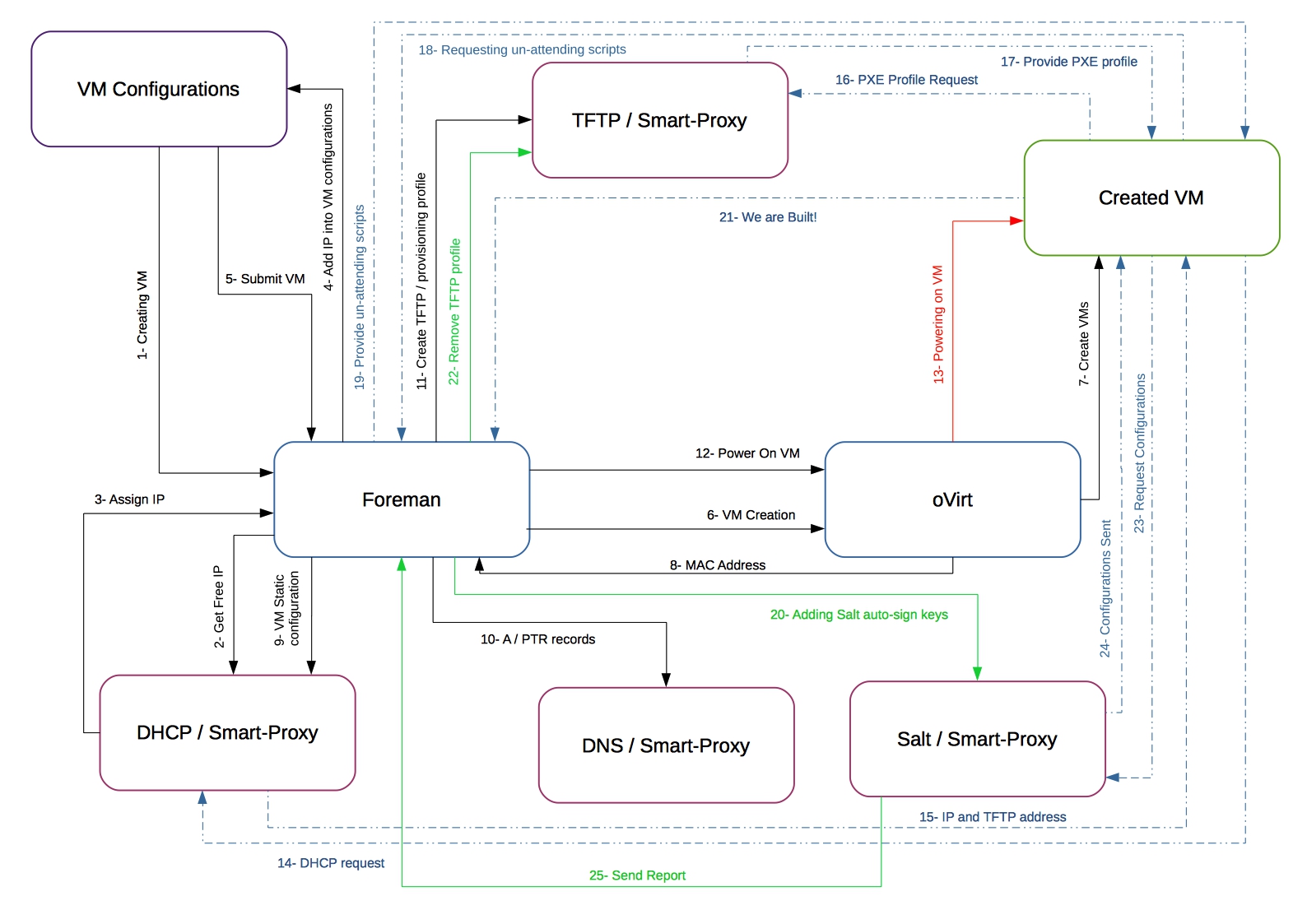
Steps
- On the New Host page, the default VM configuration is shown and compute profiles can be applied.
- An unused IP address is requested from the DHCP smart proxy associated with the subnet.
- The IP address field is filled in on the New Host page.
- n/a
- The New Host page is submitted.
- Foreman contacts the compute resource to create the virtual machine.
- The compute resource creates a virtual machine on a hypervisor.
- The VM’s MAC address is returned from the compute resource and stored on the host.
- A reservation is created on the DHCP smart proxy associated with the subnet.
- DNS records are set up:
- A forward DNS record is created on the smart proxy associated with the domain.
- A reverse DNS record is created on the DNS smart proxy associated with the subnet.
- A PXELinux menu is created for the host in the TFTP smart proxy associated with the subnet.
- Foreman contacts the compute resource to power on the VM.
- The compute resource powers up the virtual machine.
- The host requests a DHCP lease from the DHCP server.
- The DHCP lease response is returned with TFTP options (next-server, filename) set.
- The host requests the bootloader and menu from the TFTP server.
- The PXELinux menu and OS installer for the host is returned over TFTP.
- The installer requests the “provision” template/script from Foreman.
- Foreman renders the template and returns the resulting kickstart/preseed to the host.
- Autosigning configuration for Salt (or Puppet) is added on the Salt or Puppet CA smart proxy.
- The installer notifies Foreman of a successful build in the postinstall script.
- The PXELinux menu is reverted to a “local boot” template.
- The host requests its configuration from Salt or Puppet.
- The host receives appropriate configuration using data defined in Foreman.
- Configuration reports and facts are sent from Salt or Puppet to Foreman and stored.
4.4.6.2 Example: Cloud-based provisioning via cloud-init
This example shows workflow of cloud-based provisioning on IaaS (e.g. OpenStack) via cloud-init which configures Puppet agent to finish off the configuration.
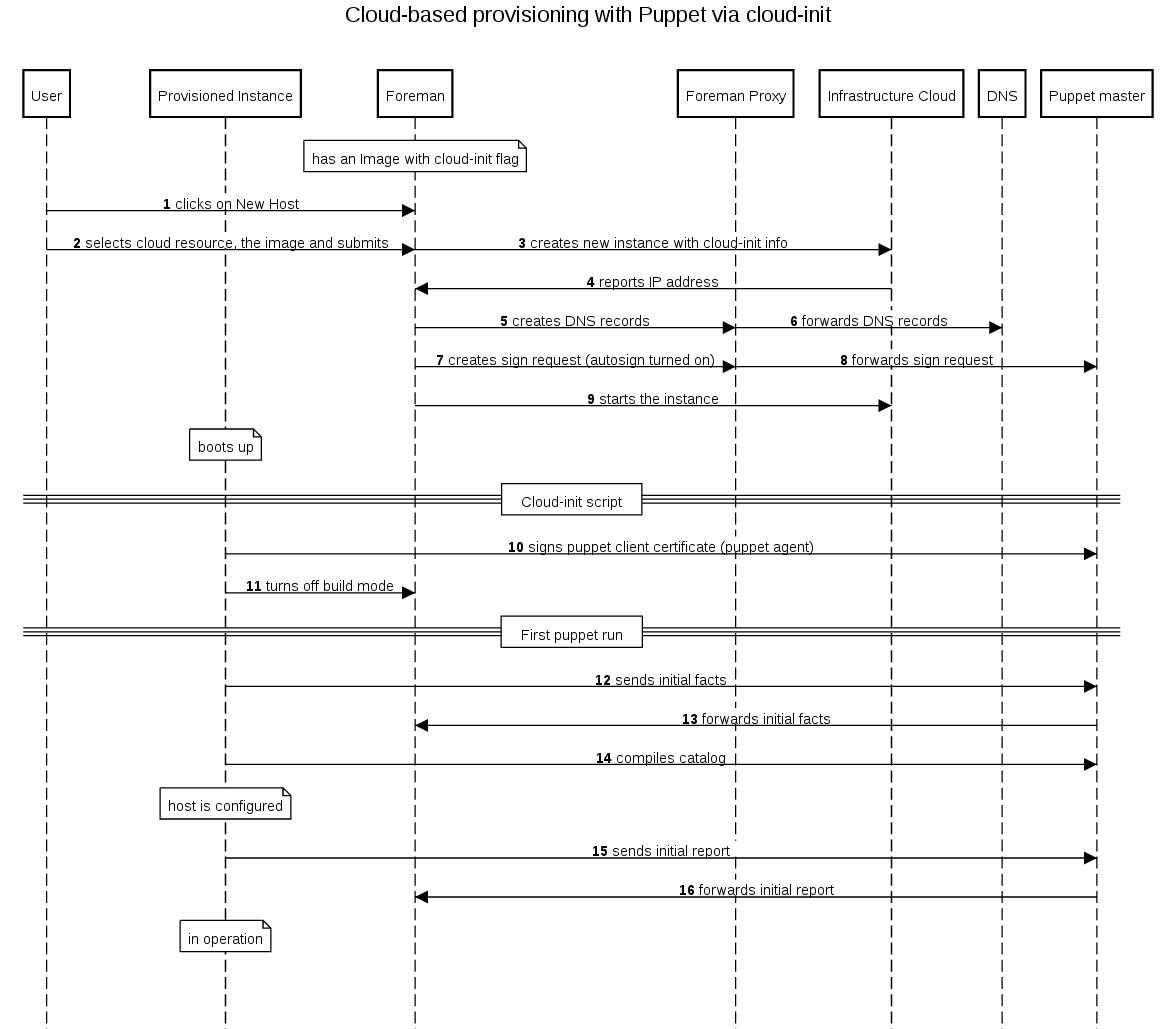
4.4.6.3 Example: Cloud-based provisioning via ssh
This example shows workflow of cloud-based provisioning on IaaS (e.g. OpenStack) via ssh finish template for Puppet agent configuration.
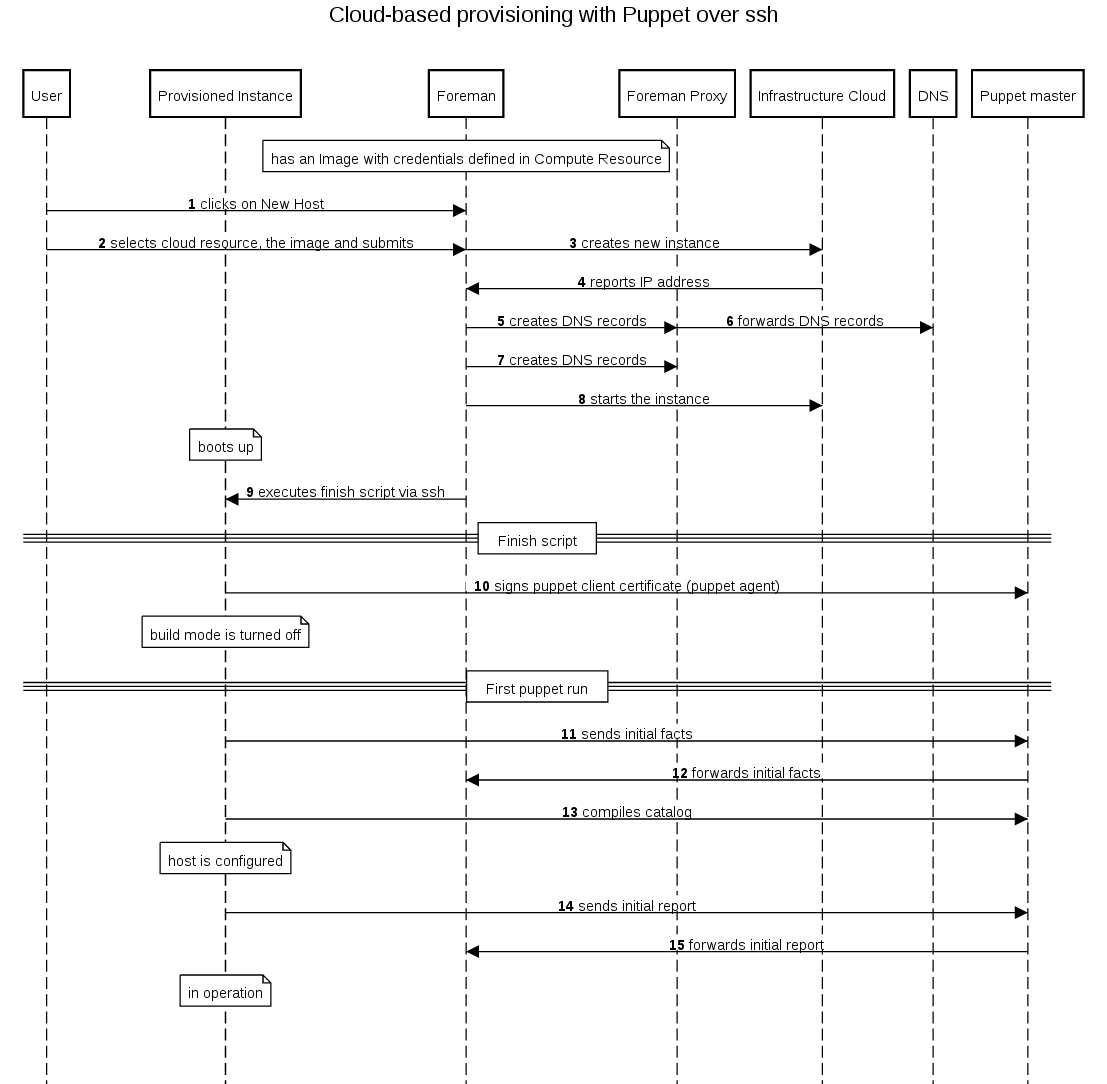
4.4.6.4 Example: Image-based provisioning via ssh
This example shows workflow of image-based provisioning on virtualization (e.g. oVirt, RHEV or VMware via ssh finish template for Puppet agent configuration.
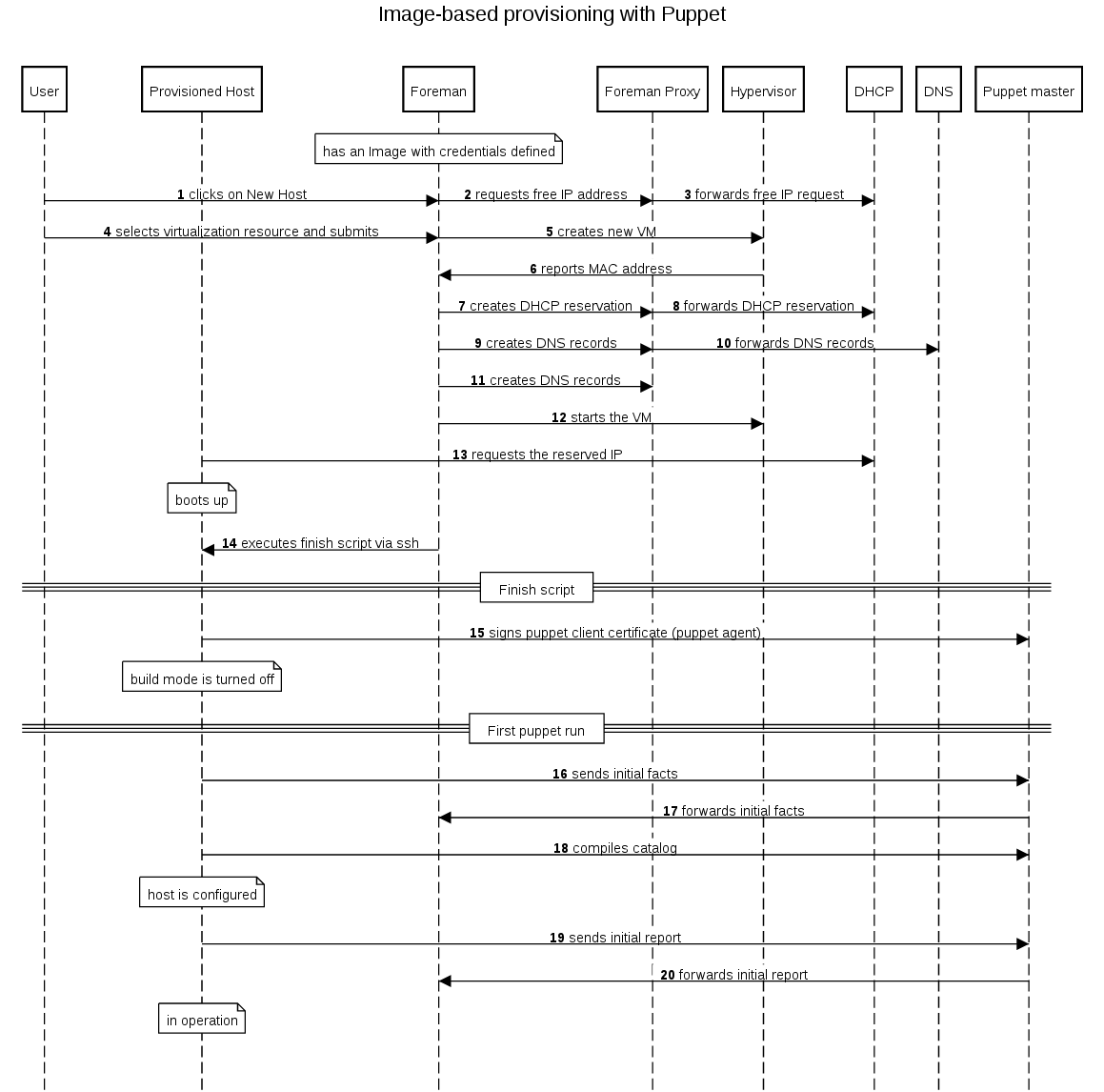
4.4.6.5 Example: Anaconda PXE-based provisioning
This example shows workflow of PXE booting into Anaconda installer with Puppet agent configuration.
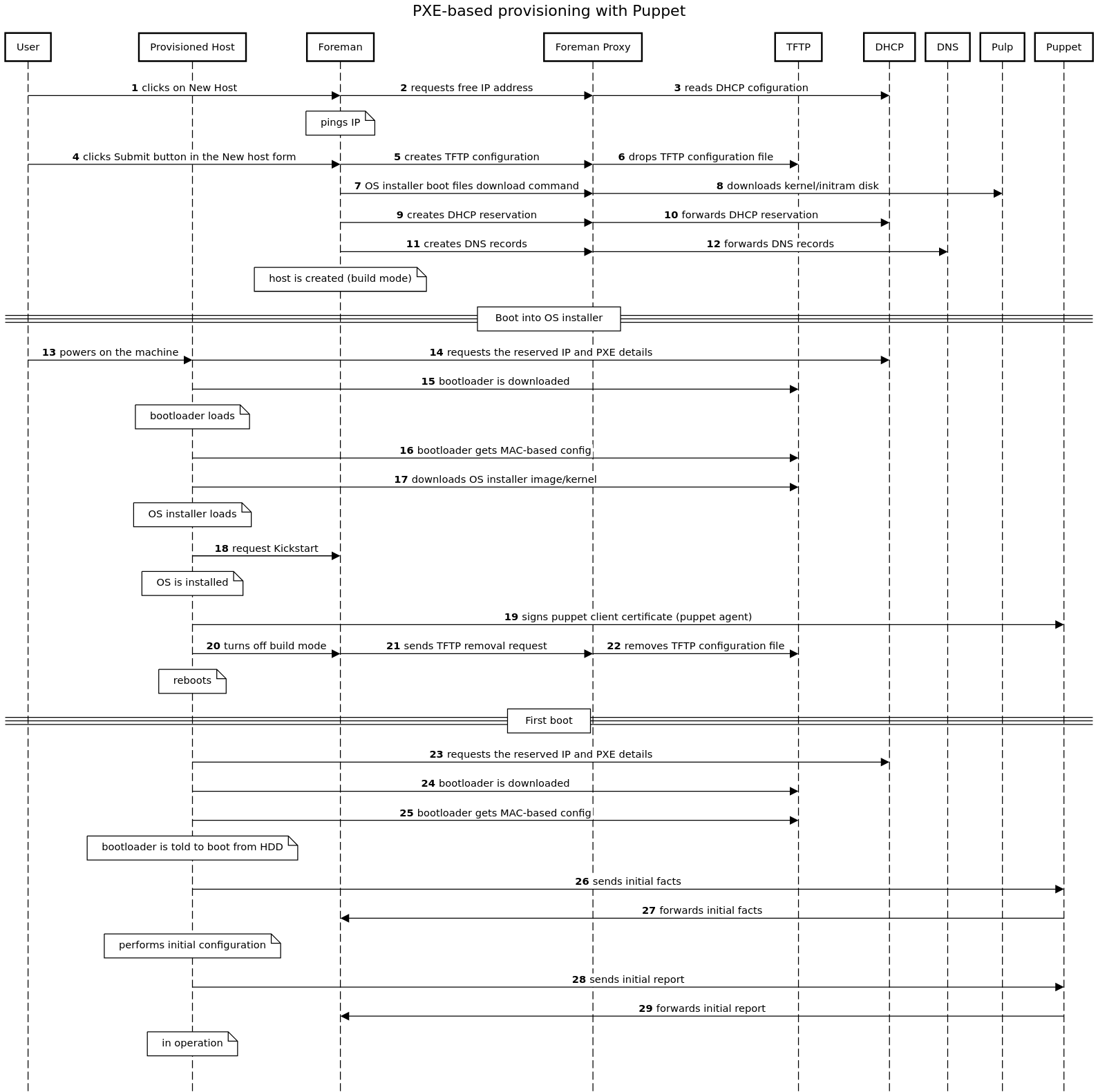
4.4.7 Networking
Foreman can store information about the networking setup of a host that it’s provisioning, which can be used to configure the virtual machine, assign the correct IP addresses and network resources, then configure the OS correctly during the provisioning process.
This section details the options available for network interfaces in the New Host form and how they’re used.
Host interface options
- Primary: each host must have a single primary interface, which is used as the name of the host itself. This should be considered the main hostname and would usually also carry the default route.
- Provision: the interface on which provisioning of the operating system should be carried out. This will be used for PXE (if applicable) with TFTP menus, running SSH finish scripts etc. This may be different to the primary interface and should have access to Foreman and other provisioning systems.
- Managed: whether Foreman orchestrates creation of DNS entries, DHCP reservations and configuration of the interface during provisioning. Unmanaged interfaces would be used for informational purposes only.
A simple, single-homed host would have one network interface with a DNS name set matching the hostname, then managed, primary and provision flags all ticked. This would create one interface with DNS and DHCP records (if configured) over which the OS would be set up.
A dual or multi-homed host could have one interface with primary enabled (“host.example.com”) and another network with provision enabled (“host-build.example.com”). If both are also managed, Foreman will create DNS and DHCP records for both, but on the provision interface, the next-server/filename options for PXE will also be set. A TFTP (PXELinux) menu would also be created for the provision interface’s MAC address so the host can PXE boot on that physical interface, while its hostname would be assigned from the primary interface.
Virtual machines and interfaces
When Foreman deploys a host onto a compute resource, it creates a new interface on the VM for each interface specified when creating the host.
After creation, Foreman reads back the network information and matches the created interfaces to the list of interfaces given for the host and stores the assigned MAC and IP addresses (depending on the compute resource type) in its database. It then continues with orchestration, creating DNS and DHCP records etc. for the addresses retrieved from the new VM. Once orchestration of these is complete, it powers up the VM.
This design alleviates the need to supply MAC addresses for hosts being created on compute resources.
Subnet options
Subnets are defined in Foreman under Infrastructure > Subnets, and have a few options that affect how hosts are provisioned.
- IPAM: DHCP will use a DHCP-enabled smart proxy, checking for assigned leases and reservations and suggesting a new IP from the range. Internal DB will use Foreman’s list of already-assigned IPs and doesn’t rely on a DHCP smart proxy. None disables auto-suggestion of IP addresses.
- Boot mode: during OS provisioning, the template will configure the interface with either a static IP address or to use DHCP depending on the value of this setting.
Various combinations of the IPAM and Boot mode settings make sense, but the most common are DHCP (IPAM) with DHCP (Boot mode) and Internal DB with Static.
Use within provisioning templates and Puppet
Provisioning templates (such as kickstart, preseed or finish scripts) can make use of the interfaces data stored in Foreman for the host to configure the network.
A snippet (“kickstart_networking_setup”) is supplied by default in Foreman for kickstart-based OSes, which configures all managed network interfaces after the main OS installation is complete. This can be used in the %post kickstart section. No template is currently available for preseed-based OSes (ticket)
A hash of interfaces data is also made available to Puppet via a global ENC parameter called “foreman_interfaces”. This can be used to fully configure the network from a Puppet run.
4.4.8 OS Specific Notes
This chapter contains information about provisioning specific operating systems.
4.4.8.1 FreeBSD
As the FreeBSD installer itself does not support a kickstart-like pulling of a response file, a custom mfsBSD image with zfsinstall is used. Prebuilt images are available for download to be placed into the boot directory of your TFTP server.
However, these images can also be built from scratch as described below:
Building an installer image
This is an example how to build an image for FreeBSD 10.2-RELEASE. For other releases, simply replace the version accordingly.
# fetch the necessary FreeBSD components
mkdir /tmp/basefiles
cd /tmp/basefiles
fetch ftp://ftp.freebsd.org/FreeBSD/releases/amd64/10.2-RELEASE/base.txz
fetch ftp://ftp.freebsd.org/FreeBSD/releases/amd64/10.2-RELEASE/kernel.txz
# clone the git repository
git clone https://github.com/theforeman/mfsbsd.git
cd mfsbsd
# build the image (you need to be root for this to succeed)
make BASE=/tmp/basefiles RELEASE=10.2-RELEASE ARCH=amd64
# copy the image into the TFTP server directory
cp mfsbsd-10.2-RELEASE-amd64.img /tftpboot/boot/FreeBSD-x86_64-10.2-mfs.img
4.4.8.2 SLES
The installation media URL has to contain the contents of the first SLES DVD, it’s easiest to loopback mount the ISO image on a webserver. For Puppet, the systemsmanagement:puppet repository on OBS is used.
SLES 11
For Puppet, in addition to systemsmanagement:puppet also the devel:languages:ruby:backports repository on OBS and the SLES SDK DVD is used. The placeholder in the AutoYaST SLES template has to be updated with the actual SDK URL.
4.4.8.3 Windows
Provisioning Windows is a two step process. The first step, creating Installation Media, is not discussed here. It includes getting the WIM files, updates and drivers and boot files ready. The necessary boot files are are later downloaded by automatically by the smart proxy.
Tasks break down
- Change / add a new Architecture and OS
- Edit provision templates
- Add installation media
- Edit partition table
- Add parameters
- Link provisioning templates to OS
Architecture and OS
In Hosts > Architectures add a new architecture:
- Name:
x64
Add a new OS in Hosts > Operating systems if needed. If you already have Windows hosts and with Puppet installed, the correct OS and architecture will have been auto created already. This example covers Windows 8.1 / Windows Server 2012R2.
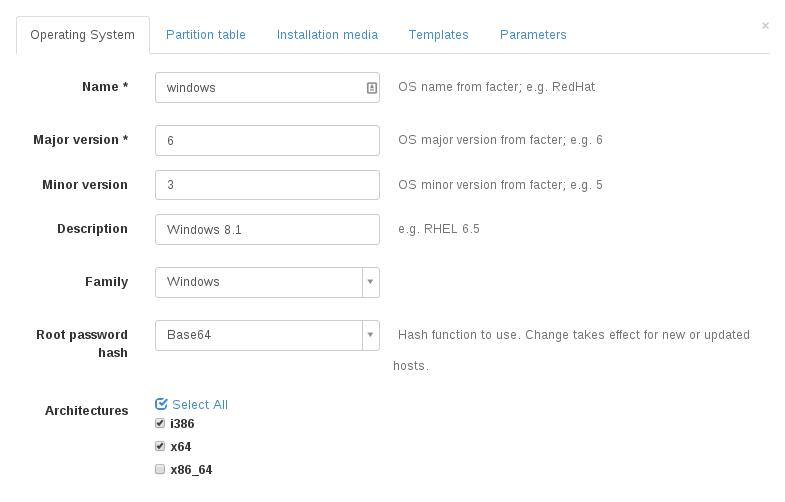
- Name:
windows - Major:
6 - Minor:
3 - OS family:
windows - Description:
Windows8 - Root password hash:
Base64 - Architectures:
x64
Take special care to set Root password hash = Base64. The templates do not render correctly if this is set otherwise.
Changing the encoding does not apply to existing hosts.
Note: Foreman’s Safe Mode does prevent using the password directly.
Thus, the string AdminPassword needs to be appended to your password when adding a new host. Eg P@55w0rd would become P@55w0rdAdminPassword.
This can be automated however by replacing the password part with a ruby function and disabling safe mode render.
Add provision templates
Head to Hosts > Provisioning Templates and edit the templates starting with WAIK to meet your needs. Make sure to get the latest version of the WAIK templates from the community templates project.
Assign each of those templates to your Windows OS (does not apply to snippets).
The naming of the templates is a suggestion and up to you. This does not apply to snippets! There, the name is important.
Note: You can find more info about Foreman Template Writing in the Wiki.
Required templates
WAIK Finish
- Name:
WAIK Finish - Kind: Finish
WAIK unattend.xml
- Name:
WAIK unattend.xml - Kind: Provision
WAIK peSetup.cmd
- Name:
WAIK peSetup.cmd - Kind: Script
Note: To get the download folders nicely, the wget commands in this template might need tweaking. This could
especially be necessary if you intend to use the extraFinishCommands snippet.
Eg, --cut-dirs=3 would cut the first three directories form the download path when saving locally.
This way http://winmirror.domain.com/pub/win81x64/extras/puppet.msi will be stripped of pub/win81x64/extras and download to puppet.msi.
WAIK PXELinux
- Name:
WAIK PXELinux - Kind: PXE Linux
Optional templates
WAIK joinDomain.ps1
- Name:
WAIK joinDomain.ps1 - Kind: User Data
WAIK local users
- Name:
WAIK local users - Kind: Snippet
Note: This snippet creates extra users in the unattended stage. This may be very useful for debugging early stages of your deployment; since you can find yourself locked out of the newly provisioned host.
Microsoft does not really care about password security in unattend.xml files; so it does not really matter if you use
<PlainText>true</PlainText> or not. If you prefer the encoded form, you need to append the string Password to your user password and encode it to Base64. The following ruby function is an example, it creates the encoded from of P@55w0rd:
Base64.encode64(Encoding::Converter.new("UTF-8", "UTF-16LE",:undef => nil).convert("P@55w0rd"+"Password")).delete!("\n").chomp
WAIK extraFinishCommands
- Name:
WAIK extraFinishCommands - Kind: Snippet
Note: The commands here are executed at the last stage just before finishing host building. Make sure they get executed in a synchronous way (eg. do not run in background like msiexec). Otherwise the following reboot might kill them.
WAIK OU from host group
- Name:
WAIK OU from host group - Kind: Snippet
Note: This snippet may be used to generate the computer OU from the host’s host group and domain.
Example: Given a host example in domain ad.corp.com and in host group servers/windows/databases.
The snippet generates the OU path:
OU=databases,OU=windows,OU=servers,DC=ad,DC=corp,DC=com. Optionally, set the host parameter computerOuSuffix to add some arbitrary OU at the end.
Add installation media
For each of your Windows versions add a new installation medium pointing to the root of the folder containing boot and sources
Eg, http://winmirror.domain.com/pub/win81x64. Assign them to your operating system.
Modify partition table
The default partition table is a simple diskpart.exe script. It will wipe Disk 0
Define templates
Link all the created templates as well as the installation media and partition table to the OS:
- Head to your OS, then provisioning
- Select the template from each kind from the drop down list
- In partition tables, select
WAIK default - In installation media, check the appropriate installation media added above.
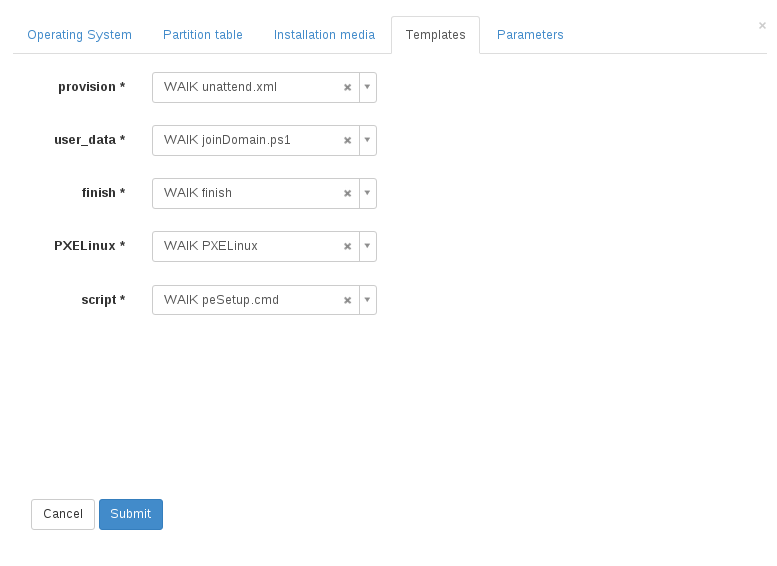
Add Parameters
To render the templates correctly, some parameters need to be added. They need to be available as global/host parameters. Most of them make the most sense as parameter on the OS. Most parameters are not required and have defaults. For the most up to date description see the template itself.
Important parameters
Required
windowsLicenseKey: Valid Windows license key or generic KMS keywindowsLicenseOwner: Legal owner of the Windows license keywimImageName: WIM image to install from a multi image install.wim file
Note: The correct value for wimImageName depends on your install.wim. The provisioning will fail an incorrect value is supplied for a multi image WIM file and gets silently ignored if the image contains one image only.
Optional
The following parameters are only applied if they exist. Some, like domainJoinAccount and domainJoinAccountPasswd require each other.
systemLocale: en-USsystemUILanguage: en-USsystemTimeZone: Pacific Standard Time - see MS TimeZone NaminglocalAdminAccountDisabled: false - will keep the local administrator account disabled (default windows)ntpSever: time.windows.com,other.time.server - ntp server to usedomainJoinAccount: administrator@domain.com - use this account to join the computer to a domaindomainJoinAccountPasswd: Pa55w@rd - Password for the domain join accountcomputerOU: OU=Computers,CN=domain,CN=com - Place the computer account in specified Organizational UnitcomputerOuSuffix: Used ifcomputerOUis not present to generate the computer OU from host group and host domain.computerOUtakes precedence! Note, the OU must still be manually created in active directorycomputerDomain: domain.com - domain to join
Troubleshooting
Templates
The templates most likely need a lot of testing to work. This is not covered here; though some hints how to start. You should proceed in this order:
- Get your templates to render correctly. Create random
Bare Metalhost in the desired host group for this purpose and make extensive use of Foreman’s template preview feature. - Continue tesing with VMs to test netbooting and basic installation
- Debug
peSetup.cmdby pausing it at the send (remove the comment from::PAUSE). Then, useCtrl-Cto cancel the script altogether. This way you can debug the renderedpeSetup.cmdquite nicely in WinPE (eg,notepad peSetup.cmd) - The
WAIK Finishtemplate usessDelete.exeto remove all rendered commands from the provided host. Comment out allsDeletecommands to debug finish scripts. - Use a manual installed host to test rendered snippets like
WAIK extraFinishCommandsdirectly. - Examine
C:\foreman.log.- the output left from the finish script. Also, comment out the clean up stage in the finish script to examine and test the rendered scripts directly.
Netbooting
Sometimes wimboot seems not to be able to boot our winPE.wim. Symptoms range from black screens to kernel panics (aka BSOD). These problems seem to be more likely on older hardware.
In this case a workaround can be to simply use any other bootable media like USB thumb drives and CD-ROMs. The process is relatively simple:
- Use a common tool Media Creator to create a bootable medium like a USB stick or ISO image. Since we do not use the image downloaded by the tool, the only important choice is
architecture. - In the image or the USB drive, replace
sources/boot.wimwith the version from the installation media. - Boot from the medium.
4.5 Command Line Interface
The framework used for implementation of command line client for foreman provides many features common for modern CLI applications. The task of managing Foreman from command line is quite complex so the commands have to be organized in more levels of subcommands. There is help available for each level to make it easy to use. Some other features for greater comfort are option validation, logging and customizable output formatting.
4.5.1 Usage Examples
Basic help and list of supported commands:
$ hammer -h
Usage:
hammer [OPTIONS] SUBCOMMAND [ARG] ...
Parameters:
SUBCOMMAND subcommand
[ARG] ... subcommand arguments
Subcommands:
architecture Manipulate architectures.
auth Foreman connection login/logout.
compute-resource Manipulate compute resources.
domain Manipulate domains.
environment Manipulate environments.
fact Search facts.
filter Manage permission filters.
global-parameter Manipulate global parameters.
host Manipulate hosts.
hostgroup Manipulate hostgroups.
location Manipulate locations.
medium Manipulate installation media.
model Manipulate hardware models.
organization Manipulate organizations.
os Manipulate operating system.
partition-table Manipulate partition tables.
proxy Manipulate smart proxies.
puppet-class Search puppet modules.
report Browse and read reports.
role Manage user roles.
sc-param Manipulate smart class parameters.
shell Interactive shell
subnet Manipulate subnets.
template Manipulate config templates.
user Manipulate users.
user-group Manage user groups.
Options:
-v, --verbose be verbose
-c, --config CFG_FILE path to custom config file
-u, --username USERNAME username to access the remote system
-p, --password PASSWORD password to access the remote system
--version show version
--show-ids Show ids of associated resources
--csv Output as CSV (same as --adapter=csv)
--output ADAPTER Set output format. One of [base, table, silent, csv]
--csv-separator SEPARATOR Character to separate the values
-P, --ask-pass Ask for password
--autocomplete LINE Get list of possible endings
-h, --help print helpFirst level command help:
$ hammer architecture -h
Usage:
hammer architecture [OPTIONS] SUBCOMMAND [ARG] ...
Parameters:
SUBCOMMAND subcommand
[ARG] ... subcommand arguments
Subcommands:
list List all architectures.
info Show an architecture.
create Create an architecture.
delete Delete an architecture.
update Update an architecture.
add_operatingsystem Associate a resource
remove_operatingsystem Disassociate a resource
Options:
-h, --help print helpSecond level command help:
$ hammer architecture create -h
Usage:
hammer architecture create [OPTIONS]
Options:
--name NAME
--operatingsystem-ids OPERATINGSYSTEM_IDS
Operatingsystem ID’s
-h, --help print help4.5.2 Success Story
There was a set of common commands identified as necessary for basic Foreman management, we called it “success story” and track the progress of its implementation. The commands could also serve as a basic hammer cookbook.
The goal is to provision bare metal host on a clean install of Foreman. The following steps are necessary:
- create smart proxy
hammer proxy create --name myproxy --url https://proxy.my.net:8443
- create architecture
hammer architecture create --name x86_64
- create new subnet
hammer subnet create --name "My Net" --network "192.168.122.0" --mask "255.255.255.0" --gateway "192.168.122.1" --dns-primary "192.168.122.1"
-
import existing subnet from a proxy
missing, see #3355
-
create new domain
hammer domain create --name "my.net" --fullname "My network"
- associate domain with proxy
hammer domain update --id 1 --dns-id 1
- associate subnet with domain
hammer subnet update --id 1 --domain-ids 1
- associate subnet with proxy (DHCP, TFTP, DNS)
hammer subnet update --id 1 --dhcp-id 1 --tftp-id 1 --dns-id 1
- create new partition table
hammer partition_table create --name "Redhat test" --file /tmp/rh_test.txt
- create new OS
hammer os create --name RHEL --major 6 --minor 4
- create new template
hammer template create --name "kickstart mynet" --type provision --file /tmp/ks.txt
- edit existing pre-defined template
hammer template dump --id 4 > /tmp/ks.txt
vim /tmp/ks.txt
hammer template update --id 4 --file /tmp/ks.txt
- associate applicable OS with pre-defined template
hammer template update --id 1 --operatingsystem-ids 1
Listing associated OS’s is still missing - see #3360
- associate OS with architecture
hammer os update --id 1 --architecture-ids 1
- associate OS with part table
hammer os update --id 1 --ptable-ids 1
- associate OS with install media
hammer os update --id 1 --medium-ids 1
-
associate OS with install provision and pxelinux templates
Missing, needs investigation, may be related to #3360
-
create libvirt compute resource
hammer compute_resource create --name libvirt --url "qemu:///system" --provider Libvirt
-
import puppet classes
missing - see #3035
-
and finally create a bare metal host entry
works with some options, needs improvements - see #3063
4.6 Email Management
Foreman is also able to send out a variety of email notifications either on an event, or summary messages on a regular schedule. Plugins are also able to extend this with their own summaries and notifications.
To send email requires a configured SMTP server or local MTA (e.g. sendmail), which is set up in /etc/foreman/email.yml as per Configuration Options.
Scheduled emails are sent through rake tasks (reports:daily, reports:weekly, reports:monthly) run from cronjobs, which are configured in /etc/cron.d/foreman.
4.6.1 Email Preferences
Users
Email messages are sent to individual users registered to Foreman, to the email address configured on the account if present. Users can edit the email address by clicking on their name in the top-right hand corner of the web page and selecting My account.
To change which message subscriptions are received by an individual user, the Mail Preferences tab under the user account lists all available message types and the frequency at which each message should be received. A global checkbox to disable all email messages from Foreman is also available.
Event-based notifications can either be enabled or disabled, and these are sent from Foreman at the same time as the event occurring. Scheduled notifications can be sent either daily, weekly or monthly.
Hosts
Notifications relating to hosts can be disabled on a per-host basis, useful when errors are expected. On the host’s Additional Information tab, untick Enabled to disable notifications and remove the host from reports. Enabling and disabling notifications can also be done from the host list by using the tickboxes and selecting Enable/Disable Notifications from the Select Action dropdown menu.
Event notifications for a host are sent to the host’s registered owner. This is selected on the Additional Information tab of the host, and may be either an individual user or a user group. When set to a user group, all group members who are subscribed to the email type will receive a message.
4.6.2 Account Notifications
New account welcome email
When the send_welcome_email setting is enabled (Configuration Options), new account holders will receive an email providing their username and a link to Foreman.
4.6.3 Host Notifications
Build complete
When a host has completed its build process, either notifying Foreman of completion via a request at the end of its unattended installation or after Foreman has run a script remotely, this email notification will be sent to owners of the host.
Puppet error state
When a Puppet report is received that puts the host into a red error state, a corresponding email notification is sent to owners of the host.
4.6.4 Scheduled Emails
Audit summary
A regular summary email of all changes to objects in Foreman that triggered audit events (see Auditing), including the user that made the change, the time of the change and a link to further details.
Puppet summary
A regular overview of all hosts that a user has access to, and their Puppet status. This includes the number of Puppet events over the reporting period, such as applied, skipped and failed resources.
4.7 Managing Salt
Please refer to the foreman_salt plugin documentation.
4.8 Managing Chef
Please refer to the foreman_chef plugin documentation.
4.9 Monitoring
To monitor your infrastructure, host statuses are useful. In Foreman each host has a global status that indicates which hosts need attention. Each host also has sub-statuses that represents status of a particular feature. With any change of a sub-status, the global status is recalculated and the result is determined by statuses of all sub-statuses.
4.9.1 Global status
The global status represents the overall status of a particular host. The status can have one of three possible values - OK, Warning or Error.
OK means that no errors were reported by any sub-status. It is represented with the color green.
Warning suggests that user should verify the status, while no error was detected, some sub-status raised a warning. A good example would be that there are no Puppet reports for the host even though the host is configured to send Puppet reports. Therefore it is highlighted with the color yellow.
The last possible value is Error which indicates that some sub-status reports a failure. This could for example mean that Puppet run contains some failed resources. Obviously it is something that should be fixed and is user is alerted by the color red.
You can find global status on hosts overview page displayed as a small icon next to host name with corresponding color. Hovering over the icon renders a tooltip with sub-status information to quickly find out more details.
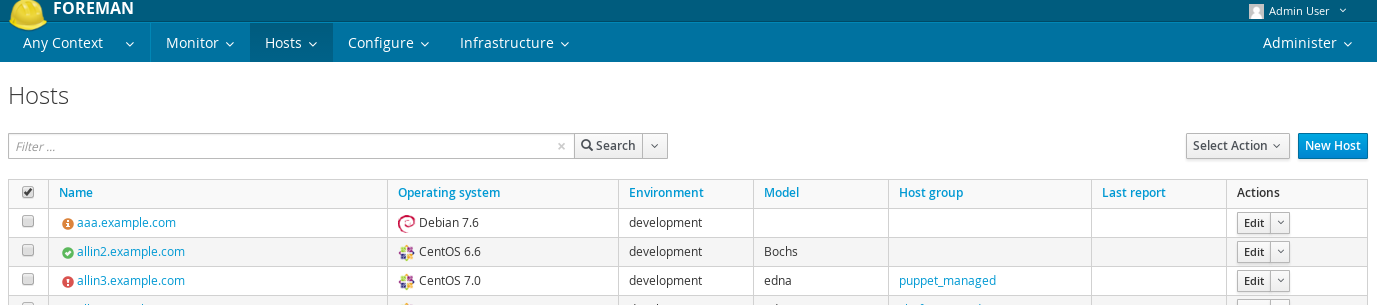
4.9.2 Sub-statuses
A sub-status monitors only a part of host capabilities. Currently Foreman ships only two - build and configuration sub-statuses. Not all sub-statuses are relevant for all hosts, therefore configuration is only considered if host is using some configuration management system, e.g. has some Puppet proxy associated. Build sub-status is relevant for managed hosts and when Foreman is run in unattended mode.
You can see a global host status with all sub-statuses on the host detail page, in the properties table. Note that there can be more sub-statuses added by plugins.

Each sub-status can define own set of possible values that are mapped to three global status values. Build sub-status has two possible values - pending and built that are both mapped to global OK value. Configuration status is more complicated and its possible values and mappings are described in table below.
| Status value | Maps to | Description |
|---|---|---|
| Error | Error | Error during configuration, e.g. Puppet run failed to install some package |
| Out of sync | Warning | Configuration report was not received even though it was expected based on puppet_interval and outofsync_interval settings. |
| No reports | Warning / OK | When there are no reports but the host uses configuration management system (e.g. Puppet proxy is associated) or always_show_configuration_status setting is set to true, it maps to Warning. Otherwise it is mapped to OK. |
| Active | OK | During last Puppet run, some resources were applied |
| Pending | OK | During last Puppet run, some resources would be applied but Puppet was configured to run in noop mode |
| No changes | OK | During last Puppet run, nothing has changed |
4.9.3 Searching by statuses
You can search hosts by global status. Some examples can be found below:
-
search for all hosts that are OK
global_status = ok -
search for all hosts that deserves some attention
global_status = error or global_status = warning
To search hosts based on configuration status you can search by last report metrics like this:
-
find hosts that have at least one pending resource
status.pending > 0 -
find hosts that restarted some service during last puppet run
status.restarted > 0 -
find hosts that have an interesting last Puppet run (something happened)
status.interesting = true
4.10 Managing Ansible
Please refer to the foreman_ansible plugin documentation.
5. Advanced Foreman
5.1 API
API v2 is the default, stable and recommended version for Foreman 1.10. API v1 is also available, but future versions of Foreman will eventually deprecate and remove it.
This section documents the JSON API conventions for the Foreman API v2 and Katello API v2. To explicitly select the API version, see Section 5.1.6.
5.1.1 CRUD Request Examples
The following examples show the basic CRUD operations (Create, Read, Update, Delete) using the JSON API.
Show a Collection of Objects
Get of a collection of domains: GET /api/domains
Send a HTTP GET request. No JSON data hash is required.
$ curl -k -u admin:changeme -H "Accept: version=2,application/json" https://foreman.example.com/api/domains
This returns a collection JSON response. The format for a collection response is described in Section 5.1.2.
Show a Single Object
Get a single domain: GET /api/domains/:id or GET /api/domains/:name
Send a HTTP GET request with the object’s unique identifier, either :id or :name. No JSON data hash is required.
$ curl -k -u admin:changeme -H "Accept: version=2,application/json" \
https://foreman.example.com/api/domains/42
# or
$ curl -k -u admin:changeme -H "Accept: version=2,application/json" \
https://foreman.example.com/api/domains/foo
This returns a single object in JSON format. The format for a single object response is described in Section 5.1.3.
Create an Object
Create a new domain: POST /api/domains
Send a HTTP POST request with a JSON data hash containing the required fields to create the object. In this example, a domain is being created.
$ curl -k -u admin:changeme -H "Accept: version=2,application/json" -H "Content-Type: application/json" \
-X POST -d '{ "name":"foo.bar.com","fullname":"foo.bar.com description" }' \
https://foreman.example.com/api/domains
This returns the newly created object in JSON format, with the same attributes as in the show/GET call. The format for a single object response is described in Section 5.1.3.
The HTTP response code of the create call will be 201, if created successfully.
Update an Object
Update a domain: PUT /api/domains/:id or PUT /api/domains/:name
Send a HTTP PUT request with the object’s unique identifier, either :id or :name, plus a JSON data hash containing only the data to be updated. In this example, only the domain name is being updated.
$ curl -k -u admin:changeme -H "Accept: version=2,application/json" -H "Content-Type: application/json" \
-X PUT -d '{ "name": "a new name" }' https://foreman.example.com/api/domains/12
# or
$ curl -k -u admin:changeme -H "Accept: version=2,application/json" -H "Content-Type: application/json" \
-X PUT -d '{ "name": "a new name" }' https://foreman.example.com/api/domains/foo
This returns the newly updated object in JSON format. The format for a single object response is described in Section 5.1.3.
Delete an Object
Delete a domain: DELETE /api/domains/:id or DELETE /api/domains/:name
Send a HTTP DELETE request with the object’s unique identifier, either :id or :name. No JSON data hash is required.
$ curl -k -u admin:changeme -H "Accept: version=2,application/json" -X DELETE \
https://foreman.example.com/api/domains/17
# or
$ curl -k -u admin:changeme -H "Accept: version=2,application/json" -X DELETE \
https://foreman.example.com/api/domains/foo
This returns the deleted object in JSON format. The format for a single object response is described in Section 5.1.3.
5.1.2 JSON Response Format for Collections
Collections are a list of objects (i.e. hosts, domains, etc). The format for a collection JSON response consists of a results root node and metadata fields total, subtotal, page, per_page. Note: for Katello objects, the metadata includes limit, offset instead of page, per_page.
Below is an example of the format for a collection JSON response for a list of domains: GET /api/domains
{
"total": 3,
"subtotal": 3,
"page": 1,
"per_page": 20,
"search": null,
"sort": {
"by": null,
"order": null
},
"results": [
{
"id": 23,
"name": "qa.lab.example.com",
"fullname": "QA",
"dns_id": 10,
"created_at": "2013-08-13T09:02:31Z",
"updated_at": "2013-08-13T09:02:31Z"
},
{
"id": 25,
"name": "sat.lab.example.com",
"fullname": "SATLAB",
"dns_id": 8,
"created_at": "2013-08-13T08:32:48Z",
"updated_at": "2013-08-14T07:04:03Z"
},
{
"id": 32,
"name": "hr.lab.example.com",
"fullname": "HR",
"dns_id": 8,
"created_at": "2013-08-16T08:32:48Z",
"updated_at": "2013-08-16T07:04:03Z"
}
]
}
The response metadata fields are described below:
total- total number of objects without any search parameterssubtotal- number of objects returned with given search parameters (if there is no search, thensubtotalequalstotal)page(Foreman only) - page numberper_page(Foreman only) - maximum number of objects returned per pagelimit- (Katello only) specified number of objects to return in collection responseoffset- (Katello only) number of objects skipped before beginning to return collection.search- search string (based on scoped_scoped syntax)sortby- the field that the collection is sorted byorder- sort order, either ASC for ascending or DESC for descending
results- collection of objects. See Section 5.1.4 for how to change the root name from ‘results’ to something else.
5.1.3 JSON Response Format for Single Objects
Single object JSON responses are used to show a single object. The object’s unique identifier :id or :name is required in the GET request. Note that :name may not always be used as a unique identifier, but :id can always be used. The format for a single object JSON response consists of only the object’s attributes. There is no root node and no metadata by default. See Section 5.1.4 for how to add a root name.
Below is an example of the format for a single object JSON response: GET /api/domains/23 or GET /api/domains/qa.lab.example.com
{
"id": 23,
"name": "qa.lab.example.com",
"fullname": "QA",
"dns_id": 10,
"created_at": "2013-08-13T09:02:31Z",
"updated_at": "2013-08-13T09:02:31Z"
}
5.1.4 Customize JSON Responses
Customize Root Node for Collections
The default root node name for collections is results but can be changed.
To change the root node name per API request, pass root_name= as a URL parameter. See example below:
$ curl -k -u admin:changeme -H "Accept: version=2,application/json" \
https://foreman.example.com/api/domains?root_name=data
Customize Root Node for Single Object
There is no root node as the default for single object JSON responses, but it can be added.
To change the object’s root node name per API request, pass object_name= as a URL parameter. See example below:
$ curl -k -u admin:changeme -H "Accept: version=2,application/json" \
https://foreman.example.com/api/domains/23?object_name=record
Customize Partial Response Attributes
Currently, there is no option to change or customize which attributes are returned for collections or single objects. In the future, customized partial responses such as fields=field1,field2,field3 or fields=all may be implemented (#3019). Similarly, there is currently no option to specify child nodes in an API call or to remove child nodes if they are returned by default.
Custom Number of Objects in Collection Per Response
Foreman paginates all collections in the JSON response. The number of objects returned per request is defined in Administer > Settings > General > entries_per_page. The default is 20. Thus, if there are 27 objects in a collection, only 20 will be returned for the default page=1.
To view the next page, pass page= as a URL parameter. See example below:
$ curl -k -u admin:changeme -H "Accept: version=2,application/json" \
https://foreman.example.com/api/domains?page=2
The example above will show the remaining 7 objects in our example of 27 objects in the collection.
To increase or decrease the number of objects per response, pass per_page= as a URL parameter. See example below:
$ curl -k -u admin:changeme -H "Accept: version=2,application/json" \
https://foreman.example.com/api/domains?per_page=1000
This will return all the objects in one request since 27 is less than the per_page parameter set to 1000.
Custom Search of Collections Per Response
Foreman uses the scoped_search library for searching and filtering which allows all query search parameters to be specified in one string. The syntax is described in the Searching section, and matches exactly the syntax used for the web UI search boxes. This allows you use of the auto-completer and to test a query in the UI before reusing it in the API.
To filter results of a collection, pass search= as a URL parameter, ensuring that it is fully URL-escaped to prevent search operators being misinterpreted as URL separators. See example below:
$ curl -k -u admin:changeme -H "Accept: version=2,application/json" \
https://foreman.example.com/api/domains?search=name%3Dexample.com
The number of objects returned will be shown in the subtotal metadata field, and the query string will be shown in the search metadata field.
Custom Sort of Collections Per Response
Custom sort order per collection can be specified by passing order= as a URL parameter. See example below:
$ curl -k -u admin:changeme -H "Accept: version=2,application/json" \
https://foreman.example.com/api/domains?order=name+DESC
The default sort order is ascending (ASC) if only a field name is passed. The sort parameters will be shown in sort by and order metadata fields.
5.1.5 Nested API routes
The goal is to implement nested routes for all objects as an alternative to filtering collections.
For example, rather then filtering subnets by a specified domain using a search string
$ GET /api/subnets?search=name%3Dqa.lab.example.com
the alternative nested route below returns the same result as the above.
$ GET /api/domains/qa.lab.example.com/subnets
All actions will be accessible in the nested route as in the main route.
5.1.6 API Versioning
The default API version is v2 for Foreman 1.10, however explicitly requesting the version is recommended. Both API v1 and v2 are currently shipped.
There are two methods of selecting an API version:
-
In the header, pass
Accept: application/json,version=2 -
In the URL, pass /v2/ such as
GET /api/v2/hosts
Similarly, v1 can still be used by passing Accept: application/json,version=1 in the header or api/v1/ in the URL.
5.1.7 Handling Associations
Updating and creating associations are done in a few different ways in the API depending on the type of association.
One-to-One and One-to-Many
To update a one-to-one or a one-to-many association, simply set the name or id on the object. For example, to set a host group for a host, simply set the hostgroup_name or hostgroup_id of the host.
$ curl -k -u admin:changeme -H "Accept: version=2,application/json" \
-H "Content-Type: application/json" -X POST \
-d '{ "hostgroup_name": "telerin" }' \
https://foreman.example.com/api/hosts/celeborn.firstage
$ curl -k -u admin:changeme -H "Accept: version=2,application/json" \
-H "Content-Type: application/json" -X POST \
-d '{ "hostgroup_id": 42 }' \
https://foreman.example.com/api/hosts/celeborn.firstage
Many-to-One and Many-to-Many
To update an association for an object that contains a collection of other objects, there are a few options. First you can set the names or ids:
$ curl -k -u admin:changeme -H "Accept: version=2,application/json" \
-H "Content-Type: application/json" -X POST \
-d '{ "host_names": ["enel.first", "celeborni.first", "elwe.first"] }' \
https://foreman.example.com/api/hostgroups/telerin
$ curl -k -u admin:changeme -H "Accept: version=2,application/json" \
-H "Content-Type: application/json" -X POST \
-d '{ "host_ids": [4, 5, 6] }' \
https://foreman.example.com/api/hostgroups/telerin
This will set the host group’s hosts to enel, celeborn, and elwe (or 4, 5, 6) and only those.
Alternatively, you can pass in a set of objects:
$ curl -k -u admin:changeme -H "Accept: version=2,application/json" \
-H "Content-Type: application/json" -X POST \
-d '{ "domains": [{ "name": "earendil", "id": 1}, { "name": "turgon", "id": 3 }] }' \
https://foreman.example.com/api/subnets/iluvatar
This would set the domains for the subnet to be earendil and turgon. If another domain for example belonged to the subnet before the request, it would be removed.
5.2 Compute Resources
Foreman supports creating and managing hosts on a number of virtualization and cloud services - referred to as “compute resources” - as well as bare metal hosts.
The capabilities vary between implementations, depending on how the compute resource provider deploys new hosts and what features are available to manage currently running hosts. Some providers are able to support unattended installation using PXE, while others are image-based. Some providers have graphical consoles that Foreman interfaces to, and most have power management features. A summary of all providers and their support features is given below, and more detailed sections follow with specific notes.
| Provider | Package | Unattended installation | Image-based | Console | Power management |
|---|---|---|---|---|---|
| EC2 | foreman-ec2 | no | yes | read-only | yes |
| Google Compute Engine | foreman-gce | no | yes | no | yes |
| Libvirt | foreman-libvirt | yes | yes | VNC or SPICE | yes |
| OpenStack Nova | foreman-compute | no | yes | no | yes |
| oVirt / RHEV | foreman-ovirt | yes | yes | VNC or SPICE | yes |
| Rackspace | foreman-compute | no | yes | no | yes |
| VMware | foreman-vmware | yes | yes | VNC | yes |
Support for these features is aimed at being as transparent as possible, allowing the same configuration to be applied to hosts irrespective of the provider in use (compute resource or not). The selection of compute resource is made when creating a new host and the host in Foreman’s database remains associated to the VM that’s created, allowing it to be managed throughout the lifetime of the host.
5.2.1 Using Compute Resources
The following steps describe how to configure a compute resource and provision new hosts on it.
-
Ensure the necessary package for the provider (from the above table) is installed, e.g.
yum -y install foreman-ovirt. Restart the Foreman application to complete installation. -
Add a compute resource under Infrastructure > Compute Resources > New Compute Resource. Select the provider type from the menu and appropriate configuration options will be displayed. Check the notes sections below for any provider-specific setup instructions.
-
Click the Test Connection button after entering the configuration. If no error is displayed, the test was successful.
-
After saving the compute resource, existing virtual machines can be browsed by clicking on the compute resource and the Virtual Machines tab.
-
For providers that use images, click on the compute resource, then the Images tab, where known images are listed. To register images that Foreman can use, click New Image and enter the details.
-
To provision a new host on this compute resource, from Hosts, click New Host and select the compute resource from the Deploy to menu.
Also note the following features:
-
When viewing a host, power management controls and the console access button are in the top right hand corner of the page.
-
If a host provisioned on a compute resource is deleted, the VM and associated storage on the compute resource will also be deleted.
-
Users in Foreman can have access restricted to hosts present on certain compute resources. For more information, see Filtering in 4.1.2 Roles and Permissions.
5.2.2 Using Compute Profiles
A compute profile is a way of expressing a set of defaults for VMs created on a specific compute resource that can be mapped to an operator-defined label. This means an administrator can express, for example, what “Small”, Medium” or “Large” means on all of the individual compute resources present for a given installation.
In combination with host groups, this allows a user to completely define a new host from just the Host tab of the New Host form.
You can find the configuration for compute profiles at Infrastructure > Compute Profiles
Default Profiles
By default, Foreman comes with 3 predefined profiles; “1-Small”, “2-Medium”, and “3-Large” (the numbers are just to make them sort nicely). They come with no associated configuration for any particular compute resource, and as such, they can be deleted or renamed as required.
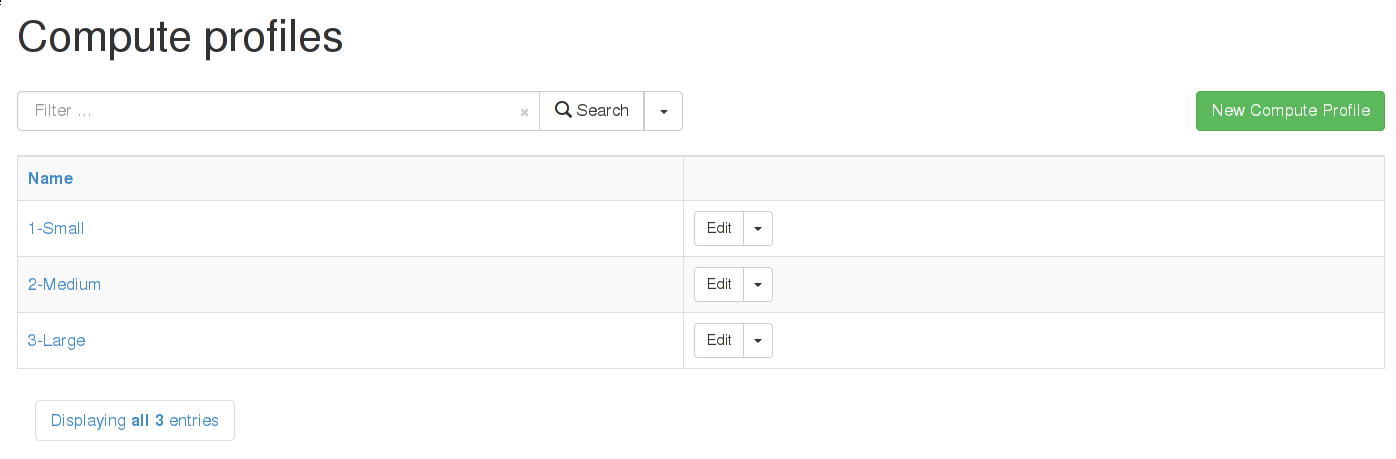
Assigning information to a Profile
This walkthrough will define what “1-Small” means for a particular installation. It will also assume there are two compute resources; one Libvirt and one EC2 (these make a good example as they are very different).
Start by editing the compute profile, by clicking its name in the profile list. This leads to a list of all your current compute resources. Later, once the configuration is done, this list will also display the current defaults configured for each compute resource.
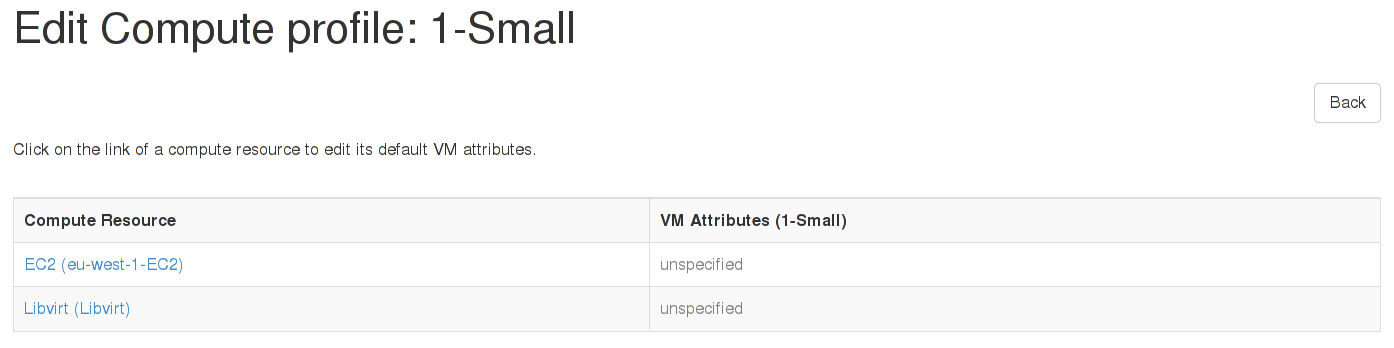
EC2
Clicking on the EC2 resource will bring up a page very similar to the one used when provisioning a single host. Here an administrator can set what “1-Small” means on this specific EC2 resource. For this example, “m1.small” is selected as the size. Defaults can also be specified for the image choice, the security groups, and so on.
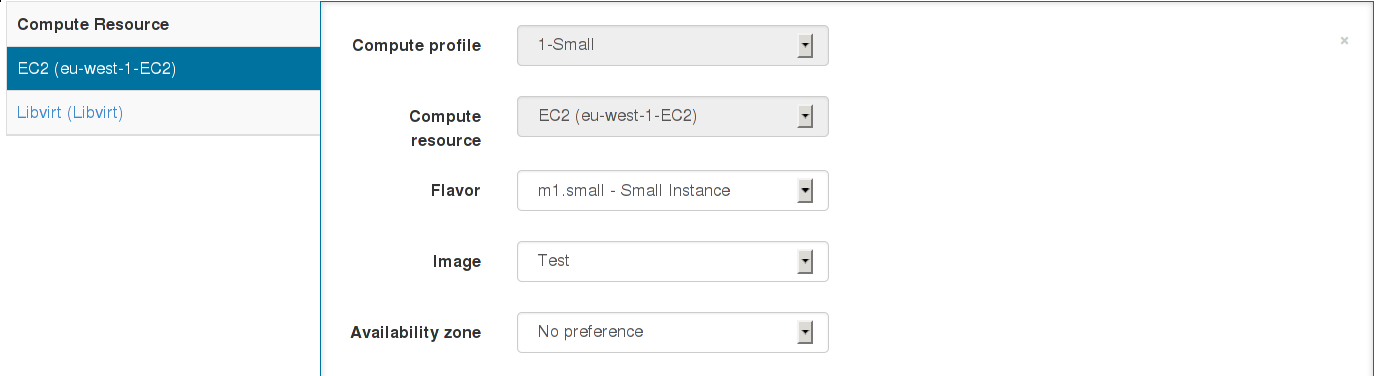
The changes are submitted, and on returning to the profile list, the new EC2 defaults will be shown.
Libvirt
In a very similar manner, the Libvirt resource can be clicked upon, and some defaults assigned. For this example, since this is the “1-Small” profile, 1 CPU, 512MB of RAM, a single bridged network device, and a 5GB disk are selected.
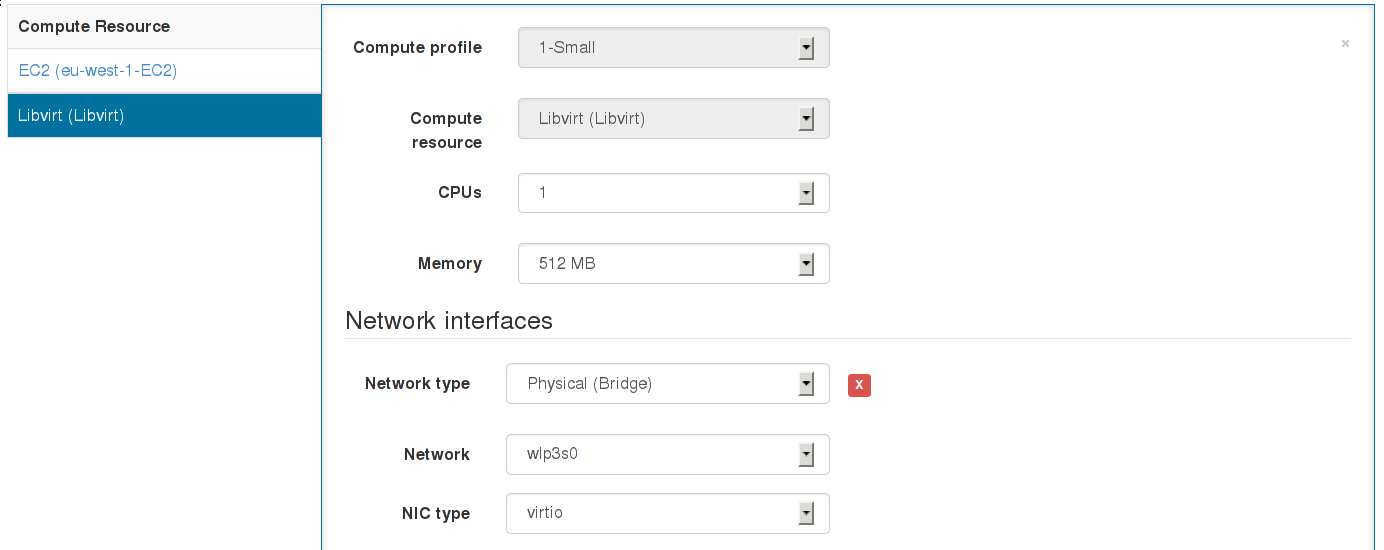
Again, the changes are submitted.
Applying a Compute Profile
Now visit Hosts > New Host. At first, things look exactly as before, but once a compute resource is selected which has at least one compute profile, a new combo-box will appear. This permits the user to select a profile to apply to this host. For this example, the Libvirt resource is selected, followed by the “1-Small” profile.
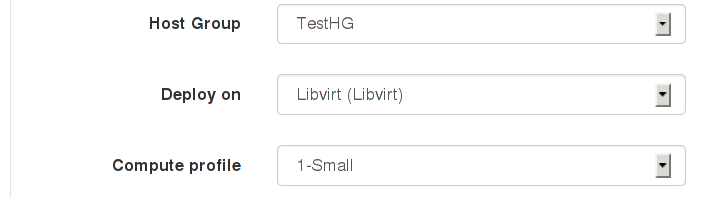
Once the profile is selected, the Virtual Machine tab will automatically update to use the defaults configured in the “1-Small” profile.
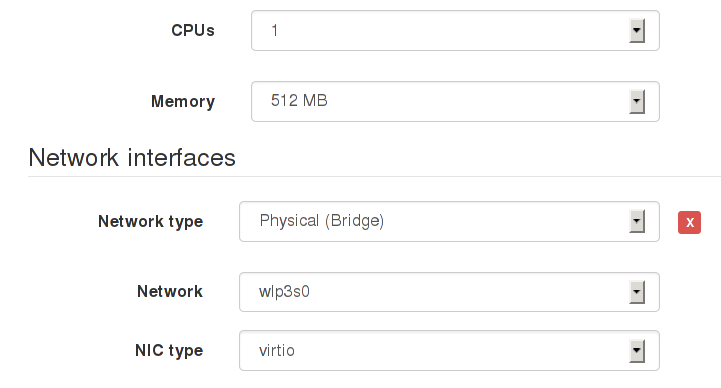
Assuming the defaults are suitable, the host has now been defined solely by selecting a host group and a profile. It’s also possible to associate a profile with a host group in the host group edit page, which will automatically select that profile when the host group is selected.
5.2.3 EC2 Notes
- Add a provisioning template of either type finish or user_data which will be executed on the new image.
- ‘finish’ templates complete the provisioning process via SSH - this requires Foreman to be able to reach the IP of the new host, and that SSH is allowing connections from Foreman. This uses the SSH key which Foreman uploaded to your compute resource when it was added to Foreman.
- ‘user_data’ templates instead provision by cloud-init (or similar meta-data retrieving scripts). This will not require Foreman to be able to reach the host, but the host must be able to reach Foreman (since user_data execution is asynchronous, the host must notify Foreman that the build is complete).
- Ensure AMIs are added under the Images tab on the compute resource
- Ensure the correct username is set for Foreman to SSH into the image (if using SSH provisioning).
- Tick the user_data box if the image is capable of using user_data scripts (usually because it has cloud-init installed).
- Enabling use_uuid_for_certificates in Administer > Settings is recommended for consistent Puppet certificate IDs instead of hostnames.
- VPC subnets and security groups can be selected on the Network tab when creating a host.
- The Managed IP dropdown menu allows selection between using the public and private IP address for communication from Foreman to the instance.
- Ensure that the selected template is associated to the OS (on the Associations tab) and is set as the default for the operating system too.
A finish-based example for configuring EC2 provisioning is given on the Foreman blog: EC2 provisioning using Foreman.
5.2.4 Google Compute Engine Notes
- Requires client e-mail address of an authorised Google Cloud Console client ID is entered in the new compute resource screen and its associated .p12 private key file is manually transferred to the foreman server.
- The certificate must be stored in a location the foreman user account has permission to read.
- If your server enforces SELinux ensure the context is suitable or relabel it using
restorecon -vv /usr/share/foreman/gce.p12 - Specify the location on the foreman server as the certificate path value e.g /usr/share/foreman/gce.p12
- Ensure images are associated under the Images tab on the compute resource.
- Add a provisioning template of type finish which will be executed over SSH on the new image.
- Ensure the finish template is associated to the OS (on the Associations tab) and is set as the default for the operating system too.
- Enabling use_uuid_for_certificates in Administer > Settings is recommended for consistent Puppet certificate IDs instead of hostnames.
- The External IP checkbox means the public IP address (rather than private IP) will be used for communication with the instance from Foreman.
Setting up the cloud project
All Google Compute Engine access is contained within a “project” set up via the Google Developers Console. Access the Google Developers Console, and click Create Project.
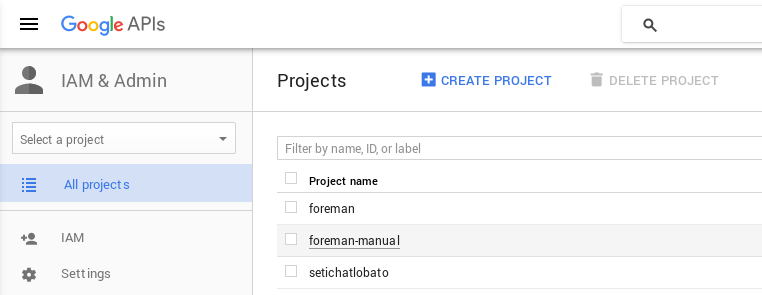
By default, your project will have the Compute Engine and App Engine services enabled. Now go to the API manager, and select the Google Compute Engine API.
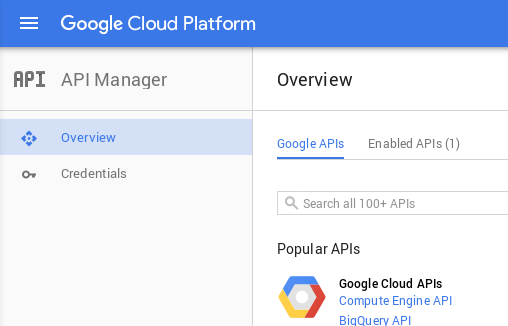
Next, under APIs & auth, then APIs, click the Enable button.
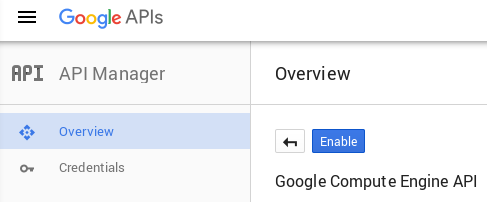
Under Credentials, click Create Credentials > Create service account key and choose your service account for Compute Engine.
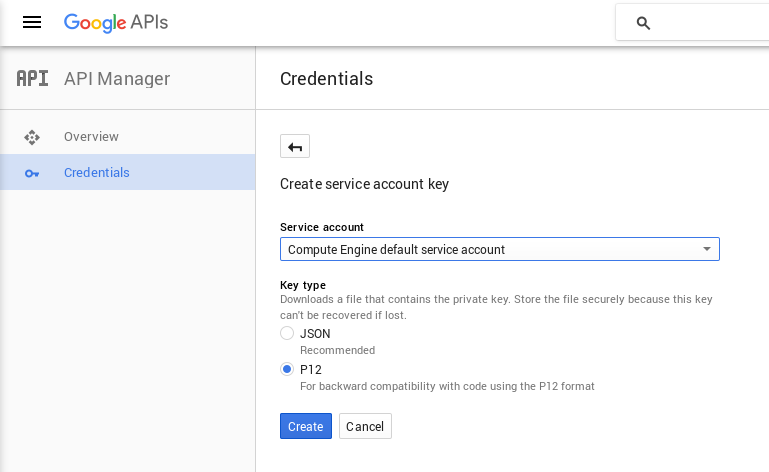
Click Generate new P12 key and save the new .p12 file. This should be uploaded to the Foreman server to a location that the ‘foreman’ user can read, such as /usr/share/foreman/gce.p12. You don’t need to provide any password to Foreman to use this PKCS12 key.
Adding the compute resource
In Foreman, under Infrastructure > Compute resources > New compute resource, select Google from the provider dropdown menu and fill in the GCE-specific fields as follows:
- Google Project ID: shown on the project overview page in the GCE console, e.g. “nomadic-rite-396”
- Client Email: shown on the Credentials page after creating the service account as Service account ID, e.g. “543…@developer.gserviceaccount.com”
- Certificate path: full path of the .p12 file stored on the Foreman server, e.g. /usr/share/foreman/gce.p12
5.2.5 Libvirt Notes
- Currently only supports KVM hypervisors.
- VM consoles will be configured by default to listen on 0.0.0.0, change this via libvirt_default_console_address in Administer > Settings > Provisioning.
- libvirt’s DNS and DHCP server (dnsmasq) can be disabled and replaced by BIND and ISC DHCPD (managed by Foreman) by creating a new virtual network and disabling DHCP support.
Connections
To connect to the hypervisor using SSH:
- Configure SSH keys (ssh-keygen) for the ‘foreman’ user on the Foreman host to connect fully automatically to the remote hypervisor host.
- Change to the ‘foreman’ user, test the connection and ensure the remote host has been trusted.
- If connecting to the hypervisor as a non-root user, set up PolicyKit to permit access to libvirt. Note that different versions of PolicyKit have different configuration formats. 1, 2.
- Add the compute resource with a URL following one of these examples:
qemu+ssh://root@hypervisor.example.com/systemto use the remote ‘root’ accountqemu+ssh://hypervisor.example.com/systemto use the remote ‘foreman’ account
The first two steps above can be done with something like:
root# mkdir /usr/share/foreman/.ssh
root# chmod 700 /usr/share/foreman/.ssh
root# chown foreman:foreman /usr/share/foreman/.ssh
When using distribution packages, the directory should already be created for you so you could skip the above. Although following is necessary:
root# su foreman -s /bin/bash
foreman$ ssh-keygen
foreman$ ssh-copy-id root@hostname.com
foreman$ ssh root@hostname.com
exit
When using SELinux make sure the directory and the files have correct labels
of ssh_home_t:
ls /usr/share/foreman/.ssh -Zd
drwx------. foreman foreman system_u:object_r:ssh_home_t:s0 /usr/share/foreman/.ssh
ls /usr/share/foreman/.ssh -Z
-rw-------. foreman foreman unconfined_u:object_r:ssh_home_t:s0 id_rsa
-rw-r--r--. foreman foreman unconfined_u:object_r:ssh_home_t:s0 id_rsa.pub
-rw-r--r--. foreman foreman unconfined_u:object_r:ssh_home_t:s0 known_hosts
If not, restore the context:
restorecon -RvF /usr/share/foreman/.ssh
To connect to the hypervisor over TCP without authentication or encryption (not recommended):
- Set the following options in libvirtd.conf:
listen_tls = 0listen_tcp = 1auth_tcp = "none"
- Enable libvirtd listening, e.g. set
LIBVIRTD_ARGS="--listen"in /etc/sysconfig/libvirtd - Add the compute resource with a URL following this example:
qemu+tcp://hypervisor.example.com:16509/system
If you have difficulty connecting, test access using the virsh command under the ‘foreman’ account on the Foreman host first, e.g. virsh -c qemu+ssh://hypervisor.example.com/system list.
Image provisioning
Image based provisioning can be used by provisioning a VM with a backing image and then running a finish script over SSH, in the same manner as the EC2 provider. The type of provisioning method can be selected under the “Operating system” tab when creating a new host. To configure image/template-based provisioning:
- Images refer to backing disks (usually qcow2) - create a disk containing the OS image in the libvirt storage pool.
- Add the image by navigating to the compute resource and clicking New Image, enter the full path to the backing image in the Image path field.
- Ensure the image is not modified as long as hosts exists that are using it, or they will suffer data corruption.
Two methods to complete provisioning are supported. Either by SSHing into the newly created VM and running a script:
- The template needs to have a username and password set up for Foreman to SSH in after provisioning and run the finish script.
- This requires some form of DHCP orchestration for SSH access to the newly created host to work.
- A finish template to perform any post-build actions (e.g. setting up Puppet) must also be associated to the host, usually by changing the OS default finish template.
Or select the userdata checkbox when adding the image to Foreman, and a cloud-init compatible disk will be attached to the VM containing the userdata:
- The template will need cloud-init installed and set to run on boot.
- A userdata template to perform any post-build actions (e.g. setting up Puppet) must also be associated to the host, usually by associating the
UserData defaulttemplate. - The template will need to “phone home” to mark the host as built.
5.2.6 OpenStack Notes
- Supports OpenStack Nova for creating new compute instances.
- Add a provisioning template of either type finish or user_data which will be executed on the new image.
- ‘finish’ templates complete the provisioning process via SSH - this requires Foreman to be able to reach the IP of the new host, and that SSH is allowing connections from Foreman. This uses the SSH key which Foreman uploaded to your compute resource when it was added to Foreman.
- ‘user_data’ templates instead provision by cloud-init (or similar meta-data retrieving scripts). This will not require Foreman to be able to reach the host, but the host must be able to reach Foreman (since user_data execution is asynchronous, the host must notify Foreman that the build is complete).
- Ensure Glance Images are added under the Images tab on the compute resource.
- Ensure the correct username is set for Foreman to SSH into the image (if using SSH provisioning).
- Tick the user_data box if the image is capable of using user_data scripts (usually because it has cloud-init installed).
- Security groups can be selected on the Virtual Machine tab when creating a host.
- The Floating IP Network dropdown menu allows selection of the network Foreman should request a public IP on. This is required when using SSH provisioning.
- Ensure that the selected template is associated to the OS (on the Associations tab) and is set as the default for the operating system too.
A finish-based example for configuring image-based provisioning is given on the Foreman blog, also applicable to OpenStack: EC2 provisioning using Foreman.
5.2.7 oVirt / RHEV Notes
- SPICE consoles are displayed using an HTML5 client, so no native XPI extension is necessary.
Image provisioning
Image based provisioning can be used by provisioning a VM with a template and then running a finish script over SSH, in the same manner as the EC2 provider. The type of provisioning method can be selected under the “Operating system” tab when creating a new host. To configure image/template-based provisioning:
- Images refer to templates and can be added by navigating to the compute resource and clicking New Image.
- The template needs to have a username and password set up for Foreman to SSH in after provisioning and run the finish script.
- This requires some form of DHCP orchestration for SSH access to the newly created host to work.
- A finish template to perform any post-build actions (e.g. setting up Puppet) must also be associated to the host, usually by changing the OS default finish template.
5.2.8 Rackspace Notes
- The compute resource URL refers to the identity API URL, e.g.
https://identity.api.rackspacecloud.com/v2.0
A full example for configuring image-based provisioning is given on the Foreman blog, also applicable to Rackspace: EC2 provisioning using Foreman.
5.2.9 VMware Notes
- Only VMware clusters using vSphere are supported, not standalone ESX or ESXi servers (#1945).
Image provisioning
Image based provisioning can be used by provisioning a new VM from a template and then running a finish script over SSH, in the same manner as the EC2 provider. The type of provisioning method can be selected under the “Operating system” tab when creating a new host. To configure image/template-based provisioning:
- Images refer to templates stored in vSphere which will be used as the basis for a new VM.
- Add the image by navigating to the compute resource and clicking New Image, enter the relative path and name of the template on the vSphere server, e.g.
My templates/RHEL 6orRHEL 6if it isn’t in a folder. Do not include the datacenter name. - The template needs to have a username and password set up for Foreman to SSH in after provisioning and run the finish script.
- This requires some form of DHCP orchestration for SSH access to the newly created host to work.
- A finish template to perform any post-build actions (e.g. setting up Puppet) must also be associated to the host, usually by changing the OS default finish template.
Image provisioning without SSH
The same process can also be done using a user_data template. To configure image/template-based provisioning without SSH, make the following adjustments for the former procedure:
- Enable user_data checking the proper checkbox in the compute resource definition
- Associate a user_data template to the host, using cloud-init syntax
- Note that the images don’t need cloudinit installed, as the cloudinit is converted under the hood to a CustomisationSpec object that VMware can process
Console access
Consoles are provided using VNC connections from Foreman to the ESX server, which requires a firewall change to open the respective ports (TCP 5901 to 5964)
ssh root@esx-srv
vi /etc/vmware/firewall/vnc.xmlAdd the following file content:
<ConfigRoot>
<service id='0032'>
<id>VNC</id>
<rule id = '0000'>
<direction>inbound</direction>
<protocol>tcp</protocol>
<porttype>dst</porttype>
<port>
<begin>5901</begin>
<end>5964</end>
</port>
</rule>
<enabled>true</enabled>
</service>
</ConfigRoot>Apply and check the firewall rule:
esxcli network firewall refresh
esxcli network firewall ruleset list | grep VNCLastly, make the rule persistent.
With ESX:
cp /etc/vmware/firewall/vnc.xml /vmfs/volumes/datastore1/vnc.xml
vi /etc/rc.local
# At end of file :
cp /vmfs/volumes/datastore1/vnc.xml /etc/vmware/firewall/
esxcli network firewall refreshWith ESXi:
cp /etc/vmware/firewall/vnc.xml /vmfs/volumes/datastore1/vnc.xml
vi /etc/rc.local.d/local.sh
# At end of file, just before exit 0 :
cp /vmfs/volumes/datastore1/vnc.xml /etc/vmware/firewall/
esxcli network firewall refreshIf permanent shared storage is available (direct-attach SAN, etc): rather than doing a file copy on each server, use a symlink instead. Once it’s changed on the shared storage, run a loop to refresh the firewall services. The local.sh file still needs to be created.
Example:
ln -s /vmfs/volumes/{uuid of shared storage}/firewall.rules/vnc.xml /etc/vmware/firewall/vnc.xmlRequired Permissions
The minimum permissions to properly provision new virtual machines are:
- All Privileges -> Datastore -> Allocate Space
- All Privileges -> Network -> Assign Network
- All Privileges -> Resource -> Assign virtual machine to resource pool
- All Privileges -> Virtual Machine -> Configuration (All)
- All Privileges -> Virtual Machine -> Interaction
- All Privileges -> Virtual Machine -> Inventory
- All Privileges -> Virtual Machine -> Provisioning
Notes
- Log in to the VMware vSphere Server that represents the Compute Resource. Create a role with the above permissions. Add the appropriate account to the role. To create user accounts, roles or for complete details on administration of VMware vSphere, please consult your VMware vSphere Server documentation.
- The account that foreman uses to communicate with VCenter is assumed to have the ability to traverse the entire inventory in order to locate a given datacenter. A patch is required to instruct foreman to navigate directly to the appropriate datacenter to avoid permission issues (#5006).
- Reference in the VMWare KB 2043564.
- For debugging purpose, read the troubleshooting guide about NoVNC.
5.2.10 Password Encryption
Compute resource passwords and secrets are stored on the Foreman database using a secret - the encryption key - and ciphered using AES-256-CBC.
The encryption key can usually be found in /etc/foreman/encryption_key.rb, which is symlinked to /usr/share/foreman/config/initializers/encryption_key.rb. The value of the ENCRYPTION_KEY variable must be at least 32 bytes long.
If you want to regenerate the key, you can run foreman-rake security:generate_encryption_key. Please remember that previously encrypted passwords cannot be decrypted with a different encryption key, so decrypt all passwords before changing your encryption key.
After you make sure you have a valid encryption key, you can encrypt your Compute Resource secrets in the database by running foreman-rake db:compute_resources:encrypt.
To unencrypt them, run the task foreman-rake db:compute_resources:decrypt.
Keep in mind passwords are encrypted in the Foreman database, but Foreman will decrypt them and use unencrypted credentials to authenticate to Compute Resources.
5.3 Install Locations
Missing content. Consider contributing, you kind soul! -
5.4 Securing Communications with SSL
The Foreman web application needs to communicate securely with associated smart proxies and puppet masters, plus users and applications connecting to the web interface. This section details recommended SSL configurations.
5.4.1 Securing Puppet Master Requests
In a typical ENC-based setup with reporting, puppet masters require access to Foreman for three tasks:
- Retrieval of external nodes information (classes, parameters)
- Uploading of host facts
- Uploading of host reports
All traffic here is initiated by the puppet master itself. Other traffic from Foreman to the puppet master for certificate signing etc. is handled via smart proxies (SSL configuration covered in the next section).
Configuration options
The Foreman interface authorizes access to puppet master interfaces based on its list of registered smart proxies with the Puppet feature, and identifies hosts using client SSL certificates.
Five main settings control the authentication, the first are in Foreman under Settings, Auth:
- require_ssl_smart_proxies (default: true), requires a client SSL certificate on the puppet master requests, and will verify the CN of the certificate against the smart proxies. If false, it uses the reverse DNS of the IP address making the request.
- restrict_registered_smart_proxies (default: true), only permits access to hosts that have a registered smart proxy with the Puppet feature.
- trusted_puppetmaster_hosts, a whitelist of hosts that overrides the check for a registered smart proxy
And two in config/settings.yaml:
- login (default: true), must be enabled to prevent anonymous access to Foreman.
- require_ssl (default: false), should be enabled to require SSL for all communications, which in turn will require client SSL certificates if require_ssl_smart_proxies is also enabled. If false, host-based access controls will be available for HTTP requests.
Enabling full SSL communications
Using Apache HTTP with mod_ssl and mod_passenger is recommended. For simple setups, the Puppet certificate authority (CA) can be used, with Foreman and other hosts using certificates generated by puppet cert.
- Set Foreman’s require_ssl_smart_proxies, restrict_registered_smart_proxies and require_ssl to true.
- The mod_ssl configuration must contain:
- *SSLCACertificateFile* set to the Puppet CA
- *SSLVerifyClient optional*
- *SSLOptions +StdEnvVars*
- ENC script (e.g.
/etc/puppet/node.rb) should have these settings:
- *:ssl_ca* set to the Puppet CA
- *:ssl_cert* set to the puppet master's certificate
- *:ssl_key* set to the puppet master's private key
- Report processor (e.g.
/usr/lib/ruby/site_ruby/1.8/puppet/reports/foreman.rb) should have these settings:
- *$foreman_ssl_ca* set to the Puppet CA
- *$foreman_ssl_cert* set to the puppet master's certificate
- *$foreman_ssl_key* set to the puppet master's private key
Troubleshooting
Warning messages will be printed to Foreman’s log file (typically /var/log/foreman/production.log) when SSL-based authentication fails.
- No SSL cert with CN supplied indicates no client SSL certificate was supplied, or the CN wasn’t present on a certificate. Check the client script has the certificate and key configured and that mod_ssl has SSLVerifyClient set.
- SSL cert has not been verified indicates the client SSL certificate didn’t validate with the SSL terminator’s certificate authority. Check the client SSL certificate is signed by the CA set in mod_ssl’s SSLCACertificateFile and is still valid. More information might be in error logs.
- SSL is required indicates the client is using an HTTP URL instead of HTTPS.
- No smart proxy server found on $HOST indicates Foreman has no smart proxy registered for the source host, add it to the Smart Proxies page in Foreman. A common cause of this issue is the hostname in the URL doesn’t match the hostname seen here in the log file - change the registered proxy URL to match. If no smart proxy is available or can be installed, use trusted_puppetmaster_hosts and add this hostname to the whitelist.
Advanced SSL notes
A typical small setup will use a single Puppet CA and certificates it provides for the Foreman host and puppet master hosts. In larger setups with multiple CAs or an internal CA, this will require more careful configuration to ensure all hosts can trust each other.
- Ensure the Common Name (CN) is present in certificates used by Foreman (as clients will validate it) and puppet master clients (used to verify against smart proxies).
- Foreman’s SSL terminator must be able to validate puppet master client SSL certificates. In Apache with mod_ssl, the SSLCACertificateFile option must point to the CA used to validate clients and SSLVerifyClient set to optional.
- Environment variables from the SSL terminator are used to get the client certificate’s DN and verification status. mod_ssl’s SSLOptions +StdEnvVars setting enables this. Variable names are defined by ssl_client_dn_env and ssl_client_verify_env settings in Foreman.
Reduced security: HTTP host-based authentication
In non-SSL setups, host-based authentication can be performed, so any connection from a host running a puppet smart proxy is able to access the interfaces.
- Set restrict_registered_smart_proxies to true.
- Set require_ssl_smart_proxies and require_ssl to false.
No security: disable authentication
Entirely disabling authentication isn’t recommended, since it can lead to security exploits through YAML import interfaces and expose sensitive host information, however it may be useful for troubleshooting.
- Set require_ssl_smart_proxies, restrict_registered_smart_proxies and require_ssl to false.
5.4.2 Securing Smart Proxy Requests
Foreman makes HTTP requests to smart proxies for a variety of orchestration tasks. In a production setup, these should use SSL certificates so the smart proxy can verify the identity of the Foreman host.
In a simple setup, a single Puppet Certificate Authority (CA) can be used for authentication between Foreman and proxies. In more advanced setups with multiple CAs or an internal CA, the services can be configured as follows.
Proxy configuration options
/etc/foreman-proxy/settings.yml contains the locations to the SSL certificates and keys:
--- # SSL Setup # if enabled, all communication would be verified via SSL # NOTE that both certificates need to be signed by the same CA in order for this to work # see https://projects.theforeman.org/projects/smart-proxy/wiki/SSL for more information :ssl_certificate: /var/lib/puppet/ssl/certs/FQDN.pem :ssl_ca_file: /var/lib/puppet/ssl/certs/ca.pem :ssl_private_key: /var/lib/puppet/ssl/private_keys/FQDN.pem
In this example, the proxy is sharing Puppet’s certificates, but it could equally use its own.
In addition it contains a list of hosts that connections will be accepted from, which should be the host(s) running Foreman:
# the hosts which the proxy accepts connections from # commenting the following lines would mean every verified SSL connection allowed :trusted_hosts: - foreman.corp.com #- foreman.dev.domain
Configuring Foreman
For Foreman to connect to an SSL-enabled smart proxy, it needs configuring with SSL certificates in the same way.
The locations of the certificates are managed in the Settings page, under Provisioning - the ssl_ca_file, ssl_certificate and ssl_priv_key settings. By default these will point to the Puppet locations - for manually generated certificates, or non-standard locations, they may have to be changed.
Lastly, when adding the smart proxy in Foreman, ensure the URL begins with https:// rather than http://.
Sharing Puppet certificates
If using Puppet’s certificates, the following lines will be required in puppet.conf to relax permissions to the puppet group. The foreman and/or foreman-proxy users should then be added to the puppet group.
[main]
privatekeydir = $ssldir/private_keys { group = service }
hostprivkey = $privatekeydir/$certname.pem { mode = 640 }
Note that the “service” keyword will be interpreted by Puppet as the “puppet” service group.
5.5 Backup, Recovery and Migration
This chapter will provide you with information how to backup and recover your instance. All commands presented here are just examples and should be considered as a template command for your own backup script which differs from one environment to other.
It is possible to perform a migration by doing backup one one host and recovery on a different host, but in this case pay attention to different configuration between the two hosts.
This can be applied to the Foreman application itself, but pay attention when migrating smart-proxy and services because things like different IP addresses or hostnames will need manual intervention.
5.5.1 Backup
This chapter will provide you with information how to backup a Foreman instance.
Database
PostgreSQL, MySQL, SQLite
Run foreman-rake db:dump. It will print a message when it finishes with the dump
file location relative to the Foreman root.
SQLite disclaimer
SQLite databases are all contained in a single file, so you can back them up by copying the file to another location, but it is recommended to shut down the instance first, or at least verify the integrity of the created archive using sqlite3 command. The dump command above is preferred.
Configuration
On Red Hat compatible systems issue the following command to backup whole /etc directory structure:
tar --selinux -czvf etc_foreman_dir.tar.gz /etc/foreman
For all other distribution do similar command:
tar -czvf etc_foreman_dir.tar.gz /etc/foreman
Puppet master
On the puppet master node, issue the following command to backup Puppet certificates on Red Hat compatible systems
tar --selinux -czvf var_lib_puppet_dir.tar.gz /var/lib/puppet/ssl
For all other distribution do similar command:
tar -czvf var_lib_puppet_dir.tar.gz /var/lib/puppet/ssl
DHCP, DNS and TFTP services
Depending on used software packages, perform backup of important data and configuration files according to the documentation. For ISC DHCP and DNS software, these are located within /etc and /var directories depending on your distribution as well as TFTP service.
5.5.2 Recovery
Recovery process is supposed to be performed on the same host the backup was created on on the same distribution and version.
If you planning to migrate Foreman instance, please read remarks in the beginning of this chapter.
Note: Foreman instance must be stopped before proceeding.
PostgreSQL, MySQL, SQLite
Run foreman-rake db:import_dump file=/your/db/dump/location. This will load your
dump into the current database for your environment. It will print a message
to notify you when it has finished importing the dump.
Remember to stop the Foreman instance and any other process consuming data from the database temporarily during the import and turn it back on after it ends.
Configuration
On Red Hat compatible systems issue the following command to restore whole /etc directory structure:
tar --selinux -xzvf etc_foreman_dir.tar.gz -C /
For all other distribution do similar command:
tar -xzvf etc_foreman_dir.tar.gz -C /
It is recommended to extract files to an empty directory first and inspect the content before overwriting current files (change -C option to an empty directory).
Puppet master
On the puppet master node, issue the following command to restore Puppet certificates on Red Hat compatible systems
tar --selinux -xzvf var_lib_puppet_dir.tar.gz -C /
For all other distribution do similar command:
tar -xzvf var_lib_puppet_dir.tar.gz -C /
It is recommended to inspect the content of the restore first (see above).
DHCP, DNS and TFTP services
Depending on used software packages, perform recovery of important data and configuration files according to the documentation. This depends on the software and distribution that is in use.
5.6 Rails Console
Foreman is a Ruby on Rails application, which provides an interactive console for advanced debugging and troubleshooting tasks. Using this allows easy bypass of authorization and security mechanisms, and can easily lead to loss of data or corruption unless care is taken.
To access the Rails console, choose the method below appropriate to the installation method.
RPM and Debian installations
As root, execute:
yum install foreman-console
foreman-rake consoleSource installations
As the user running Foreman and in the source directory, execute:
RAILS_ENV=production bundle exec rails cSet up
To assume full admin permissions in order to modify objects, enter in the console:
User.current = User.only_admin.visible.first5.7 External Authentication
The following tutorial explains how to set up Foreman authentication against FreeIPA (or Identity Management) server. First part of the tutorial describes how to configure Foreman machine via Foreman installer options. The second one shows how to achieve the same result without using these options.
5.7.1 Configuration via Foreman installer
We assume the Foreman machine is FreeIPA-enrolled:
ipa-client-installOn the FreeIPA server, we create the service. (Please make sure you have obtained Kerberos ticket before this step - for example, by using kinit.)
ipa service-add HTTP/<the-foreman-fqdn>Then we install Foreman.
foreman-installer --foreman-ipa-authentication=trueThis option can be used for the reconfiguration of existing installation as well.
In case you want to use IPA server’s host-based access control (HBAC) features (make sure allow_all rule is disabled), the default PAM service name (which would be matched by HBAC service name) is foreman. You can override the default name with:
foreman-installer --foreman-ipa-authentication=true --foreman-pam-service=<pam_service_name>For more information about HBAC configuration see section below.
5.7.2 HBAC configuration
We suppose that the Foreman machine is FreeIPA-enrolled and HTTP/<the-foreman-fqdn> service has been created on FreeIPA server.
At first we create HBAC (host-based access control) service and rule on the FreeIPA server. In the following examples, we will use the PAM service name foreman-prod.
On the FreeIPA server, we define the HBAC service and rule and link them together:
ipa hbacsvc-add foreman-prod
ipa hbacrule-add allow_foreman_prod
ipa hbacrule-add-service allow_foreman_prod --hbacsvcs=foreman-prodThen we add user we wish to have access to the service foreman-prod, and the hostname of our Foreman server:
ipa hbacrule-add-user allow_foreman_prod --user=<username>
ipa hbacrule-add-host allow_foreman_prod --hosts=<the-foreman-fqdn>Alternatively, host groups and user groups could be added to the allow_foreman_prod rule.
At any point of the configuration, we can check the status of the rule:
ipa hbacrule-find foreman-prod
ipa hbactest --user=<username> --host=<the-foreman-fqdn> --service=foreman-prodChances are there will be HBAC rule allow_all matching besides our new allow_foreman_prod rule. See http://www.freeipa.org/page/Howto/HBAC_and_allow_all for steps to disable the catchall allow_all HBAC rule while maintaining the correct operation of your FreeIPA server and enrolled clients. The goal is only allow_foreman_prod matching when checked with ipa hbactest.
5.7.3 Kerberos Single Sign-On
In this part of the tutorial we will show how to set up Foreman authentication manually (without using installer option).
At first we enroll Foreman machine and define HTTP/<the-foreman-fqdn> service in the FreeIPA server. Then we define HBAC service and rules (for more information see the previous section). In the following steps we will use the HBAC service name foreman-prod.
Next step is to define matching PAM service on the Foreman machine. We create file /etc/pam.d/foreman-prod with the following content:
auth required pam_sss.so
account required pam_sss.soWe will also want to enable two SELinux booleans on the Foreman machine:
setsebool -P allow_httpd_mod_auth_pam on
setsebool -P httpd_dbus_sssd onUntil all the packages are part of your operation system distribution, you can get them from Jan Pazdziora’s copr yum repo. At http://copr.fedoraproject.org/coprs/adelton/identity_demo/ choose the correct .repo file. For example, for Foreman on RHEL 6, the following command will configure yum:
wget -O /etc/yum.repos.d/adelton-identity_demo.repo \
https://copr.fedoraproject.org/coprs/adelton/identity_demo/repo/epel-6/adelton-identity_demo-epel-6.repoGet the keytab for the service and set correct permissions (we assume the FreeIPA server is ipa.example.com, adjust to match your setup):
kinit admin
ipa-getkeytab -s $(awk '/^server =/ {print $3}' /etc/ipa/default.conf) -k /etc/http.keytab -p HTTP/$( hostname )
chown apache /etc/http.keytab
chmod 600 /etc/http.keytabInstall mod_auth_kerb and mod_authnz_pam:
yum install -y mod_auth_kerb mod_authnz_pamConfigure the module to be used by Apache (we assume the realm is EXAMPLE.COM, adjust to match your setup):
# add to /etc/httpd/conf.d/auth_kerb.conf
LoadModule auth_kerb_module modules/mod_auth_kerb.so
LoadModule authnz_pam_module modules/mod_authnz_pam.so
<Location /users/extlogin>
AuthType Kerberos
AuthName "Kerberos Login"
KrbMethodNegotiate On
KrbMethodK5Passwd Off
KrbAuthRealms EXAMPLE.COM
Krb5KeyTab /etc/http.keytab
KrbLocalUserMapping On
# require valid-user
require pam-account foreman-prod
ErrorDocument 401 '<html><meta http-equiv="refresh" content="0; URL=/users/login"><body>Kerberos authentication did not pass.</body></html>'
# The following is needed as a workaround for https://bugzilla.redhat.com/show_bug.cgi?id=1020087
ErrorDocument 500 '<html><meta http-equiv="refresh" content="0; URL=/users/login"><body>Kerberos authentication did not pass.</body></html>'
</Location>We tell Foreman that it is OK to trust the authentication done by Apache by adding to /etc/foreman/settings.yaml or under Administer > Settings > Auth:
:authorize_login_delegation: trueWe restart Apache:
service httpd restartThe machine on which you run the browser to access Foreman’s WebUI needs to be either FreeIPA-enrolled to the FreeIPA server or at least configured (typically in /etc/krb5.conf) to know about the FreeIPA server Kerberos services. The browser needs to have the Negotiate Authentication enabled; for example in Firefox, in the about:config settings, network.negotiate-auth.trusted-uris needs to include the Foreman server FQDN or its domain. If you then kinit as existing Foreman user to obtain Kerberos ticket-granting ticket, accessing Foreman’s WebUI should not ask for login/password and should display the authenticated dashboard directly.
Please note that we use directive require pam-account foreman-prod to also check the access against FreeIPA’s HBAC rule. If you do not see Kerberos authentication passing, check that the user is allowed access in FreeIPA (in the section about HBAC configuration we’ve named the HBAC rule allow_forman_prod).
5.7.4 PAM Authentication
The FreeIPA server can be used as an authentication provider for Foreman’s standard logon form. We assume the Foreman machine is already FreeIPA-enrolled so sssd is configured to be able to facilitate the authentication, and we have PAM service foreman-prod configured.
We will install the necessary Apache modules:
yum install -y mod_intercept_form_submit mod_authnz_pamWe will then configure Apache to perform PAM authentication (and access control check) using the PAM service foreman-prod, for example in configuration file /etc/httpd/conf.d/intercept_form_submit.conf:
LoadModule intercept_form_submit_module modules/mod_intercept_form_submit.so
LoadModule authnz_pam_module modules/mod_authnz_pam.so
<Location /users/login>
InterceptFormPAMService foreman-prod
InterceptFormLogin login[login]
InterceptFormPassword login[password]
</Location>After restarting Apache with service httpd restart, you should be able to log in to Foreman’s WebUI as existing user, using password from the FreeIPA server. Please note that intercept_form_submit_module uses authnz_pam_module to run not just the authentication, but access check as well. If the authentication does not pass and you are sure you use the correct password, check also that the user is allowed access in FreeIPA HBAC rules.
5.7.5 Populate users and attributes
So far we have tried external authentication for existing Foreman users.
However, it is also possible to have the user’s records in Foreman created automatically, on the fly when they first log in using external authentication (single sign-on, PAM).
The first step to enable this feature is to add
:authorize_login_delegation_auth_source_user_autocreate: External
to /etc/foreman/settings.yaml or under Administer > Settings > Auth.
Since we will want the newly created user records to have valid name and email address, we need to set up sssd to provide these attributes and mod_lookup_identity to pass them to Foreman. We start by installing the packages:
yum install -y sssd-dbus mod_lookup_identityAmend the configuration of sssd in /etc/sssd/sssd.conf:
# /etc/sssd/sssd.conf, the [domain/...] section, add:
ldap_user_extra_attrs = email:mail, firstname:givenname, lastname:sn
# /etc/sssd/sssd.conf, the [sssd] section, amend the services line to include ifp:
services = nss, pam, ssh, ifp
# /etc/sssd/sssd.conf, add new [ifp] section:
[ifp]
allowed_uids = apache, root
user_attributes = +email, +firstname, +lastnameConfigure Apache to retrieve these attributes, for example in /etc/httpd/conf.d/lookup_identity.conf:
LoadModule lookup_identity_module modules/mod_lookup_identity.so
<LocationMatch ^/users/(ext)?login$>
LookupUserAttr email REMOTE_USER_EMAIL " "
LookupUserAttr firstname REMOTE_USER_FIRSTNAME
LookupUserAttr lastname REMOTE_USER_LASTNAME
LookupUserGroupsIter REMOTE_USER_GROUP
</LocationMatch>Restart both sssd and Apache:
service sssd restart
service httpd restartNow when you log in either using Kerberos ticket or using user’s FreeIPA password (make sure the user has access allowed in FreeIPA HBAC rule), even if the user did not log in to Foreman before, their record will be populated with name and email address from the FreeIPA server (you can check in the top right corner that the full name is there) and they will also be updated upon every subsequent externally-authentication logon.
You might notice that the newly created user does not have many access right. To fully use the central identity provider like FreeIPA, it can be useful to link group membership of externally-authenticated Foreman users to the group membership of users in FreeIPA, and then set Foreman roles to these user groups. That way when a new network administrator has their record created in FreeIPA with proper user groups and then logs in to Foreman for the first time, their Foreman account will automatically get group memberships in Foreman groups, giving them appropriate roles and access rights.
The prerequisite is obviously to have the user groups and memberships set appropriately for your organization in FreeIPA.
For each FreeIPA user group that should have some semantics in Foreman, we create new user groups in Foreman, and then use the tab External groups and Add external user group to add name of the user group in FreeIPA, for Auth source EXTERNAL. We can then assign roles to this Foreman user group to match the desired role for users from the given FreeIPA user group.
Upon their first login, externally-authenticated users will get their group membership in Foreman set to match the mapping to FreeIPA groups and their group membership in FreeIPA. Upon subsequent externally-authenticated logons, the membership in these mapped groups will be updated to match the current membership in FreeIPA.
5.7.6 Namespace separation
If clear namespace separation of internally and externally authenticated users is desired, we can distinguish the externally authenticated (and populated) users by having @REALM part in their user names.
For the Kerberos authentication, using KrbLocalUserMapping Off will keep the REALM part of the logon name:
# in /etc/httpd/conf.d/auth_kerb.conf
<Location /users/extlogin>
AuthType Kerberos
...
KrbLocalUserMapping Off
</Location>For the PAM authentication, using InterceptFormLoginRealms EXAMPLE.COM will make the user’s login include this @REALM part (even if the
user did not explicitly specify it), thus matching the username seen by Foreman when authenticated via Kerberos ticket:
# in /etc/httpd/conf.d/intercept_form_submit.conf
<Location /users/login>
...
InterceptFormLoginRealms EXAMPLE.COM
</Location>With this configuration, the @REALM will be part of the username and it would be clear that bob is INTERNAL-authenticated and bob@EXAMPLE.COM is different user, EXTERNAL-authenticated. The admin then can manually create another admin@EXAMPLE.COM user (with administrator privileges) and even the admin can use Kerberos or PAM authentication in this setup.
6. Plugins
Please refer to the plugins manual.
7. Troubleshooting
7.1 NoVNC
Foreman uses the excellent javascript VNC library noVNC, which allows clientless VNC within a web browser. When a console is opened by the user’s web browser, Foreman opens a connection to TCP Port 5910 (and up) on the hypervisor and redirects that itself.
Requirements
- Recent web browser
- Open network connection from the workstation where the web browser runs on to your Foreman server and from your Foreman server to the hypervisor on TCP ports 5910 - 5930.
Encrypted Web Sockets
For VNC only, encrypted connections are the default on new installations. If you have an older installation of Foreman, you can configure encrypted websockets by adding these lines to /etc/foreman/settings.yml, and configuring the correct path to the same SSL certificates apache uses:
:websockets_encrypt: on
:websockets_ssl_key: /var/lib/puppet/ssl/private_keys/foreman.example.com
:websockets_ssl_cert: /var/lib/puppet/ssl/certs/foreman.example.com
Known issues
- SPICE connections are not encrypted.
- For encrypted connections, you will need to trust the Foreman CA. This is typically stored in /var/lib/puppet/ssl/certs/ca.pem, you may wish to copy this to something like /var/www/html/pub/ca.crt so that users may easily find it.
- Keyboard mappings are currently fixed to English only.
- When using Firefox, if you use Foreman via HTTPS, Firefox might block the connection. To fix it, go to
about:configand enablenetwork.websocket.allowInsecureFromHTTPS. - When using Chrome, browse to
chrome://flags/and enable allow-insecure-websocket-from-https-origin. Recent versions of Chrome (e.g. 44) have removed the flag. An alternative workaround is to launch Chrome with a command-line argument like this$ google-chrome-stable --allow-running-insecure-content &
Troubleshooting Steps
- Check for a “websockify.py” process on your Foreman server when opening the console page in Foreman
- If websockify.py is missing, check /var/log/foreman/production.log for stderr output with logging increased to debug
- Look at the last argument of the process command line, it will have the hypervisor hostname and port - ensure you can resolve and ping this hostname
- Try a telnet/netcat connection from the Foreman host to the hypervisor hostname/port
- The penultimate argument of websockify.py is the listening port number, check if your web client host can telnet to it
- If using Firefox, check the known issues above and set the config appropriately
- The error “WebSock error: [object Event]” can be caused by a self signed certificate, where the certificate`s algorithm is too weak, e.g. SHA1.
Debugging the issue with the Firefox JavaScript Console will show a warning similar to “This site makes use of a SHA-1 Certificate; it’s recommended you use certificates with signature algorithms that use hash functions stronger than SHA-1”. See Weak Signature Algorithms on Mozilla website.
- To solve this issue, use stronger SSL certificates like SHA-2 algorithms instead.
- Check your current algorithm used for the SSL certificate with openssl and generate a new one if necessary:
# openssl x509 -in /etc/ssl/certs/foreman.domain.tld.crt -text -noout |grep Algorithm Signature Algorithm: *sha1WithRSAEncryption*
7.2 Debugging
Foreman debugging
Edit /etc/foreman/settings.yaml and either uncomment or add these lines:
:logging:
:level: debug
And reload Foreman:
touch ~foreman/tmp/restart.txt
Enabling more specific logs
More types of log messages can be enabled from settings.yaml:
- app - web requests and all general application logs (default: true)
- ldap - high level LDAP queries (e.g. find users in group) and LDAP operations performed (default: false)
- permissions - evaluation of user roles, filters and permissions when loading pages (default: false)
- sql - SQL queries made through Rails ActiveRecord, only debug (default: false)
Uncomment or add a :loggers block to enable or disable loggers:
:loggers:
:ldap:
:enabled: true
Plugins may add their own logs too, see /etc/foreman/plugins/ for their possible configuration.
Also see Configuration Options for more information.
Smart proxy debugging
Edit /etc/foreman-proxy/settings.yml and change or add :log_level:
# WARN, DEBUG, Error, Fatal, INFO, UNKNOWN
:log_level: DEBUG
And restart the smart proxy:
service foreman-proxy restart
Also see Smart Proxy Settings for more information.
7.3 Getting Help
Please check the Troubleshooting wiki page for solutions to the most common problems. Otherwise, there are two primary methods of getting support for the Foreman: IRC and mailing lists.
IRC
We work on the libera.chat servers. You can get general support in #theforeman, while development chat takes place in #theforeman-dev.
Mailing lists
Mailing lists are available via Google Groups. Much like IRC, we have a general users (support, Q/A, etc) lists and a development list:
Gathering information
In order to troubleshoot and get relevant data use foreman-debug which collects information about your OS, Foreman and related components. If you installed from packages, the command is available to root:
# foreman-debug
If you installed from git, you can find it in the Foreman directory:
# script/foreman-debug
If you run it without any options, it will collect data, filter out possible passwords or tokens and create a tarball which can be safely handed over to us.
To upload the tarball to our public server via rsync use:
# foreman-debug -u
This is a write-only directory (readable only by Foreman core developers), please note that the rsync transmission is UNENCRYPTED.