1. Foreman 3.12 Manual
Foreman Architecture
A Foreman installation will always contain a central Foreman instance that is responsible for providing the Web based GUI, node configurations, initial host configuration files, etc. However, if the Foreman installation supports unattended installations, then other operations need to be performed to fully automate this process. The Smart Proxy manages remote services and is generally installed with all Foreman installations to manage TFTP, DHCP, DNS, Puppet, Puppet CA, Ansible, and Salt.
Smart-Proxy
A Smart-Proxy is located on or near a machine that performs a specific function and helps Foreman orchestrate the process of commissioning a new host. Placing the Smart Proxy on or near to the actual service will also help reduce latency in large distributed organizations.

Release notes for 3.12
This section will be updated prior to the next release.
Headline features
All Host index page improvements
The experimental new All Hosts index page gets some major improvements with this release. To use the new page by default, in Settings, set Show new host overview page to Yes. The legacy All Hosts page and the new All Hosts page now have links to each other, so you can switch between them easily regardless of the setting value. Host bulk actions - You can now select one or more hosts and click the vertical ellipsis menu to perform the following actions:
- Build management
- Change host group
- Delete Single-host actions - Additionally, you can click the vertical ellipsis in the rightmost table column (without selecting the host) and perform actions on a single host:
- Edit
- Clone
- Delete Column selector - You can now click Manage Columns and customize columns displayed in the table. The column options are the same as those on the legacy All Hosts page. Any changes made here will also reflect on the legacy All Hosts page, and vice versa.
For more details, see https://projects.theforeman.org/issues/37395, https://projects.theforeman.org/issues/37551, https://projects.theforeman.org/issues/37690, https://projects.theforeman.org/issues/37675, https://projects.theforeman.org/issues/37478, https://projects.theforeman.org/issues/37293.
Puppet 8 support
Foreman 3.12 now fully supports Puppet 8. While Foreman 3.11 unofficially supported Puppet 8, Puppet’s official puppetserver RPMs are known to break on Java. The installer now handles this for users. Users are encouraged to upgrade since Puppet 7 is expected to go end of life in February 2025.
For more details, see https://projects.theforeman.org/issues/37686.
Upgrade warnings
Deprecations
Running Foreman on Ubuntu 20.04 (Focal) is deprecated, planned removal in Foreman 3.13
Foreman supports running on Ubuntu 22.04 LTS (Jammy Jellyfish) since 3.11, therefore running on 20.04 is deprecated. We plan to drop support for running on 20.04 in Foreman 3.13, so users are encouraged to plan their upgrade.
Note this is for running Foreman itself. Clients will remain supported.
Running Foreman on Enterprise Linux 8 removal in Foreman 3.13
Running on Enterprise Linux 8 is deprecated since Foreman 3.11. Foreman 3.13 will drop this support so users are encouraged to plan their upgrade.
Note this is for running Foreman itself. Clients will remain supported.
For more details and discussion, see https://community.theforeman.org/t/drop-support-for-running-on-el8-with-foreman-3-13/38083.
A full list of changes in 3.12.0 is available via Redmine
Release notes for 3.12.1
Foreman - Templates
- Fix CVE-2024-8553 (#37978)
Foreman - Unattended installations
- Ansible password is not extracted correctly in the Windows default provisioning template (#37903)
- Missing enable-puppet8 parameter to enable AIO style packaging (#37891)
Installer
- Checks don’t disable the default CA path which means openssl will use the default system CA path by default (#37828)
Installer - Foreman modules
- Installer fails with OpenJDK 17 on missing keyalg parameter to keytool (#38010)
Installer - foreman-installer script
- Katello-certs-check no longer works on RHEL8 (#38027)
- Java detection doesn’t handle Java 11 and newer and always stops the service (#38012)
- Disconnected upgrade fails to switch postgresql dnf module (#37874)
A full list of changes in 3.12.1 is available via Redmine
Release notes for 3.12.0
Foreman
- Bulk Packages wizard - Host search bleeds into package/errata search (#37768)
- User search filter for auth_source_type returns error code 500 (#37767)
- Fix audit message about removing records (#37734)
- Move telemetry allowed_labels to settings (#37647)
Foreman - API
- Host Creation via GraphQL only as Admin (#37765)
- per_page=all doesn’t work for parameters of subnets, domains, organizations…. (#37550)
Foreman - Compute resources - VMware
- Feature Request: Support of NVMe controllers for VMware (#34839)
Foreman - Compute resources - libvirt
- Drop CPU model for libvirt VM creation (#36999)
Foreman - Development tools
- Fix Style/CaseLikeIf cop (#37458)
- Fix Style/ExplicitBlockArgument cop (#37428)
- Rubocop minitest rules fix (#37426)
- Fix Style/RedundantRegexpEscape cop (#37424)
- Fix Style/HashEachMethods cop violations (#37423)
- Fix Style/AccessorGrouping cop violations (#37420)
Foreman - Facts
- Fix parsing of Ubuntu version in fact parsers (#36547)
Foreman - Host creation
- Host create form - UI improvements (#37519)
Foreman - Host registration
- Host remains in build mode during registration when setup_insights is set to true (#37720)
- Provide methods to find taxonomies in host registration for use in plugins (#37702)
- Curl command cannot be rendered during host registration due to Loc/Org mismatch (#37640)
- Unify sending built status in host_init_config (#37495)
Foreman - Inventory
- Add button linking to new All Hosts UI (#37690)
- Change All Hosts kebab menu to match mockup (#37675)
- Invalid MAC address error message appears twice while editing interface (#37651)
- Append domain setting results in broken host details page with long hostnames or hosts without domain (#37584)
- use textarea in host comment edit (#37582)
- Content Columns can disappear from the Manage Columns widget on the redesigned All Hosts Page (#37553)
- As a web UI user, I can select multiple hosts and perform a bulk change of the hostgroup (#37551)
- HostsIndex page should gracefully handle when ‘Any organization’ is selected (#37548)
- New All Hosts page ignores pagination url params on first load (#37485)
- Add Power Status column to new All Hosts page (#37478)
- Extend TableIndexPage and TableHooks with new capabilities for All Hosts page (#37398)
- As a web UI user, I can select multiple hosts and perform build actions (#37395)
Foreman - JavaScript stack
- not all webpack assets are properly invalidated on change (#37775)
- Drop coffee-rails dependency (#37583)
- Change I18n loading from import to require (#37300)
Foreman - Organizations and Locations
- Property media is assigned twice in the same method (#37527)
- Smart Proxy forces association to all Locations unless Puppet is enabled on the proxy (#29450)
Foreman - Packaging
- FFI 1.17.0+ requires Rubygems 3.3.22+ for installation, breaking Ruby 2.7 source installs (#37607)
Foreman - Plugin integration
- Plugins are finalized before seeds are executed (#37503)
Foreman - Proxy gateway
- Test Connection’ button in ‘New HTTP Proxy’ returns success with invalid URL (#36919)
Foreman - Reporting
- Add product host count to ‘Subscription - General Report’ (#37756)
Foreman - Settings
- The description of a setting Instance color contains additional dot (#37597)
- Append domain name setting is not consistently applied everywhere (#37532)
Foreman - Templates
- subscription_manager_setup.erb doesn’t point to correct host (#37769)
- Create a way to refresh CA certificates on hosts that are managed by Katello (#37601)
- Track original template when cloning templates (#37059)
Foreman - Tests
- intermittent host_js integeration test failure: test_0002_correctly override global params “ Expected false to be truthy.” (#37774)
- nic_managed factory can create an IP outside of its subnet (#37711)
- Report renderer tests fail depending on the libyaml version (#37613)
- with_temporary_settings test helper doesn’t clean up properly (#37558)
- Possibility to use selenium remote driver (#36978)
Foreman - Unattended installations
- Use SHA512 for root password hashing when no OS is set (#37614)
- HostCommon.crypt_passwords reencrypts Base64 based passwords for Grub, leading to errors (#37610)
- Monitor -> Host statusses shows “Pending Installation” instead of Installed (#37589)
- Provisioning Templates or RHEL 9 should have option timesource (#37581)
- Improved “EFI local chainloading” on SecureBoot enabled hosts not working for all distribution (#37562)
- RHEL registration template ignores host_parm subscription_manager_org (#37496)
- Improve “EFI local chainloading” on SecureBoot enabled hosts (#37345)
- Upload facts after host provisioning (#36886)
- Template render error when no PXELoader is selected (#36626)
- Extend Windows support in templates (#36495)
Foreman - Web Interface
- Pagination doesn’t re-render a table when switching pages (#37770)
- Show complete hostgroup name in host overview and table (#37648)
- Tab title missing in tableindexpage (#37645)
- Pagination doesnt always update between react pages (#37644)
- Template render error when host has .ics domain name (#37623)
- remove space between table buttons (#37578)
- Foreman Table columns sort is inconsistent (#37575)
- Cancel build shows notification with host id instead of hostname on the new UI of Red Hat Satellite (#37556)
- Help page should not link libera chat anymore after the migration to matrix (#37086)
Installer
- PostgreSQL 13 upgrade aborts when user locale doesn’t match cluster locale (#37797)
- After an OS version upgrade, the GUI still shows the old/wrong Operating System version (#37726)
- Disable port 8443 by default on content proxies (#37701)
Installer - External modules
- Could not find template ‘mosquitto/mosquitto.conf’ when executing the installer in certain directories (#37799)
Installer - Foreman modules
- Custom certificates will override server CA with default CA on foreman-proxy-content scenario (#37817)
- CVE-2024-7923: Authentication bypass in Pulpcore (#37787)
- CVE-2024-7012: Authentication bypass in Foreman (#37786)
- Cockpit integration fails with AH: Unsafe URL with %3f URL rewritten without UnsafeAllow3F in foreman-ssl_error_ssl.log (#37761)
- Pasing –foreman-proxy-content-enable-docker false can leave smart_proxy_container_gateway in an inconsistent state (#37707)
- Correct docroot for Content Proxies’s Apache vhost (#37620)
- DNS forwarders aren’t validated (#37604)
Installer - foreman-installer script
- Add check for ipv6.disable=1 in /proc/cmdline because it’s known to break installations (#37693)
- Installler doesn’t handle Puppetserver 8 upgrade (#37686)
- Possibility to set puppet version in gitlab CI (#37568)
Packaging - RPMs
- Make foreman-installer-katello pull in foreman-maintain (#37663)
SELinux
- websockify doesn’t work with SELinux enabled (#37791)
SELinux - Plugins
- Boot disk based Provisioning fails to generate ISO image for instance client.example.com: ERF42-8093 [Foreman::Exception]: ISO build failed (#37497)
Smart Proxy - BMC
- Maximum sessions limit reached on iDRAC using Redfish as BMC provider (#37486)
Smart Proxy - DHCP
- invalid value for Integer(): “#Resolv::DNS::Resource::IN::A:0x00007fnnnnnnnnn” (#37621)
Smart Proxy - Packaging
- Pin FFI to < 1.17 on Ruby 2.x (#37624)
Smart Proxy - Registration
- Host registration with repositories fails because smart-proxy cannot convert arrays to string (#37631)
A full list of changes in 3.12.0 is available via Redmine
Contributors
We’d like to thank the following people who contributed to the Foreman 3.12 release:
Adam Lazik,Adam Růžička,Aneta Šteflová Petrová,Archana Kumari,Beat Gaetzi,Bernhard Suttner,Chris Roberts,Cole Higgins,Dirk Götz,Eric Helms,Evgeni Golov,Ewoud Kohl van Wijngaarden,Girija Soni,Griffin-Sullivan,Jan Löser,Jeremy Lenz,Joniel Pasqualetto,Laurent Bigonville,Leos Stejskal,Marek Hulán,Maria Agaphontzev,Markus Reisner,Martin Alfke,Maximilian Kolb,Nadja Heitmann,Nofar Alfassi,Oleh Fedorenko,Partha Aji,Patrick Creech,Quinn James,RhinoX,Richard Stempfl,Romuald Conty,Samir Jha,Sayan Das,Shimon Shtein,William Bradford Clark,akumari,dosas,girijaasoni,kmalyjur,omahs
As well as all users who helped test releases, report bugs and provide feedback on the project.
2. Quickstart
The Foreman installer is a collection of Puppet modules that installs everything required for a full working Foreman setup. It uses native OS packaging (e.g. RPM and .deb packages) and adds necessary configuration for the complete installation.
Components include the Foreman web UI, Smart Proxy, a Puppet server, and optionally TFTP, DNS and DHCP servers. It is configurable and the Puppet modules can be read or run in “no-op” mode to see what changes it will make.
The installation will require 4GB of memory, see System Requirements for more information.
Supported platforms
- Enterprise Linux 8, x86_64
- Enterprise Linux 9, x86_64
- Debian 11 (Bullseye), amd64
- Ubuntu 20.04 (Focal), amd64
- Ubuntu 22.04 (Jammy), amd64
Enterprise Linux
The Foreman packages and installer are tested on AlmaLinux 8, AlmaLinux 9, CentOS Stream 8 and CentOS Stream 9, but other RHEL derivatives can work because they’re similar. Sometimes additional work may be needed. For any queries for these platforms raise a question in discourse support section
2.1 Installation
The Foreman installer uses Puppet (6 or later required) to install Foreman. This guide assumes that you have a newly installed operating system, on which the installer will setup Foreman, a Puppet server, and the Smart Proxy by default. It’s not advisable to follow the steps below on an existing system, since the installer will affect the configuration of several components.
Select operating system
To provide specific installation instructions, please select your operating system:
Repositories
Enable Puppet's 8.x repository:
sudo dnf -y install https://yum.puppet.com/puppet8-release-el-8.noarch.rpmEnable Puppet's 8.x repository:
sudo dnf -y install https://yum.puppet.com/puppet8-release-el-9.noarch.rpmEnable the Foreman repositories:
sudo dnf -y install https://yum.theforeman.org/releases/3.12/el8/x86_64/foreman-release.rpmEnable the Foreman repositories:
sudo dnf -y install https://yum.theforeman.org/releases/3.12/el9/x86_64/foreman-release.rpmEnable the Foreman module:
sudo dnf -y module enable foreman:el8Enable Puppet's 8.x repository:
sudo apt-get -y install ca-certificates
cd /tmp && wget https://apt.puppet.com/puppet8-release-bullseye.deb
sudo apt-get install /tmp/puppet8-release-bullseye.debEnable the Foreman repositories:
sudo wget https://deb.theforeman.org/foreman.asc -O /etc/apt/trusted.gpg.d/foreman.asc
echo "deb http://deb.theforeman.org/ bullseye 3.12" | sudo tee /etc/apt/sources.list.d/foreman.list
echo "deb http://deb.theforeman.org/ plugins 3.12" | sudo tee -a /etc/apt/sources.list.d/foreman.listEnable Puppet's 8.x repository:
sudo apt-get -y install ca-certificates
cd /tmp && wget https://apt.puppet.com/puppet8-release-focal.deb
sudo apt-get install /tmp/puppet8-release-focal.debEnable the Foreman repositories:
sudo wget https://deb.theforeman.org/foreman.asc -O /etc/apt/trusted.gpg.d/foreman.asc
echo "deb http://deb.theforeman.org/ focal 3.12" | sudo tee /etc/apt/sources.list.d/foreman.list
echo "deb http://deb.theforeman.org/ plugins 3.12" | sudo tee -a /etc/apt/sources.list.d/foreman.listEnable Puppet's 8.x repository:
sudo apt-get -y install ca-certificates
cd /tmp && wget https://apt.puppet.com/puppet8-release-jammy.deb
sudo apt-get install /tmp/puppet8-release-jammy.debEnable the Foreman repositories:
sudo wget https://deb.theforeman.org/foreman.asc -O /etc/apt/trusted.gpg.d/foreman.asc
echo "deb http://deb.theforeman.org/ jammy 3.12" | sudo tee /etc/apt/sources.list.d/foreman.list
echo "deb http://deb.theforeman.org/ plugins 3.12" | sudo tee -a /etc/apt/sources.list.d/foreman.listDownloading the installer
sudo dnf -y install foreman-installersudo apt-get update && sudo apt-get -y install foreman-installerRunning the installer
ping $(hostname -f) shows the real IP address, not 127.0.1.1. Change or remove this entry from /etc/hosts if present.
The installation run is non-interactive, but the configuration can be customized by supplying any of the options listed in foreman-installer --help, or by running foreman-installer -i for interactive mode. More examples are given in the Installation Options section. Adding -v will disable the progress bar and display all changes. To run the installer, execute:
sudo foreman-installerAfter it completes, the installer will print some details about where to find Foreman and the Smart Proxy. Output should be similar to this:
* Foreman is running at https://theforeman.example.com
Initial credentials are admin / 3ekw5xtyXCoXxS29
* Foreman Proxy is running at https://theforeman.example.com:8443
The full log is at /var/log/foreman-installer/foreman-installer.logNext-generation documentation
Over the last year, Foreman community members have been open-sourcing Red Hat documentation to make more comprehensive guides available to Foreman users. At the moment, the following guides have been migrated to a work-in-progress Foreman and Katello documentation site. This project is not yet complete, but you might find useful information in some of the following guides:
- Provisioning Guide
- Administering Foreman Guide
- Managing Hosts Guide
- Content Management Guide
- Configuring Smart Proxies with a Load Balancer
2.2 Puppet Management
After installation, the Foreman installer will have set up a Puppet server on the host, fully integrated with Foreman. First run the Puppet agent on the Foreman host which will send the first Puppet report to Foreman, automatically creating the host in Foreman’s database.
sudo puppet agent --testIn Foreman, click on the Hosts tab and your Foreman host should be visible in the list with an “O” status. This indicates its status is OK, with no changes made on the last Puppet run.
Downloading a Puppet module
Next, we’ll install a Puppet module for managing the NTP service from Puppet Forge to our “production” environment (the default):
sudo puppet module install puppetlabs/ntpIn Foreman, go to Configure > Classes and click Import from hostname (top right) to read the available Puppet classes from the Puppet server and populate Foreman’s database. The “ntp” class will appear in the Puppet class list if installed correctly.
Using the Puppet module
Click on the “ntp” class in the list, change to the Smart Class Parameters tab and select the servers parameter on the left hand side. Tick the Override checkbox so Foreman manages the “servers” parameter of the class and change the default value if desired, before submitting the page.
- More info: Parameterized classes documentation
- Screencast: Parameterized class support in Foreman
Change back to the Hosts tab and click Edit on the Foreman host. On the Puppet Classes tab, expand the ntp module and click the + icon to add the ntp class to the host, then save the host.
Clicking the YAML button when back on the host page will show the ntp class and the servers parameter, as passed to Puppet via the ENC (external node classifier) interface. Re-run puppet agent --test on the Foreman host to see the NTP service automatically reconfigured by Puppet and the NTP module.
Adding more Puppet-managed hosts
Other hosts with Puppet agents installed can use this Puppet server by setting server = foreman.example.com in puppet.conf. Sign their certificates in Foreman by going to Infrastructure > Smart Proxies > Certificates or using puppet cert list and puppet cert sign on the Puppet server.
Puppet classes can be added to host groups in Foreman instead of individual hosts, enabling a standard configuration of many hosts simultaneously. Host groups are typically used to represent server roles.
3. Installing Foreman
There are several different methods of installing Foreman. The recommended way is with the puppet based Foreman Installer but you may also use your distribution’s package manager or install directly from source.
3.1 System Requirements
This sections outlines the system requirements for an installation of Foreman. This will cover the hardware requirements, OS requirements and firewall requirements. This includes variations for all supported database types.
3.1.1 Supported Platforms
The following operating systems are supported by the installer, have packages and are tested for deploying Foreman:
- Red Hat Enterprise Linux 8
- Architectures: x86_64 only
- Apply all SELinux-related errata.
- Red Hat Enterprise Linux 9
- Architectures: x86_64 only
- Apply all SELinux-related errata.
- CentOS Stream 9
- Architectures: x86_64 only
- Note:
- The RPM packages are built on Red Hat Enterprise Linux 9, but tested to work also on CentOS Stream 9
- EPEL 9 is incompatible, enabling will cause package dependency issue.
- Ubuntu 20.04 (Focal)
- Architectures: amd64
- Ubuntu 22.04 (Jammy)
- Architectures: amd64
- Debian 11 (Bullseye)
- Architectures: amd64
PostgreSQL version 10 or newer.
It is recommended to apply all OS updates if possible.
All platforms will require Puppet 6 or higher, which may be installed from Puppet’s repositories.
Other operating systems will need to use alternative installation methods, such as from source.
The following operating systems are known to install successfully from Foreman:
- Enterprise Linux (RHEL, AlmaLinux, CentOS, Oracle Linux, Rocky Linux)
- Fedora
- Ubuntu
- Debian
- OpenSUSE
- SLES
- CoreOS
- Solaris
- FreeBSD
- Juniper Junos
- Cisco NX-OS
3.1.2 Hardware Requirements
The hardware requirements for Foreman depend primarily on the number of requests that it will receive, which depends on the number of configuration management clients, web UI activity and other systems using the API.
The default installation when including Puppet server will require:
- 4GB memory
- 2GB disk space
For a bare minimum installation with few clients and no Puppet server, the requirements are:
- 2GB memory
- 1GB disk space
Scaling notes
- The default Puma configuration is 2 workers with a maximum of 16 threads and a minimum of 0 threads per worker.
- When using a Puppet server, consult the requirements outlined in the Puppet server system requirements.
- Disk usage will increase as more data is stored in the database, mostly for facts and reports. See the reports cronjob configuration to change how they are expired.
3.1.3 Puppet Compatibility
Foreman integrates with Puppet and Facter in a few places, but generally using a recent, stable version will be fine. The exact versions of Puppet, Puppetserver and Facter that Foreman is compatible with are listed below.
| Puppet version | Foreman installer (AIO) | Foreman installer (non-AIO) | Smart Proxy |
|---|---|---|---|
| 0.x-5.x | Not supported | Not supported | Not supported |
| 6.x | Not supported | Not supported | Deprecated |
| 7.x | Supported | Untested | Supported |
| 8.x | Supported | Untested | Supported |
AIO installer compatibility
The Foreman installer has code for both AIO and non-AIO configurations, switching behavior automatically based on the version of Puppet installed (usually during the first run when answers are stored). Only AIO installations are tested.
Puppet server compatibility
Puppetserver is the application for serving Puppet agents used by default since Puppet 4. Both Fedora and Debian have not packaged Puppetserver for their non-AIO packages. The Puppetlabs packages must be used.
Facter compatibility
Foreman is known to be compatible with all Facter 2.x to 4.x releases.
Puppet Enterprise compatibility
The Foreman installer and packages are generally incompatible with Puppet Enterprise, however with some manual reconfiguration, individual Foreman components such as the smart proxy should work if needed (some further unsupported documentation can be found on the wiki). The installer in particular will conflict with a Puppet Enterprise installation. It is recommended that Foreman is installed using Puppet “open source”.
3.1.4 Browser Compatibility
Using the most recent version of a major browser is highly recommended, as Foreman and the frameworks it uses offer limited support for older versions.
The recommended requirements are as follows for major browsers:
- Google Chrome - latest version
- Microsoft Edge - latest version
- Apple Safari - latest version
- Mozilla Firefox - latest version
- Mozilla Firefox Extended Support Release (ESR) - latest version
Other browsers may work unpredictably.
3.1.5 Firewall Configuration
Protect your Foreman environment by blocking all unnecessary and unused ports.
| Port | Protocol | Required For |
|---|---|---|
| 53 | TCP & UDP | DNS Server |
| 67, 68 | UDP | DHCP Server |
| 69 | UDP | TFTP Server |
| 80, 443 | TCP | * HTTP & HTTPS access to Foreman web UI / provisioning templates - using Apache |
| 3000 | TCP | HTTP access to Foreman web UI / provisioning templates - using standalone WEBrick service |
| 5910 - 5930 | TCP | Server VNC Consoles |
| 5432 | TCP | Separate PostgreSQL database |
| 8140 | TCP | * Puppet server |
| 8443 | TCP | Smart Proxy, open only to Foreman |
Ports indicated with * are running by default on a Foreman all-in-one installation and should be open.
3.2 Foreman Installer
The Foreman installer is a collection of Puppet modules that installs everything required for a full working Foreman setup. It uses native OS packaging (e.g. RPM and .deb packages) and adds necessary configuration for the complete installation.
Components include the Foreman web UI, Smart Proxy, and optionally TFTP, DNS and DHCP servers. It is configurable and the Puppet modules can be read or run in “no-op” mode to see what changes it will make.
It’s strongly recommended to use the installer instead of only installing packages, as the installer uses OS packages and it saves a lot of time otherwise spent replicating configuration by hand.
By default it will configure:
- Apache HTTP with SSL (using a Puppet-signed certificate)
- Foreman running under Puma (using systemd socket activation)
- Smart Proxy with SSL (using a Puppet-signed certificate) configured for Puppet and TFTP
- Puppetserver
- Puppet agent configured
Other modules can be enabled, which will also configure:
- ISC DHCP server
- BIND DNS server
- TFTP server (under xinetd on Red Hat 7 platforms)
It’s recommended to run the installer on a fresh and clean single-purpose system, since the configurations of the aforementioned components is (at least partially) overwritten by the installer.
3.2.1 Installation
Downloading the installer
Follow the instructions in section 2.1 Quickstart installation
Running the installer
The installation run is non-interactive, but the configuration can be customized by supplying any of the options listed in foreman-installer --help, or by running foreman-installer -i for interactive mode. More examples are given in the Installation Options section. Adding -v will disable the progress bar and display all changes, while --noop will run without making any changes. To run the installer, execute:
foreman-installerAfter it completes, the installer will print some details about where to find Foreman and the Smart Proxy. Output should be similar to this:
* Foreman is running at https://theforeman.example.com
Initial credentials are admin / 3ekw5xtyXCoXxS29
* Foreman Proxy is running at https://theforeman.example.com:8443
* The full log is at /var/log/foreman-installer/foreman-installer.log3.2.2 Installer Options
The installer is a collection of Puppet modules, which have a large number of parameters available to customize the configuration. Parameters can be set by running foreman-installer with arguments, e.g. --foreman-initial-admin-password, changing settings in interactive mode or by setting up an answers file.
The precedence for settings is for those set by arguments to foreman-installer or interactive mode, then the answers file, then the Puppet manifest defaults.
foreman-installer arguments
Every parameter available in the installer can be set using command line arguments to foreman-installer. Run foreman-installer --help for most options, or foreman-installer --full-help for a list of every available option.
When running the installer, all arguments passed on the command line will be persisted by default to /etc/foreman-installer/scenarios.d/foreman-answers.yaml and used automatically on subsequent runs, without needing to specify those arguments again. This persistence can be disabled with the -b option.
Interactive mode
The installer also provides a text driven interface to customize configuration parameters, and can be run by executing:
foreman-installer -iPlugins and compute resources
The installer contains a number of high level modules (e.g. “foreman”, “puppet”) and additionally a number of smaller modules for additional functionality, such as plugins and compute resource support. These can be added with the “–enable” switches, or the default options can be disabled with “–no-enable” switches.
More information about compute resources can be found in the Compute Resources section and plugins in the Plugins section.
| Option | Description |
|---|---|
| --[no-]enable-apache-mod-status | Enable 'apache_mod_status' puppet module |
| --[no-]enable-foreman | Enable 'foreman' puppet module |
| --[no-]enable-foreman-cli | Enable 'foreman_cli' puppet module |
| --[no-]enable-foreman-cli-ansible | Enable 'foreman_cli_ansible' puppet module |
| --[no-]enable-foreman-cli-azure | Enable 'foreman_cli_azure' puppet module |
| --[no-]enable-foreman-cli-discovery | Enable 'foreman_cli_discovery' puppet module |
| --[no-]enable-foreman-cli-google | Enable 'foreman_cli_google' puppet module |
| --[no-]enable-foreman-cli-kubevirt | Enable 'foreman_cli_kubevirt' puppet module |
| --[no-]enable-foreman-cli-openscap | Enable 'foreman_cli_openscap' puppet module |
| --[no-]enable-foreman-cli-puppet | Enable 'foreman_cli_puppet' puppet module |
| --[no-]enable-foreman-cli-remote-execution | Enable 'foreman_cli_remote_execution' puppet module |
| --[no-]enable-foreman-cli-ssh | Enable 'foreman_cli_ssh' puppet module |
| --[no-]enable-foreman-cli-tasks | Enable 'foreman_cli_tasks' puppet module |
| --[no-]enable-foreman-cli-templates | Enable 'foreman_cli_templates' puppet module |
| --[no-]enable-foreman-cli-webhooks | Enable 'foreman_cli_webhooks' puppet module |
| --[no-]enable-foreman-proxy | Enable 'foreman_proxy' puppet module |
| --[no-]enable-puppet | Enable 'puppet' puppet module |
| --[no-]enable-foreman-plugin-acd | Enable 'foreman_plugin_acd' puppet module (foreman_acd) |
| --[no-]enable-foreman-plugin-ansible | Enable 'foreman_plugin_ansible' puppet module (foreman_ansible) |
| --[no-]enable-foreman-plugin-azure | Enable 'foreman_plugin_azure' puppet module (foreman_azure) |
| --[no-]enable-foreman-plugin-bootdisk | Enable 'foreman_plugin_bootdisk' puppet module (foreman_bootdisk) |
| --[no-]enable-foreman-plugin-default-hostgroup | Enable 'foreman_plugin_default_hostgroup' puppet module (foreman_default_hostgroup) |
| --[no-]enable-foreman-plugin-dhcp-browser | Enable 'foreman_plugin_dhcp_browser' puppet module (foreman_dhcp_browser) |
| --[no-]enable-foreman-plugin-discovery | Enable 'foreman_plugin_discovery' puppet module (foreman_discovery) |
| --[no-]enable-foreman-plugin-dlm | Enable 'foreman_plugin_dlm' puppet module (foreman_dlm) |
| --[no-]enable-foreman-plugin-expire-hosts | Enable 'foreman_plugin_expire_hosts' puppet module (foreman_expire_hosts) |
| --[no-]enable-foreman-plugin-git-templates | Enable 'foreman_plugin_git_templates' puppet module (foreman_git_templates) |
| --[no-]enable-foreman-plugin-google | Enable 'foreman_plugin_google' puppet module (foreman_google) |
| --[no-]enable-foreman-plugin-hdm | Enable 'foreman_plugin_hdm' puppet module (foreman_hdm) |
| --[no-]enable-foreman-plugin-host-extra-validator | Enable 'foreman_plugin_host_extra_validator' puppet module (foreman_host_extra_validator) |
| --[no-]enable-foreman-plugin-kubevirt | Enable 'foreman_plugin_kubevirt' puppet module (foreman_kubevirt) |
| --[no-]enable-foreman-plugin-leapp | Enable 'foreman_plugin_leapp' puppet module (foreman_leapp) |
| --[no-]enable-foreman-plugin-monitoring | Enable 'foreman_plugin_monitoring' puppet module (foreman_monitoring) |
| --[no-]enable-foreman-plugin-netbox | Enable 'foreman_plugin_netbox' puppet module (foreman_netbox) |
| --[no-]enable-foreman-plugin-omaha | Enable 'foreman_plugin_omaha' puppet module (foreman_omaha) |
| --[no-]enable-foreman-plugin-openscap | Enable 'foreman_plugin_openscap' puppet module (foreman_openscap) |
| --[no-]enable-foreman-plugin-ovirt-provision | Enable 'foreman_plugin_ovirt_provision' puppet module (ovirt_provision_plugin) |
| --[no-]enable-foreman-plugin-proxmox | Enable 'foreman_plugin_proxmox' puppet module (foreman_proxmox) |
| --[no-]enable-foreman-plugin-puppet | Enable 'foreman_plugin_puppet' puppet module (foreman_puppet) |
| --[no-]enable-foreman-plugin-puppetdb | Enable 'foreman_plugin_puppetdb' puppet module (puppetdb_foreman) |
| --[no-]enable-foreman-plugin-remote-execution | Enable 'foreman_plugin_remote_execution' puppet module (foreman_remote_execution) |
| --[no-]enable-foreman-plugin-remote-execution-cockpit | Enable 'foreman_plugin_remote_execution_cockpit' puppet module (foreman_remote_execution_cockpit) |
| --[no-]enable-foreman-plugin-rescue | Enable 'foreman_plugin_rescue' puppet module (foreman_rescue) |
| --[no-]enable-foreman-plugin-salt | Enable 'foreman_plugin_salt' puppet module (foreman_salt) |
| --[no-]enable-foreman-plugin-snapshot-management | Enable 'foreman_plugin_snapshot_management' puppet module (foreman_snapshot_management) |
| --[no-]enable-foreman-plugin-statistics | Enable 'foreman_plugin_statistics' puppet module (foreman_statistics) |
| --[no-]enable-foreman-plugin-tasks | Enable 'foreman_plugin_tasks' puppet module (foreman_tasks) |
| --[no-]enable-foreman-plugin-templates | Enable 'foreman_plugin_templates' puppet module (foreman_templates) |
| --[no-]enable-foreman-plugin-vault | Enable 'foreman_plugin_vault' puppet module (foreman_vault) |
| --[no-]enable-foreman-plugin-webhooks | Enable 'foreman_plugin_webhooks' puppet module (foreman_webhooks) |
| --[no-]enable-foreman-plugin-wreckingball | Enable 'foreman_plugin_wreckingball' puppet module (foreman_wreckingball) |
| --[no-]enable-foreman-compute-ec2 | Enable 'foreman_compute_ec2' puppet module |
| --[no-]enable-foreman-compute-libvirt | Enable 'foreman_compute_libvirt' puppet module |
| --[no-]enable-foreman-compute-openstack | Enable 'foreman_compute_openstack' puppet module |
| --[no-]enable-foreman-compute-ovirt | Enable 'foreman_compute_ovirt' puppet module |
| --[no-]enable-foreman-compute-vmware | Enable 'foreman_compute_vmware' puppet module |
| --[no-]enable-foreman-proxy-plugin-acd | Enable 'foreman_proxy_plugin_acd' puppet module (smart_proxy_acd) |
| --[no-]enable-foreman-proxy-plugin-ansible | Enable 'foreman_proxy_plugin_ansible' puppet module (smart_proxy_ansible) |
| --[no-]enable-foreman-proxy-plugin-dhcp-infoblox | Enable 'foreman_proxy_plugin_dhcp_infoblox' puppet module (smart_proxy_dhcp_infoblox) |
| --[no-]enable-foreman-proxy-plugin-dhcp-remote-isc | Enable 'foreman_proxy_plugin_dhcp_remote_isc' puppet module (smart_proxy_dhcp_remote_isc) |
| --[no-]enable-foreman-proxy-plugin-discovery | Enable 'foreman_proxy_plugin_discovery' puppet module (smart_proxy_discovery) |
| --[no-]enable-foreman-proxy-plugin-dns-infoblox | Enable 'foreman_proxy_plugin_dns_infoblox' puppet module (smart_proxy_dns_infoblox) |
| --[no-]enable-foreman-proxy-plugin-dns-powerdns | Enable 'foreman_proxy_plugin_dns_powerdns' puppet module (smart_proxy_dns_powerdns) |
| --[no-]enable-foreman-proxy-plugin-dns-route53 | Enable 'foreman_proxy_plugin_dns_route53' puppet module (smart_proxy_dns_route53) |
| --[no-]enable-foreman-proxy-plugin-dynflow | Enable 'foreman_proxy_plugin_dynflow' puppet module (smart_proxy_dynflow) |
| --[no-]enable-foreman-proxy-plugin-hdm | Enable 'foreman_proxy_plugin_hdm' puppet module (smart_proxy_hdm) |
| --[no-]enable-foreman-proxy-plugin-monitoring | Enable 'foreman_proxy_plugin_monitoring' puppet module (smart_proxy_monitoring) |
| --[no-]enable-foreman-proxy-plugin-omaha | Enable 'foreman_proxy_plugin_omaha' puppet module (smart_proxy_omaha) |
| --[no-]enable-foreman-proxy-plugin-openscap | Enable 'foreman_proxy_plugin_openscap' puppet module (smart_proxy_openscap) |
| --[no-]enable-foreman-proxy-plugin-remote-execution-script | Enable 'foreman_proxy_plugin_remote_execution_script' puppet module (smart_proxy_remote_execution_script) |
| --[no-]enable-foreman-proxy-plugin-salt | Enable 'foreman_proxy_plugin_salt' puppet module (smart_proxy_salt) |
| --[no-]enable-foreman-proxy-plugin-shellhooks | Enable 'foreman_proxy_plugin_shellhooks' puppet module (smart_proxy_shellhooks) |
Available options
Note: When you can specify a hash, you need to specify each option individually to foreman-installer.
For example the hash {show_diff => true, stringify_facts => false} for --puppet-server-additional-settings becomes --puppet-server-additional-settings=show_diff:true --puppet-server-additional-settings=stringify_facts:false.
| Option | Description |
|---|---|
| --apache-mod-status-extended-status | Determines whether to track extended status information for each request, via the ExtendedStatus directive. |
| --apache-mod-status-requires | A Variant type that can be: - String with: - '' or 'unmanaged' - Host auth control done elsewhere - 'ip <List of IPs>>' - Allowed IPs/ranges - 'host <List of names>' - Allowed names/domains - 'all [granted|denied]' - Array of strings with ip or host as above - Hash with following keys: - 'requires' - Value => Array as above - 'enforce' - Value => String 'Any', 'All' or 'None' This encloses "Require" directives in "<Require(Any|All|None)>" block Optional - If unspecified, "Require" directives follow current flow |
| --apache-mod-status-status-path | Path assigned to the Location directive which defines the URL to access the server status. |
| --foreman-apache | Configure Apache as a reverse proxy for the Foreman server |
| --foreman-client-ssl-ca | Defines the SSL CA used to communicate with Foreman Proxies |
| --foreman-client-ssl-cert | Defines the SSL certificate used to communicate with Foreman Proxies |
| --foreman-client-ssl-key | Defines the SSL private key used to communicate with Foreman Proxies |
| --foreman-cors-domains | List of domains that show be allowed for Cross-Origin Resource Sharing |
| --foreman-db-database | Database 'production' database (e.g. foreman) |
| --foreman-db-host | Database 'production' host |
| --foreman-db-manage | If enabled, will install and configure the database server on this host |
| --foreman-db-manage-rake | if enabled, will run rake jobs, which depend on the database |
| --foreman-db-password | Database 'production' password, default is randomly generated |
| --foreman-db-pool | Database 'production' size of connection pool. If the value is not set, it will be set by default to the amount of puma threads + 4 (for internal system threads) |
| --foreman-db-port | Database 'production' port |
| --foreman-db-root-cert | Root cert used to verify SSL connection to postgres |
| --foreman-db-sslmode | Database 'production' ssl mode |
| --foreman-db-username | Database 'production' user (e.g. foreman) |
| --foreman-dynflow-manage-services | Whether to manage the dynflow services |
| --foreman-dynflow-orchestrator-ensure | The state of the dynflow orchestrator instance |
| --foreman-dynflow-redis-url | If set, the redis server is not managed and we use the defined url to connect |
| --foreman-dynflow-worker-concurrency | How many concurrent jobs to handle per worker instance |
| --foreman-dynflow-worker-instances | The number of worker instances that should be running |
| --foreman-email-delivery-method | Email delivery method |
| --foreman-email-reply-address | Email reply address for emails that Foreman is sending |
| --foreman-email-sendmail-arguments | The arguments to pass to the sendmail binary. Unused when SMTP delivery is used. |
| --foreman-email-sendmail-location | The location of the binary to call when sendmail is the delivery method. Unused when SMTP delivery is used. |
| --foreman-email-smtp-address | SMTP server hostname, when delivery method is SMTP |
| --foreman-email-smtp-authentication | SMTP authentication method |
| --foreman-email-smtp-domain | SMTP HELO domain |
| --foreman-email-smtp-password | Password for SMTP server auth, if authentication is enabled |
| --foreman-email-smtp-port | SMTP port |
| --foreman-email-smtp-user-name | Username for SMTP server auth, if authentication is enabled |
| --foreman-email-subject-prefix | Prefix to add to all outgoing email |
| --foreman-foreman-service-puma-threads-max | Maximum number of threads for every Puma worker |
| --foreman-foreman-service-puma-threads-min | Minimum number of threads for every Puma worker. If no value is specified, this defaults to setting min threads to maximum threads. Setting min threads equal to max threads has been shown to alleviate memory leaks and in some cases produce better performance. |
| --foreman-foreman-service-puma-workers | Number of workers for Puma. If not set, the value is dynamically calculated based on available number of CPUs and memory. |
| --foreman-foreman-url | URL on which foreman is going to run |
| --foreman-gssapi-local-name | Whether to enable GssapiLocalName when using mod_auth_gssapi |
| --foreman-hsts-enabled | Should HSTS enforcement in https requests be enabled |
| --foreman-http-keytab | Path to keytab to be used for Kerberos authentication on the WebUI. If left empty, it will be automatically determined. |
| --foreman-initial-admin-email | Initial E-mail address of the admin user |
| --foreman-initial-admin-first-name | Initial first name of the admin user |
| --foreman-initial-admin-last-name | Initial last name of the admin user |
| --foreman-initial-admin-locale | Initial locale (= language) of the admin user |
| --foreman-initial-admin-password | Initial password of the admin user, default is randomly generated |
| --foreman-initial-admin-timezone | Initial timezone of the admin user |
| --foreman-initial-admin-username | Initial username for the admin user account, default is admin |
| --foreman-initial-location | Name of an initial location |
| --foreman-initial-organization | Name of an initial organization |
| --foreman-ipa-authentication | Enable configuration for external authentication via IPA |
| --foreman-ipa-authentication-api | Enable configuration for external authentication via IPA for API |
| --foreman-ipa-manage-sssd | If ipa_authentication is true, should the installer manage SSSD? You can disable it if you use another module for SSSD configuration |
| --foreman-ipa-sssd-default-realm | If ipa_manage_sssd is true, set default_domain_suffix option in sssd configuration to this value to allow logging in without having to provide the domain name. |
| --foreman-keycloak | Enable Keycloak support. Note this is limited to configuring Apache and still relies on manually running keycloak-httpd-client-install |
| --foreman-keycloak-app-name | The app name as passed to keycloak-httpd-client-install |
| --foreman-keycloak-realm | The realm as passed to keycloak-httpd-client-install |
| --foreman-loggers | Enable or disable specific loggers, e.g. {"sql" => true} |
| --foreman-logging-layout | Logging layout of the Foreman application |
| --foreman-logging-level | Logging level of the Foreman application |
| --foreman-logging-type | Logging type of the Foreman application |
| --foreman-oauth-active | Enable OAuth authentication for REST API |
| --foreman-oauth-consumer-key | OAuth consumer key |
| --foreman-oauth-consumer-secret | OAuth consumer secret |
| --foreman-oauth-effective-user | User to be used for REST interaction |
| --foreman-oauth-map-users | Should Foreman use the foreman_user header to identify API user? |
| --foreman-pam-service | PAM service used for host-based access control in IPA |
| --foreman-plugin-version | Foreman plugins package version, it's passed to ensure parameter of package resource can be set to 'installed', 'latest', 'present' only |
| --foreman-provisioning-ct-location | The location of the binary to call when transpiling CoreOS templates. |
| --foreman-provisioning-fcct-location | The location of the binary to call when transpiling Fedora CoreOS templates. |
| --foreman-rails-cache-store | Set rails cache store |
| --foreman-register-in-foreman | Register host in Foreman |
| --foreman-server-port | Defines Apache port for HTTP requests |
| --foreman-server-ssl-ca | Defines Apache mod_ssl SSLCACertificateFile setting in Foreman vhost conf file. |
| --foreman-server-ssl-cert | Defines Apache mod_ssl SSLCertificateFile setting in Foreman vhost conf file. |
| --foreman-server-ssl-chain | Defines Apache mod_ssl SSLCertificateChainFile setting in Foreman vhost conf file. |
| --foreman-server-ssl-crl | Defines the Apache mod_ssl SSLCARevocationFile setting in Foreman vhost conf file. |
| --foreman-server-ssl-key | Defines Apache mod_ssl SSLCertificateKeyFile setting in Foreman vhost conf file. |
| --foreman-server-ssl-port | Defines Apache port for HTTPS requests |
| --foreman-server-ssl-protocol | Defines the Apache mod_ssl SSLProtocol setting in Foreman vhost conf file. |
| --foreman-server-ssl-verify-client | Defines the Apache mod_ssl SSLVerifyClient setting in Foreman vhost conf file. |
| --foreman-serveraliases | Server aliases of the VirtualHost in the webserver |
| --foreman-servername | Server name of the VirtualHost in the webserver |
| --foreman-ssl | Enable and set require_ssl in Foreman settings (note: requires Apache, SSL does not apply to kickstarts) |
| --foreman-telemetry-logger-enabled | Enable telemetry logs - useful for telemetry debugging |
| --foreman-telemetry-logger-level | Telemetry debugging logs level |
| --foreman-telemetry-prefix | Prefix for all metrics |
| --foreman-telemetry-prometheus-enabled | Enable prometheus telemetry |
| --foreman-telemetry-statsd-enabled | Enable statsd telemetry |
| --foreman-telemetry-statsd-host | Statsd host in format ip:port, do not use DNS |
| --foreman-telemetry-statsd-protocol | Statsd protocol one of 'statsd', 'statsite' or 'datadog' - currently only statsd is supported |
| --foreman-trusted-proxies | List of trusted IPs / networks. Default: IPv4 and IPV6 localhost addresses. If overwritten, localhost addresses (127.0.0.1/8, ::1) need to be in trusted_proxies IP list again. More details: https://api.rubyonrails.org/classes/ActionDispatch/RemoteIp.html |
| --foreman-unattended | Should Foreman manage host provisioning as well |
| --foreman-unattended-url | URL hosts will retrieve templates from during build (normally http as many installers don't support https) |
| --foreman-version | Foreman package version, it's passed to ensure parameter of package resource can be set to specific version number, 'latest', 'present' etc. |
| --foreman-websockets-encrypt | Whether to encrypt websocket connections |
| --foreman-websockets-ssl-cert | SSL certificate file to use when encrypting websocket connections |
| --foreman-websockets-ssl-key | SSL key file to use when encrypting websocket connections |
| --foreman-cli-foreman-url | URL on which Foreman runs |
| --foreman-cli-manage-root-config | Whether to manage /root/.hammer configuration. |
| --foreman-cli-password | Password for authentication |
| --foreman-cli-refresh-cache | Check API documentation cache status on each request |
| --foreman-cli-request-timeout | API request timeout, set -1 for infinity |
| --foreman-cli-ssl-ca-file | Path to SSL certificate authority |
| --foreman-cli-use-sessions | Enable using sessions |
| --foreman-cli-username | Username for authentication |
| --foreman-cli-version | foreman-cli package version, it's passed to ensure parameter of package resource can be set to specific version number, 'latest', 'present' etc. |
| --foreman-proxy-autosignfile | Hostname-Whitelisting only: Location of puppets autosign.conf |
| --foreman-proxy-bind-host | Host to bind ports to, e.g. *, localhost, 0.0.0.0 |
| --foreman-proxy-bmc | Enable BMC feature |
| --foreman-proxy-bmc-default-provider | BMC default provider. |
| --foreman-proxy-bmc-listen-on | BMC proxy to listen on https, http, or both |
| --foreman-proxy-bmc-redfish-verify-ssl | BMC Redfish verify ssl. |
| --foreman-proxy-bmc-ssh-key | BMC SSH key location. |
| --foreman-proxy-bmc-ssh-powercycle | BMC SSH powercycle command. |
| --foreman-proxy-bmc-ssh-poweroff | BMC SSH poweroff command. |
| --foreman-proxy-bmc-ssh-poweron | BMC SSH poweron command. |
| --foreman-proxy-bmc-ssh-powerstatus | BMC SSH powerstatus command. |
| --foreman-proxy-bmc-ssh-user | BMC SSH user. |
| --foreman-proxy-dhcp | Enable DHCP feature |
| --foreman-proxy-dhcp-additional-interfaces | Additional DHCP listen interfaces (in addition to dhcp_interface). Note: as opposed to dhcp_interface *no* subnet will be provisioned for any of the additional DHCP listen interfaces. Please configure any additional subnets using `dhcp::pool` and related resource types (provided by the theforeman/puppet-dhcp module). |
| --foreman-proxy-dhcp-config | DHCP config file path |
| --foreman-proxy-dhcp-failover-address | Address for DHCP to listen for connections from its peer |
| --foreman-proxy-dhcp-failover-port | Port for DHCP to listen & communicate with it DHCP peer |
| --foreman-proxy-dhcp-gateway | DHCP pool gateway |
| --foreman-proxy-dhcp-interface | DHCP listen interface |
| --foreman-proxy-dhcp-ipxe-bootstrap | Enable or disable iPXE bootstrap(discovery) feature |
| --foreman-proxy-dhcp-ipxefilename | iPXE DHCP "filename" value, If not specified, it's determined dynamically. When the templates feature is enabled, the template_url is used. |
| --foreman-proxy-dhcp-key-name | DHCP key name |
| --foreman-proxy-dhcp-key-secret | DHCP password |
| --foreman-proxy-dhcp-leases | DHCP leases file |
| --foreman-proxy-dhcp-listen-on | DHCP proxy to listen on https, http, or both |
| --foreman-proxy-dhcp-load-balance | Cutoff after which load balancing is disabled |
| --foreman-proxy-dhcp-load-split | Split leases between Primary and Secondary. 255 means Primary is chiefly responsible. 0 means Secondary is chiefly responsible. |
| --foreman-proxy-dhcp-manage-acls | Whether to manage DHCP directory ACLs. This allows the Foreman Proxy user to access even if the directory mode is 0750. |
| --foreman-proxy-dhcp-managed | The DHCP daemon is managed by this module |
| --foreman-proxy-dhcp-max-response-delay | Seconds after it will assume that connection has failed to DHCP peer |
| --foreman-proxy-dhcp-max-unacked-updates | How many BNDUPD messages DHCP can send before it receives a BNDACK from the local system |
| --foreman-proxy-dhcp-mclt | Seconds for which a lease may be renewed by either failover peer without contacting the other |
| --foreman-proxy-dhcp-nameservers | DHCP nameservers, comma-separated |
| --foreman-proxy-dhcp-netmask | DHCP server netmask value, defaults otherwise to value based on IP of dhcp_interface |
| --foreman-proxy-dhcp-network | DHCP server network value, defaults otherwise to value based on IP of dhcp_interface |
| --foreman-proxy-dhcp-node-type | DHCP node type |
| --foreman-proxy-dhcp-omapi-port | DHCP server OMAPI port |
| --foreman-proxy-dhcp-option-domain | DHCP use the dhcpd config option domain-name |
| --foreman-proxy-dhcp-peer-address | The other DHCP servers address |
| --foreman-proxy-dhcp-ping-free-ip | Perform ICMP and TCP ping when searching free IPs from the pool. This makes sure that active IP address is not suggested as free, however in locked down network environments this can cause no free IPs. |
| --foreman-proxy-dhcp-provider | DHCP provider for the DHCP module |
| --foreman-proxy-dhcp-pxefilename | DHCP "filename" value, defaults otherwise to pxelinux.0 |
| --foreman-proxy-dhcp-pxeserver | DHCP "next-server" value, defaults otherwise to IP of dhcp_interface |
| --foreman-proxy-dhcp-range | Space-separated DHCP pool range |
| --foreman-proxy-dhcp-search-domains | DHCP search domains option |
| --foreman-proxy-dhcp-server | Address of DHCP server to manage |
| --foreman-proxy-dhcp-subnets | Subnets list to restrict DHCP management to |
| --foreman-proxy-dns | Enable DNS feature |
| --foreman-proxy-dns-forwarders | DNS forwarders |
| --foreman-proxy-dns-interface | DNS interface |
| --foreman-proxy-dns-listen-on | DNS proxy to listen on https, http, or both |
| --foreman-proxy-dns-managed | The DNS daemon is managed by this module. Only supported for the nsupdate and nsupdate_gss DNS providers. |
| --foreman-proxy-dns-provider | DNS provider |
| --foreman-proxy-dns-reverse | DNS reverse zone name |
| --foreman-proxy-dns-server | Address of DNS server to manage |
| --foreman-proxy-dns-tsig-keytab | Kerberos keytab for DNS updates using GSS-TSIG authentication |
| --foreman-proxy-dns-tsig-principal | Kerberos principal for DNS updates using GSS-TSIG authentication |
| --foreman-proxy-dns-ttl | DNS default TTL override |
| --foreman-proxy-dns-zone | DNS zone name |
| --foreman-proxy-ensure-packages-version | control extra packages version, it's passed to ensure parameter of package resource |
| --foreman-proxy-foreman-base-url | Base Foreman URL used for REST interaction |
| --foreman-proxy-foreman-ssl-ca | SSL CA used to verify connections when accessing the Foreman API. When not specified, the ssl_ca is used instead. |
| --foreman-proxy-foreman-ssl-cert | SSL client certificate used when accessing the Foreman API When not specified, the ssl_cert is used instead. |
| --foreman-proxy-foreman-ssl-key | Corresponding key to a foreman_ssl_cert certificate When not specified, the ssl_key is used instead. |
| --foreman-proxy-freeipa-config | Path to FreeIPA default.conf configuration file |
| --foreman-proxy-freeipa-remove-dns | Remove DNS entries from FreeIPA when deleting hosts from realm |
| --foreman-proxy-groups | Array of additional groups for the foreman proxy user |
| --foreman-proxy-http | Enable HTTP |
| --foreman-proxy-http-port | HTTP port to listen on (if http is enabled) |
| --foreman-proxy-httpboot | Enable HTTPBoot feature. In most deployments this requires HTTP to be enabled as well. |
| --foreman-proxy-httpboot-listen-on | HTTPBoot proxy to listen on https, http, or both |
| --foreman-proxy-keyfile | DNS server keyfile path |
| --foreman-proxy-libvirt-connection | Connection string of libvirt DNS/DHCP provider (e.g. "qemu:///system") |
| --foreman-proxy-libvirt-network | Network for libvirt DNS/DHCP provider |
| --foreman-proxy-log | Foreman proxy log file, 'STDOUT', 'SYSLOG' or 'JOURNAL' |
| --foreman-proxy-log-buffer | Log buffer size |
| --foreman-proxy-log-buffer-errors | Additional log buffer size for errors |
| --foreman-proxy-log-level | Foreman proxy log level |
| --foreman-proxy-logs | Enable Logs (log buffer) feature |
| --foreman-proxy-logs-listen-on | Logs proxy to listen on https, http, or both |
| --foreman-proxy-manage-puppet-group | Whether to ensure the $puppet_group exists. Also ensures group owner of ssl keys and certs is $puppet_group Not applicable when ssl is false. |
| --foreman-proxy-manage-service | control the service, whether it should be started / enabled or not. useful, if the service should be managed by a cluster software e.g. corosync / pacemaker |
| --foreman-proxy-oauth-consumer-key | OAuth key to be used for REST interaction |
| --foreman-proxy-oauth-consumer-secret | OAuth secret to be used for REST interaction |
| --foreman-proxy-oauth-effective-user | User to be used for REST interaction |
| --foreman-proxy-puppet | Enable Puppet module for environment imports and Puppet runs |
| --foreman-proxy-puppet-api-timeout | Timeout in seconds when accessing Puppet environment classes API |
| --foreman-proxy-puppet-group | Groups of Foreman proxy user |
| --foreman-proxy-puppet-listen-on | Protocols for the Puppet feature to listen on |
| --foreman-proxy-puppet-ssl-ca | SSL CA used to verify connections when accessing the Puppet master API |
| --foreman-proxy-puppet-ssl-cert | SSL certificate used when accessing the Puppet master API |
| --foreman-proxy-puppet-ssl-key | SSL private key used when accessing the Puppet master API |
| --foreman-proxy-puppet-url | URL of the Puppet master itself for API requests |
| --foreman-proxy-puppetca | Enable Puppet CA feature |
| --foreman-proxy-puppetca-certificate | Token-whitelisting only: Certificate to use when encrypting tokens (undef to use SSL certificate) |
| --foreman-proxy-puppetca-listen-on | Protocols for the Puppet CA feature to listen on |
| --foreman-proxy-puppetca-provider | Whether to use puppetca_hostname_whitelisting or puppetca_token_whitelisting |
| --foreman-proxy-puppetca-sign-all | Token-whitelisting only: Whether to sign all CSRs without checking their token |
| --foreman-proxy-puppetca-token-ttl | Token-whitelisting only: Fallback time (in minutes) after which tokens will expire |
| --foreman-proxy-puppetca-tokens-file | Token-Whitelisting only: Location of the tokens.yaml |
| --foreman-proxy-puppetdir | Puppet var directory |
| --foreman-proxy-realm | Enable realm management feature |
| --foreman-proxy-realm-keytab | Kerberos keytab path to authenticate realm updates |
| --foreman-proxy-realm-listen-on | Realm proxy to listen on https, http, or both |
| --foreman-proxy-realm-principal | Kerberos principal for realm updates |
| --foreman-proxy-realm-provider | Realm management provider |
| --foreman-proxy-register-in-foreman | Register proxy back in Foreman |
| --foreman-proxy-registered-name | Proxy name which is registered in Foreman |
| --foreman-proxy-registered-proxy-url | Proxy URL which is registered in Foreman |
| --foreman-proxy-registration | Enable Registration feature |
| --foreman-proxy-registration-listen-on | Registration proxy to listen on https, http, or both |
| --foreman-proxy-registration-url | URL that hosts will connect to when registering |
| --foreman-proxy-ssl | Enable SSL, ensure feature is added with "https://" protocol if true |
| --foreman-proxy-ssl-ca | SSL CA to validate the client certificates used to access the proxy |
| --foreman-proxy-ssl-cert | SSL certificate to be used to run the foreman proxy via https. |
| --foreman-proxy-ssl-disabled-ciphers | List of OpenSSL cipher suite names that will be disabled from the default |
| --foreman-proxy-ssl-key | Corresponding key to a ssl_cert certificate |
| --foreman-proxy-ssl-port | HTTPS port to listen on (if ssl is enabled) |
| --foreman-proxy-ssldir | Puppet CA SSL directory |
| --foreman-proxy-template-url | URL a client should use for provisioning templates |
| --foreman-proxy-templates | Enable templates feature |
| --foreman-proxy-templates-listen-on | Templates proxy to listen on https, http, or both |
| --foreman-proxy-tftp | Enable TFTP feature |
| --foreman-proxy-tftp-dirs | Directories to be create in $tftp_root |
| --foreman-proxy-tftp-listen-on | TFTP proxy to listen on https, http, or both |
| --foreman-proxy-tftp-manage-wget | If enabled will install the wget package |
| --foreman-proxy-tftp-managed | The TFTP daemon is managed by this module. |
| --foreman-proxy-tftp-replace-grub2-cfg | Determines if grub2.cfg will be replaced |
| --foreman-proxy-tftp-root | TFTP root directory |
| --foreman-proxy-tftp-servername | Defines the TFTP Servername to use, overrides the name in the subnet declaration |
| --foreman-proxy-tls-disabled-versions | List of TLS versions that will be disabled from the default |
| --foreman-proxy-trusted-hosts | Only hosts listed will be permitted, empty array to disable authorization |
| --foreman-proxy-version | foreman package version, it's passed to ensure parameter of package resource can be set to specific version number, 'latest', 'present' etc. |
| --puppet-additional-settings | A hash of additional main settings. |
| --puppet-agent | Should a puppet agent be installed |
| --puppet-agent-additional-settings | A hash of additional agent settings. Example: {stringify_facts => true} |
| --puppet-agent-default-schedules | A boolean to enable/disable the default schedules |
| --puppet-agent-noop | Run the agent in noop mode. |
| --puppet-agent-restart-command | The command which gets excuted on puppet service restart |
| --puppet-agent-server-hostname | Hostname of your puppetserver (server directive in puppet.conf) |
| --puppet-agent-server-port | Override the port of the server we connect to. |
| --puppet-allow-any-crl-auth | Allow any authentication for the CRL. This is needed on the puppet CA to accept clients from a the puppet CA proxy. |
| --puppet-auth-allowed | An array of authenticated nodes allowed to access all catalog and node endpoints. default to ['$1'] |
| --puppet-autosign | If set to a boolean, autosign is enabled or disabled for all incoming requests. Otherwise this has to be set to the full file path of an autosign.conf file or an autosign script. If this is set to a script, make sure that script considers the content of autosign.conf as otherwise Foreman functionality might be broken. |
| --puppet-autosign-content | If set, write the autosign file content using the value of this parameter. Cannot be used at the same time as autosign_entries For example, could be a string, or file('another_module/autosign.sh') or template('another_module/autosign.sh.erb') |
| --puppet-autosign-entries | A list of certnames or domain name globs whose certificate requests will automatically be signed. Defaults to an empty Array. |
| --puppet-autosign-mode | mode of the autosign file/script |
| --puppet-autosign-source | If set, use this as the source for the autosign file, instead of autosign_content. |
| --puppet-ca-crl-filepath | Path to CA CRL file, dynamically resolves based on $::server_ca status. |
| --puppet-ca-port | Puppet CA port |
| --puppet-ca-server | Use a different ca server. Should be either a string with the location of the ca_server or 'false'. |
| --puppet-certificate-revocation | Whether certificate revocation checking should be enabled, and what level of checking should be performed |
| --puppet-classfile | The file in which puppet agent stores a list of the classes associated with the retrieved configuration. |
| --puppet-client-certname | The node's certificate name, and the unique identifier it uses when requesting catalogs. |
| --puppet-client-package | Install a custom package to provide the puppet client |
| --puppet-codedir | Override the puppet code directory. |
| --puppet-cron-cmd | Specify command to launch when runmode is set 'cron'. |
| --puppet-dir | Override the puppet directory. |
| --puppet-dir-group | Group of the base puppet directory, used when puppet::server is false. |
| --puppet-dir-owner | Owner of the base puppet directory, used when puppet::server is false. |
| --puppet-dns-alt-names | Use additional DNS names when generating a certificate. Defaults to an empty Array. |
| --puppet-environment | Default environment of the Puppet agent |
| --puppet-group | Override the name of the puppet group. |
| --puppet-hiera-config | The hiera configuration file. |
| --puppet-http-connect-timeout | The maximum amount of time an agent waits when establishing an HTTP connection. |
| --puppet-http-read-timeout | The time an agent waits for one block to be read from an HTTP connection. If nothing is read after the elapsed interval then the connection will be closed. |
| --puppet-logdir | Override the log directory. |
| --puppet-manage-packages | Should this module install packages or not. Can also install only server packages with value of 'server' or only agent packages with 'agent'. |
| --puppet-module-repository | Use a different puppet module repository |
| --puppet-package-install-options | Flags that should be passed to the package manager during installation. Defaults to undef. May be a string, an array or a hash, see Puppet Package resource documentation for the provider matching your package manager |
| --puppet-package-provider | The provider used to install the agent. Defaults to chocolatey on Windows Defaults to undef elsewhere |
| --puppet-package-source | The location of the file to be used by the agent's package resource. Defaults to undef. If 'windows' or 'msi' are used as the provider then this setting is required. |
| --puppet-pluginfactsource | URL to retrieve Puppet facts from during pluginsync |
| --puppet-pluginsource | URL to retrieve Puppet plugins from during pluginsync |
| --puppet-postrun-command | A command which gets excuted after each Puppet run |
| --puppet-prerun-command | A command which gets excuted before each Puppet run |
| --puppet-puppetconf-mode | The permissions for /etc/puppetlabs/puppet/puppet.conf default to '0644' and '0674' on windows |
| --puppet-report | Send reports to the Puppet Master |
| --puppet-run-hour | The hour at which to run the puppet agent when runmode is cron or systemd.timer. |
| --puppet-run-minute | The minute at which to run the puppet agent when runmode is cron or systemd.timer. |
| --puppet-rundir | Override the PID directory. |
| --puppet-runinterval | Set up the interval (in seconds) to run the puppet agent. |
| --puppet-runmode | Select the mode to setup the puppet agent. |
| --puppet-server | Should a puppet server be installed as well as the client |
| --puppet-server-acceptor-threads | This sets the number of threads that the webserver will dedicate to accepting socket connections for unencrypted HTTP traffic. If not provided, the webserver defaults to the number of virtual cores on the host divided by 8, with a minimum of 1 and maximum of 4. |
| --puppet-server-additional-settings | A hash of additional settings. Example: {trusted_node_data => true, ordering => 'manifest'} |
| --puppet-server-admin-api-allowlist | The allowlist of clients that can query the puppet-admin-api endpoint Defaults to [ '127.0.0.1', '::1', $::ipaddress ] |
| --puppet-server-allow-header-cert-info | Enable client authentication over HTTP Headers Defaults to false, is also activated by the $server_http setting |
| --puppet-server-ca | Provide puppet CA |
| --puppet-server-ca-allow-auth-extensions | Allow CA to sign certificate requests that have authorization extensions Defaults to false |
| --puppet-server-ca-allow-auto-renewal | Enable the auto renewal for client certificates Defaults to false |
| --puppet-server-ca-allow-auto-renewal-cert-ttl | Set the auto renewal interval for client certificates Defaults to 60d |
| --puppet-server-ca-allow-sans | Allow CA to sign certificate requests that have Subject Alternative Names Defaults to false |
| --puppet-server-ca-auth-required | Whether client certificates are needed to access the puppet-admin api Defaults to true |
| --puppet-server-ca-client-allowlist | The allowlist of client certificates that can query the certificate-status endpoint Defaults to [ '127.0.0.1', '::1', $::ipaddress ] |
| --puppet-server-ca-client-self-delete | Adds a rule to auth.conf, that allows a client to delete its own certificate Defaults to false |
| --puppet-server-ca-crl-sync | Sync puppet CA crl file to compilers, Puppet CA Must be the Puppetserver for the compilers. Defaults to false. |
| --puppet-server-ca-enable-infra-crl | Enable the separate CRL for Puppet infrastructure nodes Defaults to false |
| --puppet-server-certname | The name to use when handling certificates. |
| --puppet-server-check-for-updates | Should the puppetserver phone home to check for available updates? Defaults to true |
| --puppet-server-cipher-suites | List of SSL ciphers to use in negotiation Defaults to ['TLS_AES_128_GCM_SHA256', 'TLS_AES_256_GCM_SHA384', 'TLS_DHE_RSA_WITH_AES_128_GCM_SHA256', 'TLS_DHE_RSA_WITH_AES_256_GCM_SHA384', 'TLS_ECDHE_ECDSA_WITH_AES_128_GCM_SHA256', 'TLS_ECDHE_ECDSA_WITH_AES_256_GCM_SHA384', 'TLS_ECDHE_RSA_WITH_AES_128_GCM_SHA256', 'TLS_ECDHE_RSA_WITH_AES_256_GCM_SHA384'] |
| --puppet-server-common-modules-path | Common modules paths |
| --puppet-server-compile-mode | Used to control JRuby's "CompileMode", which may improve performance. Defaults to undef (off). |
| --puppet-server-connect-timeout | How long the server will wait for a response to a connection attempt |
| --puppet-server-crl-enable | Turn on crl checking. Defaults to true when server_ca is true. Otherwise Defaults to false. Note unless you are using an external CA. It is recommended to set this to true. See $server_ca_crl_sync to enable syncing from CA Puppet Master |
| --puppet-server-custom-trusted-oid-mapping | A hash of custom trusted oid mappings. Defaults to undef Example: { 1.3.6.1.4.1.34380.1.2.1.1 => { shortname => 'myshortname' } } |
| --puppet-server-default-manifest | Toggle if default_manifest setting should be added to the [main] section |
| --puppet-server-default-manifest-content | A string to set the content of the default_manifest If set to '' it will not manage the file |
| --puppet-server-default-manifest-path | A string setting the path to the default_manifest |
| --puppet-server-dir | Puppet configuration directory |
| --puppet-server-environment-class-cache-enabled | Enable environment class cache in conjunction with the use of the environment_classes API. Defaults to false |
| --puppet-server-environment-timeout | Timeout for cached compiled catalogs (10s, 5m, ...) |
| --puppet-server-environment-vars | A hash of environment variables and their values which the puppetserver is allowed to see. To define literal values double quotes should be used: {'MYVAR': '"MYVALUE"'}. Omitting the inner quotes might lead to unexpected results since the HOCON format does not allow characters like $, curly/square brackets or = in unquoted strings. Multi line strings are also allowed as long as they are triple quoted: {'MYVAR': "\"\"\"MY\nMULTI\nLINE\nVALUE\"\"\""} To pass an existing variable use substitutions: {'MYVAR': '${MYVAR}'}. |
| --puppet-server-environments-group | The group owning the environments directory |
| --puppet-server-environments-mode | Environments directory mode. |
| --puppet-server-environments-owner | The owner of the environments directory |
| --puppet-server-environments-recurse | Should the environments directory be managed recursively |
| --puppet-server-envs-dir | List of directories which hold puppet environments |
| --puppet-server-envs-target | Indicates that $envs_dir should be a symbolic link to this target |
| --puppet-server-external-nodes | External nodes classifier executable |
| --puppet-server-foreman | Should foreman integration be installed |
| --puppet-server-foreman-facts | Should foreman receive facts from puppet |
| --puppet-server-foreman-ssl-ca | SSL CA of the Foreman server |
| --puppet-server-foreman-ssl-cert | Client certificate for authenticating against Foreman server |
| --puppet-server-foreman-ssl-key | Key for authenticating against Foreman server |
| --puppet-server-foreman-url | Foreman URL |
| --puppet-server-git-branch-map | Git branch to puppet env mapping for the default post receive hook |
| --puppet-server-git-repo | Use git repository as a source of modules |
| --puppet-server-git-repo-group | Git repository group |
| --puppet-server-git-repo-hook-mode | Git repository hook mode |
| --puppet-server-git-repo-path | Git repository path on disk |
| --puppet-server-git-repo-umask | Umask used during git operations |
| --puppet-server-git-repo-user | Git repository user |
| --puppet-server-group | Group used for the puppetserver process |
| --puppet-server-http | Should the puppet server listen on HTTP as well as HTTPS. Useful for load balancer or reverse proxy scenarios. |
| --puppet-server-http-port | Puppet server HTTP port; defaults to 8139. |
| --puppet-server-idle-timeout | How long the server will wait for a response on an existing connection |
| --puppet-server-ip | Bind ip address of the puppetserver |
| --puppet-server-jolokia-metrics-allowlist | The allowlist of clients that can query the jolokia /metrics/v2 endpoint |
| --puppet-server-jruby-gem-home | Where jruby gems are located for puppetserver |
| --puppet-server-jvm-cli-args | Java options to use when using puppetserver subcommands (eg puppetserver gem). |
| --puppet-server-jvm-config | Specify the puppetserver jvm configuration file. |
| --puppet-server-jvm-extra-args | Additional java options to pass through. This can be used for Java versions prior to Java 8 to specify the max perm space to use: For example: '-XX:MaxPermSize=128m'. |
| --puppet-server-jvm-java-bin | Set the default java to use. If unspecified, it will be derived from the Puppet version. |
| --puppet-server-jvm-max-heap-size | Specify the maximum jvm heap space. |
| --puppet-server-jvm-min-heap-size | Specify the minimum jvm heap space. |
| --puppet-server-manage-user | Whether to manage the server user resource |
| --puppet-server-max-active-instances | Max number of active jruby instances. Defaults to processor count |
| --puppet-server-max-open-files | Increase the max open files limit for Puppetserver. Defaults to undef |
| --puppet-server-max-queued-requests | The maximum number of requests that may be queued waiting to borrow a JRuby from the pool. Defaults to 0 (disabled). |
| --puppet-server-max-requests-per-instance | Max number of requests a jruby instances will handle. Defaults to 0 (disabled) |
| --puppet-server-max-retry-delay | Sets the upper limit for the random sleep set as a Retry-After header on 503 responses returned when max-queued-requests is enabled. Defaults to 1800. |
| --puppet-server-max-threads | This sets the maximum number of threads assigned to responding to HTTP and/or HTTPS requests for a single webserver, effectively changing how many concurrent requests can be made at one time. If not provided, the webserver defaults to 200. |
| --puppet-server-metrics-allowed | Specify metrics to allow in addition to those in the default list Defaults to undef |
| --puppet-server-metrics-graphite-enable | Enable or disable Graphite metrics reporter. Defaults to false |
| --puppet-server-metrics-graphite-host | Graphite server host. Defaults to "127.0.0.1" |
| --puppet-server-metrics-graphite-interval | How often to send metrics to graphite (in seconds) Defaults to 5 |
| --puppet-server-metrics-graphite-port | Graphite server port. Defaults to 2003 |
| --puppet-server-metrics-jmx-enable | Enable or disable JMX metrics reporter. Defaults to true |
| --puppet-server-metrics-server-id | A server id that will be used as part of the namespace for metrics produced Defaults to $fqdn |
| --puppet-server-multithreaded | Use multithreaded jruby. Defaults to false. |
| --puppet-server-package | Custom package name for puppet server |
| --puppet-server-parser | Sets the parser to use. Valid options are 'current' or 'future'. Defaults to 'current'. |
| --puppet-server-port | Puppet server port |
| --puppet-server-post-hook-content | Which template to use for git post hook |
| --puppet-server-post-hook-name | Name of a git hook |
| --puppet-server-puppet-basedir | Where is the puppet code base located |
| --puppet-server-puppetserver-auth-template | Template for generating /etc/puppetlabs/puppetserver/conf.d/auth.conf |
| --puppet-server-puppetserver-dir | The path of the puppetserver config dir |
| --puppet-server-puppetserver-experimental | Enable the /puppet/experimental route? Defaults to true |
| --puppet-server-puppetserver-logdir | The path of the puppetserver log dir |
| --puppet-server-puppetserver-metrics | Enable puppetserver http-client metrics |
| --puppet-server-puppetserver-profiler | Enable JRuby profiling. If set to false, compiler and function metrics will not be available, (eg. when enabling graphite metrics) |
| --puppet-server-puppetserver-rundir | The path of the puppetserver run dir |
| --puppet-server-puppetserver-telemetry | Enable Dropsonde telemetry. Undef means disabled while booleans are explicit opt-in or opt-out. This is different from Puppetserver's default values. |
| --puppet-server-puppetserver-trusted-agents | Certificate names of puppet agents that are allowed to fetch *all* catalogs Defaults to [] and all agents are only allowed to fetch their own catalogs. |
| --puppet-server-puppetserver-trusted-certificate-extensions | An array of hashes of certificate extensions and values to be used in auth.conf |
| --puppet-server-puppetserver-vardir | The path of the puppetserver var dir |
| --puppet-server-puppetserver-version | The version of puppetserver installed (or being installed) Unfortunately, different versions of puppetserver need configuring differently. The default is derived from the installed puppet version. Generally it's not needed to override this but when upgrading it might be. |
| --puppet-server-reports | List of report types to include on the puppetserver |
| --puppet-server-request-timeout | Timeout in node.rb script for fetching catalog from Foreman (in seconds). |
| --puppet-server-ruby-load-paths | List of ruby paths |
| --puppet-server-selector-threads | This sets the number of selectors that the webserver will dedicate to processing events on connected sockets for unencrypted HTTPS traffic. If not provided, the webserver defaults to the minimum of: virtual cores on the host divided by 2 or max-threads divided by 16, with a minimum of 1. |
| --puppet-server-ssl-acceptor-threads | This sets the number of threads that the webserver will dedicate to accepting socket connections for encrypted HTTPS traffic. If not provided, defaults to the number of virtual cores on the host divided by 8, with a minimum of 1 and maximum of 4. |
| --puppet-server-ssl-chain-filepath | Path to certificate chain for puppetserver Only used when $ca is true Defaults to "${ssl_dir}/ca/ca_crt.pem" |
| --puppet-server-ssl-dir | SSL directory |
| --puppet-server-ssl-dir-manage | Toggle if ssl_dir should be added to the [server] configuration section. This is necessary to disable in case CA is delegated to a separate instance |
| --puppet-server-ssl-key-manage | Toggle if "private_keys/${::puppet::server::certname}.pem" should be created with default user and group. This is used in the default Forman setup to reuse the key for TLS communication. |
| --puppet-server-ssl-protocols | Array of SSL protocols to use. Defaults to [ 'TLSv1.3', 'TLSv1.2' ] |
| --puppet-server-ssl-selector-threads | This sets the number of selectors that the webserver will dedicate to processing events on connected sockets for encrypted HTTPS traffic. Defaults to the number of virtual cores on the host divided by 2, with a minimum of 1 and maximum of 4. The number of selector threads actually used by Jetty is twice the number of selectors requested. For example, if a value of 3 is specified for the ssl-selector-threads setting, Jetty will actually use 6 selector threads. |
| --puppet-server-storeconfigs | Whether to enable storeconfigs |
| --puppet-server-strict-variables | if set to true, it will throw parse errors when accessing undeclared variables. |
| --puppet-server-trusted-external-command | The external trusted facts script to use. |
| --puppet-server-user | Username used for the puppetserver process |
| --puppet-server-version | Custom package version for puppet server |
| --puppet-server-versioned-code-content | Contains the path to an executable script that Puppet Server invokes when on static_file_content requests. Defaults to undef |
| --puppet-server-versioned-code-id | The path to an executable script that Puppet Server invokes to generate a code_id Defaults to undef |
| --puppet-server-web-idle-timeout | Time in ms that Jetty allows a socket to be idle, after processing has completed. Defaults to 30000, using the Jetty default of 30s |
| --puppet-service-name | The name of the puppet agent service. |
| --puppet-sharedir | Override the system data directory. |
| --puppet-show-diff | Show and report changed files with diff output |
| --puppet-splay | Switch to enable a random amount of time to sleep before each run. |
| --puppet-splaylimit | The maximum time to delay before runs. Defaults to being the same as the run interval. This setting can be a time interval in seconds (30 or 30s), minutes (30m), hours (6h), days (2d), or years (5y). |
| --puppet-srv-domain | Search domain for SRV records |
| --puppet-ssldir | Override where SSL certificates are kept. |
| --puppet-syslogfacility | Facility name to use when logging to syslog |
| --puppet-systemd-cmd | Specify command to launch when runmode is set 'systemd.timer'. |
| --puppet-systemd-randomizeddelaysec | Adds a random delay between 0 and this value (in seconds) to the timer. Only relevant when runmode is 'systemd.timer'. |
| --puppet-systemd-unit-name | The name of the puppet systemd units. |
| --puppet-unavailable-runmodes | Runmodes that are not available for the current system. This module will not try to disable these modes. Default is [] on Linux, ['cron', 'systemd.timer'] on Windows and ['systemd.timer'] on other systems. |
| --puppet-use-srv-records | Whether DNS SRV records will be used to resolve the Puppet server |
| --puppet-usecacheonfailure | Switch to enable use of cached catalog on failure of run. |
| --puppet-user | Override the name of the puppet user. |
| --puppet-vardir | Override the puppet var directory. |
| --puppet-version | Specify a specific version of a package to install. The version should be the exact match for your distro. You can also use certain values like 'latest'. Note that when you specify exact versions you should also override $server_version since that defaults to $version. |
| --foreman-plugin-default-hostgroup-hostgroups | An array of hashes of hostgroup names and facts to add to the configuration |
| --foreman-plugin-puppetdb-address | Address of puppetdb API. |
| --foreman-plugin-puppetdb-api-version | PuppetDB API version. |
| --foreman-plugin-puppetdb-ssl-ca-file | CA certificate file which will be used to connect to the PuppetDB API. |
| --foreman-plugin-puppetdb-ssl-certificate | Certificate file which will be used to connect to the PuppetDB API. |
| --foreman-plugin-puppetdb-ssl-private-key | Private key file which will be used to connect to the PuppetDB API. |
| --foreman-plugin-remote-execution-cockpit-ensure | Specify the package state, or absent to remove it |
| --foreman-plugin-remote-execution-cockpit-origins | Specify additional Cockpit Origins to configure cockpit.conf. The $foreman_url is included by default. |
| --foreman-plugin-tasks-automatic-cleanup | Enable automatic task cleanup using a cron job |
| --foreman-plugin-tasks-backup | Enable creating a backup of cleaned up tasks in CSV format when automatic_cleanup is enabled |
| --foreman-plugin-tasks-cron-line | Cron line defining when the cleanup cron job should run |
| --foreman-compute-ec2-version | Package version to install, defaults to installed |
| --foreman-compute-libvirt-version | Package version to install, defaults to installed |
| --foreman-compute-openstack-version | Package version to install, defaults to installed |
| --foreman-compute-ovirt-version | Package version to install, defaults to installed |
| --foreman-compute-vmware-version | Package version to install, defaults to installed |
| --foreman-proxy-plugin-acd-enabled | enables/disables the acd plugin |
| --foreman-proxy-plugin-acd-listen-on | proxy feature listens on http, https, or both |
| --foreman-proxy-plugin-acd-version | plugin package version, it's passed to ensure parameter of package resource can be set to specific version number, 'latest', 'present' etc. |
| --foreman-proxy-plugin-ansible-ansible-dir | Ansible directory to search for available roles |
| --foreman-proxy-plugin-ansible-callback | The callback plugin to configure in ansible.cfg |
| --foreman-proxy-plugin-ansible-collections-paths | Paths where to look for ansible collections |
| --foreman-proxy-plugin-ansible-enabled | Enables/disables the ansible plugin |
| --foreman-proxy-plugin-ansible-host-key-checking | Whether to ignore errors when a host is reinstalled so it has a different key in ~/.ssh/known_hosts If a host is not initially in 'known_hosts' setting this to True will result in prompting for confirmation of the key, which is not possible from non-interactive environments like Foreman Remote Execution or cron |
| --foreman-proxy-plugin-ansible-install-runner | If true, installs ansible-runner package to support running ansible by ansible-runner |
| --foreman-proxy-plugin-ansible-listen-on | Proxy feature listens on https, http, or both |
| --foreman-proxy-plugin-ansible-roles-path | Paths where we look for ansible roles. |
| --foreman-proxy-plugin-ansible-runner-package-name | The name of the ansible-runner package to install |
| --foreman-proxy-plugin-ansible-ssh-args | The ssh_args parameter in ansible.cfg under [ssh_connection] |
| --foreman-proxy-plugin-ansible-working-dir | A directory where the playbooks will be generated. A tmp directory will be created when left blank |
| --foreman-proxy-plugin-dhcp-infoblox-dns-view | The DNS view to use |
| --foreman-proxy-plugin-dhcp-infoblox-network-view | The network view to use |
| --foreman-proxy-plugin-dhcp-infoblox-password | The password of the Infoblox user |
| --foreman-proxy-plugin-dhcp-infoblox-record-type | Record type to manage |
| --foreman-proxy-plugin-dhcp-infoblox-used-ips-search-type | The search type for used ips |
| --foreman-proxy-plugin-dhcp-infoblox-username | The username of the Infoblox user |
| --foreman-proxy-plugin-dhcp-remote-isc-dhcp-config | DHCP config file path |
| --foreman-proxy-plugin-dhcp-remote-isc-dhcp-leases | DHCP leases file |
| --foreman-proxy-plugin-dhcp-remote-isc-key-name | DHCP key name |
| --foreman-proxy-plugin-dhcp-remote-isc-key-secret | DHCP password |
| --foreman-proxy-plugin-dhcp-remote-isc-omapi-port | DHCP server OMAPI port |
| --foreman-proxy-plugin-discovery-enabled | Whether the module is enabled or disabled. |
| --foreman-proxy-plugin-discovery-image-name | tarball with images |
| --foreman-proxy-plugin-discovery-install-images | Download and extract the discovery image |
| --foreman-proxy-plugin-discovery-listen-on | When enabled, it's configured to listen on HTTPS (default), HTTP or both. |
| --foreman-proxy-plugin-discovery-source-url | source URL to download from |
| --foreman-proxy-plugin-discovery-tftp-root | TFTP root directory where extracted discovery image will be installed |
| --foreman-proxy-plugin-discovery-version | The version to ensure |
| --foreman-proxy-plugin-dns-infoblox-dns-server | The address of the Infoblox server |
| --foreman-proxy-plugin-dns-infoblox-dns-view | The Infoblox DNS View |
| --foreman-proxy-plugin-dns-infoblox-password | The password of the Infoblox user |
| --foreman-proxy-plugin-dns-infoblox-username | The username of the Infoblox user |
| --foreman-proxy-plugin-dns-powerdns-rest-api-key | The REST API key |
| --foreman-proxy-plugin-dns-powerdns-rest-url | The REST API URL |
| --foreman-proxy-plugin-dns-route53-aws-access-key | The Access Key ID of the IAM account |
| --foreman-proxy-plugin-dns-route53-aws-secret-key | The Secret Access Key of the IAM account |
| --foreman-proxy-plugin-dynflow-console-auth | Whether to enable trusted hosts and ssl for the dynflow console |
| --foreman-proxy-plugin-dynflow-database-path | Path to the SQLite database file, set empty for in-memory sqlite |
| --foreman-proxy-plugin-dynflow-enabled | Enables/disables the dynflow plugin |
| --foreman-proxy-plugin-dynflow-listen-on | Proxy feature listens on https, http, or both |
| --foreman-proxy-plugin-dynflow-open-file-limit | Limit number of open files - Only Red Hat Operating Systems with Software Collections. |
| --foreman-proxy-plugin-dynflow-ssl-disabled-ciphers | Disable SSL ciphers. For example: ['NULL-MD5', 'NULL-SHA'] |
| --foreman-proxy-plugin-dynflow-tls-disabled-versions | Disable TLS versions. Version 1.0 is always disabled. For example: ['1.1'] |
| --foreman-proxy-plugin-hdm-enabled | enables/disables the HDM plugin |
| --foreman-proxy-plugin-hdm-hdm-password | password of the HDM API user - can be ommited if HDM runs unauthenticated |
| --foreman-proxy-plugin-hdm-hdm-url | the API endpoint of your HDM installation |
| --foreman-proxy-plugin-hdm-hdm-user | email address of the API-role user inside of HDM - can be ommited if HDM runs unauthenticated |
| --foreman-proxy-plugin-hdm-listen-on | proxy feature listens on http, https, or both |
| --foreman-proxy-plugin-hdm-version | plugin package version, it's passed to ensure parameter of package resource can be set to specific version number, 'latest', 'present' etc. |
| --foreman-proxy-plugin-monitoring-collect-status | collect monitoring status from monitoring solution |
| --foreman-proxy-plugin-monitoring-enabled | enables/disables the monitoring plugin |
| --foreman-proxy-plugin-monitoring-listen-on | proxy feature listens on http, https, or both |
| --foreman-proxy-plugin-monitoring-providers | monitoring providers |
| --foreman-proxy-plugin-monitoring-version | plugin package version, it's passed to ensure parameter of package resource can be set to specific version number, 'latest', 'present' etc. |
| --foreman-proxy-plugin-omaha-contentpath | Path where omaha content is stored |
| --foreman-proxy-plugin-omaha-distribution | distribution type, it's passed to specify the distribution type. can be set to one of 'coreos' (default), 'flatcar' |
| --foreman-proxy-plugin-omaha-enabled | enables/disables the omaha plugin |
| --foreman-proxy-plugin-omaha-http-proxy | URL to a proxy server that should be used to retrieve omaha content, e.g. 'http://proxy.example.com:3128/' |
| --foreman-proxy-plugin-omaha-listen-on | proxy feature listens on http, https, or both |
| --foreman-proxy-plugin-omaha-sync-releases | How many of the latest releases should be synced |
| --foreman-proxy-plugin-omaha-version | plugin package version, it's passed to ensure parameter of package resource can be set to specific version number, 'latest', 'present' etc. |
| --foreman-proxy-plugin-openscap-ansible-module | Ensure the Ansible module |
| --foreman-proxy-plugin-openscap-ansible-module-ensure | The state of the Ansible module to ensure |
| --foreman-proxy-plugin-openscap-contentdir | Directory where OpenSCAP content XML are stored So we will not request the XML from Foreman each time |
| --foreman-proxy-plugin-openscap-corrupted-dir | Directory where corrupted OpenSCAP report XML are stored |
| --foreman-proxy-plugin-openscap-enabled | enables/disables the openscap plugin |
| --foreman-proxy-plugin-openscap-failed-dir | Directory where OpenSCAP report XML are stored In case sending to Foreman succeeded, yet failed to save to reportsdir |
| --foreman-proxy-plugin-openscap-listen-on | Proxy feature listens on http, https, or both |
| --foreman-proxy-plugin-openscap-openscap-send-log-file | Log file for the forwarding script |
| --foreman-proxy-plugin-openscap-proxy-name | Proxy name to send to Foreman with parsed report Foreman matches it against names of registered proxies to find the report source |
| --foreman-proxy-plugin-openscap-puppet-module | Ensure the Puppet module. This only makes sense if Puppetserver runs on the same machine. |
| --foreman-proxy-plugin-openscap-puppet-module-ensure | The state of the Puppet module to ensure |
| --foreman-proxy-plugin-openscap-reportsdir | Directory where OpenSCAP report XML are stored So Foreman can request arf xml reports |
| --foreman-proxy-plugin-openscap-spooldir | Directory where OpenSCAP audits are stored before they are forwarded to Foreman |
| --foreman-proxy-plugin-openscap-timeout | Timeout for sending ARF reports to foreman |
| --foreman-proxy-plugin-openscap-version | plugin package version, it's passed to ensure parameter of package resource can be set to specific version number, 'latest', 'present' etc. |
| --foreman-proxy-plugin-remote-execution-script-cockpit-integration | Enables/disables Cockpit integration |
| --foreman-proxy-plugin-remote-execution-script-enabled | Enables/disables the plugin |
| --foreman-proxy-plugin-remote-execution-script-generate-keys | Automatically generate SSH keys |
| --foreman-proxy-plugin-remote-execution-script-install-key | Automatically install generated SSH key to root authorized keys which allows managing this host through Remote Execution |
| --foreman-proxy-plugin-remote-execution-script-listen-on | Proxy feature listens on https, http, or both |
| --foreman-proxy-plugin-remote-execution-script-local-working-dir | Local working directory on the smart proxy |
| --foreman-proxy-plugin-remote-execution-script-mode | Operation Mode of the plugin. |
| --foreman-proxy-plugin-remote-execution-script-mqtt-rate-limit | Number of jobs that are allowed to run at the same time |
| --foreman-proxy-plugin-remote-execution-script-mqtt-resend-interval | Time interval in seconds at which the notification should be re-sent to the host until the job is picked up or canceleld |
| --foreman-proxy-plugin-remote-execution-script-mqtt-ttl | Time interval in seconds given to the host to pick up the job before considering the job undelivered. |
| --foreman-proxy-plugin-remote-execution-script-remote-working-dir | Remote working directory on clients |
| --foreman-proxy-plugin-remote-execution-script-ssh-identity-dir | Directory where SSH keys are stored |
| --foreman-proxy-plugin-remote-execution-script-ssh-identity-file | Provide an alternative name for the SSH keys |
| --foreman-proxy-plugin-remote-execution-script-ssh-kerberos-auth | Enable kerberos authentication for SSH |
| --foreman-proxy-plugin-remote-execution-script-ssh-keygen | Location of the ssh-keygen binary |
| --foreman-proxy-plugin-remote-execution-script-ssh-log-level | Configure ssh client LogLevel |
| --foreman-proxy-plugin-salt-api | Use Salt API |
| --foreman-proxy-plugin-salt-api-auth | Salt API auth mechanism |
| --foreman-proxy-plugin-salt-api-password | Salt API password |
| --foreman-proxy-plugin-salt-api-url | Salt API URL |
| --foreman-proxy-plugin-salt-api-username | Salt API username |
| --foreman-proxy-plugin-salt-autosign-file | File to use for salt autosign |
| --foreman-proxy-plugin-salt-autosign-key-file | File to use for salt autosign via grains |
| --foreman-proxy-plugin-salt-enabled | Enables/disables the salt plugin |
| --foreman-proxy-plugin-salt-group | Group to run salt commands and access configuration files |
| --foreman-proxy-plugin-salt-listen-on | Proxy feature listens on https, http, or both |
| --foreman-proxy-plugin-salt-saltfile | Path to Saltfile |
| --foreman-proxy-plugin-salt-user | User to run salt commands under |
| --foreman-proxy-plugin-shellhooks-directory | Absolute path to directory with executables |
| --foreman-proxy-plugin-shellhooks-enabled | enables/disables the shellhooks plugin |
| --foreman-proxy-plugin-shellhooks-listen-on | proxy feature listens on http, https, or both |
| --foreman-proxy-plugin-shellhooks-version | plugin package version, it's passed to ensure parameter of package resource can be set to specific version number, 'latest', 'present' etc. |
Answers file
The answers file describes the classes that will be applied to the host to
install Foreman, along with their parameters. The foreman-installer package stores it at /etc/foreman-installer/scenarios.d/foreman-answers.yaml. By default, the all-in-one setup will include Foreman, a puppetmaster, Puppet agent, and the Smart Proxy:
---
foreman: true
foreman_proxy: true
puppet:
server: trueOther examples are given in the next section, or /usr/share/foreman-installer/README.md.
Advanced module configuration
Additional configuration options can be given in /etc/foreman-installer/custom-hiera.yaml for some of the Puppet modules that are used internally by Foreman installer. The contents of this file will be passed to Hiera during the Foreman installer execution so can set class parameters for other modules such as apache, mysql, and postgresql.
For example, the TraceEnable option may be controlled by disabling the apache::trace_enable parameter in this file:
apache::trace_enable: OffPlease note that the parameters used by these modules may change between versions of Foreman, so it’s important to check the versions in use and the appropriate module documentation or source code when editing this configuration file. Modifications cannot be supported or migrated by Foreman.
3.2.3 Installation Scenarios
The Foreman installer can accommodate more complex, multi-host setups when supplied with appropriate parameters.
Using an external database server
Per default foreman-installer will install a PostgreSQL database server onto the Foreman host and create its database. An external database server with an already created database can be used with the following arguments:
foreman-installer \
--foreman-db-manage=false \
--foreman-db-host=dbserver.example.com \
--foreman-db-database=dbname \
--foreman-db-username=dbuser \
--foreman-db-password=dbpasswordAs a post-installation step, to populate the database correctly, run:
foreman-rake db:migrate
foreman-rake db:seed
foreman-rake apipie:cache:indexSetting up Foreman with additional Smart Proxies
Using the scenarios outlined below, a simple scale-out setup can be created as follows:
- On the Foreman host, run a complete foreman-installer all-in-one installation to provide Foreman, a Puppetserver and Smart Proxy. This will be the Puppet CA.
For each additional Smart Proxy:
- Bootstrap certificates
- Run the standalone installation as detailed below
Note This relies on the puppet ssl subcommand introduced in Puppet 6. Prior to Puppet 6 there was no separate command and it required manual work.
Assuming the Puppetserver with CA is on foreman.example.com, the following command can be run:
puppet ssl bootstrap --server foreman.example.com
This will submit a CSR (Certificate Signing Request) to the Puppet CA running on foreman.example.com. There the request can be signed.
puppetserver ca sign --certname host.example.com
CSRs also show up in the Foreman interface and can be signed there as well.
Standalone Puppetserver
A standalone Puppetserver can be configured along with a smart proxy installation, enabling the Puppet infrastructure to be scaled out. This assumes the SSL certificates have been bootstrapped.
Command line arguments:
foreman-installer \
--no-enable-foreman \
--no-enable-foreman-plugin-puppet \
--no-enable-foreman-cli \
--no-enable-foreman-cli-puppet \
--enable-puppet \
--puppet-server-ca=false \
--enable-foreman-proxy \
--foreman-proxy-puppetca=false \
--foreman-proxy-foreman-base-url=https://foreman.example.com \
--foreman-proxy-trusted-hosts=foreman.example.com \
--foreman-proxy-oauth-consumer-key=<key here> \
--foreman-proxy-oauth-consumer-secret=<secret here>Fill in the OAuth consumer key and secret values from your Foreman instance, retrieve them from your Foreman server, using: sudo foreman-rake config | grep oauth_consumer, and set the Foreman URLs appropriately. These allow the smart proxy to register automatically with the Foreman instance, or disable with --foreman-proxy-register-in-foreman=false.
PuppetDB integration
An existing PuppetDB server can be integrated into a Puppetserver by adding:
foreman-installer \
[...]
--puppet-server-puppetdb-host=puppetdb.example.com \
--puppet-server-reports=foreman,puppetdb \
--puppet-server-storeconfigs-backend=puppetdbBe aware that foreman-installer does not setup the PuppetDB server itself. Only setups using Puppet’s Puppet AIO packages are supported for PuppetDB integration using these parameters.
Foreman server without the Puppetserver
The default “all-in-one” Foreman installation includes a Puppetserver, but this can be disabled. Foreman by default uses Puppet’s SSL certificates however, so the certificates must be bootstrapped.
Command line arguments:
foreman-installer \
--puppet-server=false \
--foreman-proxy-puppet=false \
--foreman-proxy-puppetca=falseThis will still configure the Puppet agent, but this too can be disabled with --no-enable-puppet to disable the whole Puppet module.
Smart proxy for DNS, DHCP etc.
The smart proxy allows management of various network services, such as DNS, DHCP and TFTP. The installer can set up a basic smart proxy service ready to be configured, or it can install and configure BIND or ISC DHCP ready to go. A certificate should be generated and copied to the host first so Foreman can contact the proxy server.
Command line arguments for a basic smart proxy installation:
foreman-installer \
--no-enable-foreman \
--no-enable-foreman-puppet \
--no-enable-foreman-cli \
--no-enable-foreman-cli-puppet \
--no-enable-puppet \
--enable-foreman-proxy \
--foreman-proxy-foreman-base-url=https://foreman.example.com \
--foreman-proxy-trusted-hosts=foreman.example.com \
--foreman-proxy-oauth-consumer-key=<key here> \
--foreman-proxy-oauth-consumer-secret=<secret here>Fill in the OAuth consumer key and secret values from your Foreman instance, retrieve them from your Foreman server, using: sudo foreman-rake config | grep oauth_consumer, and set the Foreman URLs appropriately. These allow the smart proxy to register automatically with the Foreman instance, or disable with --foreman-proxy-register-in-foreman=false.
Command line arguments for a smart proxy configured with just TFTP, BIND, setting DNS forwarders and overriding the default forward and reverse DNS zones:
foreman-installer \
--no-enable-foreman \
--no-enable-foreman-puppet \
--no-enable-foreman-cli \
--no-enable-foreman-cli-puppet \
--no-enable-puppet \
--enable-foreman-proxy \
--foreman-proxy-tftp=true \
--foreman-proxy-puppet=false \
--foreman-proxy-puppetca=false \
--foreman-proxy-dns=true \
--foreman-proxy-dns-interface=eth0 \
--foreman-proxy-dns-zone=example.com \
--foreman-proxy-dns-reverse=0.0.10.in-addr.arpa \
--foreman-proxy-dns-forwarders=8.8.8.8 \
--foreman-proxy-dns-forwarders=8.8.4.4 \
--foreman-proxy-foreman-base-url=https://foreman.example.com \
--foreman-proxy-trusted-hosts=foreman.example.com \
--foreman-proxy-oauth-consumer-key=<key here> \
--foreman-proxy-oauth-consumer-secret=<secret here>Ensure the dns-interface argument is updated with the correct network interface name for the DNS server to listen on. After configuration, make sure to create Subnet in Foreman under Infrastructure > Subnets for the particular Smart Proxy which registers automatically.
Command line arguments for a smart proxy configured with just ISC DHCP and a single DHCP subnet:
foreman-installer \
--no-enable-foreman \
--no-enable-foreman-puppet \
--no-enable-foreman-cli \
--no-enable-foreman-cli-puppet \
--no-enable-puppet \
--enable-foreman-proxy \
--foreman-proxy-puppet=false \
--foreman-proxy-puppetca=false \
--foreman-proxy-dhcp=true \
--foreman-proxy-dhcp-interface=eth0 \
--foreman-proxy-dhcp-gateway=10.0.0.1 \
--foreman-proxy-dhcp-range="10.0.0.100 10.0.0.200" \
--foreman-proxy-dhcp-nameservers="10.0.1.2,10.0.1.3" \
--foreman-proxy-foreman-base-url=https://foreman.example.com \
--foreman-proxy-trusted-hosts=foreman.example.com \
--foreman-proxy-oauth-consumer-key=<key here> \
--foreman-proxy-oauth-consumer-secret=<secret here>Also ensure here that the dhcp-interface argument is updated for the interface to run DHCP on. After configuration, make sure to create a new Subnet (or import from existing) in the Foreman interface.
While it is possible to define the same DHCP range in Foreman, it’s usually good practice to select a range from outside the pool defined in the installer, but still in the subnet. For the example above, it is recommended to define the DHCP range from 10.0.0.1 to 10.0.0.99 in the Foreman UI which gives the following IP address distribution:
- 10.0.0.1 - 10.0.0.99 - addresses reserved during bare-metal provisioning by Foreman
- 10.0.0.100 - 10.0.200 - addresses for dynamic clients in the subnet (discovered hosts, unmanaged hosts)
3.3 Install From Packages
Packages are available for Red Hat and Debian-based distributions. This will install a standalone Foreman service running under Puma.
The Puppet-based Foreman installer is recommended for most environments, instead of installing only the packages as it will perform full configuration too.
3.3.1 RPM Packages
Foreman is packaged for the following RPM based distributions:
- RHEL and derivatives, version 8
- RHEL and derivatives, version 9
Note: The RPM packages are not tested on Rocky Linux or Oracle Linux. The Foreman installation on Rocky Linux or Oracle Linux may or may not work.
For most users, it’s highly recommended to use the installer as the packages only provide the software and a standalone Foreman service. The installer installs these packages, then additionally configures Foreman to run under Apache with PostgreSQL, plus can configure a complete Puppet setup integrated with Foreman.
Pre-requisites: Puppet
It’s recommended to configure the Puppet repositories to obtain the latest version of Puppet available. The version in EPEL is not supported.
Available repositories
Three main repos are provided at https://yum.theforeman.org:
/clientor/client/VERSION(e.g./client/3.12) carries packages relevant to clients. This is optional and Foreman does not require anything installed on clients./releasesor/releases/VERSION(e.g./releases/3.12) carries the all releases and updates of Foreman and its dependencies./pluginsor/plugins/VERSION(e.g./plugins/3.12) carries the all plugin releases.
Under each repo are directories for each distribution, then each architecture.
Release packages
To set up the repository, foreman-release packages are provided which add a repo definition to /etc/yum.repos.d. Install the release RPM and enable the module:
# EL8
dnf -y install https://yum.theforeman.org/releases/3.12/el8/x86_64/foreman-release.rpm
dnf -y module enable foreman:el8
# EL9
dnf -y install https://yum.theforeman.org/releases/3.12/el9/x86_64/foreman-release.rpm
Signing
Release and release candidate packages are signed by the per-release key listed on Security. Nightly packages are not signed.
Available packages
Install foreman and other foreman-* packages to add functionality:
foreman Foreman server
foreman-proxy Foreman Smart Proxy
foreman-debug Log and debug collection tools
foreman-ec2 Amazon EC2 provisioning support
foreman-libvirt libvirt provisioning support
foreman-openstack OpenStack Nova provisioning support
foreman-ovirt oVirt/RHEV provisioning support
foreman-vmware VMware provisioning support
foreman-cli Foreman CLI utility
foreman-console Console additions
foreman-service A standalone service implementation
foreman-selinux SELinux targeted policy
foreman-postgresql PostgreSQL database support
Setup
- Configure by editing
/etc/foreman/settings.yamland/etc/foreman/database.yml - After changing the database, migrate it:
sudo -u foreman /usr/share/foreman/extras/dbmigrate - Start the foreman service:
systemctl start foreman
Upgrade
3.3.2 Debian Packages
The Foreman packages should work on the following Debian-based Linux distributions:
Distributions
- Debian Linux 11 (Bullseye), amd64
- Ubuntu Linux 20.04 LTS (Focal Fossa), amd64
- Ubuntu Linux 22.04 LTS (Jammy Jellyfish), amd64
If you encounter any errors during the installation, please file a bug report!
Apt Configuration
Add one of the following lines to your /etc/apt/sources.list (alternatively in a separate file in /etc/apt/sources.list.d/foreman.list):
# Debian Bullseye
deb http://deb.theforeman.org/ bullseye 3.12
# Ubuntu 20.04 Focal
deb http://deb.theforeman.org/ focal 3.12
# Ubuntu 22.04 Jammy
deb http://deb.theforeman.org/ jammy 3.12
You may also want some plugins from the plugin repo (required for the Foreman Installer):
deb http://deb.theforeman.org/ plugins 3.12
The public key for secure APT can be downloaded here
You can add this key with:
wget https://deb.theforeman.org/foreman.asc -O /etc/apt/trusted.gpg.d/foreman.asc
The key fingerprint is
5B7C 3E5A 735B CB4D 6158 29DC 0BDD A991 FD7A AC8A
Foreman Automatic Signing Key (2021) <packages@theforeman.org>
Remember to update your package lists!
apt-get update
Install packages
The packages are split by gem dependencies - there are 13 packages to choose from. These are:
Main package:
- foreman
Database gems:
- foreman-postgresql
Optional functionality:
- foreman-console
- foreman-debug
- foreman-dynflow-sidekiq
- foreman-ec2
- foreman-journald
- foreman-libvirt
- foreman-openstack
- foreman-ovirt
- foreman-redis
- foreman-service
- foreman-telemetry
- foreman-vmware
Command line interface:
- ruby-hammer-cli
- ruby-hammer-cli-foreman
Installation instructions are:
# Install packages (adjust additional packages as needed)
apt-get install foreman foreman-postgresql foreman-libvirt
# Copy sample db config to /etc
cp /usr/share/foreman/config/database.yml.example /etc/foreman/database.yml
# Review settings and DB config
vi /etc/foreman/settings.yaml /etc/foreman/database.yml
# Perform initial DB setup
foreman-rake db:migrate
foreman-rake db:seed
The packages should auto-run db:migrate and db:seed if /etc/foreman/database.yml exists. So the initial DB setup is only needed during first install, upgrades should just work.
Upgrade
3.4 Install From Source
Installing the latest development code: Foreman uses Bundler to install dependencies and get up and running. This is the preferred way to get Foreman if you want to benefit from the latest improvements. By using the git repository you can also upgrade more easily. You will need to have Bundler installed manually for now (check your distribution repositories, or install it via rubygems).
Foreman will run with the following requirements (aside from rubygem dependencies):
- Ruby 2.7.x
- NodeJS 14
- NPM 6.x
You will want to make sure that you have postgresql-devel installed so the database gems can install properly. Also, you would also need gcc, ruby-devel, libxml-devel, libxslt-devel, libvirt-devel, nodejs, and npm packages.
For RHEL7 or clones, you can issue the following commands to install all required packages:
yum groupinstall "Development Tools" "Development Libraries"
yum -y install gcc-c++ git ruby ruby-devel rubygems \
libvirt-devel postgresql-devel openssl-devel \
libxml2-devel libxslt-devel zlib-devel \
readline-devel systemd-devel tar nodejs npm libcurl-devel
Additionally, it is important that config/database.yml is set to use
the correct database in the “production” block. Rails (and subsequently
Foreman) will use these connection settings under “production” to manage
the database it uses and setup the necessary schema.
git clone https://github.com/theforeman/foreman.git -b develop
cd foreman
cp config/settings.yaml.example config/settings.yaml
cp config/database.yml.example config/database.yml
gem install bundler
bundle install --without development test --path vendor
npm install
# set up database schema, precompile assets and locales
RAILS_ENV=production bundle exec rake db:migrate
RAILS_ENV=production bundle exec rake db:seed assets:precompile locale:pack webpack:compileThe db:seed step will print out the default admin password, record this in order to log in later.
In order to run Foreman you can use the following command inside your git repository:
./bin/rails s -e productionforeman-rake <task> to run rake tasks, however when installed from source, replace this with bundle exec rake <task> RAILS_ENV=productionLatest stable version
to get latest “stable” version do:
git clone https://github.com/theforeman/foreman.git -b 3.12-stableCLI (Hammer)
To install hammer from git checkouts, you will just need rake installed on your system.
Clone and install CLI core
$ git clone https://github.com/theforeman/hammer-cli.git
$ cd hammer-cli
$ rake install
$ cd ..and clone plugin with foreman commands
$ git clone https://github.com/theforeman/hammer-cli-foreman.git
$ cd hammer-cli-foreman
$ rake install
$ cd ..You can install other hammer plugins via any of the methods mentioned above.
3.5 Configuration
The following sections detail the configuration steps required to get Foreman working in your environment. Lets get started!
3.5.1 Initial Setup
Configuration
Foreman configuration is managed from two places; a configuration file config/settings.yaml and from the SETTINGS/Foreman Settings page. A full description of the configuration options is given at foreman_configuration
Database
Foreman requires a database of its own to operate - database sharing is unsupported. PostgreSQL is the only database that is considered supported for production use. The installer can set this up for you.
In all cases, please use the production settings.
to initialize the database schema and content, run:
foreman-rake db:migrate
foreman-rake db:seed
For more information please see the database configuration page here
Import Data from Puppet
At this point, you might want to go through the [[FAQ]] to see how can you import your data into Foreman.
Start The Web Server
if you installed via rpm, just start the foreman service, or start the builtin web server by typing:
RAILS_ENV=production rails server
and point your browser to http://foreman:3000
Getting your Puppet Reports into Foreman
Read Puppet_Reports to learn how to get your nodes to report to Foreman.
3.5.2 Configuration Options
Configuration is broken into two parts. The /etc/foreman/settings.yaml file and the Administer > Settings page. The configuration file contains a few low-level options that need to be set before Foreman starts but the majority of Foreman customization is managed from within the web interface on the Settings page.
The configuration file can also override those settings specified in the web interface. Any settings added in the config file that are available in the web interface will be made read-only.
The config/settings.yaml file
YAML start
The first non-comment line of this file must be three dashes.
---
require_ssl
This boolean option configures whether Foreman insists on using only https/ssl encrypted communication channels in the web interface. This does not configure the channels used to contact the smart-proxies. Note that certain operations will still accept a http connection even if this is set, for example, the downloading of a finish script.
:require_ssl: true
support_jsonp
This boolean options configures whether Foreman will provide support for the JavaScript object notation with padding. When set to true then Foreman will allow to pass a callback parameter to the API calls.
:support_jsonp: false
trusted_proxies
This setting configures Rails’ ActionDispatch::RemoteIp middleware. This is for secure handling of the X-Forwarded-For header that HTTP proxies send. Note that some Foreman Proxy features behave as an HTTP proxy (most notably Templates), but it can also be a classical reverse proxy such as Apache.
This should list the IP addresses or IP ranges that can send the X-Fowarded-For header. Implicitly this means they can spoof the request IP addresses so only set this if you use a reverse HTTP proxy and on trusted values. Being too broad can introduce security risks.
If you use a reverse proxy in front of Puma (as the installer does by default), be sure to include localhost IPs.
:trusted_proxies:
- 127.0.0.0/8
- ::1
logging
This options contains a hash of parameters that override the current logging configuration. It supports any of the options that are in logging.yaml (see below), but most usually it’s used to change the log level for debugging.
:logging:
:level: debug
loggers
This options contains a hash of config options for specific loggers, which cover parts of Foreman functionality. It’s usually used to enable additional types of logging.
Available loggers are:
- app - web requests and all general application logs (default: true)
- audit - additional fact import statistics, numbers of facts added/updated/removed (default: true)
- ldap - high level LDAP queries (e.g. find users in group) and LDAP operations performed (default: false)
- permissions - evaluation of user roles, filters and permissions when loading pages (default: false)
- sql - SQL queries made through Rails ActiveRecord, only debug (default: false)
Uncomment or add a :loggers block to enable or disable loggers:
:loggers:
:app:
:enabled: true
:ldap:
:enabled: false
:permissions:
:enabled: false
:sql:
:enabled: false
Some plugins may add their own loggers. See the configuration files in /etc/foreman/plugins/ which should list possibilities and enable them there.
The ‘logging.yaml’ file
This settings file can be found at /etc/foreman/logging.yaml, or config/logging.yaml on a source installation. It controls the default logging locations, formatting and log levels per Rails environment.
In a normal installation, only the “production” environment is relevant - development and test are only used in source installations. The file has comments for the most common configuration options, which can be changed here or overridden from the logging directive in the main settings.yaml config file (see above).
The ‘Administer/Settings’ page
access_unattended_without_build
When enabled, unattended URLs used to fetch templates for individual hosts will be accessible irrespective of the host build state. When disabled, the unattended URLs will only function in build mode to prevent accidental rebuilding etc. Default: false
administrator
When Foreman needs to mail the administrator then this is the email address that it will contact. The domain is determined from Facter, else it will default to the “:domain” setting in /etc/foreman/settings.yaml. Default: root@<your domain>.
always_show_configuration_status
When reporting the configuration status of hosts, usually only hosts with outdated reports, or a Puppet proxy/master set and no reports will be considered out of sync. When true, all hosts will be considered out of sync until a report is received. This setting should be enabled in environments where Foreman is used for reporting without smart proxies. Default: false
authorize_login_delegation
mod_proxy and other load balancers will set a REMOTE_USER environment variable. If this is true , your users will be able to login through an external service and Foreman requests will be authenticated using this REMOTE_USER variable. Default: false
authorize_login_delegation_api
Same as above, but this setting allows REMOTE_USER authentication for API calls as well. Default: false
authorize_login_delegation_auth_source_user_autocreate
If you have authorize_login_delegation set, new users can be autocreated through your external authentication mechanism by changing this to the name of the Auth Source you want to use to auto create users. Default: ‘’
bmc_credentials_accessible
By default, all BMC passwords will be redacted in template and ENC output, preventing both users from viewing the passwords directly and also from configuration (or access) in Puppet and other config management tools using the ENC interface. Foreman will continue to use the stored password for BMC power operations.
When set to true, all passwords stored on BMC network interfaces will be visible to other users who can view the host via the ENC YAML preview and accessible through templates, for the purposes of configuring BMC interfaces automatically.
Note that setting this to false also this requires that safemode_render be enabled, else it could be bypassed.
Default: false
clean_up_failed_deployment
During host provisioning onto a compute resource using images or templates and a finish script, this setting controls the behavior of Foreman when the script fails. When true, the new host and virtual machine (on the compute resource) will be deleted if the script fails. When false, the host and virtual machine are left running so the script can be debugged. Default: true
create_new_host_when_facts_are_uploaded
When facts are received from Puppet or other configuration management systems, a corresponding host will be created in Foreman if the certname or hostname is unknown. When false, this behavior is disabled and facts will be discarded from unknown hosts. Default: true See also: create_new_host_when_report_is_uploaded
create_new_host_when_report_is_uploaded
If a report is received from Puppet or other configuration management systems, a corresponding host will be created in Foreman if the hostname is unknown. When false, this behavior is disabled and reports will be discarded from unknown hosts. Default: true See also: create_new_host_when_facts_are_uploaded
db_pending_seed
When you upgrade Foreman using foreman-installer, the new version may contain some seed data such as operating systems, provisioning templates, roles and more. It will also update any previous seeded data. If this is true, the next run of the installer will seed this data. If it is false, the database will not get this seeded data.
Default: true
default_locale
Specifies, which language is set for newly created users. This also applies to new users managed via LDAP.
Default: ‘’, but ‘Browser language’ is used for newly created users. This also applies to new users managed via LDAP.
default_timezone
Specifies, which timezone is set for newly created users.
Default: ‘’, but ‘Browser timezone’ is used for newly created users.
default_location
The name of an location that hosts uploading facts into Foreman will be assigned to if they are new or missing an location. This can be used when hosts are created through fact uploads to ensure they’re assigned to the correct location to prevent resource mismatches. For inherited location, the fact should use slash-delimited names, e.g. “USA/New York”. Default: ‘’, but initialized by the database seed to the initially seeded location
default_organization
The name of an organization that hosts uploading facts into Foreman will be assigned to if they are new or missing an organization. This can be used when hosts are created through fact uploads to ensure they’re assigned to the correct organization to prevent resource mismatches. For inherited organization, the fact should use slash-delimited names, e.g. “ACME Inc/Engineering”. Default: ‘’, but initialized by the database seed to the initially seeded organization
delivery_method
The method for sending emails from the Foreman instance, either sendmail (running the command set by sendmail_location) to send mail via the configured local MTA, or smtp for direct connection to an outbound SMTP server (given by settings with the smtp prefix). Default: sendmail
email_reply_address
The return address applied to outgoing emails. Default: Foreman-noreply@<your domain>
email_subject_prefix
The subject line prefix for any emails sent by Foreman. Default: [foreman]
entries_per_page
The number of entries that will be shown in the web interface for list operations. Default: 20
foreman_url
Emails may contain embedded references to Foreman’s web interface. This option allows the URL prefix to be configured. The FQDN is determined from Facter, else it will default to the “:fqdn” setting in /etc/foreman/settings.yaml. Default: https://FQDN/ or http://FQDN/ (depending on require_ssl) See also: unattended_url
global_(PXELinux/PXEGrub/PXEGrub2)
Default PXELinux/PXEGrub/PXEGrub2 template. This template gets deployed to all configured TFTP servers. For example, this template can be used to make new hosts in a network boot into Foreman Discovery.
- Default: none
matchers_inheritance
Matchers used in smart variables or smart class parameters to match host groups, organizations or locations can be inherited by children too (e.g. a matcher for hostgroup=Base will also apply to Base/Web). Set this to false to make matchers only match a particular hostgroup, organization or location and not its children. Default: true
host_power_status
Controls whether the power status of hosts is shown on the hosts list, which may lead to decreased performance, or if the column is removed. Default: true
host_owner
Defines which is the default owner of newly provisioned hosts. It can be either a user or a user group. If unset, the default owner of the host will be the user who created the host. Default: none
idle_timeout
Users that stay idle (no requests sent to Foreman) for more than this number of minutes will be logged out. Default: 60
interpolate_erb_in_parameters
If true, Foreman variables will be exposed to the ENC. Check Template Writing Reference for a more comprehensive guide on how to create and use these variables in your ERB templates. Default: true
ignore_facts_for_operatingsystem
When Foreman receives facts for a host (from any source, Puppet, Ansible…) it will try to update the operating system to whatever the incoming facts say. This setting allows you to import all facts but ignore those related with operating system. If this is set to true, Foreman will update the operating system of hosts using these facts. Default: false See also: ignored_facts_for_domain
ignore_facts_for_domain
See ignored_facts_for_operatingsystem - this setting is the equivalent for domains. Default: false
ignore_puppet_facts_for_provisioning
If this option is set to true then Foreman will not update the IP and MAC addresses stored on a host’s network interfaces with the values that it receives from facts. It will also include Foreman’s values for IP and MAC to Puppet in its node/ENC information. Default: false See also: ignored_interface_identifiers
ignored_interface_identifiers
When importing facts and updating stored information on network interfaces, any network interface with an identifier (e.g. eth0) that matches any of the items in this list will be ignored and not updated. This can be used to avoid updating special types of interfaces when Foreman has limited or no understanding of them. The contents are an array of strings which may contain * wildcards to match zero or more characters.
Default: ["lo", "en*v*", "usb*", "vnet*", "macvtap*", ";vdsmdummy;", "veth*", "docker*", "tap*", "qbr*", "qvb*", "qvo*", "qr-*", "qg-*", "vlinuxbr*", "vovsbr*", "br-int", "vif*", "cali*"]
See also: ignore_puppet_facts_for_provisioning
libvirt_default_console_access
The IP address that should be used for the console listen address when provisioning new virtual machines via Libvirt. Default: 0.0.0.0
location_fact
The name of a fact from hosts reporting into Foreman which gives the full location name of the host. This can be used when hosts are created through fact uploads to ensure they’re assigned to the correct location to prevent resource mismatches. The location of a host will be updated to the value of the fact on every fact upload. For inherited locations, the fact should use slash-delimited names, e.g. “USA/New York”. Default: foreman_location
local_boot_(PXELinux/PXEGrub/PXEGrub2)
When creating hosts that use a PXE loader, this will be the default template for local boot.
- Default: none
login_delegation_logout_url
If your external authentication system has a logout URL, redirect your users to it here. This setting can be useful if your users sign in Foreman through SSO, and you want them to sign out from all services when they log out Foreman. Default: ‘’
login_text
Text to be displayted in the login-page footer. The keyword $VERSION is replaced by the current version.
Default: Version $VERSION
manage_puppetca
If this option is set to true then Foreman will manage a host’s Puppet certificate signing. If it is set to false then some external mechanism is required to ensure that the host’s certificate request is signed. Default: true
name_generator_type
Specifies the method used to generate random hostnames when creating a new host, either Random-based, MAC-based for bare metal hosts only, or Off to disable the function and leave the field blank. Default: Random-based
oauth_active
Enables OAuth authentication for API requests. Default: false
oauth_consumer_key
OAuth consumer key Default: none
oauth_consumer_secret
OAuth consumer secret Default: none
oauth_map_users
This allows OAuth users to specify which user their requests map to. When this is false, OAuth requests will map to admin. Default: true
organization_fact
The name of a fact from hosts reporting into Foreman which gives the full organization name of the host. This can be used when hosts are created through fact uploads to ensure they’re assigned to the correct organization to prevent resource mismatches. The organization of a host will be updated to the value of the fact on every fact upload. For inherited organization, the fact should use slash-delimited names, e.g. “ACME Inc/Engineering”. Default: foreman_organization
outofsync_interval
Duration in minutes after which servers classed as out of sync, if the report origin has not been identified. Default: 30
proxy_request_timeout
Timeout in seconds used when making REST requests to a Smart Proxy, e.g. when importing Puppet classes or creating DHCP records. May be set to a larger value when certain operations take a long time. Default: 60
query_local_nameservers
If true, Foreman will query the local DNS. When false Foreman will query the SOA/NS authority. Warning! Querying a resolver can cause Foreman to get false positives when checking presence of DNS records due to caching. Default: false See also: dns_conflict_timeout
restrict_registered_smart_proxies
When set to true, services such as Puppet servers (or Salt) need to have a smart proxy registered with the appropriate feature (e.g. Puppet) to access fact/report importers and ENC output. Default: true
root_pass
If a root password is not provided whilst configuring a host or its host group then this encrypted password is used when building the host. Default: ‘’ (To generate a new one you should use: openssl passwd -1 “your_password” )
safemode_render
In the default configuration with safemode_render set to true, access to variables, Foreman internals and any object that is not whitelisted within Foreman will be denied for system security.
When set to false, any object may be accessed by a user with permission to use templating features, either via editing of templates, parameters or smart variables. This permits users full remote code execution on the Foreman server, effectively disabling all authorization if set to false. It is strongly recommended for this setting to be true in most environments.
Default: true
send_welcome_email
New account holders will receive a welcome email when the account is created if this is enabled, including their username and a link to Foreman. Default: false
sendmail_arguments
Arguments given to the sendmail command when sending emails from Foreman.
Default: -i
sendmail_location
Path to the sendmail binary, or other sendmail-compatible MTA for outbound email.
Default: /usr/sbin/sendmail
smtp_address
Outbound SMTP connections will connect to the SMTP server at this address, either a hostname or IP address. Default: empty value (implying localhost)
smtp_authentication
Outbound SMTP connections will authenticate to the SMTP server using the protocol specified here, either: plain for the PLAIN SMTP mechanism (plain text), login for the LOGIN SMTP mechanism (plain text), cram-md5 for the CRAM-MD5 method (hashed, not plain text), or none to disable authentication. See also: smtp_username, smtp_password. Default: none
smtp_domain
Outbound SMTP connections will use this domain to identify during the HELO/EHLO command. Default: empty value
smtp_enable_starttls_auto
Outbound SMTP connections will automatically switch to TLS mode (via STARTTLS) when the capability is advertised by the SMTP server. This implies verification of TLS/SSL certificates by default (see also: smtp_openssl_verify_mode).
Default: true
smtp_openssl_verify_mode
Outbound SMTP connections to a TLS-enabled SMTP server will verify the remote server certificate according to this setting. Either the default (usually peer), none for no verification of the server certificate, or peer for explicitly verifying the server certificate. client_once and fail_if_no_peer_cert have no effect in outbound SMTP connections. Default: Default verification mode (usually peer)
smtp_password
Outbound SMTP connections with authentication enabled will authenticate with this password (see also: smtp_username, smtp_authentication). Default: empty value
smtp_port
Outbound SMTP connections will connect to the SMTP server on this TCP port. Some SMTP servers may prefer port 587 for email submission. Default: 25
smtp_username
Outbound SMTP connections with authentication enabled will identify with this username (see also: smtp_password, smtp_authentication). Default: empty value
ssl_client_cert_env
Environment variable containing the entire PEM-encoded certificate from the client. This environment variable is required when authenticating using Subject Alternative Names and will be preferred over ssl_client_dn_env if available. Under Apache HTTP and mod_ssl, SSLOptions +ExportCertData sets this environment variable.
Default: SSL_CLIENT_CERT
See also: ssl_client_dn_env
ssl_client_dn_env
Environment variable containing the subject DN from a client SSL certificate. Under Apache HTTP and mod_ssl, SSLOptions +StdEnvVars sets this environment variable.
Default: SSL_CLIENT_S_DN
See also: ssl_client_cert_env
ssl_client_verify_env
Environment variable containing the verification status of a client SSL certificate Default: SSL_CLIENT_VERIFY
ssl_ca_file
The SSL Certificate Authority file that Foreman will use when connecting to its smart-proxies. Default: The CA file used by puppet
ssl_certificate
The SSL certificate that Foreman will use when connecting to its smart-proxies. Default: The host certificate used by puppet
ssl_priv_key
The SSL private key file that Foreman will use when connecting to its smart-proxies. Default: The private key file used by puppet
token_duration
Time in minutes installation tokens should be valid for, 0 to disable token generation. Default: 360 (6 hours)
trusted_hosts
Other trusted hosts in addition to Smart Proxies allowed to access fact/report importers and ENC output. i.e: [puppetserver1.yourdomain.com, puppetserver2.yourdomain.com] Default: []
unattended_url
This controls the URL prefix used in provisioning templates such as TFTP/PXELinux files that refer to the Foreman server. It is usually HTTP rather than HTTPS due to lack of installer support for HTTPS. The FQDN is determined from Facter, else it will default to the “:fqdn” setting in /etc/foreman/settings.yaml. Default: http://FQDN/ See also: foreman_url
update_environment_from_facts
If Foreman receives an environment fact from one of its hosts and if this option is true, it will update the host’s environment with the new value. By default this is not the case as Foreman should manage the host’s environment. Default: false
update_ip_from_built_request
If true, Foreman will update the host IP with the IP that made the ‘build’ request. This request is made at the end of a provisioning cycle to indicate a host has completed the build. Default: false
update_subnets_from_facts
If true, fact imports from Puppet and other config management tools will update the subnet on host network interfaces to match the IP address given in facts, preventing a mismatch. Default: false
use_shortname_for_vms
When false, any hosts created on a compute resource will use the FQDN of the host for the name of the virtual machine. When set to the true, the short name (i.e. without domain) will be used instead. Default: false
use_uuid_for_certificates
When enabled, Foreman will generate UUIDs for each host instead of using the hostname as the Puppet certname, which is more reliable with changing hostnames. Note that when disabling this setting, existing stored certnames won’t be changed or discarded until new certificates are requested from a host (i.e. on a rebuild), in order that the existing certificate remains known to Foreman and can be revoked.
websockets_encrypt
When enabled, virtual machine consoles using NoVNC will always be sent over an encrypted WebSocket connection. Requires both websockets_ssl_cert and websockets_ssl_key to be configured too.
Default: true if require_ssl is enabled
See also: websockets_ssl_cert, websockets_ssl_key
websockets_ssl_cert
Path to the SSL certificate that will be used for the WebSockets server when serving virtual machine consoles. Should be the same as the SSL certificate used for the Foreman web server (e.g. Apache).
websockets_ssl_key
Path to the SSL private key that will be used for the WebSockets server when serving virtual machine consoles. Should be the same as the SSL key used for the Foreman web server (e.g. Apache).
3.5.3 Database Setup
Foreman is a Rails application. While Rails supports different databases, Foreman supports only PostgreSQL for production deployments.
The database configuration file can be found at:
/etc/foreman/database.yml
Edit your config/database.yml and modify:
production:
adapter: postgresql
database: foreman
username: foreman
password: password
host: localhost
3.5.4 Puppet Reports
Foreman uses a custom puppet reports address (similar to tagmail or store) which Puppet will use to upload its report into Foreman. This enables you to see the reports through the web interface as soon as the client finishes its run.
Configuration
Client
Ensure that the puppet clients has the following option in their puppet.conf:
report = true
Without it, no reports will be sent.
Puppet server
First identify the directory containing report processors, e.g.
- AIO installations: /opt/puppetlabs/puppet/lib/ruby/vendor_ruby/puppet/reports/
- Fedora: /usr/share/ruby/vendor_ruby/puppet/reports/
- Debian or Ubuntu: /usr/lib/ruby/vendor_ruby/puppet/reports/
- other OSes, look for tagmail.rb in the Puppet installation (
locate tagmail.rb)
Copy the report processor source to this report directory and name it foreman.rb.
Create a new configuration file at /etc/puppetlabs/puppet/foreman.yaml (Puppet 4 AIO) or /etc/puppet/foreman.yaml (non-AIO) containing:
---
# Update for your Foreman and Puppet server hostname(s)
:url: "https://foreman.example.com"
:ssl_ca: "/etc/puppetlabs/puppet/ssl/certs/ca.pem"
:ssl_cert: "/etc/puppetlabs/puppet/ssl/certs/puppet.example.com.pem"
:ssl_key: "/etc/puppetlabs/puppet/ssl/private_keys/puppet.example.com.pem"
# Advanced settings
:puppetdir: "/opt/puppetlabs/server/data/puppetserver"
:puppetuser: "puppet"
:facts: true
:timeout: 10
:threads: null
Edit the URL field to point to your Foreman instance, and the SSL fields for the hostname of the Puppet server (which may be the same host). Paths to Puppet’s SSL certificates will be under /var/lib/puppet/ssl/ when using Puppet with non-AIO.
Lastly add this report processor to your Puppet server configuration. In your server puppet.conf under the [main] section add:
reports=log, foreman
and restart your Puppet server.
You should start seeing reports coming in under the reports link.
Debugging reports
If reports aren’t showing up in Foreman when an agent is run, there can be a number of reasons. First check through the above configuration steps, and then look at these places to narrow down the cause:
- Puppetserver logs may show an issue either loading or executing the report processor. Check syslog (/var/log/messages or syslog) for
puppetservermessages, or /var/log/puppetlabs/puppetserver/. - /var/log/foreman/production.log should show a
POST "/api/reports"request each time a report is received, and will end inCompleted 201 Createdwhen successful. Check for errors within the block of log messages. - When viewing reports in Foreman’s UI, be aware that the default search is for “eventful” reports. Clear the search (‘x’) to see reports with no changes.
Expire reports automatically
You will probably want to delete your reports after some time to limit database growth. To do so, you can set a cronjob:
Available conditions:
- days => number of days to keep reports (defaults to 7)
- status => status of the report (defaults to 0 –> “reports with no errors”)
To expires all reports regardless of their status:
foreman-rake reports:expire days=7
To expire all non-interesting reports after one day:
foreman-rake reports:expire days=1 status=0
3.5.5 Facts and the ENC
Foreman can act as a classifier to Puppet through the External Nodes interface. This is a mechanism provided by Puppet to ask for configuration data from an external service, via a script on the Puppet server.
The external nodes script we supply also deals with uploading facts from hosts to Foreman, so we will discuss the two things together.
Configuration
Puppet server
Download the ENC script to /etc/puppetlabs/puppet/node.rb (Puppet AIO) or /etc/puppet/node.rb (non-AIO). The name is arbitrary, but must match configuration below, and ensure it’s executable by “puppet” with chmod +x /etc/puppet/node.rb.
Unless it already exists from setting up reporting, create a new configuration file at /etc/puppetlabs/puppet/foreman.yaml (Puppet AIO) or /etc/puppet/foreman.yaml (non-AIO) containing
---
# Update for your Foreman and Puppet server hostname(s)
:url: "https://foreman.example.com"
:ssl_ca: "/etc/puppetlabs/puppet/ssl/certs/ca.pem"
:ssl_cert: "/etc/puppetlabs/puppet/ssl/certs/puppet.example.com.pem"
:ssl_key: "/etc/puppetlabs/puppet/ssl/private_keys/puppet.example.com.pem"
# Advanced settings
:puppetdir: "/opt/puppetlabs/server/data/puppetserver"
:puppetuser: "puppet"
:facts: true
:timeout: 10
:threads: null
Edit the URL field to point to your Foreman instance, and the SSL fields for the hostname of the Puppet server (which may be the same host). Paths to Puppet’s SSL certificates will be under /var/lib/puppet/ssl/ and puppetdir will be under /var/lib/puppet when using Puppet with non-AIO. More information on SSL certificates is at Securing communications with SSL.
Add the following lines to the [master] section of puppet.conf:
[master]
external_nodes = /etc/puppetlabs/puppet/node.rb
node_terminus = exec
Restart the Puppet server. When the next agent checks in, the script will upload fact data for this host to Foreman, and download the ENC data.
The --no-environment option can be optionally specified to stop the ENC from
being authoritative about the agent’s Puppet environment. This can be useful
in development setups where the agent may be run against different
environments.
Client
No agent configuration is necessary to use this functionality.
Testing the config
Make sure that the puppet user can execute the ENC script and it works:
sudo -u puppet /etc/puppet/node.rb [the name of a node, eg agent.local]
should output something like:
parameters:
puppetmaster: puppet
foreman_env: &id001 production
classes:
helloworld:
environment: *id001
This output should match the information displayed when you click on the YAML button on the Host page in Foreman.
For further information see the Puppet Labs docs on external nodes
Debugging the ENC
- If Puppet agents receive empty catalogs, check the puppet.conf master configuration has the ENC script configured. Also check the output of the ENC for the hostname logged by Puppet (which may be different) to see if Foreman is reporting the correct configuration.
- If the hostname.yaml facts file is missing, this is typically a Puppet misconfiguration.
- Failures to upload facts or download the ENC data may be a network issue (check the URL and SSL settings) or an error on the Foreman server. Check /var/log/foreman/production.log for two requests,
POST "/api/hosts/facts"andGET "/node/client.example.com?format=yml"and for any errors within the block of log messages.
Assigning data to hosts through the ENC
Foreman passes all associated parameters, classes,and class parameters, to the Host, including those inherited from host groups, domains, or global settings. See section Managing Puppet for more information on assigning configuration to hosts.
Creating hosts in Foreman with facts
By default, Foreman adds hosts to its database that it learns about through facts, provided the “create_new_host_when_facts_are_uploaded” setting is enabled.
Locations and organizations can be inferred from the “foreman_location” or “foreman_organization” facts as supplied by the host. The names of these facts can be changed with the “location_fact” and “organization_fact” settings respectively. Foreman will update hosts on each fact upload based on the value of these facts.
If these facts aren’t supplied, then the “default_location” and “default_organization” settings can be used to set values globally when a host doesn’t have a location or an organization set.
More information in the Configuration section.
Pushing facts to Foreman when not using the ENC functionality
There are several options for pushing fact data to Foreman if you are using Foreman for reporting/inventory only.
Using node.rb
The ENC script (node.rb) accepts an option to run in ‘batch-mode’. In this mode, the script iterates over the cached fact data stored on the Puppet server, and uploads all of it to Foreman.
Download and configure the node.rb script as above, and then call it like this:
sudo -u puppet /etc/puppetlabs/puppet/node.rb --push-facts
The following options are available for node.rb’s batch mode:
--push-factsuploads all facts sequentially which have changed since the last run.--push-facts-paralleluploads all facts in parallel which have changed since the last run. The number of threads is specified by the :threads setting or the number of processors.--watch-factsruns in the foreground and upload facts based on inotify events, used in conjunction with either –push-facts option.
Direct HTTP upload
Foreman’s fact-upload API endpoint accepts data in pure JSON. You can push data to Foreman as a hash containing:
{
"name": "fqdn-of-host.domain.com",
"certname": "optional-certname-of-host.domain.com",
"facts": {
"fact1": "string",
"fact2": "true",
"fact3": "1.2.3.4",
...
}
}
The ‘certname’ is optional but will be used to locate the Host in Foreman when supplied. See the API documentation for more details.
This body can be POSTed to ‘/api/hosts/facts’ using Foreman API v2. See the node.rb template for an example of constructing and sending data in Ruby.
3.5.6 CLI
The Command Line Interface is based on the hammer framework. The foreman-related commands are defined in plugin hammer_cli_foreman
Format and locations
Configuration is loaded from a set of directories in this order:
./config/hammer/(config dir in CWD)/etc/hammer/.~/.hammer/- custom location specified on command line -
-c CONF_FILE_PATH
In each of these directories hammer tries to load cli_config.yml and anything in the cli.modules.d subdirectory which is the recommended location for configuration of hammer modules.
Later directories and files have precedence if they redefine the same option. Files from cli.modules.d are loaded in alphabetical order.
Hammer uses yaml formatting for its configuration. The config file template is contained in the hammer_cli gem.
gem contents hammer_cli|grep cli_config.template.yml
and can be copied to one of the locations above and changed as needed. The packaged version of hammer copies the template to /etc for you.
Plugins
Plugins are disabled by default. You have to edit the config file and enable them manually under modules option, as can be seen in the sample config below.
Plugin specific configuration should be nested under plugin’s name.
Options
:log_dir: <path>- directory where the logs are stored. The default is/var/log/hammer/and the log file is namedhammer.log:log_level: <level>- logging level. One ofdebug,info,warning,error,fatal:log_owner: <owner>- logfile owner:log_group: <group>- logfile group:log_size: 1048576- size in bytes, when exceeded the log rotates. Default is 1MB:watch_plain: false- turn on/off syntax highlighting of data being logged in debug mode
Sample config
:modules:
- hammer_cli_foreman
:foreman:
:host: 'https://localhost/'
:username: 'admin'
:password: 'changeme'
:log_dir: '/var/log/foreman/'
:log_level: 'debug'
3.6 Upgrade to 3.12
Scope
These instructions apply to environments not using Katello
If you’re using the Katello content management plugin scenario, please follow their upgrade instructions (which will also upgrade Foreman).
Preparation
Before updating to 3.12, make sure you have successfully upgraded to 3.11 first.
Upgrading across more than one version is not supported, so it’s required to upgrade to each intermediate version and follow all upgrade instructions for the previous versions.
Check the list of Supported Platforms when planning to upgrade, as these change between releases. If your OS is no longer supported by Foreman, migrate or upgrade the OS (if supported) using a release of Foreman supported by both OS versions before upgrading Foreman.
To provide specific installation instructions, please select your operating system:
Step 1 - Backup
It is recommended that you backup your database and modifications to Foreman files(config/settings.yaml, unattended installations etc). Most upgrades are safe but it never hurts to have a backup just in case.
For more information about how to backup your instance head over to Backup
Step 2 - Perform the upgrade
Before proceeding, it is necessary to shutdown the Foreman instance.
systemctl stop httpd foreman.service foreman.socket dynflow\*systemctl stop apache2 foreman.service foreman.socket dynflow\*Now it’s time to perform the actual upgrade.
dnf upgrade https://yum.theforeman.org/releases/3.12/el8/x86_64/foreman-release.rpmdnf clean metadatadnf -y module reset rubydnf -y module switch-to postgresql:13dnf -y module enable foreman:el8dnf upgrade ruby\* foreman\*dnf upgrade https://yum.theforeman.org/releases/3.12/el9/x86_64/foreman-release.rpmdnf clean metadatadnf upgrade ruby\* foreman\*deb http://deb.theforeman.org/ bullseye 3.12
deb http://deb.theforeman.org/ plugins 3.12deb http://deb.theforeman.org/ focal 3.12
deb http://deb.theforeman.org/ plugins 3.12deb http://deb.theforeman.org/ jammy 3.12
deb http://deb.theforeman.org/ plugins 3.12apt-get update
apt-get --only-upgrade install ruby\* foreman\*Step 3 - Post-upgrade steps
Step 3 (A) - Database migration and cleanup
Make sure by executing database is migrated. It should produce no errors or output:
foreman-rake db:migrate
foreman-rake db:seed
You should clear the cache and the existing sessions:
foreman-rake tmp:cache:clear
foreman-rake db:sessions:clear
Optional Step 3 (B) - Reclaim database space
After database migrations, some space can sometimes be reclaimed. It’s a good idea to perform a full database vacuum for PostgreSQL rather than relying on the autovacuum feature to claim maximum space possible.
su - postgres -c 'vacuumdb --full --dbname=foreman'
Optional Step 3 (C) - Run foreman-installer
If you used foreman-installer to set up your existing Foreman instance we recommend running it again after upgrading. Note that the installer can modify config files so this may overwrite your custom changes. You can run the installer in noop mode so you can see what would be changed.
To see what would happen
foreman-installer --noop --verbose
You may see ERRORS such as /Stage[main]/Foreman_proxy::Register/Foreman_smartproxy[foreman-hostname.domain]: Could not evaluate: Connection refused - connect(2) due to httpd / apache2 service being stopped. These can be safely ignored.
To apply these changes, run the installer again without options
foreman-installer
Step 4 - Restart
Start the application server. This is redundant if you previously ran foreman-installer in step 3B.
systemctl start httpd foreman.service foreman.socketsystemctl start apache2 foreman.service foreman.socket4. General Foreman
This section covers general information on using Foreman to manage your infrastructure. It covers the features of the web interface, managing puppet, provisioning systems and the installation and configuration of Foreman Smart Proxies.
4.1 Web Interface
4.1.1 LDAP Authentication
Foreman natively supports LDAP authentication using one or multiple LDAP directories.
Setting up
Go to Administer > LDAP Authentication, click on New LDAP Source and enter the following details about the LDAP server:
- Name: an arbitrary name for the directory
- Server: the LDAP hostname, e.g.
ldap.example.com - LDAPS: check this if you want or need to use LDAPS to access the directory
- Port: the LDAP port (default is 389, or 636 for LDAPS)
- Server type: select the implementation if listed, else choose POSIX
Under the account tab, the details of an account used to read LDAP entries is required if anonymous binds and reads are disabled. This should be a dedicated service account with bind, read and search permissions on the user and group entries in the directory server.
This may use the variable $login which will be replaced by the login of the authenticating user, however this is deprecated and will result in reduced functionality (as it only works at authentication time).
- Account: leave this field empty if your LDAP server can be read anonymously, otherwise enter a user name that has read access
- Account password: password for the account, if defined above and when not using $login
- Base DN: the top level DN of your LDAP directory tree, e.g.
dc=example,dc=com - Group base DN: the top level DN of your LDAP directory tree that contains groups, e.g.
ou=Groups,dc=example,dc=com - Use netgroups: switcher that enables using netgroups instead of standard LDAP group objects, supported only for FreeIPA and POSIX LDAP server types
- LDAP filter (optional): a filter to restrict your LDAP queries, for instance:
(memberOf=cn=foreman-users,ou=Groups,dc=example,dc=com). Multiple filters can be combined using the syntax(& (filter1) (filter2)).
Trusting SSL certificates
When configuring an LDAPS connection, the certificate authority needs to be trusted. When using Active Directory Certificate Services, ensure to export the Enterprise PKI CA Certificate using the Base-64 encoded X.509 format.
If your LDAP server uses a certificate chain with intermediate CAs, all of the root and intermediate certificates in the chain must be trusted.
On Red Hat based OSes:
cp example.crt /etc/pki/tls/certs/
ln -s example.crt /etc/pki/tls/certs/$(openssl x509 -noout -hash -in /etc/pki/tls/certs/example.crt).0On Debian or Ubuntu, also ensure the file has a .crt extension:
cp example.crt /usr/local/share/ca-certificates/
update-ca-certificatesOn the fly user creation
By checking Automatically create accounts in Foreman, any LDAP user will have their Foreman account automatically created the first time they log into Foreman.
You can assign multiple organizations/locations to your LDAP authentication sources. This will assign users that are automatically created to the set of organizations/locations associated with the LDAP authentication source. Please notice this assignment happens only when users are created automatically via LDAP, and not upon every login.
Changing the organization/location of a LDAP authentication source will not automatically change these attributes on the users in that authentication source.
To use this feature, the relevant LDAP attributes must be specified on the next tab (e.g. firstname, lastname, email), as these will be used to populate the Foreman account.
Attribute mappings
Foreman needs to know how to map internal user account attributes to their LDAP counterparts, such as login, name, and e-mail. Examples for common directory servers are provided below.
Note that LDAP attribute names are case sensitive.
Foreman also has the ability to use a user’s photo stored in LDAP as their Foreman avatar, by setting the jpegPhoto attribute mapping.
Additional Information:
- Adding Display Pictures/Avatars to Red Hat IDM/FreeIPA
- Using the jpegPhoto attribute in Active Directory
Examples
All of the examples below use a dedicated service account called ‘foreman’. This should be set up with bind, read and search permissions on the user and group entries and with a strong, random password.
Active Directory
Typically either LDAPS on port 636 or LDAP on port 389.
| Setting | Value |
|---|---|
| Account | DOMAIN\foreman |
| Base DN | CN=Users,DC=example,DC=COM |
| Groups base DN | CN=Users,DC=example,DC=com |
| Login name attribute | userPrincipalName |
| First name attribute | givenName |
| Surname attribute | sn |
| Email address attribute | mail |
Note that previously we recommended using sAMAccountName as the login name attribute. It turned out that userPrincipalName is a better choice since it does not contain white spaces that can cause issues on user creation.
FreeIPA
Typically either LDAPS on port 636 or LDAP on port 389.
| Setting | Value |
|---|---|
| Account | uid=foreman,cn=users,cn=accounts,dc=example,dc=com |
| Base DN | cn=users,cn=accounts,dc=example,dc=com |
| Groups base DN | cn=groups,cn=accounts,dc=example,dc=com or cn=ng,cn=compat,dc=example,dc=com if you use netgroups |
| Login name attribute | uid |
| First name attribute | givenName |
| Surname attribute | sn |
| Email address attribute | mail |
OpenLDAP
Typically LDAP on port 389 and with anonymous queries (leave Account blank), unless configured otherwise.
| Setting | Value |
|---|---|
| Account | uid=foreman,dc=example,dc=com |
| Base DN | dc=example,dc=com |
| Groups base DN | dc=example,dc=com |
| Login name attribute | uid |
| First name attribute | givenName |
| Surname attribute | sn |
| Email address attribute | mail |
Linking user groups to LDAP
A Foreman user group can be associated to a group stored in an LDAP server, so membership of the LDAP group automatically adds a user to the Foreman user group. User groups can be associated with roles, enabling users to log into Foreman and be automatically granted permissions via their membership of an LDAP group. Read more about permissions in the Roles and Permissions section.
To configure the association, create or edit a user group via Administer > User groups. The group name may be any value (no direct relation to the LDAP group). Under the Roles tab, select roles granting permissions to Foreman, or tick the Admin checkbox to enable administrator level access.
On the External groups tab, click the Add external user group button to open a new form. In the Name field, enter the exact name of the LDAP group (usually the common name/CN) and select the server from the dropdown list of LDAP authentication sources. Click the Submit button to save changes.
When a user logs in for the first time (assuming on the fly account creation), the ldap:refresh_usergroups cronjob runs (every 30 minutes by default) or the Refresh button is pressed next to the external user group entry, Foreman will synchronize the group membership from LDAP.
Security Disclaimer
Please remember your external user groups will only be refreshed automatically through the ldap:refresh_usergroups cronjob. There can be a lapse of time cronjob runs, in which if the user groups in LDAP change, the user will be assigned to the wrong external user groups. This situation can be quickly fixed by manually running foreman-rake ldap:refresh_usergroups or by refreshing the external user groups in the UI. Otherwise, the problem will eventually get fixed when the cronjob runs again.
Active Directory password changes
When using Active Directory, please be aware that users will be able to log in for up to an hour after a password change using the old password. This is a function of the AD domain controller and not Foreman.
To change this password expiry period, see Microsoft KB906305 for the necessary registry change.
Brute-force protection
Foreman allows only 30 failed attempts in the last 5 minutes per one IP address by default. Any subsequent login attempts are not allowed and error message is shown: “Too many tries, please try again in a few minutes.” If this is triggered by accident, the silent period can be removed by deleting failed login cache entries:
find /usr/share/foreman/tmp/cache -name failed_login\*
This will only work when using the file store Rails cache implementation.
Troubleshooting
If you want to use on the fly user creation, make sure that Foreman can fetch from your LDAP all the required information to create a valid user. For example, on-the-fly user creation won’t work if you don’t have valid email addresses in your directory (you will get an ‘Invalid username/password’ error message when trying to log in).
4.1.2 Roles and Permissions
A user’s access to the features of Foreman are constrained by the permissions that they are granted. These permissions are also used to restrict the set of hosts, host groups and other resources that a user is able to access and modify.
Note: a user with global admin enabled is not restricted by the authorization system. This is the default for installations that do not have :login:true in config/settings.yml.
A logged in user will be granted the Default role role plus one or more additional roles. The permissions and filters associated with these roles are aggregated and determine the final permission set.
Roles may be administered by users with admin privileges or regular users with ‘edit_roles’ permission. In order to add new filters and permissions to a role, regular users must have the ‘create_filters’ permission.
Roles
These may be created, deleted and edited on the Roles page. Each role will contain permission filters, which define the actions allowed in a certain resource. Once your role is created, you can associate it with one or more users and user groups.
There is one built-in system role, ‘Default role’. This is a set of permissions that every user will be granted, in addition to any other roles that they have. Foreman provides you with a set of seeded roles. These roles can be assigned to users but cannot be modified in any way. They serve as a sane set of defaults and a quick starting point. If you wish to base your custom role on one of these, you can clone it and modify the clone.
Roles can be also associated to Locations or Organizations if these are allowed. Unlike other objects this does not mean that Roles would be only available in a particular scope. Roles are always global for the entirety of Foreman. The association means that filters of such role are scoped to a particular Organization or Location. Imagine you want to create a role representing Administrator of Organization A. You can clone an existing Organization admin role and associate it with Organization A. If you later assign this role to some users, they will be granted all admin permissions but only on resources of Organization A. Note that some resources are not scopeable by Organization and Locations. Filters for such resources grant permissions globally.
The seeded Organization admin role is similar to the Manager role. They are both being automatically extended with permissions introduced in new Foreman versions, as well as permissions introduced by plugins. The difference is that Organization admin role does not contain permissions for managing organizations, only for viewing them. Since organization administrator does not usually need to create or modify other organizations, the Organization admin role fits better this scenario.
System admin role is a seeded role with very powerful abilities. The purpose of this role is to set up environment for others to use. It can create organizations/locations but does not have access to the resources inside them. System admin can create new users and assign them to locations/organizations and add roles to the users. System admin can view and edit settings. But most importantly, users with this role can even delegate roles that they themselves do not own. Users having this role can potentially step out of it by creating a new user with roles/permissions that they do not have as System admin and log in as the newly created user. Therefore only trusted users should be allowed to have this role.
Filters
Filters are defined within the context of a role, clicking on the ‘filters and permissions’ link. A filter allows a user to choose a resource (Hosts, Host groups, etc…) and the permissions that should be granted for that resource. After a filter has been created, users given a role containing this filter will have the permissions for the resource specified at the filter.
If the filter is marked as ‘Unlimited?’, the permissions created in this filter will apply to all objects in the chosen resource. For instance, if the resource is Host, and the permissions are ‘view’ and ‘index’, and ‘Unlimited?’ is checked, users that have a role with this filter will be able to ‘view’ and ‘index’ all hosts in the system.
When ‘Unlimited?’ is unchecked, a text box allowing to define more granular filtering will be enabled. You can write a search query and permissions in this filter will be applied to the results of that query only. An example of a query for the resource Host could be ‘os = RedHat’. In this case, the permissions in this filter will be applied only to Hosts whose Operating System is set to Red Hat. You can test your search queries at the index page of your resource, in this case that would be ‘/hosts’.
Some example queries for the resource Host:
-
Ownership and domain membership: ‘owner_id = 95 and domain = localdomain’ - Will apply permissions to hosts owned by User with id 95 and in the domain ‘localdomain’
-
Compute resource membership: ‘compute_resource = Openstack’ - Will apply permissions to hosts deployed on compute resource Openstack.
-
Fact filtering: ‘facts.alarmlevel = high’ - Will apply permissions to hosts with a fact ‘alarmlevel’ with value ‘high’. As a fact is only generated during a puppet run, this filter will only refer to machines that have been built and therefore cannot be used to restrict the creation of machines.
These pools of queries can be combined by adding them together or the filters can be used to restrict the selected resource to a smaller and smaller subset of the total. Think of them as set operations.
As already mentioned, a Role can be assigned to Organizations and Locations. In such case, all filters for resources that support such scoping automatically apply the same Organizations and Locations. If you want to combine filters with different Organizations or Locations assignments, you can use ‘Override’ check box. When checked you can override Organizations and Location for a filter. If you uncheck this field, the filter starts inheriting its role Organizations and Locations after submitting again. If you want to reset all role filters to start inheriting, you can use ‘Disable all filters overriding’ button on role’s ‘Filters’ tab.
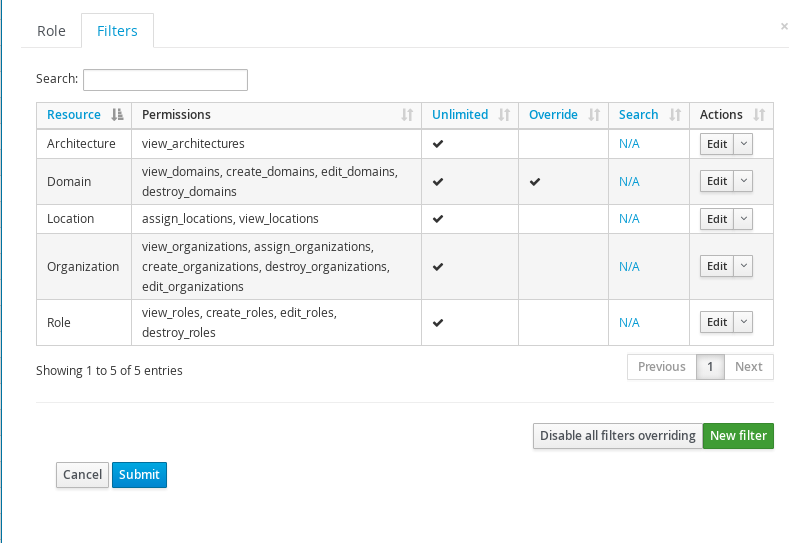
We recommend managing Organizations and Locations association on Role level to keep the setup simple and clear.
Note: If the “Administrator” check box is checked for a user, filtering will not take effect.
Permissions
These determine the operations that are allowed to be performed upon the resources to which they refer. For a few simple items like bookmarks, this operates as expected - it grants permission for all bookmarks. But for most resources, such as the hosts a user is able to operate on, there is an additional layer of security called filtering.
When editing a filter there is a search field at the bottom that narrows the scope of the permissions granted to a subset of the resource objects. Most permission types support this search field however there are some exceptions. The permission for creating objects can’t be limited by a search query because the object does not exist during creation. Therefore a user is granted the create permission if they are associated with any filter containing this permission (limited by search or not).
Following table lists some of permissions and their impact:
| Permission | Description |
|---|---|
| Permissions for Architectures, Authentication providers, environments, External variables, Common parameters, Medias, Models, Operating systems, Partition tables, Puppet classes and User groups | |
| view | The user is allowed to see this type of object when listing them on the index page |
| create | The user is allowed to create this type of object |
| edit | The user is allowed to edit this type of object |
| destroy | The user is allowed to destroy this type of object |
| Permissions for Domains | |
| view | The user is allowed to see a list of domains when viewing the index page |
| create | The user is allowed to create a new domain and will also be able to create domain parameters |
| edit | The user is allowed to edit a domain and will also be able to edit a domain's parameters. If they have domain filtering active in their profile then only these domains will be editable |
| destroy | The user is allowed to destroy a domain and will also be able to destroy domain parameters. If they have domain filtering active in their profile then only these domains will be deletable |
| Permissions for Host groups | |
| view | The user is allowed to see a list of host groups when viewing the index page |
| create | The user is allowed to create a new host group and will also be able to create host group parameters |
| edit | The user is allowed to edit a host group and will also be able to edit a host group's parameters. If they have host group filtering active in their profile then only these host groups will be editable |
| destroy | The user is allowed to destroy a host group and will also be able to destroy host group parameters. If they have host group filtering active in their profile then only these host groups will be deletable |
| Permissions for Hosts | |
| view | The user is allowed to see a list of hosts when viewing the index page. This list may be constrained by the user's host filters |
| create | The user is allowed to create a new host. This operation may be constrained by the user's host filters |
| edit | The user is allowed to edit a host. This operation may be constrained by the user's host filters |
| destroy | The user is allowed to destroy a host. This operation may be constrained by the user's host filters |
| Permissions for Users | |
| view | The user is allowed to see a list of users when viewing the index page. A user will always be able to see their own account even if they do not have this permission |
| create | The user is allowed to create a new user |
| edit | The user is allowed to edit existing users. A user will always be able to edit their own basic account settings and password |
| destroy | The user is allowed to delete users from the system |
4.1.3 Trends
Trends and statistics are moved to the separate plugin. See manual for the reference.
There is a rake task foreman-rake purge:trends for users who are not planning to use trends and statistics anymore and wish to clean up database.
4.1.4 Auditing
Foreman supports auditing of almost all changes that happen within Foreman, from both the UI and from the API. Auditing is done at a user level, and is thus ineffective if :login: is set to false, as all audits will be done as the ‘admin’ user.
Basic View
Go to the Audit tab to see a view of what has changed. This view can be filtered by the type of change or by the object that was altered (e.g. search for a hostname to see all changes relating to that host). You also get the parent object - so if a parameter was modified, you can see what host/group that parameter belongs to. The timestamp of the change and the user who performed it will be listed.
Extended Audits for Templates
Template changes also store a diff of the changes, and the ability to roll back to a previous version of the template.
Expire old audits automatically
You will probably want to delete your old audits after some time. To achieve this, there is a cronjob. This job invokes
rake task audits:expire. There is no default value for number of days to keep because every user has different needs.
However, you can configure an amount of days to keep in Foreman in Settings (Administer -> Settings -> General (Tab) -> Save audits interval) to fit to your needs. You can leave value empty to no expire old audits. Also this task can be invoked manually whenever required. Invocation can be done by foreman rake audits:expire. If the days parameter is not provided, the task is trying to take configured value from Settings. If this value is also empty, task is closed and no audits are expired.
Available parameters:
- days => number of days to keep audits (defaults to 90)
Examples:
- Expires all audits older then 7 days
foreman-rake audits:expire days=7
Anonymize old audits
Here, anonymization clears links to user accounts and their IP addresses, but keeps all other audit data in database.
You can anonymize your old audits instead of deleting the audit entries.
Use task foreman-rake audits:anonymize for this similarly to audits:expire.
Example:
- Anonymizes all audits older then 7 days
foreman-rake audits:anonymize days=7
Organizations and Locations
Audits inherit organizations and locations of resources for which they have been created. Imagine you have a subnet assigned to organization A. Whenever you modify this subnet, the audit will be visible only in organization A. When you later add this subnet to organization B, new audits will appear in both organizations A and B. All audits created previously remain untouched. Resources that can’t be assigned to any organization or location will be always visible in all organizations and locations, meaning the change has affected all organizations and locations.
Audit history
Audited resources can change in time, e.g. they have new attributes. Also audit definitions changes, e.g. new association starts to be tracked in new version of Foreman. All these changes only apply to newly created audits, old audits can’t be updated and will always contain only data known back in time they were created. Starting with Foreman 1.20, audits are scoped to organizations and locations. All audits created before are unassigned, meaning only admin can see them.
4.1.5 Searching
Each page in Foreman has its own search functionality, which is centred around the resources that it manages, allowing searching based on attributes of the resources in the list or resources that they’re associated to. The search box also features powerful auto-completion to help build up search queries and free text search on many pages. The search functionality can also be used in the API when listing resources, see Customize JSON Responses for details.
General usage
Searching is through “field = value” or free text queries, which can be combined with logical operators (and, or, not) and parentheses to handle more complex logic. To give some examples:
name = client.example.comon the host list would show the host(s) whose hostname is client.example.comhostgroup = "Web servers" and domain != lon.example.comwould show hosts in the Web servers host group, but not in the lon.example.com domainWeb serverswould show all hosts with that text anywhere, e.g. as their host group name or in the comment field
The fields available depend on the type of resource that’s being searched, and the names of the attributes vary depending on the context. The “name” field on the host groups list is equivalent to the “hostgroup” field on the hosts list. Requests to add additional searchable fields are welcome, and may be filed in the “Search” category in the bug tracker.
The search engine is provided by the scoped_search library, which maps search queries directly to SQL queries. The Query Language documentation provides A more complete specification of the syntax available.
Bookmarks
Foreman supports the ability to make search bookmarks, allows users to quickly jump to predefined search conditions. Available bookmarks can be selected from the dropdown menu to the right of the search box, or managed from Administer > Bookmarks.
Some of the bookmarks are provided by default, e.g. to search for active or inactive hosts, or to only view reports with events.
To save a query, Use the dropdown menu to the right of the search box and click “Bookmark this search”. When saving, the bookmark can be labeled as public, so all other users are able to see and use it too.
Free text search
If you ignore the auto-completer and just enter text in the search field, Foreman will try searching for that text across multiple fields.
For example, if you just enter 12 in the hosts search box, the results will include all hosts with 12 in their IP address, MAC address or name. In general the fields used for free text search are kept to a minimum for performance and accuracy reasons. It’s preferable to search using a specific field, e.g. when searching for an IP address, use ip ~ 12 instead of 12.
Searching for present/empty values
The “has” operator matches values that are present, e.g. to search for hosts that are on a compute resource, use has compute_resource.
Similarly, this can be negated, so to search for hosts without host groups, you can use not has hostgroup.
Case sensitivity
When querying using = and != operators then exact, case sensitive matches will be returned. When running ~ (like) and !~ (unlike) operators, the matching is case insensitive.
Quoting
In search queries, white spaces are used as a delimiter. Here are some examples of the way a query will be interpreted:
description ~ "created successfully": list all notifications that contain “created successfully”description ~ created successfully: list all notifications that contain “created” and at least one of its text fields contains “successfully”description !~ created successfully: list all notifications that doesn’t contain “created” and at least one of its text fields contains “successfully”
In the second and third example, “successfully” is an additional term that is interpreted as a free text search
Wildcards (‘_’, ‘%’, ‘*’)
The ~ and !~ search operators are translated to the LIKE and NOT LIKE SQL queries respectively, which support two basic wildcards, _ and %.
_ is a wildcard for a single character replacement. For example, the search name ~ fo_ will match both “foo” and “for”.
The % and * wildcard will replace zero or more characters. For example, the search name ~ corp% will match both “corp” and “corporation”. The more common ‘*’ wildcard is not a SQL wildcard but may be used instead.
When the ~ or !~ search is processed, a ‘%’ wildcard is automatically added at the beginning and end of the value if no wildcard is used, so it will by default match at any location inside a string. For example, the search name ~ foo is equivalent to name ~ %foo% and the search name ~ foo% will only match “foo” at the beginning of the value.
Date-time search query syntax
Many date and time formats are accepted in search queries. Here are some examples:
- “30 minutes ago”, “1 hour ago”, “2 hours ago”, Today, Yesterday
- “3 weeks ago”, “1 month ago”, “6 days ago”, “July 10,2011”
The date can have different separators, “10-July-2011” will be interpreted in the same way as “10/July/2010” or “10 July 2011” Month names may be the full English name or a three letter abbreviation, e.g. “Jan” will be interpreted as “January”. Many other formats are also acceptable, however it is not recommended to use ambiguous formats such as “3/4/2011”
The valid date time operators are ‘=’, ‘<’ and ‘>’ which are interpreted as ‘at’, ‘before’ and ‘after’ respectively. This is how the search term interpeted:
The right hand part of a date-time condition is parsed and translated into a specific date-time, “30 minutes ago” is translated to “now - 30 minutes”.
last_report > "2011-07-01 12:57:18 EDT"should be read as created after this time- In the same way,
last_report > "30 minutes ago"should be read as “created after 30 minutes ago” and not “created more then 30 minutes ago”
A search query like installed_at = Yesterday is translated into a period query, it will be translated at runtime to match a range of date-times. For example, if running on Jan 1, it would be translated into “(installed_at >= Jan 1,2012 00:00) and (installed_at < Dec 31,2011 00:00)”.
4.1.6 User Management
Foreman is all about hosts and users interacting with these hosts.
SSH Keys
Each Foreman user can have multiple SSH keys assigned when editing a user. These keys alone do not serve any purpose, but are available for use in provisioning templates and can be accessed via ENC data. They provide an easy way to manage users and login ssh keys on hosts without the need for LDAP.
If you want users to be able to login to a host using the data provided in Foreman, you need to include the create_users snippet in your provisioning template. There is a puppet module available to keep user data in sync with Foreman and your hosts.
4.2 Managing Puppet
In this section we’ll look at the various ways we can control and interact with Puppet.
4.2.1 Environments
Puppet environments are mapped directly into Foreman. They can be used at various levels throughout the Foreman interface. Puppet environments are generally used to separate classes from different types of Host, typically allowing changes to a module to tested in one environment (e.g. development) before being pushed to another (e.g production).
Defining environments
There are several ways to create Puppet environments within Foreman.
Importing from Puppet
Foreman can detect all the environments and classes contained on a Puppet server, and import them automatically. To do this, go to Configure > Environments and click on Import from <proxy-name>. Foreman will scan the Puppet server via the Smart Proxy, and display a confirmation of the detected changes. Select the changes you wish to apply and confirm.
More information about configuring the Smart Proxy to read environments and Puppet classes is in the Smart Proxy Puppet section.
Note that the Smart Proxy will only detect environments that contain one or more Puppet classes, so ensure that at least one Puppet module containing a class has been deployed to the Puppet server.
Manual creation
To create an environment by hand, simply go to Configure > Environments and click New Puppet Environment. Give the new environment a name and save. Note that if the environment doesn’t exist on the Puppet server and you subsequently run an import (above), Foreman will prompt for the environment to be deleted.
Assigning environments to hosts
This is done from the Host Edit page, on the Host tab. Selecting an environment will filter the classes visible on the Puppet Classes tab to just the classes in the selected environment.
You can also also mass-assign an environment to a group of hosts - tick the checkboxes of the required hosts in the Hosts list, and then select Change Environment from the Select Action dropdown menu at the top of the page.
Environments with host groups
You can assign an environment to a hostgroup as well. This functions as a form of default - a user creating a new host and selecting the hostgroup will automatically have the environment pre-selected. The user is not prevented from changing the environment of the new host, it simply saves a few clicks if they are happy with it.
4.2.2 Classes
Puppet classes are generally imported from the Puppet server(s) via the Import button on the Puppet Classes page. They can also be created by hand, and manually associated with a set of environments (for filtering purposes).
Importing Classes
Go to Configure > Classes and click the Import button. This will not be visible unless you have at least one Puppet server with a puppet-enabled Smart Proxy. Only classes from modules will be imported, and the Puppet manifests must be valid in order for the Smart Proxy to parse them. Use puppet parser validate to test the syntax of Puppet manifests.
More information about configuring the Smart Proxy to read environments and Puppet classes is in the Smart Proxy Puppet section.
The “Hosts” Column
Under Configure > Classes you will also see a column called “Hosts”. This column represents the number of hosts the given module/class has been assigned to. Clicking this figure will list the hosts.
Ignoring classes on import
It’s often to have a module structure like this:
$ tree git/
git/
└── manifests
├── init.pp
├── install.pp
├── params.pp
└── repo.ppIn this situation, Foreman would offer to create:
git
git::install
git::params
git::repoHowever, if we know that the subclasses are not intended for direct consumption, but are only really part of the internal structure of the module, then we would want to exclude those from the import mechanism, so that Foreman only offers to import git. We can achieve this via the file /usr/share/foreman/config/ignored_environments.yml.
This file is read during each import, causing Foreman to ignore changes to the listed environments or Puppet classes that match the expressions in the file. It will not delete any environments or classes already in Foreman.
Entire environments can be ignored with this configuration:
:ignored:
- development
- testenvClasses can be ignored using a set of regular expressions - any class which matches one of them will not be imported. So, for the above example, we might configure:
:filters:
- !ruby/regexp '/install$/'
- !ruby/regexp '/params$/'
- !ruby/regexp '/repo$/'Regular expression features such as negative lookaheads can be used for more advanced filtering, e.g. to ignore all classes except for those starting with “role::”, the following syntax can be used:
:filters:
- !ruby/regexp '/^(?!role::)/'Assigning classes to hosts
To cause Puppet to apply your classes, you will need to assign them to your hosts. This can be achieved in a number of ways - the best method may vary depending on how many classes you intend to assign and whether any parameters need to be overridden.
Individual host assignment
When editing a host, Puppet classes may be assigned directly under the Puppet Classes tab. All classes that are in the Puppet environment selected on the first Host tab will be listed.
Via a host group
Host groups tend to correspond to an infrastructure role as each host may be assigned to a single host group, and typically inherits most of its Puppet classes in this way.
Puppet classes can be assigned by editing the host group and selecting them on the Puppet Classes tab.
Most host group attributes are copied to a host when it is created, however Puppet class associations remain inherited from the host group throughout its lifetime. Any change to a host group’s assigned Puppet classes or parameters will affect any host with that host group set.
The Puppet environment attribute may be different on the host to the host group, which means that Puppet classes assigned to the host group may not exist in the host’s own Puppet environment. Any Puppet classes that are inherited from the host group, but do not exist in the host’s environment will be left out when Foreman renders the ENC (YAML) output. Check under Configure > Puppet classes that the classes are available in both the host group and host environments if they differ.
You can also also mass-assign a host group to a number of hosts - tick the checkboxes of the required hosts in the Hosts list, and then select Change Group from the Select Action dropdown menu at the top of the page.
Using config groups
A config group provides a one-step method of associating many Puppet classes to either a host or host group. Typically this would be used to add a particular application profile or stack in one step.
To create a config group, click on Configure > Config groups, click New Config Group, enter a name and select the desired Puppet classes. When editing either a host or host group, the new config group can be added at the top of the Puppet Classes tab.
Config groups are not specific to an environment and so only those Puppet classes that are in the host’s environment when rendering the ENC (YAML) will be listed. Any classes that are not listed in the environment (as per Configure > Classes) will be left out.
Note that it isn’t possible to use a smart class parameter override with a config group, as a host may have many config groups with no way to define an order of precedence. Overrides should be made on a host group, host or other attribute.
Checking the results
To see how Foreman is passing the classes to Puppet, go to a Host and click the YAML button. You will be shown the exact YAML data sent to the Puppet server - the classes will be in the “classes” hash.
4.2.3 Parameters
Foreman can pass two types of parameters to Puppet via the ENC (External Node Classifier) interface - global parameters (accessible from any manifest), and class parameters (scoped to a single Puppet class). These can be added in a number of ways through Foreman.
Generally speaking, it’s best to use class parameters where possible, as this makes designing, using and sharing Puppet modules and classes easier. The class may clearly specify which parameters it expects, provide sensible defaults and allow users to override them. Foreman is also able to import information about class parameters automatically, making it easier to consume new classes without needing to know and enter the precise names of global parameters.
Types of parameters in Puppet
In Puppet’s DSL, accessing a global parameter or variable is done using $::example (preferred) or $example for a parameter named “example” in Foreman. More information about accessing variables is available in the Puppet Language: Variables documentation. When looking at the ENC (YAML) output from Foreman, a global parameter will look like this:
parameters:
example: "foo bar"When using class parameters, a class will first be defined with a parameter and may be accessed either using the local name or fully-qualified, e.g.
class example($setting) {
notice($setting)
notice($::example::setting) # fully-qualified
}When looking at the ENC (YAML) output from Foreman, a class and class parameter will look like this:
classes:
example:
setting: "foo bar"Types of parameters in Foreman
Global parameters in Foreman can be added in the following places:
- Globally, per-resource (e.g. host group, domain) or per-host
- Smart variables
Class parameters in Foreman can be set in:
Global parameters
Host inherit their list of global parameters from the following locations, in order of increasing precedence:
- Globally defined parameters, under Configure > Global parameters. These apply to every host.
- Organization-level parameters, under Administer > Organizations > edit > Parameters.
- Location-level parameters, under Administer > Locations > edit > Parameters.
- Domain-level parameters, under Infrastructure > Domains > edit > Parameters.
- Subnet-level parameters, under Infrastructure > Subnets > edit > Parameters.
- Operating system-level parameters, under Hosts > Operating systems > edit > Parameters.
- Host group-level parameters, under Configure > Host groups > edit > Parameters.
- Host parameters, under Hosts > All hosts > edit > Parameters.
The final (most specific) level of global parameters applies only to a single host. Edit a Host and switch to the Parameters tab, and you will see all of its inherited parameters from the previous levels. You can override any of these previously-defined parameters or define new ones here.
Global parameters support multiple data types and validation as per type selected. With types support, searching by parameter value is no longer allowed.
Checking the results
To see how Foreman is passing the parameters to Puppet, go to a Host and click the YAML button. You will be shown the exact YAML data sent to the Puppet server - the parameters will be in the “parameters” hash.
4.2.4 Parameterized Classes
Parameterized class support permits detecting, importing, and supplying parameters direct to classes which support it, via the ENC. This requires Puppet 2.6.5 or higher.
Setup
By default, parameterized class support is enabled in Foreman. This can be checked from Administer > Settings > Puppet and ensure Parametrized_Classes_in_ENC is set to true.

Now you’ll need to import some parameterized classes from your Puppet server. If you don’t have any parameterized classes in your modules dir, the foreman-installer has several, you can download a few modules from the Puppet Forge. Once you have some parameterized modules, import your classes (see 4.2.2 Classes)
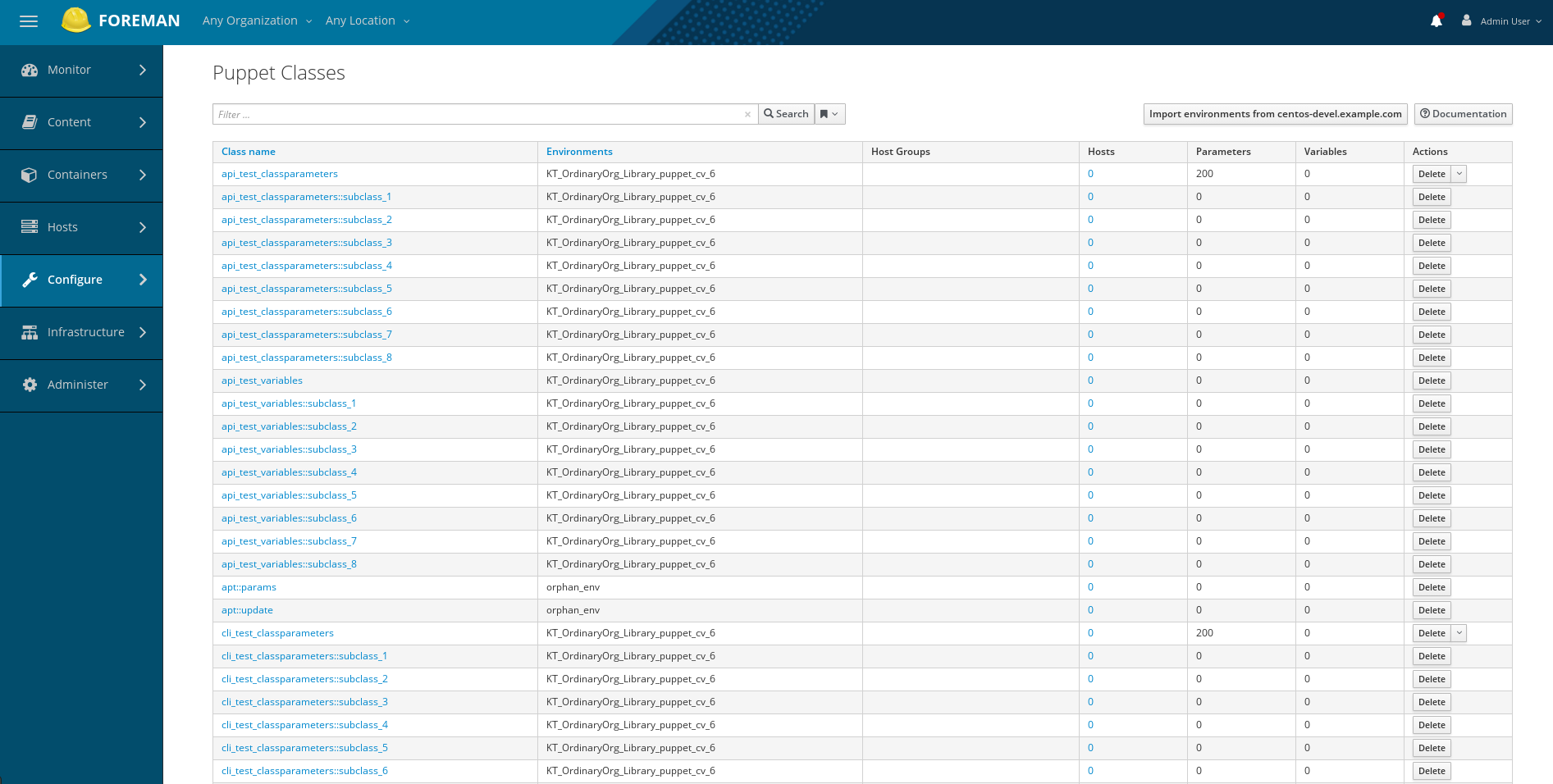
Configure a class
This example will work with the foreman class from the installer. Click on the class, and you should get a page with 3 tabs, like so:

The middle tab, “Smart Class Parameter”, is the important one. Click onto that, and you should see something like this:
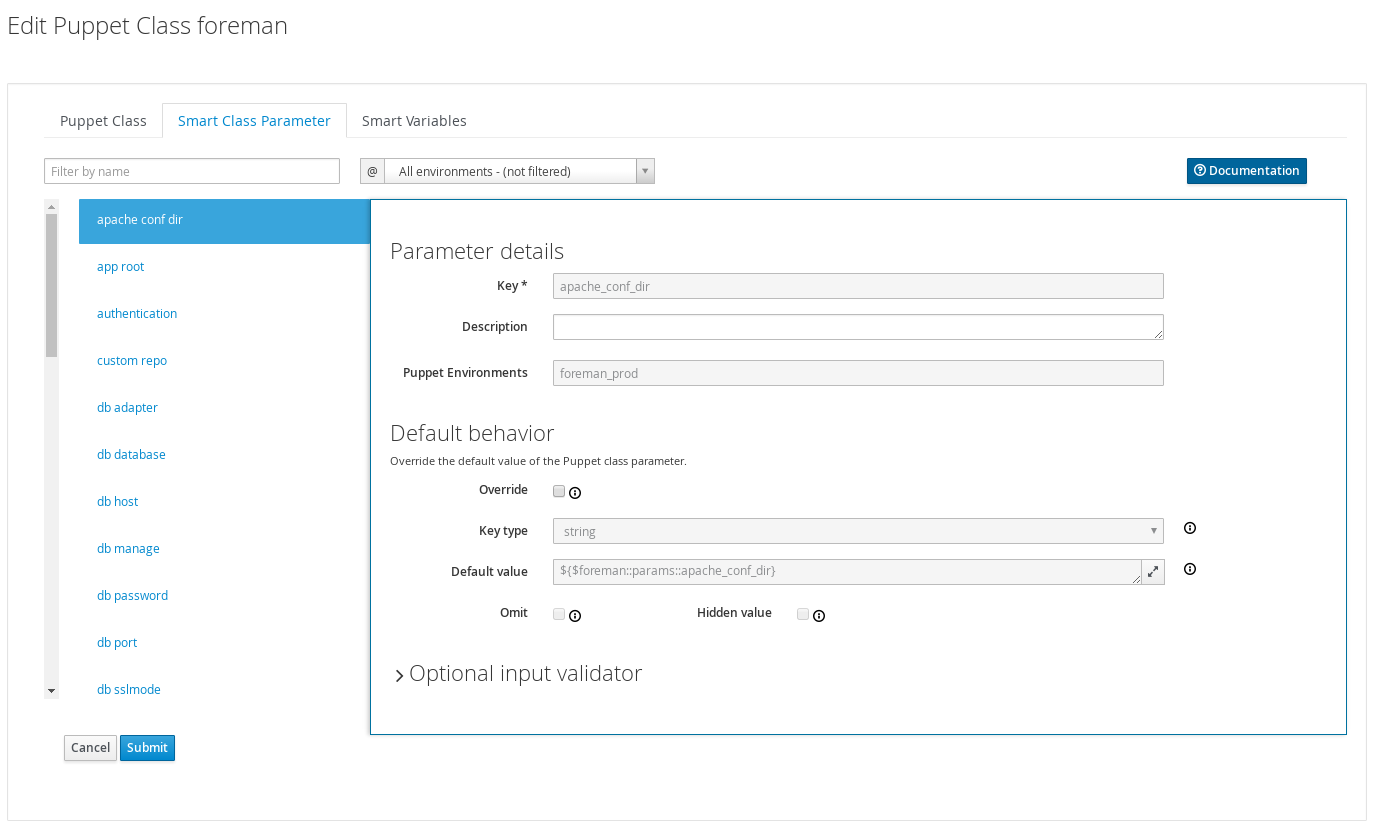
On the left, we have a list of possible parameters that the class supports. On the right, we have the configuration options for the parameter selected.
Lets configure the foreman class to change the user the foreman processes run as. Select the user parameter, at the end of the list. Now lets go through the options:
- Key
- This can’t be edited, it’s just for information
- Description
- Purely informational textbox for making notes in. Not passed to Puppet, or reused anywhere else
- Puppet Environments
- This can’t be edited, it’s just for information
- Override (important)
- If this is unchecked, Foreman will not attempt to control this variable, and it will not be passed to Puppet via the ENC.
- Key type
- The type of data we want to pass. Most commonly a string, but many other data types are supported. There’s no easy way to tell what type of data Puppet is expecting, so you will need to read through the code/documentation that comes with a particular module to find out. Changing the type field requires an appropriately set “Default Value” field.
- Default Value
- This will be imported from Puppet initially, but if Puppet is using any class inheritance, you’ll get something unhelpful like “${$foreman::params::user}”. This is because Foreman won’t follow the inheritance, so you’ll need to set a sensible default value
- Omit
- Should the parameter be omitted from the ENC provided to puppet by default. This is useful if you want to use the puppet default in most cases, but want to override the value just in certain cases specified by the matchers.
- Hidden value
- Should the values of the smart class parameter be hidden in the UI.
Ok, so let’s configure our user parameter. We want to tick Override, set type to “String” and set the default value to “foreman”, like so:
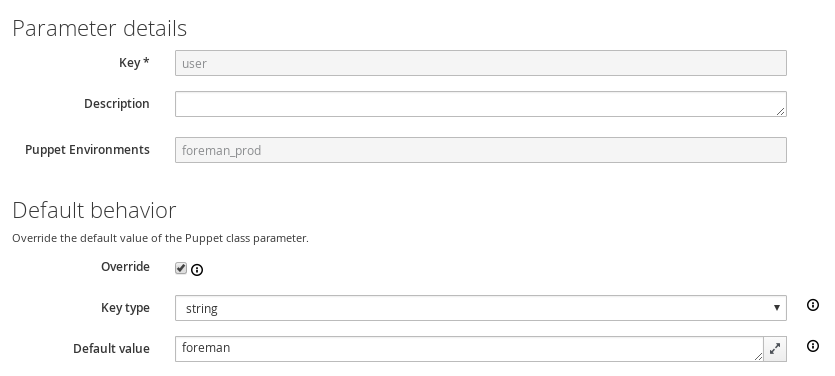
Default value
Most importantly, the Override option has to be enabled for Foreman to control this variable, otherwise it will never be managed and will not appear in the ENC output.
The Default value will be supplied in the ENC output and should be a supported value, such as a string, YAML or JSON structure or use template features (see following sections). When the Omit checkbox is enabled, no default value will be present in the ENC output unless an override matches. Puppet will instead use the class default or data binding (Hiera) as usual.
The default will be imported from the Puppet manifest initially, but if the class uses an inherited params pattern, it may contain an unhelpful string such as ${$foreman::params::user}. Foreman is unable to parse the actual value in this case as it might change when evaluated. Change the suggested default to the actual value, or tick the Omit checkbox.
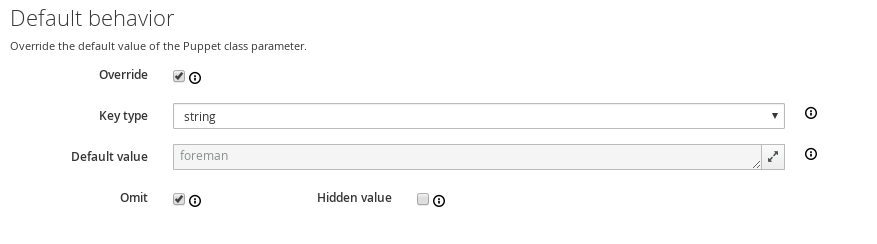
Setting up matchers
We’ve configured the default, but that’s not very useful. We need to be able to override the default for hosts or groups of hosts. To do that we need the “Override Value For Specific Hosts” section at the bottom of the page.
Let’s say that any machine in the “development” Puppet environment should use a value of “foremandev” instead of “foreman” for the “user” parameter. Add “environment” to the end of the matchers list, then click the “New Matcher-Value” button, and fill it out like this:
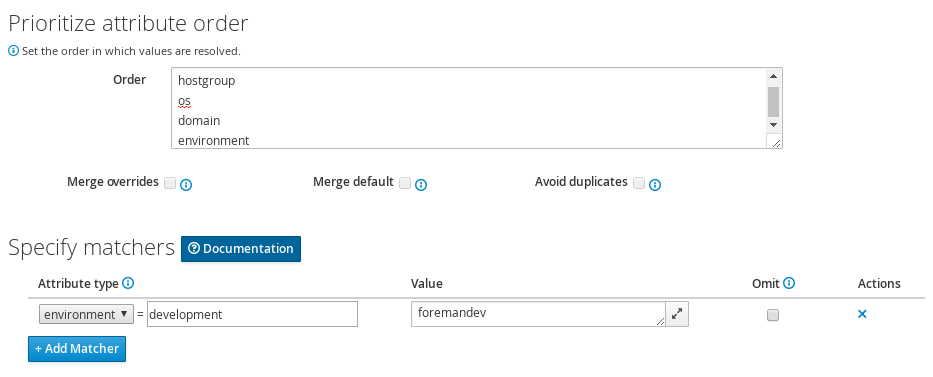
This is a basic configuration - for more complex examples of using matchers, see the Smart Matchers section.
Overriding a parameter for a host
If Foreman manages the value of a class parameter (“override = true”), it’s also possible to update a host-specific override from the host itself. That way you don’t have to grant access to the Puppet Classes page to everyone. From a Host, click Edit, go to the Parameters tab, and you’ll see the variable, the class-scope, and the current value. You can then override the value for that host:
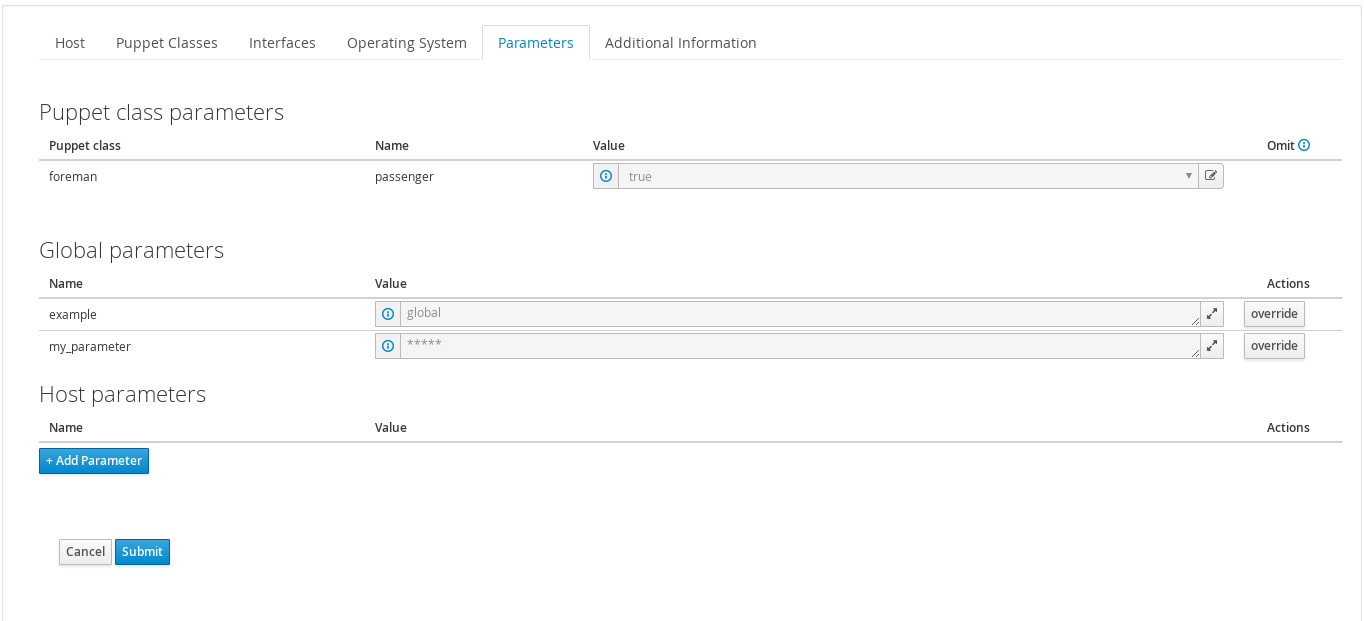
If the value is hidden you can click the unhide button to temporarily see the value while you edit. Clicking the button won’t change the hidden property for the parameter, only show it for editing purpose.

If you go back and look at the Puppet class, you’ll see Foreman has added a matcher for that host:

The same override button is available on a host group’s Parameters tab. For more complex logic, like matching on facts, use the Puppet Class page.
Advanced usage
Smart class parameters are based on the smart matchers technology, and have a number of advanced features such as validation and multiple data types. More about these can be found in the Smart Matchers section.
4.2.5 Smart Matchers
The smart matching technology underpins smart class parameters, so is described below. It provides the following features for each parameter:
- A default value that can be sent if no specific match is found.
- An order of precedence for overrides, based on host attributes or facts.
- A list of overrides (matchers).
- Specifying a data type, allowing strings, integers and data structures to be passed natively to Puppet.
- Optional validation of values.
- Template processing of values for dynamic content.
Ordering
Overrides are processed in the order of precedence set in the Order field, from most to least specific (first match wins, unless merging is enabled). This is a list of host attributes and fact names that overrides will be checked against. If no override from this list matches, the default value is used.
Example attributes that may be listed are:
fqdn- host’s FQDN (“host.example.com”)hostgroup- full name of the host group, including parents (“Europe/Web servers”). Matchers on host groups can be inherited by their children, see documentation formatchers_inheritancein configuration options.os- name and version of operating system (“RedHat 6.4”)domain- host’s domain name (“example.com”)locationororganization- full name of the location/organization, including parents (“Company/Subsidiary”). Matchers on location/organization can be inherited by their children, see documentation formatchers_inheritancein configuration options.is_virtual- a fact supplied by Facter
The default order is set under Administer > Settings > Puppet > Default_variables_Lookup_Path and is “fqdn”, “hostgroup”, “os”, “domain”.
Note that there’s a name conflict between the “operatingsystem” fact and Foreman’s attribute “operatingsystem” (same as “os” above), and Foreman’s attribute will be the one that is used, so will include the version number.
Overrides / matchers
Once defaults have been filled in for your parameter, you can then add criteria to match against - click the Add Matcher button under your parameter, and more input fields will appear:
| Attribute type | Should state a name = value relationship that Foreman use to match against the entries in the order list |
| Value | What the parameter should be in the ENC, if this rule is matched |
| Omit | Instead of providing a value, this parameter will not be supplied in the ENC output (use to prevent a default value being returned) - only for smart class parameters |
As an example, let’s say that any machine in the “development” puppet environment should use a value of “foremandev” instead of “foreman” for the “user” parameter. Add “environment” to the end of the matchers list, then click the Add Matcher-Value button, and fill it out like this:
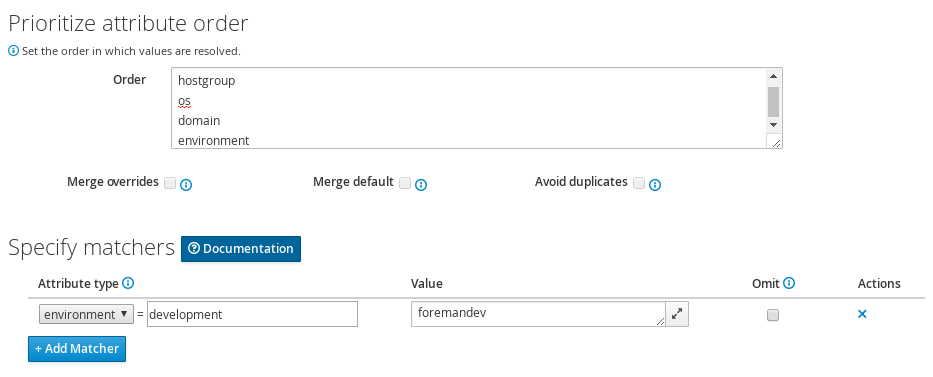
The match field currently supports string equality only, the values must match exactly.
Merging overrides
When the data type is a hash or array, ticking Merge overrides will cause values from every override that matches (e.g. an FQDN and domain) to be merged together.
Merging is “deep”, so nested hashes and arrays will gain values rather than being overwritten entirely.
The Merge default option adds the default value as one of the values to merge, it will get the least important priority so one of the other values may overwrite it.
When the data type is an array, the Avoid duplicates option will de-duplicate the resulting array.
Data types
The type of data we want to pass to Puppet can be set in the Parameter type field. Most commonly a string, but many other data types are supported:
- String - Everything is taken as a string.
- Boolean - Common representation of boolean values are accepted, including true, false, yes, no etc.
- Integer - Integer numbers only, can be negative.
- Real - Accept any numerical input.
- Array - A valid JSON or YAML input, that must evaluate to an array.
- Hash - A valid JSON or YAML input, that must evaluate to an object/map/dict/hash.
- YAML - Any valid YAML input.
- JSON - Any valid JSON input.
There’s no easy way to tell what type of data the Puppet manifest is expecting, so you will need to read through the code/documentation that comes with a particular module to find out. Changing the type field requires an appropriately set “Default Value” field.
Complex data
Here’s an example of adding an array parameter. Note the use of YAML in the edit box:

This will be converted to the JSON ["a","b"] syntax when you save. You can also use hashes in YAML or JSON as data types too.
Note that the JSON hash syntax is not the same as Puppet’s hash syntax: {"example":"value"}
Input validation
The Optional input validator section can be used to restrict the allowed values for the parameter. It is important to note that the validation applies to changes made from the Host edit page as well as the Puppet Classes edit page.
The input validation section is hidden by default but can be opened by clicking on its title. When changing the parameter type this section will be automatically expanded to change the validations according to the new type.
| Validator type | A combobox of data types. The type applies to the next field, the validator. |
| Validator rule | Used to enforce certain values for the parameter values. See below for examples. |
For example, to restrict the “user” field to either “foreman” or “foremandev”, tick the Required checkbox, and then set:
- Type: List
- Rule: foreman,foremandev
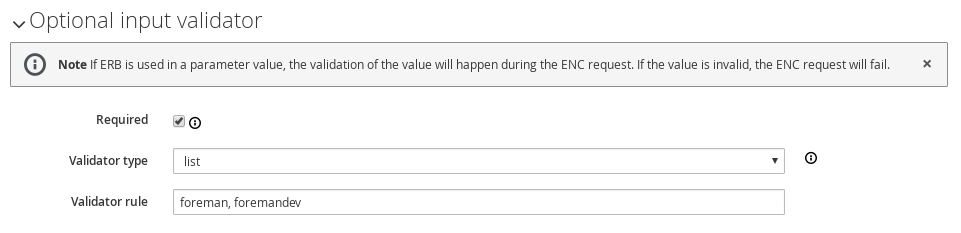
String validators
At present, the string type cannot be validated - leave the validator field blank, and all strings in the variable will be considered acceptable
Regexp / List validators
By entering a list (comma-separated, no spaces) or a regex (no delimiter required), the value to be assigned to the parameter will be checked against this list. If the value does not match the validator, and error will be raised.
Template variables
Because Foreman offers templating capabilities, you can utilise pre-existing variables, macros and or functions within your parameterized classes. This is especially useful if you need to send a string to Puppet, but have a need to embed host specific information within the string, such as the host’s FQDN.
Let’s look a quick example situation: we need to configure RabbitMQ and have it use our existing Puppet SSL certs. Using what we’ve learnt above, we jump into the RabbitMQ class and configure the “ssl cert” parameter as such:
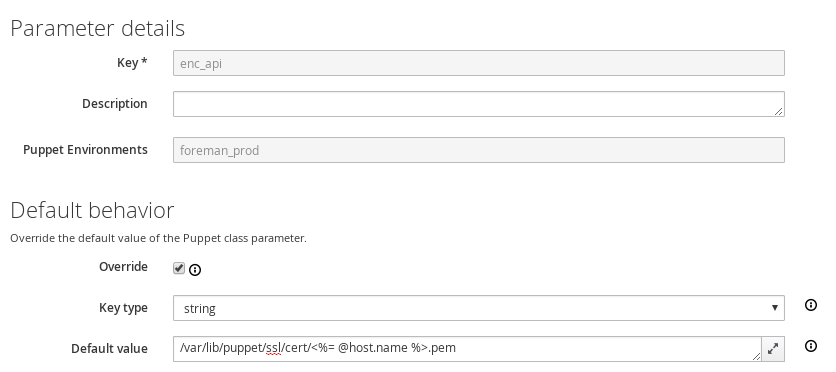
As you can see we’re utilising a template variable within the parameter’s string just like we would in a normal template file. The important part of this string, as we’re sure you’ve gathered, is the “@host.name” element. This pulls the FQDN from Foreman’s facts and inserts it into the string.
More information regarding templates can be found in the Template Writing Reference. This page also contains the pre-existing functions and macros you can use in your templates and parameter classes..
Examples
Example 1 - Simple change to a single host
All our hosts use server.foo for something, except bob.domain.com which uses server2.bar:
| Parameter | target |
| Description | The target server to talk to |
| Default Value | server.foo |
| Type Validator | string |
| Validator Constraint | |
| Order | fqdn hostgroup os domain |
| Attribute type | fqdn = bob.domain.com |
| Value | server2.bar |
Example 2 - Change for a group of hosts (via custom fact) with validation and ordering
Most hosts need to use a port of 80 but all machines with a fact region and value europe need to use 8080. To do this, you have to add the factname (in this example region) to the searchlist:
| Parameter | port |
| Description | The port to use |
| Default Value | 80 |
| Type Validator | list |
| Validator Constraint | 80,443,8080 |
| Order | fqdn region hostgroup os domain |
| Attribute type | region = europe |
| Value | 8080 |
| Attribute type | fqdn = foo.domain |
| Value | 67 |
Note that all machines will get either 80 or 8080 as required, except foo.domain which will generate an error, since 67 is not in the list validator. Note also that foo.domain will match before region, since it is higher in the searchlist. The rule ordering does not matter.
It is also possible to mix conditions, e.g.
| Parameter | port |
| Description | The port to use |
| Default Value | 80 |
| Type Validator | list |
| Validator Constraint | 80,443,8080 |
| Order | fqdn region, hostgroup, environment hostgroup environment domain |
| Attribute type | fqdn = foo.domain |
| Value | 67 |
| Attribute type | region, hostgroup, environment = europe, "web servers", production |
| Value | 8080 |
4.3 Smart Proxies
The Smart Proxy is a project which provides a restful API to various sub-systems.
Its goal is to provide an API for a higher level orchestration tools (such as Foreman). The Smart proxy provides an easy way to add or extended existing subsystems and APIs using plugins.
Currently supported (Click on the links below for more details).
- DHCP - ISC DHCP and MS DHCP Servers
- DNS - Bind and MS DNS Servers
- Puppet - Puppet server version 5 or 6
- Puppet CA - Manage certificate signing, cleaning and autosign on a Puppet CA server
- Realm - Manage host registration to a realm (e.g. FreeIPA)
- Templates - Proxy template requests from hosts in isolated networks
- TFTP - Any UNIX based tftp server
If you require another sub system type or implementation, please add a new feature request or consider writing a plugin.
Once your smart proxy is running, each of the relevant sub systems needs to be configured via the settings.d/* files in the config directory.
4.3.1 Smart Proxy Installation
A smart proxy is an autonomous web-based foreman component that is placed on a host performing a specific function in the host commissioning phase. It receives requests from Foreman to perform operations that are required during the commissioning process and executes them on its behalf. More details can be found on the Foreman Architecture page.
To fully manage the commissioning process then a smart proxy will have to manipulate these services, DHCP, DNS, Puppet CA, Puppet and TFTP. These services may exist on separate machines or several of them may be hosted on the same machine. As each smart proxy instance is capable of managing all the of these services, there is only need for one proxy per host. In the special case of a smart proxy managing a Windows DHCP server, the host machine must be running Windows, it does not need to be the Microsoft DHCP server itself.
Packages
RPM and Debian packages are available, see the Install from Packages section for configuration and install the foreman-proxy package.
Source code
You can get the latest stable code from GitHub (via git).
git clone git://github.com/theforeman/smart-proxy.git -b 3.12-stable
System requirements
The smart proxy will run with the following requirements (aside from rubygem dependencies):
- Ruby 2.5, 2.6 or 2.7
Windows
The Microsoft smart-proxy installation procedure is very basic compared to the RPM or APT based solution. You need to run smart-proxy from the source as well as install Ruby and Ruby DevKit.
- Run Ruby Installer and add the matching DevKit to compile native extensions. Make sure to add Ruby to
%PATH%, you can select this option in the installer - Download / clone the smart proxy repository to a convenient location (see above, Source Code). Make sure to download / checkout the maching branch to your foreman installation
- Open a command prompt (
cmd.exe) and run the following commands in order:ruby <devKitRoot>\dk.rb initruby <devKitRoot>\dk.rb installgem install --no-ri --no-rdoc bundlercd <smart-proxy location>bundle install --without development test krb5 puppet_proxy_legacy bmc libvirt
General configuration
- Create the SSL certificate and key
- Login to your puppetserver
-
On the command line, type the following command. Take care not to use an alias nor upper case characters.
puppet cert generate new-smart-proxy-FQDN - Copy the private key, the public certificate and the ca.pem from /var/lib/puppet/ssl on your puppetserver over to a location accessible by your new smart proxy, e.g.
<smart-proxy location>\ssl\(create the directory if necessary - this location will be referred to by the settings.yml in the next step)
- Copy settings.yml.example inside config to settings.yml
- At very least, modify the settings for
:bind_host:and:log_file:and SSL, for example:
:bind_host: '0.0.0.0'
:log_file: 'C:\smart-proxy.log'
:trusted_hosts: [ foreman.example.com ]
:ssl_certificate: <smart-proxy location>\ssl\host.example.com.pem
:ssl_private_key: <smart-proxy location>\ssl\host.example.com.pem
:ssl_ca_file: <smart-proxy location>\ssl\ca.pem
Test and configure smart proxy features
- Test your configuration by setting
:log_level: DEBUGand:log_file: STDOUTin config/settings.yml - Open an administrative command prompt and run
bundle exec ruby <smart-proxy location>\bin\smart-proxy - Configure smart-proxy features like DNS and DHCP
- Once everything runs well install a Windows service using
ruby extra\register_service.rbto register the serviceForeman Smart Proxy. Alternatively, use a third party tool like NSSM to create the service.
Caveats: There is an issue with DevKit not finding any ruby version installed. Check that the DevKit and Ruby Installer are both x32 or x64, otherwise add the missing versions manually by editing config.yml.
Puppet hint: If you have Puppet installed on the same host running smart-proxy, you can use Puppet’s Ruby. You only need DevKit. In this case, just add directory containing ruby.exe to your path variable and add it to DevKit settings if necessary by editing DevKit’s config.yml. Also, you might want to use Puppet’s host certificates right away for smart proxy SSL connections. Usually, they can be found in C:\ProgramData\PuppetLabs\puppet\etc\ssl. For example:
:ssl_certificate: C:\ProgramData\PuppetLabs\puppet\etc\ssl\certs\host.example.com.pem
:ssl_private_key: C:\ProgramData\PuppetLabs\puppet\etc\ssl\private_keys\host.example.com.pem
:ssl_ca_file: C:\ProgramData\PuppetLabs\puppet\etc\ssl\certs\ca.pem
Configuration file
Usually can be found at /etc/foreman-proxy/settings.yml or in the config/settings.yml subdirectory. You can use the settings.yml.example file inside the config directory as a template for your own settings.yml.
Configuration of each subsystem is usually in /etc/foreman-proxy/settings.d/ or in the config/settings.d/ subdirectory. If you don’t plan to use one of the subsystems, please disable them in these configuration files. For more information see Smartproxy Configuration.
Start the daemon
bundle exec bin/smart-proxy
Or if you installed it via a package simply start the foreman-proxy service.
service foreman-proxy start
Add the Smart Proxy to Foreman
- Go to Foreman, under Infrastructure > Smart proxies, click New Proxy
- Type in the Name for your Proxy and the URL of your Proxy, with the port used
For example:
- Name: Puppet-Proxy
- URL: http://puppet.your-domain.com:8443
4.3.2 Smart Proxy Settings
The main configuration for the core Smart Proxy is held in the /etc/foreman-proxy/settings.yml or config/settings.yml file. This includes configuration of ports to listen on, SSL and security settings and logging options.
Each of the modules used in the Smart Proxy have their configuration in the /etc/foreman-proxy/settings.d/ or config/settings.d directory. Modules are enabled or disabled inside their respective configuration files with the :enabled directive, which determines whether the module is available on HTTP, HTTPS, both or is disabled (see below for more details).
YAML start
The first non-comment line of all configuration files must be three dashes.
---
Logging (settings.yml)
The proxy’s output is captured to the log_file and may be filtered via the usual Unix syslog levels:
- WARN
- DEBUG
- ERROR
- FATAL
- INFO
- UNKNOWN
See Ruby’s Logger class for details.
:log_file: /var/log/foreman-proxy/proxy.log
:log_level: DEBUG
The log_file setting may be set to “STDOUT” which causes log messages to be logged to standard output, for capture by the running process (e.g. systemd with journal). When log_file is set to “SYSLOG”, all messages will be sent to syslog.
A limited number of recent log messages are kept in memory using a ring buffer, which can be exposed in the API and to Foreman by enabling the Logs feature.
The number of all log messages is controlled by the log_buffer setting, and a second buffer of error messages is controlled by the log_buffer_errors setting. The total of the two will directly affect the maximum amount of memory used, which is approximately 500kB in the default configuration of 3,000 recent messages.
:log_buffer: 2000
:log_buffer_errors: 1000
Listening configuration (settings.yaml)
By default the Smart Proxy listens on all interfaces, which can be changed to limit access to a network:
# host to bind ports to (possible values: *, localhost, 0.0.0.0)
:bind_host: ['*']
:bind_host: private.example.com
:bind_host: 192.168.1.10
The Smart Proxy has a number of different modules which can be enabled either for HTTP, for HTTPS or for access on both services. It is highly recommended to enable most only on HTTPS and only enable modules on HTTP when required (e.g. templates) or if no SSL is desired.
The two port options control which TCP port(s) the Smart Proxy will listen on. At least one must be enabled for the proxy to start. It is recommended to only set https_port unless an HTTP-only module is active, which also requires the three ssl_* settings to be set.
:http_port: 8000
:https_port: 8443
Modules are enabled in their per-module configuration file in /etc/foreman-proxy/settings.d/ with the :enabled directive, which can be set to:
:enabled: falseto disable the module entirely:enabled: httpto listen on HTTP only:enabled: httpsto listen on HTTPS only (recommended):enabled: trueto listen on both HTTP and HTTPS if enabled (not recommended)
Security configuration (settings.yml)
The existence of all the three ssl key entries below requires the use of an SSL connection.
NOTE that both client certificates need to be signed by the same CA, which must be in the ssl_ca_file, in order for this to work see SSL for more information
:ssl_certificate: ssl/certs/fqdn.pem
:ssl_ca_file: ssl/certs/ca.pem
:ssl_private_key: ssl/private_keys/fqdn.key
Specific SSL cipher suites can be disabled by using the :ssl_disabled_ciphers: option. For more information on which cipher suites are enabled by default and how to correctly disable specific ones, please see SSL cipher suites.
The TLS versions can be disabled if requiring a specific version. SSLv3, TLS v1.0, and TLS v1.1 are disabled by default, setting the array of :tls_disabled_versions: to include 1.2 will disable this version, too.
This is the list of hosts from which the smart proxy will accept connections. For HTTPS connections, the name must match the common name (CN) within the subject DN and for HTTP connections, it must match the hostname from reverse DNS.
:trusted_hosts:
- foreman.prod.domain
- foreman.dev.domain
For HTTPS connections, the name must match the common name (CN) within the subject DN and for HTTP connections, it must match the hostname from reverse DNS. When :forward_verify is enabled (default: true) then the reverse lookup is verified against the forward lookup of the hostname (aka forward-confirmed reverse DNS/FCrDNS).
Some modules may allow connections from all hosts rather than only the trusted_hosts list, particularly if they intend to deal with requests directly from managed hosts rather than only from Foreman.
An empty trusted_hosts list will permit no hosts access:
:trusted_hosts: []
While if the setting is not specified, any host may make requests to the smart proxy, which permits management of any enabled modules and features.
Foreman communication (settings.yml)
Some modules make requests back to Foreman, e.g. when relaying requests from client hosts. The following setting changes the destination URL:
:foreman_url: https://foreman.example.com
And the following settings change the SSL certificates used to authenticate to Foreman and to verify its certificate. In a typical installation, Foreman and the Smart Proxy may both use certificates signed the same certificate authority, so these default to the values of the ssl_* settings defined above.
# SSL settings for client authentication against Foreman. If undefined, the values
# from general SSL options are used instead. Mainly useful when Foreman uses
# different certificates for its web UI and for smart-proxy requests.
:foreman_ssl_ca: /etc/foreman-proxy/ssl/certs/ca.pem
:foreman_ssl_cert: /etc/foreman-proxy/ssl/certs/fqdn.pem
:foreman_ssl_key: /etc/foreman-proxy/ssl/private_keys/fqdn.pem
4.3.3 BMC
Activate the BMC management module within the Smart Proxy instance. This allows users to trigger power management commands through the proxy to controlled hosts using IPMI or similar.
:enabled: https
:bmc_default_provider: freeipmi
Available providers are:
freeipmi- for IPMI control using the freeipmi implementation.ipmitool- using the ipmitool implementation.redfish- using redfish_client Ruby gem implementation.shell- specialized provider for controlling the proxy server itself (used for Foreman Discovery)ssh- simple provider via SSH commandshutdownwith limited functionality (poweron does not work)
The credentials and addresses used to control hosts are passed from Foreman itself by adding a new network interface with the type set to “BMC” to hosts.
4.3.3.1 SSH BMC
The SSH BMC provider provides a limited level of BMC functionality by running commands over an SSH connection to the host using a trusted SSH key.
It has the following configuration options for authentication, for the remote SSH user and private SSH key:
:bmc_ssh_user: root
:bmc_ssh_key: /usr/share/foreman/.ssh/id_rsa
The following configuration options control the commands executed by the provider on the remote host:
:bmc_ssh_powerstatus: "true"
:bmc_ssh_powercycle: "shutdown -r +1"
:bmc_ssh_poweroff: "shutdown +1"
:bmc_ssh_poweron: "false"
No power on support is possible with this provider.
4.3.4 DHCP
4.3.4.1 dhcp.yml
Activate the DHCP management module within the Smart Proxy instance. This is used to query for available IP addresses (looking at existing leases and reservations), add new and delete existing reservations. It cannot manage subnet declarations, which should be managed by another means (e.g. puppet-dhcp).
The DHCP module is capable of managing the ISC DHCP server, Microsoft Active Directory and Libvirt instances.
Builtin providers are:
dhcp_isc- ISC DHCP server over OMAPIdhcp_libvirt- dnsmasq DHCP via libvirt APIdhcp_native_ms- Microsoft Active Directory using API
Extra providers are available as plugins and can be installed through packages. See the following pages for more information:
To enable the DHCP module and enable a provider, dhcp.yml must contain:
:enabled: https
:use_provider: dhcp_isc
For providers from plugins, check the plugin documentation to determine the exact provider name.
The module manages a DHCP server on the local host by default, but for providers that can be run remotely, the server address can be changed:
:server: 127.0.0.1
Note that if the DHCP server is running remotely, some providers (notably ISC) require that the configuration files must be accessible to the Smart Proxy still. This can be achieved with a network file system, e.g. NFS.
All available subnets will be loaded and can be managed by default, but this can have a performance penalty. If only some subnets are used, specify them as follows in network_address/network_mask notation:
:subnets: [192.168.205.0/255.255.255.128, 192.168.205.128/255.255.255.128]
Each provider has its own configuration file in the same directory with its own settings, e.g. dhcp_isc.yml. This usually needs additional configuration after changing the use_provider setting.
dhcp_isc
The dhcp_isc provider uses a combination of the ISC DHCP server OMAPI management interface and parsing of configuration and lease files. This requires it to be run either on the same host as the DHCP server or to have network filesystem access to these files.
This provider requires the config and leases settings in the dhcp_isc.yml configuration file, which should be set to the location of the DHCP server config and lease files. On a Red Hat or Fedora server use:
:config: /etc/dhcp/dhcpd.conf
:leases: /var/lib/dhcpd/dhcpd.leases
On a Debian or Ubuntu DHCP server, use the following values instead:
:dhcp_config: /etc/dhcp3/dhcpd.conf
:dhcp_leases: /var/lib/dhcp3/dhcpd.leases
If the DHCP server is secured with an “omapi_key”, the following entries must be set with the same values:
:key_name: omapi_key
:key_secret: XXXXXXXX
If the DHCP server is listening on a non-standard OMAPI port (i.e. not 7911), then change this with:
:omapi_port: 7911
For DHCP servers running on a different host, change :server in the main dhcp.yml configuration file.
dhcp_native_ms
The native_ms provider manages reservations in Microsoft Active Directory via its native API.
Possible configuration options in dhcp_native_ms.yml are:
:disable_ddns: true
When disable_ddns is true (default), dynamic DNS updates will be disabled for all hosts that the smart proxy creates. This will slightly slow the host creation process but will ensure that the DHCP server will not create or delete DNS entries on behalf of these clients. It’s preferable to disable this feature at the scope level.
dhcp_libvirt
Provider that manages reservations and leases via dnsmasq through libvirt API. It uses ruby-libvirt gem to connect to the local or remote instance of libvirt daemon.
Possible configuration options in dhcp_libvirt.yml are:
# Libvirt network. Only one network is supported.
:network: default
# Libvirt connection. Make sure proxy effective user have permission to connect.
:url: qemu:///system
When configuring local or remote connections, make sure the foreman-proxy
effective user has UNIX permissions to libvirt socket or ssh keys are
deployed when using remote connection.
More information about using this provider is in the Libvirt section.
4.3.4.2 ISC DHCP
ISC implementation is based on the OMAPI interface, which means:
- No need for root permissions on your DHCP server
- No need to restart (or “sync”) your DHCP server after every modifications.
Configuration
- dhcpd configuration file:
ensure you have the following line in your dhcpd.conf file (somewhere in the top first lines):
omapi-port 7911; - configure the settings file to point to your dhcpd.conf and dhcpd.leases files (make sure they are readable by the smart-proxy user)
- make sure the omshell command (/usr/bin/omshell) can be executed by the smart-proxy user.
- make sure that /etc/dhcp and /etc/dhcp/dhcpd.conf has group foreman-proxy
Securing the dhcp API
The dhcpd api server will listen to any host. You might need to add a omapi_key to provide basic security.
Example generating a key (on CentOS):
yum install bind
dnssec-keygen -r /dev/urandom -a HMAC-MD5 -b 512 -n HOST omapi_key
cat Komapi_key.+*.private |grep ^Key|cut -d ' ' -f2-
- Edit your “/etc/dhcpd.conf”:
omapi-port 7911;
key omapi_key {
algorithm HMAC-MD5;
secret "XXXXXXXXX"; #<-The output from the generated key above.
};
omapi-key omapi_key;
-
Make sure you also add the omapi_key to your proxy’s dhcp_isc.yml
-
Restart the dhcpd and foreman-proxy services
NOTE: if you don’t see DHCP in Smart Proxies Features, choose “Refresh features” from drop-down menu.
The next step is to set up appropriate Subnets in Foreman from the settings menu.
Sample dhcpd.conf
ddns-update-style interim;
ignore client-updates;
authoritative;
allow booting;
allow bootp;
omapi-port 7911;
#Optional key:
key omapi_key {
algorithm HMAC-MD5;
secret "2wgoV3yukKdKMkmOzOn/hIsM97QgLTT4CLVzg9Zv0sWOSe1yxPxArmr7a/xb5DOJTm5e/9zGgtzL9FKna0NWis==";
}
omapi-key omapi_key;
subnet 10.1.1.0 netmask 255.255.255.0 {
# --- default gateway
option routers 10.1.1.254;
option subnet-mask 255.255.255.0;
option domain-name "domain.com";
option domain-name-servers 10.1.1.1, 8.8.8.8;
option log-servers syslog;
option ntp-servers ntp;
range dynamic-bootp 10.1.1.10 10.1.1.250;
default-lease-time 21600;
max-lease-time 43200;
}
4.3.4.3 MS DHCP
It is required that this procedure is executed as an administrator.
It is not required that the smart proxy be on the same host as the MS DHCP server. The smart proxy just needs to be on a Windows host with connectivity to the DHCP server. If this is the case, make sure the smart proxy service runs as a user with sufficient privileges.
Note: Refer to the installation guide for general setup.
-
Edit config/settings.d/dhcp.yml so that it looks a bit like this.
:server:can be left commented out if smart proxy runs on the same host.Sample config/settings.d/dhcp.yml file
--- # Can be true, false, or http/https to enable just one of the protocols :enabled: https :use_provider: dhcp_native_ms :server: 10.10.10.1 -
If needed, you have to create the option 60 on the Windows DHCP (for PXE Boot)
- Open an administrator command prompt
-
Create the PXE Option using netsh
C:\Windows\system32>netsh netsh>dhcp netsh dhcp> server 10.10.10.1 netsh dhcp server>add optiondef 60 PXEClient String 0 comment= PXE Support
4.3.5 DNS
4.3.5.1 dns.yml
Activate the DNS management module within the Smart Proxy instance. This is used to update and remove DNS records from existing DNS zones.
The DNS module can manipulate any DNS server that complies with the ISC Dynamic DNS Update standard and can therefore be used to manage both Microsoft Active Directory and BIND servers. Updates can also be made using GSS-TSIG, see the second section below. Additional providers are available for managing libvirt’s embedded DNS server (dnsmasq) and Microsoft Active Directory using dnscmd, for static DNS records, avoiding scavenging.
Builtin providers are:
dns_nsupdate- dynamic DNS update using nsupdatedns_nsupdate_gss- dynamic DNS update with GSS-TSIGdns_libvirt- dnsmasq DNS via libvirt APIdns_dnscmd- static DNS records in Microsoft Active Directory
Extra providers are available as plugins and can be installed through packages. See the following pages for more information:
To enable the DNS module and enable a provider, dns.yml must contain:
:enabled: https
:use_provider: dns_nsupdate
For providers from plugins, check the plugin documentation to determine the exact provider name.
The default TTL of DNS records added by the Smart Proxy is 86400 seconds (one day). This can be changed with the dns_ttl setting:
:dns_ttl: 86400
Each provider has its own configuration file in the same directory with its own settings, e.g. dns_nsupdate.yml. This usually needs additional configuration after changing the use_provider setting.
dns_nsupdate
The dns_nsupdate provider uses the nsupdate command to make dynamic updates to the DNS server records. This works on a wide variety of RFC2136-compliant servers.
DNS servers that support Kerberos authentication, e.g. FreeIPA or Microsoft Active Directory, should use the dns_nsupdate_gss provider instead.
This provider has the following settings in the dns_nsupdate.yml configuration file:
#:dns_key: /etc/rndc.key
:dns_server: localhost
The dns_key specifies a file containing a shared secret used to generate a signature for the update request (TSIG record), thus authenticating the smart proxy to the DNS server.
If neither the dns_key or GSS-TSIG is used then the update request is sent without any signature. Unsigned update requests are considered insecure. Some DNS servers can be configured to accept only signed signatures.
The dns_server option is used if the Smart Proxy is not located on the same physical host as the DNS server. If it is not specified then localhost is presumed.
:dns_key: /etc/foreman-proxy/Kapi.+157+47848.private
:dns_server: dnsserver.site.example.com
dns_nsupdate_gss
For servers that support Kerberos/GSS-TSIG to authenticate DNS updates, the dns_nsupdate_gss provider should be used. This typically applies to FreeIPA and Microsoft Active Directory servers. This is equivalent to the nsupdate -g command.
This provider has the following settings in the dns_nsupdate_gss.yml configuration file:
:dns_tsig_keytab: /usr/share/foreman-proxy/dns.keytab
:dns_tsig_principal: DNS/host.example.com@EXAMPLE.COM
See the section on GSS-TSIG DNS below for steps on setting up the requisite accounts and keytabs with both AD and FreeIPA.
The dns_server option is used if the Smart Proxy is not located on the same physical host as the DNS server. If it is not specified then localhost is presumed.
:dns_server: dnsserver.site.example.com
dns_dnscmd
While the dns_nsupdate provider creates dynamic records in Active Directory, the dns_dnscmd provider uses the dnscmd tool to create static DNS records in AD, which are not affected by scavenging. This requires that the Smart Proxy is installed on a Windows server with dnscmd available.
The dns_server option is used if the Smart Proxy is not located on the same physical host as the DNS server. If it is not specified then localhost is presumed.
:dns_server: dnsserver.site.example.com
dns_libvirt
Provider that manages reservations and leases via dnsmasq through libvirt API. It uses ruby-libvirt gem to connect to the local or remote instance of libvirt daemon.
Possible configuration options in dns_libvirt.yml are:
# Libvirt network. Only one network is supported.
:network: default
# Libvirt connection. Make sure proxy effective user have permission to connect.
:url: qemu:///system
When configuring local or remote connections, make sure the foreman-proxy
effective user has UNIX permissions to libvirt socket or ssh keys are
deployed when using remote connection.
More information about using this provider is in the Libvirt section.
4.3.5.2 BIND
Bind configuration manipulation is based on nsupdate, which means that in theory could also be used to manipulate other dns servers which support nsupdate (such as Microsoft DNS server).
Configuration
In order to communicate securely with your dns server, you would need a key which will be used by nsupdate and your named daemon using ddns-confgen or dnssec-keygen
example using ddns-confgen
execute ‘ddns-confgen -k foreman -a hmac-md5’ - this should output something like the following:
# To activate this key, place the following in named.conf, and
# in a separate keyfile on the system or systems from which nsupdate
# will be run:
key "foreman" {
algorithm hmac-md5;
secret "GGd1oNCxaKsh8HA84sP1Ug==";
};
# Then, in the "zone" statement for each zone you wish to dynamically
# update, place an "update-policy" statement granting update permission
# to this key. For example, the following statement grants this key
# permission to update any name within the zone:
update-policy {
grant foreman zonesub ANY;
};
# After the keyfile has been placed, the following command will
# execute nsupdate using this key:
nsupdate -k /path/to/keyfile
You should create a new file (such as /etc/rndc.key or other) and store the key “foreman {…} in it. in the proxy Settings file you should point to this file location - make sure that the proxy have read permissions to this file.
In your named file, you could add the update-policy statement or something like this named example file if you need more fine grained permissions.
4.3.5.3 GSS-TSIG DNS
Both BIND as configured in FreeIPA and Microsoft AD DNS servers can accept DNS updates using GSS-TSIG authentication. This uses Kerberos principals to authenticate to the DNS server. Under Microsoft AD, this is known as “Secure Dynamic Update”.
Pre-requisites
- Kerberos principal in the realm/domain that Smart Proxy can use
- Kerberos keytab for the above principal
- Access to add/delete/modify the required zones in Microsoft DNS. Both forward and reverse lookup.
Microsoft AD configuration
A user has to be created in Active Directory that will be used by the Smart Proxy, e.g. foremanproxy. This will automatically create a service principal, e.g. foremanproxy@EXAMPLE.COM.
Test the Kerberos login with that user on the Smart Proxy using kinit:
kinit foremanproxy@EXAMPLE.COM
This requires that your SRV records in DNS or /etc/krb5.conf file is setup correctly. By default many systems use DNS to locate the Kerberos DC. A KDC can also be statically set in this file. There are dozens of documents on how to do this on the net.
If login works, the keytab file can be created using ktutil. First clear the Kerberos ticket cache:
kdestroy
Now create the keytab file with ktutil:
ktutil: addent -password -p foremanproxy@EXAMPLE.COM -k 1 -e RC4-HMAC
ktutil: wkt dns.keytab
ktutil: q
Once the keytab file has been created, test it using kinit:
kinit foremanproxy@EXAMPLE.COM -k -t dns.keytab
If this works, clear the Kerberos ticket cache once again using kdestroy.
Store the keytab at /etc/foreman-proxy/dns.keytab, ensure permissions are 0600 and the owner is foreman-proxy.
If you are using SELinux, do not forget to update the file context.
The DNS zone Dynamic Updates option on the DNS zones can now be set to Secure Only.
Restart the smart proxy service. Next, go to Update the configuration in Foreman.
FreeIPA configuration
A service principal is required for the Smart Proxy, e.g. foremanproxy/proxy.example.com@EXAMPLE.COM.
First of all, create a new principal (FreeIPA service) for Foreman, e.g. ipa service-add foremanproxy/proxy.example.com@EXAMPLE.COM.
Then fetch the keytab, e.g. ipa-getkeytab -p foremanproxy/proxy.example.com@EXAMPLE.COM -s ipa-server.example.com -k /etc/foreman-proxy/dns.keytab.
Store the keytab at /etc/foreman-proxy/dns.keytab, ensure permissions are 0600 and the owner is foreman-proxy.
The ACL on updates to the DNS zone then needs to permit the service principal. In the FreeIPA web UI, under the DNS zone, go to the Settings tab, verify that “Dynamic update” for that zone is set to “True”, and add to the BIND update policy a new grant:
grant foremanproxy\047proxy.example.com@EXAMPLE.COM wildcard * ANY;
Note the \047 is written verbatim, and don’t forget the semicolon. ACLs should be updated for both forward and reverse zones as desired.
Proxy configuration
Update the proxy DNS configuration file (/etc/foreman-proxy/settings.d/dns.yml) with the following setting:
:use_provider: dns_nsupdate_gss
And the DNS GSS configuration file (/etc/foreman-proxy/settings.d/dns_nsupdate_gss.yml) with:
:dns_tsig_keytab: /etc/foreman-proxy/dns.keytab
:dns_tsig_principal: foremanproxy/proxy.example.com@EXAMPLE.COM
Ensure the dns_key setting is not specified, or is commented out.
Restart the smart proxy service. Next, go to Update the configuration in Foreman.
Update the configuration in Foreman
After you have added a DNS smart proxy, you must instruct Foreman to rescan the configuration on each affected smart proxy by using the drop-down menu by its name and selecting “Refresh Features”.
Now, you are allowed to enable this in each subnet (reverse lookup of domain) and domain (forward lookup of domain) that you want this smart proxy to assist. You do this by navigating there and selecting it in the drop-down menu for DNS.
4.3.6 Puppet
Activate the Puppet management module within the Smart Proxy instance. This module has two functions:
- Report the Puppet environments and Puppet classes with their parameters from the Puppetserver. Used when importing classes into Foreman
- Optionally trigger immediate Puppet runs on clients using one of a number of implementations
It should be activated on Puppetservers that have the environments and modules available to import data from. This works independently of the Puppet CA functionality. To use the Puppet run functionality, it also needs to configured via an implementation listed in the section below.
To enable this module, make sure these lines are present in /etc/foreman-proxy/settings.d/puppet.yml:
:enabled: https
Puppet class/environment imports
puppet parser validate example.pp to validate the content of a manifest.To get a list of environments, classes and their parameters, the proxy queries the Puppetserver on its own API. The URL and settings used for the proxy to Puppetserver API query can be controlled with the following settings in /etc/foreman-proxy/settings.d/puppet_proxy_puppet_api.yml:
# URL of the Puppet server itself for API requests
#:puppet_url: https://puppet.example.com:8140
#
# SSL certificates used to access the puppet API
#:puppet_ssl_ca: /etc/puppetlabs/puppet/ssl/certs/ca.pem
#:puppet_ssl_cert: /etc/puppetlabs/puppet/ssl/certs/puppet.example.com.pem
#:puppet_ssl_key: /etc/puppetlabs/puppet/ssl/private_keys/puppet.example.com.pem
#
# Smart Proxy api timeout when Puppet's environment classes api is used and classes cache is disabled
#:api_timeout: 30
The Puppetserver has to permit these API queries. The HOCON-formatted auth.conf style is at /etc/puppetlabs/puppetserver/conf.d/auth.conf and requires these rules:
{
match-request: {
path: "/puppet/v3/environments"
type: path
method: get
}
allow: "*"
sort-order: 500
name: "puppetlabs environments"
},
{
match-request: {
path: "/puppet/v3/environment_classes"
type: path
method: get
}
allow: "*"
sort-order: 500
name: "puppetlabs environment classes"
},
4.3.7 Puppet CA
Activate the Puppet CA management module within the Smart Proxy instance. This is used to manage the autosign configuration and handle listing, signing and revocation of individual certificates.
Builtin providers are:
puppetca_hostname_whitelisting- direct management of Puppet’sautosign.confpuppetca_token_whitelisting- manage token-based signing of certificate requests
This should only be enabled in the Smart Proxy that is hosted on the machine responsible for providing certificates to your puppet clients. On this host enable the feature in puppetca.yml:
:enabled: https
Also choose the provider to use, default should be puppetca_hostname_whitelisting:
:use_provider: puppetca_hostname_whitelisting
puppetca_hostname_whitelisting
The puppetca_hostname_whitelisting provider directly manages Puppet’s autosign.conf file.
This will create an autosign entry for a host during deployment and remove it when deployment is finished.
Furthermore it allows you to manage entries manually using the Foreman WebUI.
The autosignfile setting in puppetca_hostname_whitelisting.yml is used to find autosign.conf:
:autosignfile: /etc/puppetlabs/puppet/autosign.conf
The location of the file can be determined with puppet config print autosign.
The proxy requires write access to the puppet autosign.conf file, which is usually owner and group puppet, and has mode 0644 according to the puppet defaults. Ensure the foreman-proxy user is added to the puppet group ( e.g. gpasswd -a foreman-proxy puppet or usermod -aG puppet foreman-proxy)
puppet.conf:
[master]
autosign = $confdir/autosign.conf {owner = service, group = service, mode = 664 }
puppetca_token_whitelisting
The puppetca_token_whitelisting provider uses a token-based certificate signing managed by the Smart Proxy itself and queried by Puppet during Provisioning.
This provider adds more security and logging to the autosigning process but does not allow for manual creation of autosigning entries.
This provider has the following settings in puppetca_token_whitelisting.yml:
:sign_all: false
:token_ttl: 360
:tokens_file: /var/lib/foreman-proxy/tokens.yml
By changing sign_all to true you will disable token verification and sign all certificate requests.
The setting token_ttl defines how long a token after creation is valid in minutes.
tokens_file sets the path to the file used to store tokens during deployment, the foreman-proxy user requires read and write access to this file.
You can also change the certificate used for encrypting the token file by setting certificate. By default it uses the certificate of the Smart Proxy defined in settings.yml as ssl_certificate.
To integrate this in Puppet the script puppet_sign.rb provided by the Smart Proxy has to be used for verfication of the tokens during certificate signing.
If installed via package the script should be already located at /usr/libexec/foreman-proxy/puppet_sign.rb.
For manual installation the script can be found on Github. Using the latest version should be fine, if you encounter problems try the one released with your Smart Proxy version.
The script has to be executable by the same user running the Puppet server, typically puppet.
After deploying the script the Puppet configuration has to be changed to point the autosign setting to the script.
[master]
autosign = /usr/libexec/foreman-proxy/puppet_sign.rb
puppetca_http_api
As the name implies, Puppetserver’s HTTP API is used to manage certificates. In its configuration file puppetca_http_api.yml the connection details are configured:
:puppet_url: https://puppet.example.com:8140
:puppet_ssl_ca: /etc/puppetlabs/ssl/certs/ca.pem
:puppet_ssl_cert: /etc/puppetlabs/ssl/certs/puppet.example.com.pem
:puppet_ssl_key: /etc/puppetlabs/ssl/private_keys/puppet.example.com.pem
The Puppet server does not need to be on the same host, but only the puppetca_token_whitelisting provider supports this. Note the Puppetserver also needs to allow access to the Smart Proxy.
4.3.8 Realm
4.3.8.1 realm.yml
Activate the realm management module within the Smart Proxy instance. This manages Kerberos realms or domains, allowing Foreman to add and remove hosts to enable them to join the realm/domain automatically during provisioning.
:enabled: https
:use_provider: realm_freeipa
Builtin providers are:
realm_freeipa- host object management in FreeIPA
The configuration for each provider should be in its respective file, i.e: /etc/foreman-proxy/settings.d/realm_freeipa.yml.
The following settings control authentication of the proxy to the realm for management of hosts.
In realm_freeipa.yml:
# Authentication for Kerberos-based Realms
:keytab_path: /etc/foreman-proxy/freeipa.keytab
:principal: realm-proxy@EXAMPLE.COM
4.3.8.2 FreeIPA Realm
The FreeIPA implementation of the realm proxy is able to add a host entry to FreeIPA, send the hostgroup name, and request a one-time registration password.
Configuration of FreeIPA
In order to create the realm user and keytab to authenticate to FreeIPA, you can use the included foreman-prepare-realm tool. Your Smart Proxy must be registered to the FreeIPA realm already, and have the ipa-admintools package installed.
Simply provide a user with admin rights in FreeIPA, and a target user to create.
# foreman-prepare-realm admin realm-proxy
Password for admin@EXAMPLE.COM:
---------------------------------------
Added permission "modify host password"
---------------------------------------
Permission name: modify host password
Permissions: write
Attributes: userpassword
Type: host
[...]
Keytab successfully retrieved and stored in: freeipa.keytab
Realm Proxy User: realm-proxy
Realm Proxy Keytab: /root/freeipa.keytab
Configuration of Smart Proxy
Copy the freeipa.keytab created above to /etc/foreman-proxy/freeipa.keytab and set the correct permissions:
chown foreman-proxy /etc/foreman-proxy/freeipa.keytab
chmod 600 /etc/foreman-proxy/freeipa.keytab
Then update settings.d/realm_freeipa.yml with the relevant settings.
If you’re using FreeIPA to manage DNS records, and want them to be automatically deleted when the host is deleted in Foreman, set this to true:
:remove_dns: true
Finally, trust the IPA Certificate Authority. Ensure you have the most up-to-date version of the ca-certificates package installed.
cp /etc/ipa/ca.crt /etc/pki/ca-trust/source/anchors/ipa.crt
update-ca-trust enable
update-ca-trust
You will need to disable the DNS proxy for hosts that are provisioned with a realm set, as FreeIPA adds the forward record for you. In order to support adding a reverse lookup record also, you will need to go into the settings for the forward lookup zone on the IPA server and tick Allow PTR sync. This will make sure that FreeIPA creates the PTR records for you.
Using Automember Rules
FreeIPA supports the ability to setup automember rules based on attributes of a system. When using the FreeIPA proxy, the Foreman host group is available as a parameter in FreeIPA known as userclass. Nested host groups are sent as displayed in the Foreman UI, e.g. “Parent/Child/Child”. Note that Foreman does send updates to FreeIPA, however automember rules are only applied at initial add. This will be coming in a future version of FreeIPA.
First, we create a host group in FreeIPA:
# ipa hostgroup-add webservers
Description: web servers
----------------------------
Added hostgroup "webservers"
----------------------------
Host-group: webservers
Description: web servers
Define an automember rule:
# ipa automember-add --type=hostgroup webservers
----------------------------------
Added automember rule "webservers"
----------------------------------
Automember Rule: webservers
Create an automember condition based on the userclass attribute:
# ipa automember-add-condition --key=userclass --type=hostgroup --inclusive-regex=^webserver webservers
----------------------------------
Added condition(s) to "webservers"
----------------------------------
Automember Rule: webservers
Inclusive Regex: userclass=^webserver
----------------------------
Number of conditions added 1
----------------------------
When a machine in Foreman is in the “webservers” host group, it will automatically be added to the FreeIPA “webservers” host group as well. FreeIPA host groups allow for Host-based access controls (HBAC), sudo policies, etc.
4.3.9 TFTP
tftp.yml
Activate the TFTP management module within the Smart Proxy instance. This is designed to manage files on a TFTP server, e.g. bootloaders for OS installation and PXE menu files.
The tftproot value is directory into which TFTP files are copied and then served from. The TFTP daemon will also be expected to chroot to this location. This component is only supported in a Unix environment.
:enabled: https
:tftproot: /var/lib/tftpboot
:tftp_servername: name of your tftp server (used for next server value in your dhcp reservation) - defaults to the host name of your proxy.
Unattended installation
An essential first step in netbooting a system is preparing the TFTP server with the PXE configuration file and boot images. This document assumes that you have already configured your DHCP infrastructure, either via manual configuration or through the DHCP smart proxy.
Setting Up the Proxy Server Host
Regardless of the filesystem setup is performed, you must also make sure you have the wget utility installed and in the default path. wget is used to download OS specific installation when a given host is enabled for the build process.
Automatic Setup
Foreman includes a TFTP server module that will perform all of the basic setup. It defaults to TFTP root of /var/lib/tftpboot, which may change if necessary. You will still need to provide the basic TFTP load images in your TFTP root directory. For vanilla PXE booting via PXELinux, this includes pxelinux.0, menu.c32, and chain.c32, for PXEGrub this includes grub2/ and grub/ subdirectories.
Manual Setup
The setup is very simple, and may be performed manually if desired.
- The TFTP root directory must exist (we will use /var/lib/tftpboot in this example).
- Populate /var/lib/tftpboot with PXE booting prerequisites. These can be taken from syslinux (usually in /usr/share/syslinux on RHEL) . At a minimum, this should include:
- pxelinux.0
- menu.c32
- chain.c32
- ldlinux.c32 if syslinux provides it
- Populate the following prerequisites when PXE Grub bootloader is planned. These files can be found in OS distribution repositories, DVD/CD or packages (e.g. grub2-efi on Red Hats which installs into /boot/EFI). Alternatively, these files can be built from modules using grub2-mkimage or grub-mkimage and signed for SecureBoot support.
- /var/lib/tftpboot/grub2 with grubx64.efi or grubia32.efi
- /var/lib/tftpboot/grub with bootx64.efi or bootia32.efi
- Create the directory /var/lib/tftpboot/boot and make it writeable by the foreman proxy user (foreman-proxy, for instance, when installing through a rpm package).
- Create the directory /var/lib/tftpboot/pxelinux.cfg and make it writeable by the foreman proxy user (foreman-proxy).
- Make sure /var/lib/tftpboot/grub and /var/lib/tftpboot/grub2 are both writeable by the foreman proxy user (foreman-proxy).
- Verify SELinux labels when using SELinux.
- Note: if CentOS 7 is used, please make sure to edit the URL under Hosts -> Provisioning Setup -> Installation Media, to to exclude the $minor version. For example: http://mirror.centos.org/centos/$major/os/$arch
Setting Up Foreman
In most cases, the default templates should work fine. You do, however, need to make sure that a PXELinux or iPXE template is associated with your hosts. See Using PXE to Provision Hosts for details. The template will be used to define the PXE configuration file when a host is enabled for build.
Workflow
This is a rough outline of the steps triggered on the TFTP smart proxy host when you click on the “Build” link for a host.
- Call mkdir -p /var/lib/tftpboot/pxelinux.cfg if it does not already exist.
- Create a host-specific TFTP configuration file in /var/lib/tftpboot/pxelinux.cfg/01-XX-XX-XX-XX-XX-XX, named based off of the MAC address, using the associated PXE template.
- Call mkdir -p /var/lib/tftpboot/boot if it does not already exist.
- Download the OS specific kernel and initrd files using wget.
- The download URLs are derived from the installation media path, and OS specific log (see app/models/redhat.rb and debian.rb in foreman for examples of the gory details).
- The debian.rb file tries to guess if you want Ubuntu or Debian, based on the Name you give to your OS in the UI. If the name does not contain ‘ubuntu’ or ‘debian’, it may default to debian, hence fail to fetch the kernel/initrd.
- cd into /var/lib/tftpboot/boot and check that the filesizes are not zero. Check /var/log/foreman-proxy/proxy.log for possible errors.
- The exact wget command is
wget --no-check-certificate -nv -c <src> -O "<destination>" - At this point, the TFTP state is ready for the installation process.
- Once the host has completed installation, the OS specific installation script should inform foreman by retrieving the built URL.
- The host-specific TFTP configuration file is deleted.
- The kernel and initrd are not deleted, but left in place for future installs of the same OS and architecture combination. Please note that in the unlikely case that these files are modified, the simplistic freshness check of wget will likely get confused, corrupting the downloaded versions of the files. If this happens, you should simply delete the files and let them be re-downloaded from scratch.
To make sure that you trigger the above workflow make sure you’ve satisfied these requirements:
- at least 1 host is put in build mode
- the host is using a subnet with a TFTP proxy
Limitations
At the moment, the proxy is not able to fetch boot files using NFS. As a workaround, expose your installation medium (or use a public mirror) over http/ftp to configure one machine with the require boot files. this would be resolved as part of #992.
Global default templates
You can build PXE default on TFTP proxy from Foreman UI from ‘Provisioning Templates’ page using ‘Build PXE Default’ button. You also have the ability to choose which templates are used for this action. Foreman exposes the following settings in the ‘Provisioning’ group for this purpose: Global default PXEGrub template, Global default PXEGrub2 template and Global default PXELinux template. When settings are empty, Foreman uses default values: PXELinux global default, PXEGrub global default and PXEGrub2 global default.
4.3.10 SSL
The smart proxy can work in SSL mode, where both sides verify and trust each other. Requests from Foreman will only be accepted if the SSL certificate can be verified. Since proxies abstract a high level of control over your infrastructure, the configuration and security of keys and certificates is important.
Using Puppet CA certificates
Since Foreman integrates with Puppet heavily, it is recommended to use the Puppet Certificate Authority (CA) to secure proxy access. See the Security Communciations with SSL section for more advanced installations (multiple or internal CAs).
If the smart proxy host is not managed by Puppet, you will need to generate a certificate - skip forward to the generate section.
When using Puppet’s certificates, the following lines will be required in puppet.conf to relax permissions to the puppet group. The foreman and/or foreman-proxy users should then be added to the puppet group.
[main]
privatekeydir = $ssldir/private_keys { group = service }
hostprivkey = $privatekeydir/$certname.pem { mode = 640 }
Configuring the proxy
Configure the locations to the SSL files in /etc/foreman-proxy/settings.yml, plus the list of trusted Foreman hosts:
:ssl_certificate: /etc/puppetlabs/puppet/ssl/certs/FQDN.pem
:ssl_ca_file: /etc/puppetlabs/puppet/ssl/certs/ca.pem
:ssl_private_key: /etc/puppetlabs/puppet/ssl/private_keys/FQDN.pem
:trusted_hosts:
- foreman.corp.com
#- foreman.dev.domain
SSL cipher suites
By default, the smart proxy permits the following SSL cipher suites:
- ECDHE-RSA-AES128-GCM-SHA256
- ECDHE-RSA-AES256-GCM-SHA384
- AES128-GCM-SHA256
- AES256-GCM-SHA384
- AES128-SHA256
- AES256-SHA256
- AES128-SHA
- AES256-SHA
Please note, the smart proxy uses the OpenSSL suite naming scheme. For more information on suite names please see the OpenSSL docs.
Certain users may require to disable certain cipher suites due to security policies or newly discovered weaknesses. This can be done by using the :ssl_disabled_ciphers: option in /etc/foreman-proxy/settings.yml. For example:
:ssl_disabled_ciphers: ['AES128-SHA','AES256-SHA']
Generating a certificate
To generate a certificate for a proxy host that isn’t managed by Puppet, do the following:
- Generate a new certificate on your puppetserver:
puppet cert --generate <proxy-FQDN> - Copy the certificates and key from the puppetserver to the smart proxy in
/etc/foreman-proxy:- /etc/puppetlabs/puppet/ssl/certs/ca.pem
- /etc/puppetlabs/puppet/ssl/certs/proxy-FQDN.pem
- /etc/puppetlabs/puppet/ssl/private_keys/proxy-FQDN.pem
Follow the configuration section above, however use the /etc/foreman-proxy paths instead of the Puppet defaults.
Configuring Foreman
For Foreman to connect to an SSL-enabled smart proxy, it needs configuring with SSL certificates in the same way. If the Foreman system is managed by Puppet, it will already have these, else certificates can be generated following the above instructions.
The locations of the certificates are managed in the Settings page, under Provisioning with the ssl_ca_file, ssl_certificate and ssl_priv_key settings. By default these will point to the Puppet locations - for manually generated certificates, or non-standard locations, they may have to be changed.
Lastly, when adding the smart proxy in Foreman, ensure the URL begins with https:// rather than http://.
4.3.11 Libvirt
In this chapter, we will describe how to setup DHCP and DNS for use with the libvirt provider for dnsmasq.
This provider is able to change DHCP and DNS settings in libvirt with dnsmasq. The smart proxy directly connects to the libvirt daemon.
The provider is currently limited by the libvirt API which does not provide PTR records creation via the API itself, but dnsmasq automatically creates PTR record for the first A/AAAA entry. Therefore PTR lookups do work in the network, but it is not being created by Foreman orchestration.
The provider also returns active leases on systems with ruby-libvirt gem
version 0.6.1 or higher.
Configuration of libvirt
Define the TFTP root first. Edit ‘default’ virtual network and add ‘tftp’, ‘bootp’ and ‘domain’ elements.
<network>
<name>default</name>
<uuid>16b7b280-7462-428c-a65c-5753b84c7545</uuid>
<forward mode='nat'/>
<bridge name='virbr0' stp='on' delay='0' />
<domain name="local.lan"/>
<dns>
</dns>
<mac address='52:54:00:a6:01:5d'/>
<ip address='192.168.122.1' netmask='255.255.255.0'>
<tftp root='/var/tftproot' />
<dhcp>
<range start='192.168.122.2' end='192.168.122.254' />
<bootp file='pxelinux.0' />
</dhcp>
</ip>
</network>
Create a TFTP root directory, make sure it is writeable by the foreman proxy
user (foreman-proxy for instance) and accessible to the account
dnsmasq is running on (in Fedora this is nobody), set gid flag for newly
copied files and copy necessary files to the new TFTP root directory:
mkdir -p /var/tftproot/{boot,pxelinux.cfg}
yum -y install syslinux
cp /usr/share/syslinux/{pxelinux.0,menu.c32,chain.c32} /var/tftproot
chown -R foreman-proxy:nobody /var/tftproot
find /var/tftproot/ -type d | xargs chmod g+s
Open up /etc/libvirt/libvirtd.conf file and configure foreman-proxy user
to be able to connect to libvirt daemon:
unix_sock_group = "foreman-proxy"
unix_sock_rw_perms = "0770"
Alternatively (on development setups), you can turn off authentication:
auth_unix_rw = "none"
Configuration of smart-proxy
Configure the Smart Proxy settings under config/ to:
- enable tftp
- set correct tftp boot and set explicit tftp_servername
- enable dns libvirt provider
- enable dhcp libvirt provider
- default settings for both providers are sufficient (network named
defaulton local libvirt daemon instance)
Important configuration values are, in tftp.yml:
:tftp: true
:tftproot: /var/tftproot
:tftp_servername: 192.168.122.1
in dns.yml:
:enabled: true
:use_provider: dns_libvirt
in dhcp.yml:
:enabled: true
:use_provider: dhcp_libvirt
and in dns_libvirt.yml and/or dhcp_libvirt.yml:
:network: default
:url: qemu:///system
Additional steps
Make sure the DNS server is configured with the foreman instance by setting
/etc/resolv.conf file or changing this in NetworkManager or dnsmasq
configuration. Example:
cat /etc/resolv.conf
nameserver 8.8.8.8
nameserver 8.8.4.4
nameserver 192.168.122.1
Foreman is now configured for libvirt provisioning, this is the recommended setup for git development checkouts.
4.3.12 Templates
In this chapter, we will describe how to setup a Smart Proxy to serve provisioning templates.
The smart proxy is able to proxy template requests from hosts in isolated networks to the Foreman server, when the proxy also handles TFTP.
This feature relies on correctly configured trusted_proxies on Foreman.
Ensure the foreman_url in /etc/foreman-proxy/settings.yaml points to your Foreman instance, and that your smart proxy is listening on HTTP by uncommenting http_port. Now
configure /etc/foreman-proxy/settings.d/templates.yml:
:enabled: true
:template_url: http://smart-proxy.example.com:8000
Once you’ve completed the above steps, restart the foreman-proxy service and refresh the features on your Foreman server.
The templates feature is used automatically: any host that uses this proxy for TFTP will also use the proxy to retrieve its templates.
4.3.13 Logs
The smart proxy’s logs module provides an API to retrieve recently logged messages and information about failed modules. This will be displayed in Foreman under the Smart Proxy pages when the module is enabled.
The module has no configuration options of its own, and is just enabled by configuring /etc/foreman-proxy/settings.d/logs.yml:
:enabled: https
Once enabled, restart the foreman-proxy service and refresh the features on your Foreman server.
The number of logs is controlled by the main smart proxy logging settings, detailed in Smart Proxy Settings.
4.4 Provisioning
This chapter details the configuration of the required UI components necessary to provision an OS onto a host.
4.4.1 Operating Systems
The Operating Systems page (Hosts -> Provisioning Setup -> Operating Systems) details the OSs known to Foreman, and is the central point that the other required components tie into.
Creating an Operating System
Simply click Create Operating System on the main page. You will be taken to a screen where you can create the bare essentials of a new OS. Not everything required for a successful provision is on this page (yet) - the remaining components will appear for selection as we create them.
You will need to fill in the first few parts of the form (Name, Major, Minor, Family, and possibly some family-dependent information). In the case of OSs like Fedora, it is fine to leave Minor blank.
If the default Partition Tables & Installation media are suitable, then you can assign them now. If not, return here after each step in this chapter to assign the newly created objects to your Operating System
Auto-created Operating Systems
Foreman does not come with any Operating Systems by default. However, Foreman will detect the Operating System of any host which reports in via Puppet - if the OS of that Host is supported, it will be created (with very basic settings) and assigned to the Host. Thus you may find some OSs already created for you.
4.4.2 Installation Media
The Installation Media represents the web URL from where the installation packages can be retrieved (i.e. the OS mirror). Some OS Media is pre-created for you when Foreman is first installed. However, it is best to edit the media you are going to use and ensure the Family is set.
New Installation Media
If your OS of choice does not have a mirror pre-created for you, click the New Medium button to create one. There are a few variables which can be used to pad out the URL. For example:
http://mirror.averse.net/centos/$major.$minor/os/$arch
Be sure to set the Family for the Media
Assign to Operating System
If you have not already done so, return to the Operating System page for your OS and assign the Media to it now.
4.4.3 Provisioning Templates
Provisioning Templates are the core of Foreman’s flexibility to deploy the right code or options to the right OS. There are several types of template, along with a flexible matching system to deliver different templates to different Hosts.
Foreman comes with pre-created templates for the more common OSs, but you will need to review these. All these templates are locked by default, hence they can not be modified. Most of them are customizable through parameters, but if you need some custom functionality, the recommended workflow is to clone the template and edit the clone. You can unlock the pre-created template and edit it directly, but note that any custom change will be overridden on any Foreman update. If you believe your change is worthy of inclusion in next Foreman release, please consider sending a patch to foreman repository’s templates via the normal contribution process.
Template Kinds
There are several template kinds:
- PXELinux, PXEGrub, PXEGrub2 - Deployed to the TFTP server to ensure the Host boots the correct installer with the correct kernel options (also referred to as PXE templates)
- Provision - The main unattended installation file; e.g. Kickstart or Preseed
- Finish - A post-install script used to take custom actions after the main provisioning is complete
- user_data - Similar to a Finish script, this can be assigned to hosts built on user_data-capable images (e.g. Openstack, EC2, etc)
- Script - An arbitrary script, not used by default, useful for certain custom tasks
- iPXE - Used in {g,i}PXE environments in place of PXELinux (do not confuse with PXE templates above)
In practice, most environments only make use of the first 3. The Create Host action deploys the PXELinux template to the TFTP server. The PXELinux template directs the host to retrieve the Provision template. The Provision template will direct the installer to retrieve and run the Finish template at the end of the install, and the Finish template will notify Foreman the build is complete just before reboot.
Editing Templates
Unlocked templates can be edited from the Hosts > Provisioning templates menu, or from an existing host page under its Templates tab (which shows the templates in use).
The templates use the ERB (Embedded Ruby) templating language, allowing data from the host in Foreman to be added to the template output and for conditional content. The default templates make heavy use of the ERB feature, adding and changing the template behavior based on parameters, the operating system, or the networking configuration assigned to the host.
There are two general types of ERB syntax in templates. The <%= prefix outputs the value of the following expression into the rendered template, e.g. to output the hostname:
<%= @host.name %>
The <% prefix without the equals sign (=) is a general code block that may contain conditionals, variable assignments, or loops which are not output when rendered. Comments may also be in these blocks, prefixed with #.
<%
a_variable = @host.name
%>
<%= a_variable %>
Other examples of ERB syntax are given on the Help tab of the template editor, and many more examples are available on the Template Writing Reference. The Help tab also lists available Global methods (functions) provided by Foreman such as foreman_url (the URL for unattended calls to Foreman), and template_name.
The methods available on the provided @host variable are limited by default (when safemode_render is enabled) to prevent exploitation of Foreman through templates. The permitted methods on all types of objects can be found in the Safe mode methods and variables table under the Help tab.
As noted in section 4.1.4 Auditing, changes to the templates are logged as diffs - you can browse the history of changes to the templates from the History tab within the Edit Template page. You can also revert changes here.
Template Association
When editing a Template, you must assign a list of Operating Systems which this Template can be used with. Optionally, you can restrict a template to a list of Hostgroups and/or Environments
When a Host requests a template (e.g. during provisioning), Foreman will select the best match from the available templates of that type, in the following order:
- Host-group and Environment
- Host-group only
- Environment only
- Operating system default
The final entry, Operating System default, can be set by editing the Operating System page.
Associating an Operating System default template
You will need to associate at least one PXE, Provision, and Finish template to your Operating System, and this must be done in two steps. First edit each of the templates, switch to the Association tab, and ensure the appropriate OSs are checked. Then edit the Operating System, switch to the Templates tab, and choose a default template for each template kind.
More than one PXE template can be associated. In this case, all associated PXE templates are deployed to the TFTP server and only one is picked up during provisioning according to the PXE Loader setting (see below).
Templates Details
For image based installs there are two methods to customize and finish the installation. Finish templates and User Data templates:
Finish Templates
Finish templates are available for all hypervisors that support image based installs where the foreman server can reach the newly installed machine via ssh and scp. The script generated from the finish template is copied by the Foreman to the newly installed system via scp using username and password specified with the image. It is then executed by connecting again via ssh, making the script executable and either executing it directly or via sudo if the specified user is not root. Standard output and standard error are logged to a file in the same directory named bootstrap-UUID.log.
User Data Templates
User Data Templates are available for hypervisors that support customization via tools like cloud-init. In this case the installed machine does not need be reachable via ssh by the Foreman server. However, the installed must be able to reach Foreman or a Smart Proxy with the templates feature via http(s) to notify the setup has finished.
PXE Loader
When creating a new Host, the PXE Loader option must be selected in order to pass the correct DHCP filename option to the client. One option out of the following must be chosen:
- PXELinux BIOS (loads
pxelinux.0filename from TFTP) - PXELinux UEFI (loads
pxelinux.efifilename from TFTP) - PXEGrub UEFI (loads
grub/bootx64.efifilename from TFTP) - PXEGrub UEFI SecureBoot (loads
grub/shim.efifilename from TFTP) - PXEGrub2 UEFI (loads
grub2/grubx64.efifilename from TFTP) - PXEGrub2 UEFI SecureBoot (loads
grub2/shim.efifilename from TFTP) - None - no filename passed (e.g. for HTTP booting via iPXE)
Grub filenames are different for each individual architecture associated with the Host:
grub/bootia32.efi(for Intel named "i*86" where * can be any character)grub/bootx64.efi(for Intel named "x86-64")grub2/grubia32.efi(for Intel named "i*86" where * can be any character)grub2/grubx64.efi(for Intel named "x86-64")grub2/grubaa64.efi(for ARM 64 named either "aa64" or "aarch64")grub2/grubppc64.efi(for IBM POWER named "ppc64”)grub2/grubppc64le.efi(for IBM POWER Little Endian named "ppc64le")grub2/grubXYZ.efi(for arbitrary Architecture named "XYZ")
Foreman installer only installs pxelinux.0 and grub2/grubx64.efi (if grub2
is available). In order to boot systems via other loaders like PXELinux EFI or
Grub 1 (legacy), deploy the required bootloader files in the TFTP directory.
Some operating systems use a “shim” loader for SecureBoot (e.g. Red Hat
Enterprise Linux and clones). To use SecureBoot with an operating system that
does not use a shim chainloader, make a copy of the signed EFI loader named
shim.efi or make a symlink in order to do secure boot.
4.4.4 Partition Tables
Partition templates are a subset of normal Provisioning Templates. They are handled separately because it is frequently the case that an admin wants to deploy the same host template (packages, services, etc) with just a different harddisk layout to account for different servers’ capabilities.
Foreman comes with pre-created templates for common Operating Systems, but it is good to edit the template, check it’s content and it’s Family setting. If the Family is wrong, be sure to go back to Operating Systems and associate it with your Operating System.
Per-Host Partition tables
When creating a new Host, you will be given the option to create an individual partition table. This is essentially a ‘one-off’ partition table that is stored with the host and used only for that host. It replaces the choice of Partition Table from the normal list of those associated with the selected OS.
Dynamic Partition tables
Some operating systems allow you to create partition tables via scripts. At the moment Kickstart and AutoYaST based systems can use this feature. Partition templates starting with #Dynamic are interpreted as scripts rather than static partition tables. The Provisioning Template needs to support this feature (search for @dynamic). This enables you to make choices on the fly during provisioning (or re-provisioning).
Kickstart Dynamic Partition tables
Kickstart will run dynamic partition tables as a pre-install bash script using a %pre scriplet. This script needs to create a complete Kickstart partition table in ‘/tmp/diskpart.cfg’. This partition table will then be read by anaconda for the installation by using %include /tmp/diskpart.cfg.
Example Dynamic Partition table:
#Dynamic - this line tells Foreman this is a script rather then a static layout
#This snippets define the swap partition size, it would generate a partition twice the size of the memory if your physical memory is up to 2GB
#or will create a swap partition with your memory size + 2GB.
#get the actual memory installed on the system and divide by 1024 to get it in MB
act_mem=$((`grep MemTotal: /proc/meminfo | sed 's/^MemTotal: *//'|sed 's/ .*//'` / 1024))
#check if the memory is less than 2GB then swap is double the memory else it is memory plus 2 GB
if [ "$act_mem" -gt 2048 ]; then
vir_mem=$(($act_mem + 2048))
else
vir_mem=$(($act_mem * 2))
fi
#copy all the HDD partitions to the temp file for execution
cat <<EOF > /tmp/diskpart.cfg
zerombr yes
clearpart --all --initlabel
part swap --size "$vir_mem"
part /boot --fstype ext3 --size 100 --asprimary
part / --fstype ext3 --size 1024 --grow
EOF
AutoYaST Dynamic Partition tables
AutoYaST will run dynamic partition tables as a pre-install bash script. This script needs to create a AutoYaST XML file in /tmp/profile/modified.xml. The modified.xml file will be read by YaST after your script has finished. An example for getting the same functionality as with Kickstart would be to create your XML partition table in /tmp/diskpart.cfg and sed it together with the original AutoYaST XML like this: sed '/<\/ntp-client>/ r /tmp/diskpart.cfg' /tmp/profile/autoinst.xml > /tmp/profile/modified.xml. Inserting after ntp-client section is just a suggestion that uses the same style the community-templates do. The example uses a simplified version of the AutoYaST LVM Partition table template.
Example Dynamic Partition table:
#Dynamic - this line tells Foreman this is a script rather then a static layout
#This snippets define the swap partition size, it would generate a partition twice the size of the memory if your physical memory is up to 2GB
#or will create a swap partition with your memory size + 2GB.
#get the actual memory installed on the system and divide by 1024 to get it in MB
act_mem=$((`grep MemTotal: /proc/meminfo | sed 's/^MemTotal: *//'|sed 's/ .*//'` / 1024))
#check if the memory is less than 2GB then swap is double the memory else it is memory plus 2 GB
if [ "$act_mem" -gt 2048 ]; then
vir_mem=$(($act_mem + 2048))
else
vir_mem=$(($act_mem * 2))
fi
#copy all the HDD partitions to the temp file for execution
cat <<EOF > /tmp/diskpart.cfg
<partitioning config:type="list">
<drive>
<device>/dev/sda</device>
<initialize config:type="boolean">true</initialize>
<partitions config:type="list">
<partition>
<create config:type="boolean">true</create>
<filesystem config:type="symbol">ext3</filesystem>
<format config:type="boolean">true</format>
<mount>/boot</mount>
<partition_id config:type="integer">131</partition_id>
<partition_nr config:type="integer">1</partition_nr>
<size>1G</size>
<stripes config:type="integer">1</stripes>
<stripesize config:type="integer">4</stripesize>
<subvolumes config:type="list"/>
</partition>
<partition>
<create config:type="boolean">true</create>
<format config:type="boolean">false</format>
<lvm_group>vg00</lvm_group>
<partition_id config:type="integer">142</partition_id>
<partition_nr config:type="integer">2</partition_nr>
<size>max</size>
</partition>
</partitions>
<pesize></pesize>
<type config:type="symbol">CT_DISK</type>
<use>all</use>
</drive>
<drive>
<device>/dev/vg00</device>
<initialize config:type="boolean">true</initialize>
<partitions config:type="list">
<partition>
<create config:type="boolean">true</create>
<filesystem config:type="symbol">ext3</filesystem>
<format config:type="boolean">true</format>
<lv_name>root</lv_name>
<mount>/</mount>
<size>10G</size>
</partition>
<partition>
<create config:type="boolean">true</create>
<filesystem config:type="symbol">swap</filesystem>
<format config:type="boolean">true</format>
<lv_name>swap</lv_name>
<mount>swap</mount>
<size>${vir_mem}M</size>
</partition>
</partitions>
<type config:type="symbol">CT_LVM</type>
<use>all</use>
</drive>
</partitioning>
EOF
sed '/<\/ntp-client>/ r /tmp/diskpart.cfg' /tmp/profile/autoinst.xml > /tmp/profile/modified.xml
Configuration
A partition table entry represents either
- An explicit layout for the partitions of your hard drive(s). E.G.
zerombr clearpart --all --initlabel part /boot --fstype ext3 --size=100 --asprimary part / --fstype ext3 --size=1024 --grow part swap --recommended - A script to dynamically calculate the desired sizes. E.G.
#Dynamic - The below code is to manage the swap size
#get the actual memory installed on the system and divide by 1024 to get it in MB
usable_ram=$((`awk '$1 ~ /^MemTotal/ {printf "%d\n", $2 / 1024}' /proc/meminfo`))
#check if the memory is less than 2GB then swap is double the memory else it is maximum 24 G for really inactive stuff.
if [ "$usable_ram" -le 2048 ]; then
swap_size=$(($usable_ram * 2))
else
swap_size=$(($usable_ram + 2048))
fi
if [ $swap_size -gt 24576 ] ; then
swap_size=24576
fi
#copy all the HDD partitions to the temp file for execution
cat << EOF > /tmp/diskpart.cfg
zerombr
clearpart --all --initlabel
part swap --size 250 --maxsize "$swap_size" --grow
part /boot --fstype ext3 --size 100 --asprimary
part / --fstype ext3 --size 8192 --maxsize 12288 --grow
part /tmp2 --size 250 --fstype ext3 --grow
EOF
The inclusion of the keyword string #Dynamic at the start of a line lets Foreman know that this is not an explicit
disk layout and must treated as a shell script, executed prior to the install process and that the explicit partition
table will be found at /tmp/diskpart.cfg during the build process.
The dynamic partitioning style is currently only available for the Red Hat family of operating systems, all others must provide an explicit list of partitions and sizes.
You may also associate one or more operating systems with this partition table or alternatively set this up later on the Operating systems page.
4.4.5 Architectures
Architectures are simple objects, usually created by Foreman automatically when Hosts check in via Puppet. However, none are created by default, so you may need to create them if you’re not using Foreman for reporting.
Creating a new Architecture
Simply click New Architecture to create a new one. This should match the Facter fact :architecture e.g. “x86_64”. If you’ve already created some Operating Systems, you can associate the Architecture with the OS now; if not, the list of Architectures will be present when you create an OS.
4.4.6 Workflow
Foreman performs a number of orchestration steps when performing unattended installation or provisioning, which vary depending on the integration options chosen - e.g. use of compute resources, configuration management tool and provisioning method (network/PXE/image).
4.4.6.1 Example: PXE booting an instance with Salt configuration
The following example uses:
- Compute resource (oVirt), also applicable to Libvirt and VMware
- Network (PXE) provisioning with DHCP and TFTP orchestration
- DNS orchestration
- Salt configuration management, also applicable to Puppet
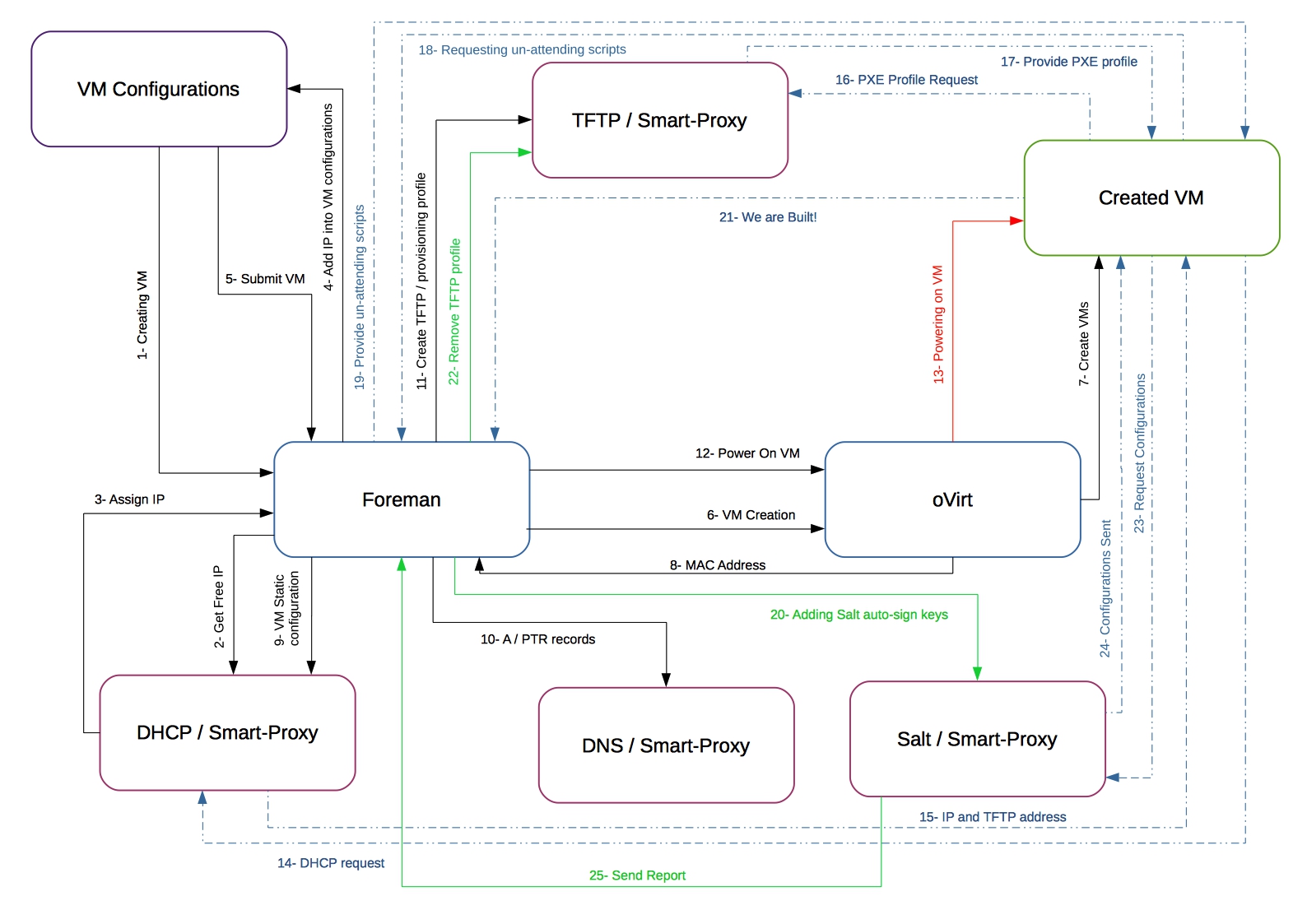
Steps
- On the New Host page, the default VM configuration is shown and compute profiles can be applied.
- An unused IP address is requested from the DHCP smart proxy associated with the subnet.
- The IP address field is filled in on the New Host page.
- n/a
- The New Host page is submitted.
- Foreman contacts the compute resource to create the virtual machine.
- The compute resource creates a virtual machine on a hypervisor.
- The VM’s MAC address is returned from the compute resource and stored on the host.
- A reservation is created on the DHCP smart proxy associated with the subnet.
- DNS records are set up:
- A forward DNS record is created on the smart proxy associated with the domain.
- A reverse DNS record is created on the DNS smart proxy associated with the subnet.
- A PXELinux menu is created for the host in the TFTP smart proxy associated with the subnet.
- Foreman contacts the compute resource to power on the VM.
- The compute resource powers up the virtual machine.
- The host requests a DHCP lease from the DHCP server.
- The DHCP lease response is returned with TFTP options (next-server, filename) set.
- The host requests the bootloader and menu from the TFTP server.
- The PXELinux menu and OS installer for the host is returned over TFTP.
- The installer requests the “provision” template/script from Foreman.
- Foreman renders the template and returns the resulting kickstart/preseed to the host.
- Autosigning configuration for Salt (or Puppet) is added on the Salt or Puppet CA smart proxy.
- The installer notifies Foreman of a successful build in the postinstall script.
- The PXELinux menu is reverted to a “local boot” template.
- The host requests its configuration from Salt or Puppet.
- The host receives appropriate configuration using data defined in Foreman.
- Configuration reports and facts are sent from Salt or Puppet to Foreman and stored.
4.4.6.2 Example: Cloud-based provisioning via cloud-init
This example shows workflow of cloud-based provisioning on IaaS (e.g. OpenStack) via cloud-init which configures Puppet agent to finish off the configuration.
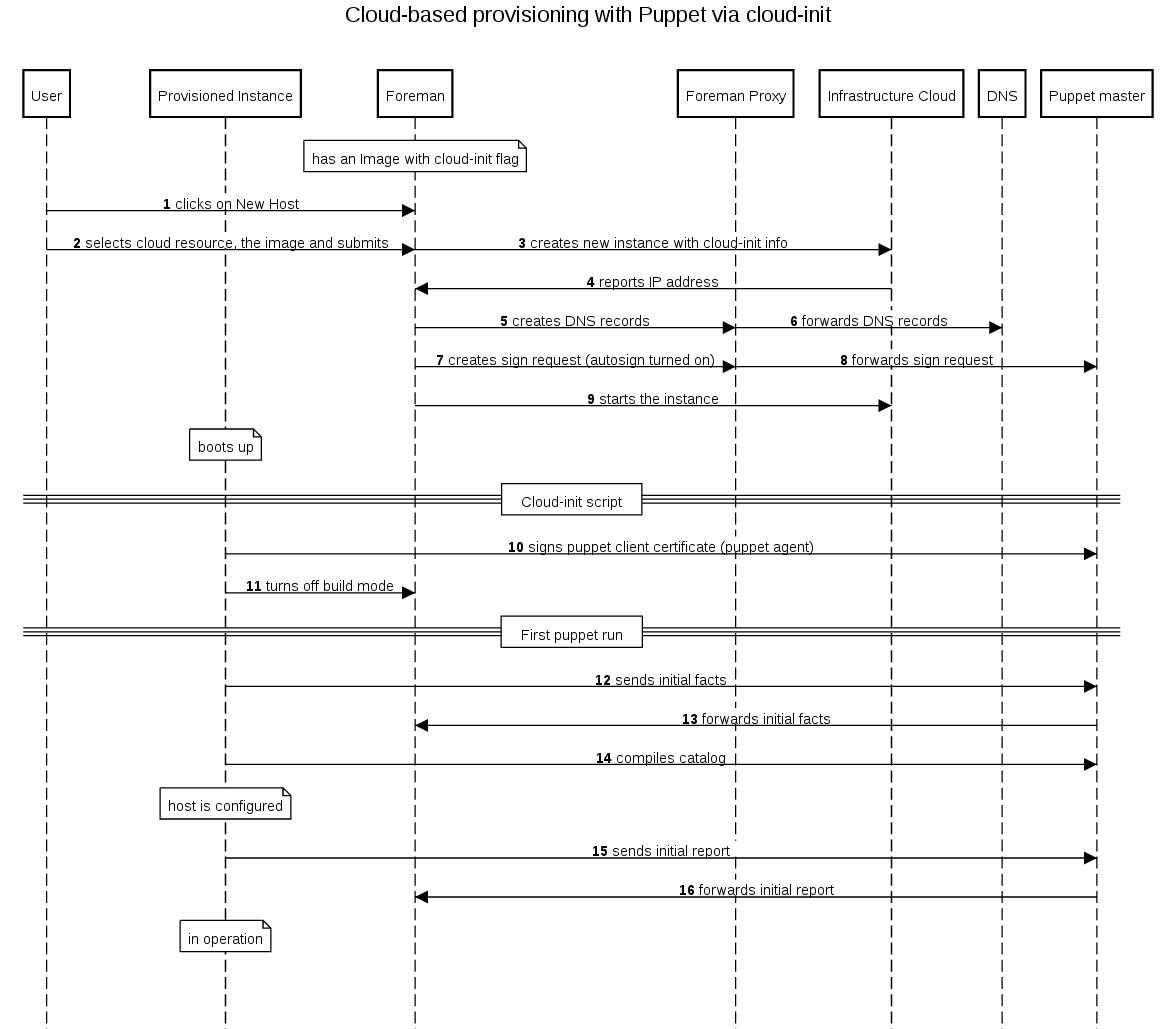
4.4.6.3 Example: Cloud-based provisioning via ssh
This example shows workflow of cloud-based provisioning on IaaS (e.g. OpenStack) via ssh finish template for Puppet agent configuration.
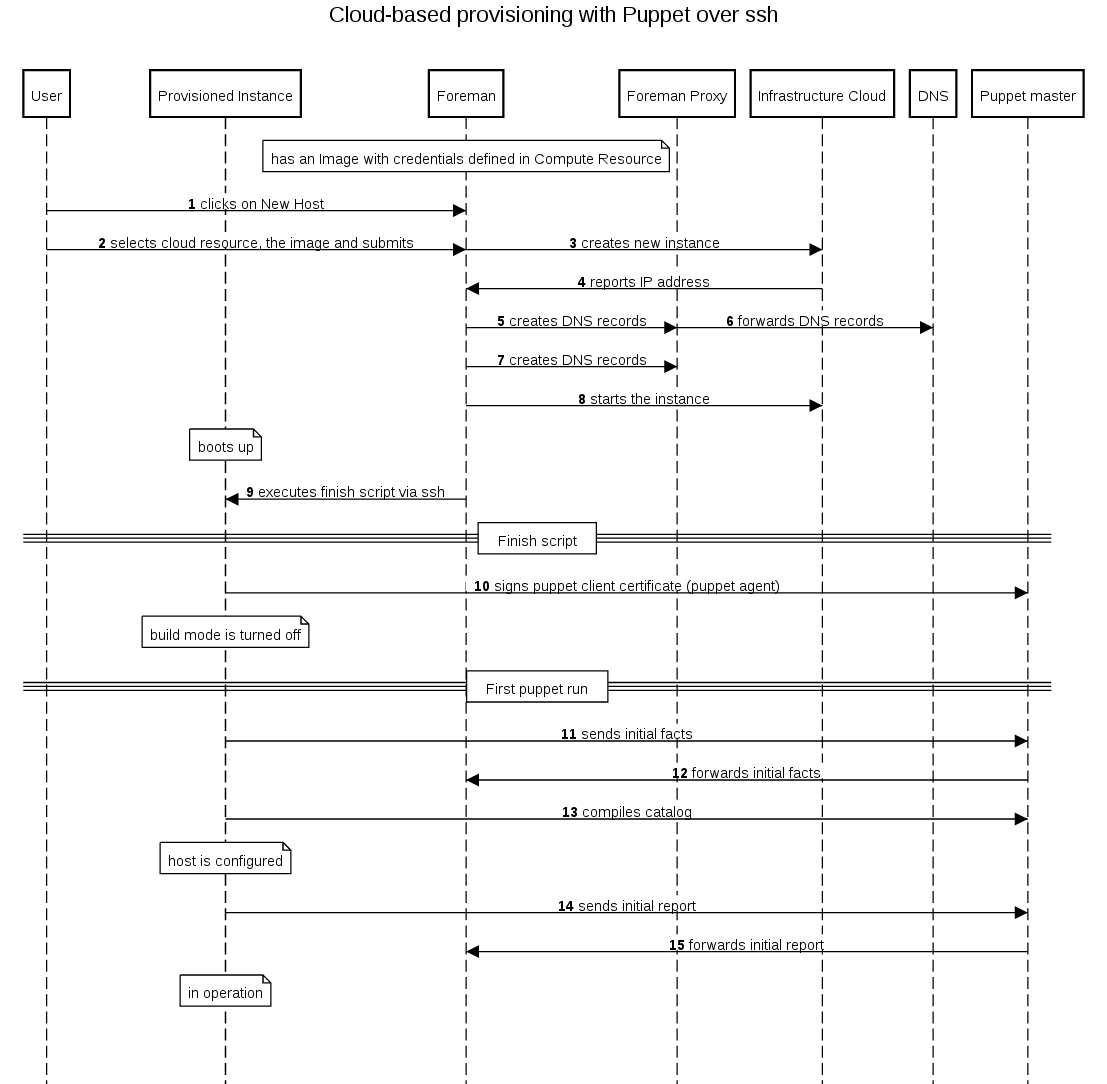
4.4.6.4 Example: Image-based provisioning via ssh
This example shows workflow of image-based provisioning on virtualization (e.g. oVirt, RHEV or VMware via ssh finish template for Puppet agent configuration.
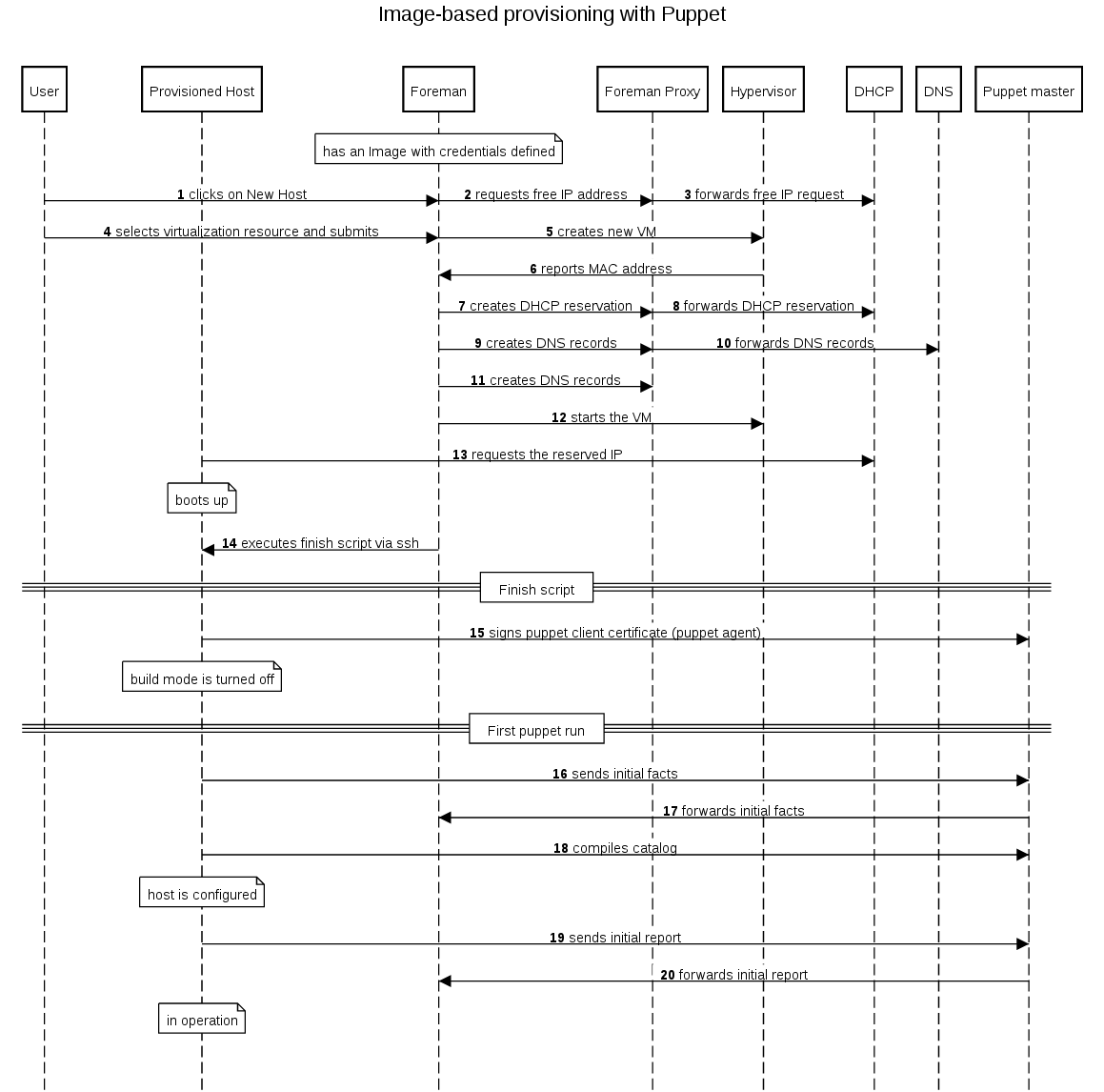
4.4.6.5 Example: Anaconda PXE-based provisioning
This example shows workflow of PXE booting into Anaconda installer with Puppet agent configuration.
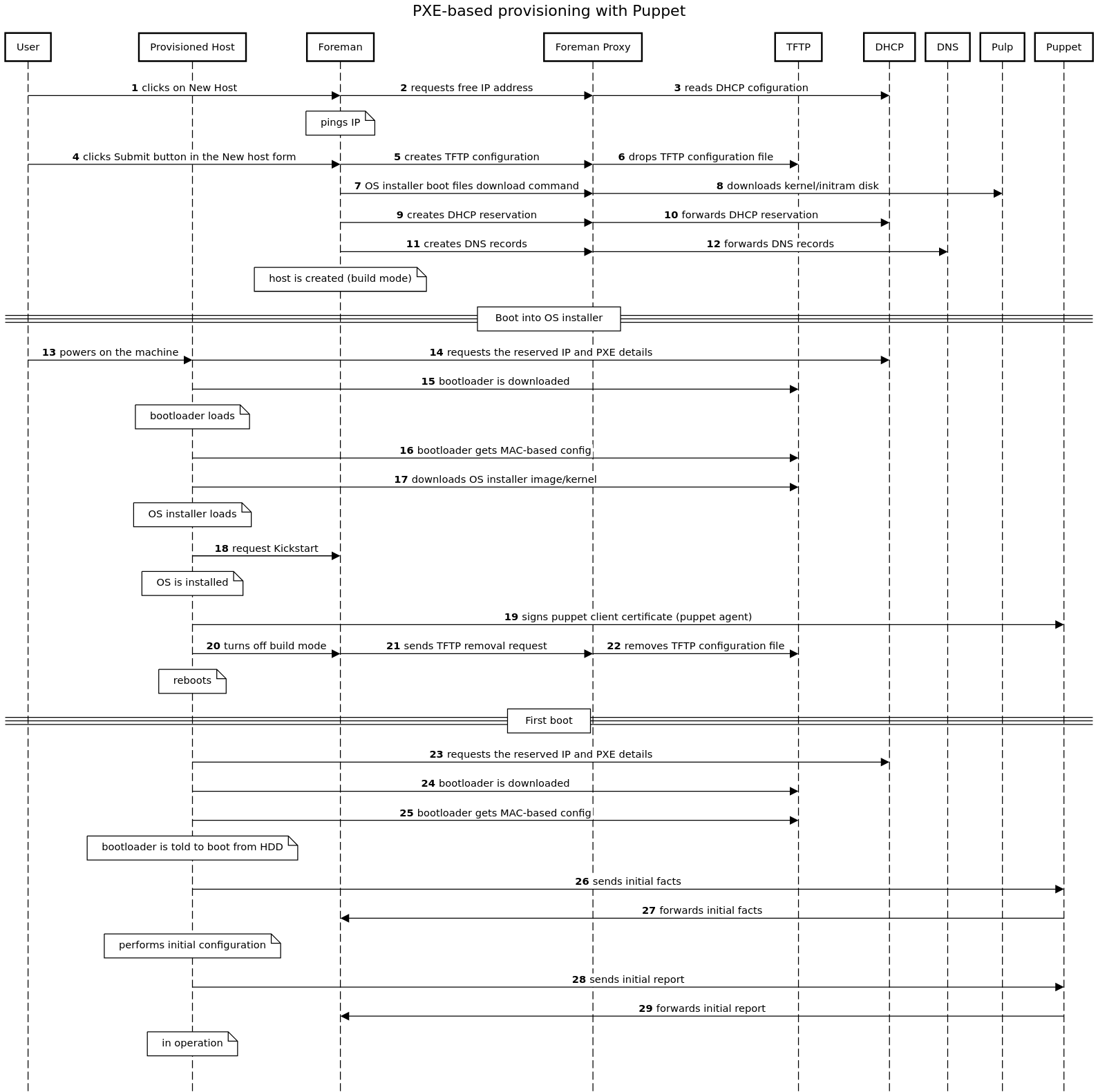
4.4.7 Networking
Foreman can store information about the networking setup of a host that it’s provisioning, which can be used to configure the virtual machine, assign the correct IP addresses and network resources, then configure the OS correctly during the provisioning process.
This section details the options available for network interfaces in the New Host form and how they’re used.
Host interface options
- Primary: each host must have a single primary interface, which is used as the name of the host itself. This should be considered the main hostname and would usually also carry the default route.
- Provision: the interface on which provisioning of the operating system should be carried out. This will be used for PXE (if applicable) with TFTP menus, running SSH finish scripts etc. This may be different to the primary interface and should have access to Foreman and other provisioning systems.
- Managed: whether Foreman orchestrates creation of DNS entries, DHCP reservations and configuration of the interface during provisioning. Unmanaged interfaces would be used for informational purposes only.
A simple, single-homed host would have one network interface with a DNS name set matching the hostname, then managed, primary and provision flags all ticked. This would create one interface with DNS and DHCP records (if configured) over which the OS would be set up.
A dual or multi-homed host could have one interface with primary enabled (“host.example.com”) and another network with provision enabled (“host-build.example.com”). If both are also managed, Foreman will create DNS and DHCP records for both, but on the provision interface, the next-server/filename options for PXE will also be set. A TFTP (PXELinux) menu would also be created for the provision interface’s MAC address so the host can PXE boot on that physical interface, while its hostname would be assigned from the primary interface.
Virtual machines and interfaces
When Foreman deploys a host onto a compute resource, it creates a new interface on the VM for each interface specified when creating the host.
After creation, Foreman reads back the network information and matches the created interfaces to the list of interfaces given for the host and stores the assigned MAC and IP addresses (depending on the compute resource type) in its database. It then continues with orchestration, creating DNS and DHCP records etc. for the addresses retrieved from the new VM. Once orchestration of these is complete, it powers up the VM.
This design alleviates the need to supply MAC addresses for hosts being created on compute resources.
Subnet options
Subnets are defined in Foreman under Infrastructure > Subnets, and have a few options that affect how hosts are provisioned.
- IPAM: DHCP will use a DHCP-enabled smart proxy, checking for assigned leases and reservations and suggesting a new IP from the range. Internal DB will use Foreman’s list of already-assigned IPs and doesn’t rely on a DHCP smart proxy. None disables auto-suggestion of IP addresses.
- Boot mode: during OS provisioning, the template will configure the interface with either a static IP address or to use DHCP depending on the value of this setting.
Various combinations of the IPAM and Boot mode settings make sense, but the most common are DHCP (IPAM) with DHCP (Boot mode) and Internal DB with Static.
Use within provisioning templates and Puppet
Provisioning templates (such as kickstart, preseed or finish scripts) can make use of the interfaces data stored in Foreman for the host to configure the network.
A snippet (“kickstart_networking_setup”) is supplied by default in Foreman for kickstart-based OSes, which configures all managed network interfaces after the main OS installation is complete. This can be used in the %post kickstart section. No template is currently available for preseed-based OSes (ticket)
A hash of interfaces data is also made available to Puppet via a global ENC parameter called “foreman_interfaces”. This can be used to fully configure the network from a Puppet run.
4.4.8 OS Specific Notes
This chapter contains information about provisioning specific operating systems.
4.4.8.1 FreeBSD
As the FreeBSD installer itself does not support a kickstart-like pulling of a response file, a custom mfsBSD image with zfsinstall is used. Prebuilt images are available for download to be placed into the boot directory of your TFTP server.
However, these images can also be built from scratch as described below:
Building an installer image
This is an example how to build an image for FreeBSD 10.2-RELEASE. For other releases, simply replace the version accordingly.
# fetch the necessary FreeBSD components
mkdir /tmp/basefiles
cd /tmp/basefiles
fetch ftp://ftp.freebsd.org/FreeBSD/releases/amd64/10.2-RELEASE/base.txz
fetch ftp://ftp.freebsd.org/FreeBSD/releases/amd64/10.2-RELEASE/kernel.txz
# clone the git repository
git clone https://github.com/theforeman/mfsbsd.git
cd mfsbsd
# build the image (you need to be root for this to succeed)
make BASE=/tmp/basefiles RELEASE=10.2-RELEASE ARCH=amd64
# copy the image into the TFTP server directory
cp mfsbsd-10.2-RELEASE-amd64.img /tftpboot/boot/FreeBSD-x86_64-10.2-mfs.img
4.4.8.2 SLES
The installation media URL has to contain the contents of the first SLES DVD, it’s easiest to loopback mount the ISO image on a webserver. For Puppet, the systemsmanagement:puppet repository on OBS is used.
SLES 11
For Puppet, in addition to systemsmanagement:puppet also the devel:languages:ruby:backports repository on OBS and the SLES SDK DVD is used. The placeholder in the AutoYaST SLES template has to be updated with the actual SDK URL.
4.4.8.3 Windows
Provisioning Windows is a two step process. The first step, creating Installation Media, is not discussed here. It includes getting the WIM files, updates and drivers and boot files ready. The necessary boot files are are later downloaded by automatically by the smart proxy.
Tasks break down
- Change / add a new Architecture and OS
- Edit provision templates
- Add installation media
- Edit partition table
- Add parameters
- Link provisioning templates to OS
Architecture and OS
In Hosts > Architectures add a new architecture:
- Name:
x64
Add a new OS in Hosts > Operating systems if needed. If you already have Windows hosts and with Puppet installed, the correct OS and architecture will have been auto created already. This example covers Windows 8.1 / Windows Server 2012R2.
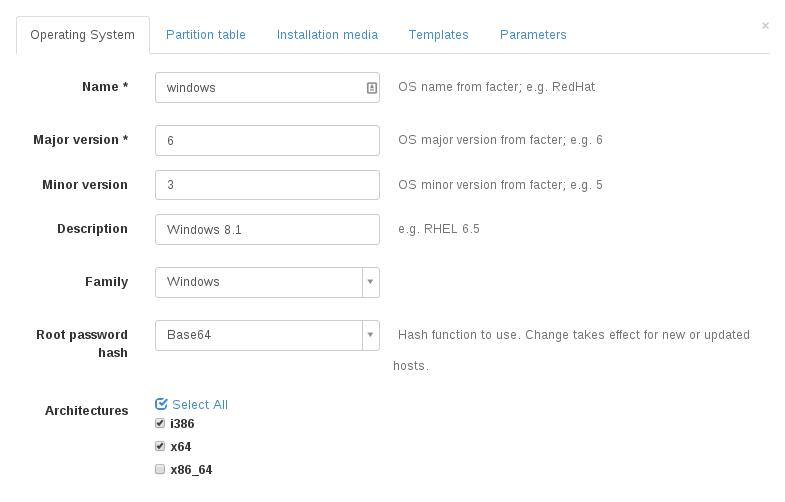
- Name:
windows - Major:
6 - Minor:
3 - OS family:
windows - Description:
Windows8 - Root password hash:
Base64 - Architectures:
x64
Take special care to set Root password hash = Base64. The templates do not render correctly if this is set otherwise.
Changing the encoding does not apply to existing hosts.
Note: Foreman’s Safe Mode does prevent using the password directly.
Thus, the string AdminPassword needs to be appended to your password when adding a new host. Eg P@55w0rd would become P@55w0rdAdminPassword.
This can be automated however by replacing the password part with a ruby function and disabling safe mode render.
Add provision templates
Head to Hosts > Provisioning Templates and edit the templates starting with WAIK to meet your needs. Make sure to get the latest version of the WAIK templates from the community templates project.
Assign each of those templates to your Windows OS (does not apply to snippets).
The naming of the templates is a suggestion and up to you. This does not apply to snippets! There, the name is important.
Note: You can find more info about Foreman Template Writing in the documentation.
Required templates
WAIK Finish
- Name:
WAIK Finish - Kind: Finish
WAIK unattend.xml
- Name:
WAIK unattend.xml - Kind: Provision
WAIK peSetup.cmd
- Name:
WAIK peSetup.cmd - Kind: Script
Note: To get the download folders nicely, the wget commands in this template might need tweaking. This could
especially be necessary if you intend to use the extraFinishCommands snippet.
Eg, --cut-dirs=3 would cut the first three directories form the download path when saving locally.
This way http://winmirror.domain.com/pub/win81x64/extras/puppet.msi will be stripped of pub/win81x64/extras and download to puppet.msi.
WAIK PXELinux
- Name:
WAIK PXELinux - Kind: PXE Linux
Optional templates
WAIK joinDomain.ps1
- Name:
WAIK joinDomain.ps1 - Kind: User Data
WAIK local users
- Name:
WAIK local users - Kind: Snippet
Note: This snippet creates extra users in the unattended stage. This may be very useful for debugging early stages of your deployment; since you can find yourself locked out of the newly provisioned host.
Microsoft does not really care about password security in unattend.xml files; so it does not really matter if you use
<PlainText>true</PlainText> or not. If you prefer the encoded form, you need to append the string Password to your user password and encode it to Base64. The following ruby function is an example, it creates the encoded from of P@55w0rd:
Base64.encode64(Encoding::Converter.new("UTF-8", "UTF-16LE",:undef => nil).convert("P@55w0rd"+"Password")).delete!("\n").chomp
WAIK extraFinishCommands
- Name:
WAIK extraFinishCommands - Kind: Snippet
Note: The commands here are executed at the last stage just before finishing host building. Make sure they get executed in a synchronous way (eg. do not run in background like msiexec). Otherwise the following reboot might kill them.
WAIK OU from host group
- Name:
WAIK OU from host group - Kind: Snippet
Note: This snippet may be used to generate the computer OU from the host’s host group and domain.
Example: Given a host example in domain ad.corp.com and in host group servers/windows/databases.
The snippet generates the OU path:
OU=databases,OU=windows,OU=servers,DC=ad,DC=corp,DC=com. Optionally, set the host parameter computerOuSuffix to add some arbitrary OU at the end.
Add installation media
For each of your Windows versions add a new installation medium pointing to the root of the folder containing boot and sources
Eg, http://winmirror.domain.com/pub/win81x64. Assign them to your operating system.
Modify partition table
The default partition table is a simple diskpart.exe script. It will wipe Disk 0
Define templates
Link all the created templates as well as the installation media and partition table to the OS:
- Head to your OS, then provisioning
- Select the template from each kind from the drop down list
- In partition tables, select
WAIK default - In installation media, check the appropriate installation media added above.
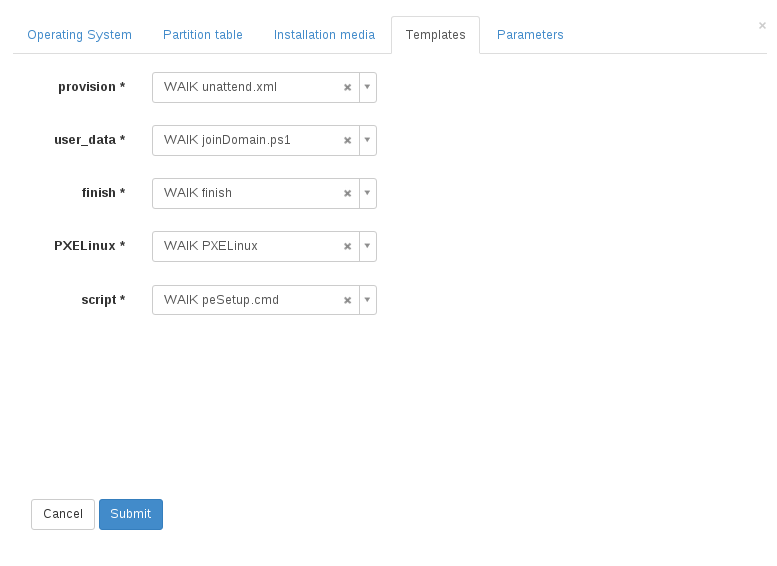
Add Parameters
To render the templates correctly, some parameters need to be added. They need to be available as global/host parameters. Most of them make the most sense as parameter on the OS. Most parameters are not required and have defaults. For the most up to date description see the template itself.
Important parameters
Required
windowsLicenseKey: Valid Windows license key or generic KMS keywindowsLicenseOwner: Legal owner of the Windows license keywimImageName: WIM image to install from a multi image install.wim file
Note: The correct value for wimImageName depends on your install.wim. The provisioning will fail an incorrect value is supplied for a multi image WIM file and gets silently ignored if the image contains one image only.
Optional
The following parameters are only applied if they exist. Some, like domainJoinAccount and domainJoinAccountPasswd require each other.
systemLocale: en-USsystemUILanguage: en-USsystemTimeZone: Pacific Standard Time - see MS TimeZone NaminglocalAdminAccountDisabled: false - will keep the local administrator account disabled (default windows)ntpSever: time.windows.com,other.time.server - ntp server to usedomainJoinAccount: administrator@domain.com - use this account to join the computer to a domaindomainJoinAccountPasswd: Pa55w@rd - Password for the domain join accountcomputerOU: OU=Computers,CN=domain,CN=com - Place the computer account in specified Organizational UnitcomputerOuSuffix: Used ifcomputerOUis not present to generate the computer OU from host group and host domain.computerOUtakes precedence! Note, the OU must still be manually created in active directorycomputerDomain: domain.com - domain to join
Troubleshooting
Templates
The templates most likely need a lot of testing to work. This is not covered here; though some hints how to start. You should proceed in this order:
- Get your templates to render correctly. Create random
Bare Metalhost in the desired host group for this purpose and make extensive use of Foreman’s template preview feature. - Continue tesing with VMs to test netbooting and basic installation
- Debug
peSetup.cmdby pausing it at the send (remove the comment from::PAUSE). Then, useCtrl-Cto cancel the script altogether. This way you can debug the renderedpeSetup.cmdquite nicely in WinPE (eg,notepad peSetup.cmd) - The
WAIK Finishtemplate usessDelete.exeto remove all rendered commands from the provided host. Comment out allsDeletecommands to debug finish scripts. - Use a manual installed host to test rendered snippets like
WAIK extraFinishCommandsdirectly. - Examine
C:\foreman.log.- the output left from the finish script. Also, comment out the clean up stage in the finish script to examine and test the rendered scripts directly.
Netbooting
Sometimes wimboot seems not to be able to boot our winPE.wim. Symptoms range from black screens to kernel panics (aka BSOD). These problems seem to be more likely on older hardware.
In this case a workaround can be to simply use any other bootable media like USB thumb drives and CD-ROMs. The process is relatively simple:
- Use a common tool Media Creator to create a bootable medium like a USB stick or ISO image. Since we do not use the image downloaded by the tool, the only important choice is
architecture. - In the image or the USB drive, replace
sources/boot.wimwith the version from the installation media. - Boot from the medium.
4.5 Command Line Interface
The framework used for implementation of command line client for foreman provides many features common for modern CLI applications. The task of managing Foreman from command line is quite complex so the commands have to be organized in more levels of subcommands. There is help available for each level to make it easy to use. Some other features for greater comfort are option validation, logging and customizable output formatting.
4.5.1 Usage Examples
Basic help and list of supported commands:
$ hammer -h
Usage:
hammer [OPTIONS] SUBCOMMAND [ARG] ...
Parameters:
SUBCOMMAND subcommand
[ARG] ... subcommand arguments
Subcommands:
architecture Manipulate architectures.
auth Foreman connection login/logout.
compute-resource Manipulate compute resources.
domain Manipulate domains.
environment Manipulate environments.
fact Search facts.
filter Manage permission filters.
global-parameter Manipulate global parameters.
host Manipulate hosts.
hostgroup Manipulate hostgroups.
location Manipulate locations.
medium Manipulate installation media.
model Manipulate hardware models.
organization Manipulate organizations.
os Manipulate operating system.
partition-table Manipulate partition tables.
proxy Manipulate smart proxies.
puppet-class Search puppet modules.
report Browse and read reports.
role Manage user roles.
sc-param Manipulate smart class parameters.
shell Interactive shell
subnet Manipulate subnets.
template Manipulate config templates.
user Manipulate users.
user-group Manage user groups.
Options:
-v, --verbose be verbose
-c, --config CFG_FILE path to custom config file
-u, --username USERNAME username to access the remote system
-p, --password PASSWORD password to access the remote system
--version show version
--show-ids Show ids of associated resources
--csv Output as CSV (same as --adapter=csv)
--output ADAPTER Set output format. One of [base, table, silent, csv]
--csv-separator SEPARATOR Character to separate the values
-P, --ask-pass Ask for password
--autocomplete LINE Get list of possible endings
-h, --help print helpFirst level command help:
$ hammer architecture -h
Usage:
hammer architecture [OPTIONS] SUBCOMMAND [ARG] ...
Parameters:
SUBCOMMAND subcommand
[ARG] ... subcommand arguments
Subcommands:
list List all architectures.
info Show an architecture.
create Create an architecture.
delete Delete an architecture.
update Update an architecture.
add_operatingsystem Associate a resource
remove_operatingsystem Disassociate a resource
Options:
-h, --help print helpSecond level command help:
$ hammer architecture create -h
Usage:
hammer architecture create [OPTIONS]
Options:
--name NAME
--operatingsystem-ids OPERATINGSYSTEM_IDS
Operatingsystem ID’s
-h, --help print help4.5.2 Success Story
There was a set of common commands identified as necessary for basic Foreman management, we called it “success story” and track the progress of its implementation. The commands could also serve as a basic hammer cookbook.
The goal is to provision bare metal host on a clean install of Foreman. The following steps are necessary:
- create smart proxy
hammer proxy create --name myproxy --url https://proxy.my.net:8443 - create architecture
hammer architecture create --name x86_64 - create new subnet
hammer subnet create --name "My Net" --network "192.168.122.0" --mask "255.255.255.0" --gateway "192.168.122.1" --dns-primary "192.168.122.1" -
import existing subnet from a proxy
missing, see #3355
- create new domain
hammer domain create --name "my.net" --fullname "My network" - associate domain with proxy
hammer domain update --id 1 --dns-id 1 - associate subnet with domain
hammer subnet update --id 1 --domain-ids 1 - associate subnet with proxy (DHCP, TFTP, DNS)
hammer subnet update --id 1 --dhcp-id 1 --tftp-id 1 --dns-id 1 - create new partition table
hammer partition_table create --name "Redhat test" --file /tmp/rh_test.txt - create new OS
hammer os create --name RHEL --major 6 --minor 4 - create new template
hammer template create --name "kickstart mynet" --type provision --file /tmp/ks.txt - edit existing pre-defined template
hammer template dump --id 4 > /tmp/ks.txt vim /tmp/ks.txt hammer template update --id 4 --file /tmp/ks.txt - associate applicable OS with pre-defined template
hammer template update --id 1 --operatingsystem-ids 1Listing associated OS’s is still missing - see #3360
- associate OS with architecture
hammer os update --id 1 --architecture-ids 1 - associate OS with part table
hammer os update --id 1 --ptable-ids 1 - associate OS with install media
hammer os update --id 1 --medium-ids 1 -
associate OS with install provision and pxelinux templates
Missing, needs investigation, may be related to #3360
- create libvirt compute resource
hammer compute_resource create --name libvirt --url "qemu:///system" --provider Libvirt -
import puppet classes
missing - see #3035
-
and finally create a bare metal host entry
works with some options, needs improvements - see #3063
4.6 Email Management
Foreman is also able to send out a variety of email notifications either on an event, or summary messages on a regular schedule. Plugins are also able to extend this with their own summaries and notifications.
To send email requires a configured SMTP server or local MTA (e.g. sendmail), which is set up in Adminster > Settings > Email as per Configuration Options.
Scheduled emails are sent through rake tasks (reports:daily, reports:weekly, reports:monthly) run from cronjobs, which are configured in /etc/cron.d/foreman.
4.6.1 Email Preferences
Users
Email messages are sent to individual users registered to Foreman, to the email address configured on the account if present. Users can edit the email address by clicking on their name in the top-right hand corner of the web page and selecting My account.
To change which message subscriptions are received by an individual user, the Mail Preferences tab under the user account lists all available message types and the frequency at which each message should be received. A global checkbox to disable all email messages from Foreman is also available.
Event-based notifications can either be enabled or disabled, and these are sent from Foreman at the same time as the event occurring. Scheduled notifications can be sent either daily, weekly or monthly.
Hosts
Notifications relating to hosts can be disabled on a per-host basis, useful when errors are expected. On the host’s Additional Information tab, untick Enabled to disable notifications and remove the host from reports. Enabling and disabling notifications can also be done from the host list by using the tickboxes and selecting Enable/Disable Notifications from the Select Action dropdown menu.
Event notifications for a host are sent to the host’s registered owner. This is selected on the Additional Information tab of the host, and may be either an individual user or a user group. When set to a user group, all group members who are subscribed to the email type will receive a message.
4.6.2 Account Notifications
New account welcome email
When the send_welcome_email setting is enabled (Configuration Options), new account holders will receive an email providing their username and a link to Foreman.
4.6.3 Host Notifications
Build complete
When a host has completed its build process, either notifying Foreman of completion via a request at the end of its unattended installation or after Foreman has run a script remotely, this email notification will be sent to owners of the host.
Puppet error state
When a Puppet report is received that puts the host into a red error state, a corresponding email notification is sent to owners of the host.
4.6.4 Scheduled Emails
Audit summary
A regular summary email of all changes to objects in Foreman that triggered audit events (see Auditing), including the user that made the change, the time of the change and a link to further details.
Puppet summary
A regular overview of all hosts that a user has access to, and their Puppet status. This includes the number of Puppet events over the reporting period, such as applied, skipped and failed resources.
4.7 Managing Ansible
Please refer to the foreman_ansible plugin documentation.
4.8 Managing Chef
The foreman_chef plugin has been removed.
4.9 Managing Salt
Documentation: Using Salt for Configuration Management
4.10 Monitoring
To monitor your infrastructure, host statuses are useful. In Foreman each host has a global status that indicates which hosts need attention. Each host also has sub-statuses that represents status of a particular feature. With any change of a sub-status, the global status is recalculated and the result is determined by statuses of all sub-statuses.
4.10.1 Global status
The global status represents the overall status of a particular host. The status can have one of three possible values - OK, Warning or Error.
OK means that no errors were reported by any sub-status. It is represented with the color green.
Warning suggests that user should verify the status, while no error was detected, some sub-status raised a warning. A good example would be that there are no Puppet reports for the host even though the host is configured to send Puppet reports. Therefore it is highlighted with the color yellow.
The last possible value is Error which indicates that some sub-status reports a failure. This could for example mean that Puppet run contains some failed resources. Obviously it is something that should be fixed and is user is alerted by the color red.
You can find global status on hosts overview page displayed as a small icon next to host name with corresponding color. Hovering over the icon renders a tooltip with sub-status information to quickly find out more details.
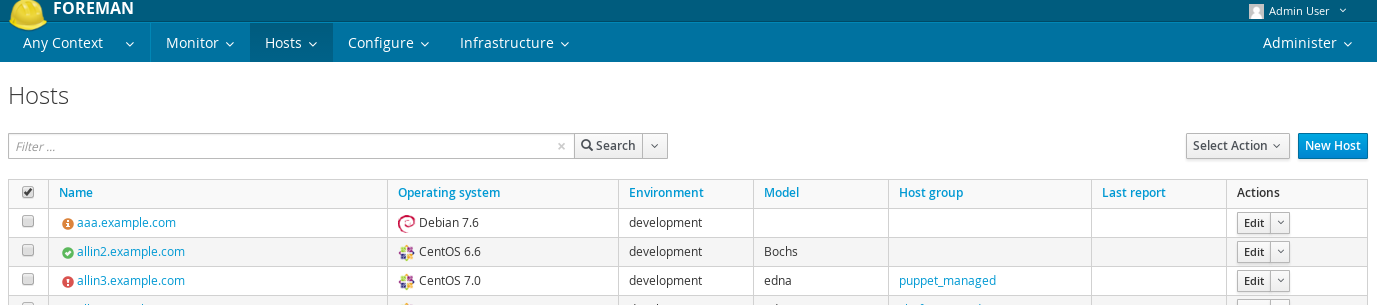
4.10.2 Sub-statuses
A sub-status monitors only a part of host capabilities. Currently Foreman ships only two - build and configuration sub-statuses. Not all sub-statuses are relevant for all hosts, therefore configuration is only considered if host is using some configuration management system, e.g. has some Puppet proxy associated. Build sub-status is relevant for managed hosts and when Foreman is run in unattended mode.
You can see a global host status with all sub-statuses on the host detail page, in the properties table. Note that there can be more sub-statuses added by plugins.

Each sub-status can define own set of possible values that are mapped to three global status values. Build sub-status has two possible values - pending and built that are both mapped to global OK value. Configuration status is more complicated and its possible values and mappings are described in table below.
| Status value | Maps to | Description |
|---|---|---|
| Error | Error | Error during configuration, e.g. Puppet run failed to install some package |
| Out of sync | Warning | A configuration report was not received within the expected interval, based on the outofsync_interval1 |
| No reports | Warning / OK | When there are no reports but the host uses configuration management system (e.g. Puppet proxy is associated) or always_show_configuration_status setting is set to true, it maps to Warning. Otherwise it is mapped to OK. |
| Active | OK | During last Puppet run, some resources were applied |
| Pending | OK | During last Puppet run, some resources would be applied but Puppet was configured to run in noop mode |
| No changes | OK | During last Puppet run, nothing has changed |
1 Reports are identified by an origin and can have different intervals based upon it. For example, reports by Puppet will have ‘Puppet’ as it’s origin and will have it’s interval set by puppet_interval.
4.10.3 Searching by statuses
You can search hosts by global status. Some examples can be found below:
-
search for all hosts that are OK
global_status = ok -
search for all hosts that deserves some attention
global_status = error or global_status = warning
To search hosts based on configuration status you can search by last report metrics like this:
-
find hosts that have at least one pending resource
status.pending > 0 -
find hosts that restarted some service during last puppet run
status.restarted > 0 -
find hosts that have an interesting last Puppet run (something happened)
status.interesting = true
4.11 Reports
Foreman provides reporting capabilities. It uses the same templating engine as for provisioning templates and partition tables. The list of macros that can be used in this context slightly differs as reports are usually rendered for a specific host. Reports do not enforce any output format as the formatting is part of the template itself, the only requirement is, that the resulting output is textual form.
4.11.1 Report Templates
You can find existing report templates under Monitor -> Report Templates. Foreman comes with few default report templates that are locked. As with other templates, we do not recommend unlocking and modifying them, as they are automatically updated on upgrades. If a change of default template is desired, it’s recommended to clone the template and do adjustments in the clone.
Generating
To generate a report out of the report template, find the report template and click the Generate button. This will evaluate a template and respond with text file for download. The rendering itself is done in a background process, but it can run for a long time.
There’s a separate permission for generating the report, so only selected users can perform resource heavy operations while another users can prepare the report templates.
Scheduling and delivering reports via e-mail
In the form for report generating you can choose a starting time for delayed rendering. There is no way to schedule repetitions, but as the report generating can be started by a hammer report-template command, scheduling can be achieved using cron. For these planned reports, as well as for long running reports, it is no longer useful to have the report downloaded by the web browser. In such cases you can choose to get the report delivered via e-mail by simply checking Send report via e-mail and filling the e-mail addresses field. Your default e-mail address is prefilled, but you can fill other(s) and send reports for further processing.
4.11.2 Macros
For report templates, it’s useful to access more data from database than in regular provisioning templates. Typically it’s needed to load all hosts matching some search query. If safe mode rendering is enabled, access to internal objects is restricted. Foreman provides resource loading macros such as load_hosts. They all have following behaviors and capabilities:
- accepts search keyword to limit what resources should be loaded
- accepts include keyword to specify associated objects that should be eager loaded
- load data in batches
- authorize the resources based on current user permissions
Consider following example:
<%- load_hosts(search: 'name ~ example.com').each_record do |host| -%>
<%= host.name %>,<%= host.mac %>
<%- end -%>
It loads all hosts that contains domain example.com in their name. If it’s more than 1,000 hosts, it will trigger separate SQL query for each thousand automatically. Then it iterates over all found hosts and print comma separated pair of host name and MAC address. The query will return only hosts that current user has view_hosts permission for.
For more examples see default report templates.
5. Advanced Foreman
5.1 API
API v2 is the default, stable and recommended version for Foreman 3.12. Foreman 1.22 and above also provides a GraphQL API. This API is considered experimental for now. Please test it and provide feedback, we do not recommend it for production use just yet.
This section documents the JSON API conventions for the Foreman API v2 and Katello API v2. To explicitly select the API version, see Section 5.1.6.
5.1.1 CRUD Request Examples
The following examples show the basic CRUD operations (Create, Read, Update, Delete) using the JSON API.
Show a Collection of Objects
Get of a collection of domains: GET /api/domains
Send a HTTP GET request. No JSON data hash is required.
$ curl -k -u admin:changeme -H "Accept: version=2,application/json" https://foreman.example.com/api/domains
This returns a collection JSON response. The format for a collection response is described in Section 5.1.2.
Show a Single Object
Get a single domain: GET /api/domains/:id or GET /api/domains/:name
Send a HTTP GET request with the object’s unique identifier, either :id or :name. No JSON data hash is required.
$ curl -k -u admin:changeme -H "Accept: version=2,application/json" \
https://foreman.example.com/api/domains/42
# or
$ curl -k -u admin:changeme -H "Accept: version=2,application/json" \
https://foreman.example.com/api/domains/foo
This returns a single object in JSON format. The format for a single object response is described in Section 5.1.3.
Create an Object
Create a new domain: POST /api/domains
Send a HTTP POST request with a JSON data hash containing the required fields to create the object. In this example, a domain is being created.
$ curl -k -u admin:changeme -H "Accept: version=2,application/json" -H "Content-Type: application/json" \
-X POST -d '{ "name":"foo.bar.com","fullname":"foo.bar.com description" }' \
https://foreman.example.com/api/domains
This returns the newly created object in JSON format, with the same attributes as in the show/GET call. The format for a single object response is described in Section 5.1.3.
The HTTP response code of the create call will be 201, if created successfully.
Update an Object
Update a domain: PUT /api/domains/:id or PUT /api/domains/:name
Send a HTTP PUT request with the object’s unique identifier, either :id or :name, plus a JSON data hash containing only the data to be updated. In this example, only the domain name is being updated.
$ curl -k -u admin:changeme -H "Accept: version=2,application/json" -H "Content-Type: application/json" \
-X PUT -d '{ "name": "a new name" }' https://foreman.example.com/api/domains/12
# or
$ curl -k -u admin:changeme -H "Accept: version=2,application/json" -H "Content-Type: application/json" \
-X PUT -d '{ "name": "a new name" }' https://foreman.example.com/api/domains/foo
This returns the newly updated object in JSON format. The format for a single object response is described in Section 5.1.3.
Delete an Object
Delete a domain: DELETE /api/domains/:id or DELETE /api/domains/:name
Send a HTTP DELETE request with the object’s unique identifier, either :id or :name. No JSON data hash is required.
$ curl -k -u admin:changeme -H "Accept: version=2,application/json" -X DELETE \
https://foreman.example.com/api/domains/17
# or
$ curl -k -u admin:changeme -H "Accept: version=2,application/json" -X DELETE \
https://foreman.example.com/api/domains/foo
This returns the deleted object in JSON format. The format for a single object response is described in Section 5.1.3.
5.1.2 JSON Response Format for Collections
Collections are a list of objects (i.e. hosts, domains, etc). The format for a collection JSON response consists of a results root node and metadata fields total, subtotal, page, per_page. Note: for Katello objects, the metadata includes limit, offset instead of page, per_page.
Below is an example of the format for a collection JSON response for a list of domains: GET /api/domains
{
"total": 3,
"subtotal": 3,
"page": 1,
"per_page": 20,
"search": null,
"sort": {
"by": null,
"order": null
},
"results": [
{
"id": 23,
"name": "qa.lab.example.com",
"fullname": "QA",
"dns_id": 10,
"created_at": "2013-08-13T09:02:31Z",
"updated_at": "2013-08-13T09:02:31Z"
},
{
"id": 25,
"name": "sat.lab.example.com",
"fullname": "SATLAB",
"dns_id": 8,
"created_at": "2013-08-13T08:32:48Z",
"updated_at": "2013-08-14T07:04:03Z"
},
{
"id": 32,
"name": "hr.lab.example.com",
"fullname": "HR",
"dns_id": 8,
"created_at": "2013-08-16T08:32:48Z",
"updated_at": "2013-08-16T07:04:03Z"
}
]
}
The response metadata fields are described below:
total- total number of objects without any search parameterssubtotal- number of objects returned with given search parameters (if there is no search, thensubtotalequalstotal)page(Foreman only) - page numberper_page(Foreman only) - maximum number of objects returned per pagelimit- (Katello only) specified number of objects to return in collection responseoffset- (Katello only) number of objects skipped before beginning to return collection.search- search string (based on scoped_scoped syntax)sortby- the field that the collection is sorted byorder- sort order, either ASC for ascending or DESC for descending
results- collection of objects. See Section 5.1.4 for how to change the root name from ‘results’ to something else.
5.1.3 JSON Response Format for Single Objects
Single object JSON responses are used to show a single object. The object’s unique identifier :id or :name is required in the GET request. Note that :name may not always be used as a unique identifier, but :id can always be used. The format for a single object JSON response consists of only the object’s attributes. There is no root node and no metadata by default. See Section 5.1.4 for how to add a root name.
Below is an example of the format for a single object JSON response: GET /api/domains/23 or GET /api/domains/qa.lab.example.com
{
"id": 23,
"name": "qa.lab.example.com",
"fullname": "QA",
"dns_id": 10,
"created_at": "2013-08-13T09:02:31Z",
"updated_at": "2013-08-13T09:02:31Z"
}
5.1.4 Customize JSON Responses
Customize Root Node for Collections
The default root node name for collections is results but can be changed.
To change the root node name per API request, pass root_name= as a URL parameter. See example below:
$ curl -k -u admin:changeme -H "Accept: version=2,application/json" \
https://foreman.example.com/api/domains?root_name=data
Customize Root Node for Single Object
There is no root node as the default for single object JSON responses, but it can be added.
To change the object’s root node name per API request, pass object_name= as a URL parameter. See example below:
$ curl -k -u admin:changeme -H "Accept: version=2,application/json" \
https://foreman.example.com/api/domains/23?object_name=record
Customize Partial Response Attributes
Currently, there is no option to change or customize which attributes are returned for collections or single objects. In the future, customized partial responses such as fields=field1,field2,field3 or fields=all may be implemented (#3019). Similarly, there is currently no option to specify child nodes in an API call or to remove child nodes if they are returned by default.
Custom Number of Objects in Collection Per Response
Foreman paginates all collections in the JSON response. The number of objects returned per request is defined in Administer > Settings > General > entries_per_page. The default is 20. Thus, if there are 27 objects in a collection, only 20 will be returned for the default page=1.
To view the next page, pass page= as a URL parameter. See example below:
$ curl -k -u admin:changeme -H "Accept: version=2,application/json" \
https://foreman.example.com/api/domains?page=2
The example above will show the remaining 7 objects in our example of 27 objects in the collection.
To increase or decrease the number of objects per response, pass per_page= as a URL parameter. See example below:
$ curl -k -u admin:changeme -H "Accept: version=2,application/json" \
https://foreman.example.com/api/domains?per_page=1000
This will return all the objects in one request since 27 is less than the per_page parameter set to 1000.
Custom Search of Collections Per Response
Foreman uses the scoped_search library for searching and filtering which allows all query search parameters to be specified in one string. The syntax is described in the Searching section, and matches exactly the syntax used for the web UI search boxes. This allows you use of the auto-completer and to test a query in the UI before reusing it in the API.
To filter results of a collection, pass search= as a URL parameter, ensuring that it is fully URL-escaped to prevent search operators being misinterpreted as URL separators. See example below:
$ curl -k -u admin:changeme -H "Accept: version=2,application/json" \
https://foreman.example.com/api/domains?search=name%3Dexample.com
The number of objects returned will be shown in the subtotal metadata field, and the query string will be shown in the search metadata field.
Custom Sort of Collections Per Response
Custom sort order per collection can be specified by passing order= as a URL parameter. See example below:
$ curl -k -u admin:changeme -H "Accept: version=2,application/json" \
https://foreman.example.com/api/domains?order=name+DESC
The default sort order is ascending (ASC) if only a field name is passed. The sort parameters will be shown in sort by and order metadata fields.
5.1.5 Nested API routes
The goal is to implement nested routes for all objects as an alternative to filtering collections.
For example, rather then filtering subnets by a specified domain using a search string
$ GET /api/subnets?search=name%3Dqa.lab.example.com
the alternative nested route below returns the same result as the above.
$ GET /api/domains/qa.lab.example.com/subnets
All actions will be accessible in the nested route as in the main route.
5.1.6 API Versioning
The default API version is v2 for Foreman 3.12, however explicitly requesting the version is recommended. Both API v1 and v2 are currently shipped.
There are two methods of selecting an API version:
-
In the header, pass
Accept: application/json,version=2 -
In the URL, pass /v2/ such as
GET /api/v2/hosts
Similarly, v1 can still be used by passing Accept: application/json,version=1 in the header or api/v1/ in the URL.
5.1.7 Handling Associations
Updating and creating associations are done in a few different ways in the API depending on the type of association.
One-to-One and One-to-Many
To update a one-to-one or a one-to-many association, simply set the name or id on the object. For example, to set a host group for a host, simply set the hostgroup_name or hostgroup_id of the host.
$ curl -k -u admin:changeme -H "Accept: version=2,application/json" \
-H "Content-Type: application/json" -X POST \
-d '{ "hostgroup_name": "telerin" }' \
https://foreman.example.com/api/hosts/celeborn.firstage
$ curl -k -u admin:changeme -H "Accept: version=2,application/json" \
-H "Content-Type: application/json" -X POST \
-d '{ "hostgroup_id": 42 }' \
https://foreman.example.com/api/hosts/celeborn.firstage
Many-to-One and Many-to-Many
To update an association for an object that contains a collection of other objects, there are a few options. First you can set the names or ids:
$ curl -k -u admin:changeme -H "Accept: version=2,application/json" \
-H "Content-Type: application/json" -X POST \
-d '{ "host_names": ["enel.first", "celeborni.first", "elwe.first"] }' \
https://foreman.example.com/api/hostgroups/telerin
$ curl -k -u admin:changeme -H "Accept: version=2,application/json" \
-H "Content-Type: application/json" -X POST \
-d '{ "host_ids": [4, 5, 6] }' \
https://foreman.example.com/api/hostgroups/telerin
This will set the host group’s hosts to enel, celeborn, and elwe (or 4, 5, 6) and only those.
Alternatively, you can pass in a set of objects:
$ curl -k -u admin:changeme -H "Accept: version=2,application/json" \
-H "Content-Type: application/json" -X POST \
-d '{ "domains": [{ "name": "earendil", "id": 1}, { "name": "turgon", "id": 3 }] }' \
https://foreman.example.com/api/subnets/iluvatar
This would set the domains for the subnet to be earendil and turgon. If another domain for example belonged to the subnet before the request, it would be removed.
5.1.8 Authentication
The API requires authentication for all endpoints, typically using HTTP Basic authentication. Requests with credentials are authenticated against the users stored in Foreman.
HTTP Basic authentication
HTTP Basic authentication (RFC 2617) is supported by a wide range of API and web clients and works by specifying a Base64-encoded username and password in an Authorization header. For example, these common clients can access the API with the following arguments:
curl -u admin:changeme, orcurl -u admin(interactive prompt)wget --user=admin --password=changeme
Every call to the API will require authentication, unless the client supports sessions (see below). Some clients may also support storing credentials in ~/.netrc or similar for more privacy.
No confidentiality is provided with this method, so it is very important to use HTTPS when connecting to Foreman to prevent the plain-text credentials from being obtained. (Note that when require_ssl is enabled, access to the API will only be allowed over HTTPS.)
Session support
When authenticating to the API, a new server-side session will be created on each request and the response will contain a cookie containing a session ID. If this cookie is stored by the client, it can be used on subsequent requests so the credentials are only passed over the connection once.
A basic authenticated request to the status API returns the following Set-Cookie header, containing a _session_id cookie:
> GET /api/v2/status HTTP/1.1
> Authorization: Basic YWRtaW46Y2hhbmdlbWU=
> Host: foreman.example.com
> Accept: */*
< HTTP/1.1 200 OK
< ...
< Set-Cookie: _session_id=572ca37e8c5845b900cc58d45d6e1e34; path=/; secure; HttpOnly
When supplying this on subsequent requests, they will use the same account:
> GET /api/v2/status HTTP/1.1
> Host: foreman.example.com
> Accept: */*
> Cookie: _session_id=572ca37e8c5845b900cc58d45d6e1e34
< HTTP/1.1 200 OK
< ...
Command-line clients may support cookie jars for automatic storage of cookies, e.g. curl -c ~/.foreman_cookies -b ~/.foreman_cookies will automatically store and use cookies.
5.1.9 Using OAuth
Alternatively to basic authentication, limited OAuth 1.0 authentication is supported in the API.
Configuration of OAuth in Foreman
OAuth must be enabled in Foreman settings. In Administer > Settings > Authentication, search for OAuth active configuration and set it to Yes. Then set OAuth consumer key to some string. This will be a token used by all OAuth clients.
If you want all API requests made using OAuth to be authorized as built-in anonymous admin user keep OAuth map users set to No. If you want to specify the user under which the request is made, change this configuration option to Yes. This allows client to send FOREMAN-USER header with the login of existing Foreman user. Please note that this header is not signed in OAuth request so can be forged. Anyone with valid consumer key can impersonate any Foreman user.
Request example
Usually some OAuth client library is used to generate the request. An example of curl command can be found here to better understand how it works
$ curl 'https://foreman.example.com/api/architectures' \
-H 'Content-Type: application/json' \
-H 'Accept: application/json,version=2' \
-H 'FOREMAN-USER: ares' \
-H 'Authorization: OAuth oauth_version="1.0",oauth_consumer_key="secretkey",oauth_signature_method="hmac-sha1",oauth_timestamp=1321473112,oauth_signature=Il8hR8/ogj/XVuOqMPB9qNjSy6E='
In example above we list architectures using OAuth for authentication. We try to do the request under user with login ares, if mapping is enabled on Foreman side, the result will only include architectures, that user ares can see. Note that we constructed the signature manually, this should change with any oauth_timestamp change. Also it reflects every parameter, HTTP method and URI change. Therefore we recommend using some OAuth client library that will construct all OAuth parameters.
5.1.10 Using Apipie-Bindings
The following examples show how to do basic API operations using apipie-bindings.
Show a Collection of Objects
Get of a collection of domains: GET /api/domains
Call the index function of the domains resource.
#!/usr/bin/env ruby
require 'apipie-bindings'
url = 'https://foreman.example.com/'
username = 'admin'
password = 'changeme'
api = ApipieBindings::API.new({:uri => url, :username => username, :password => password, :api_version => '2'})
domains = api.resource(:domains).call(:index)
domains['results'].each do |domain|
puts domain
end
$ ruby domains.rb
{"fullname"=>"", "dns_id"=>1, "created_at"=>"2016-05-06 08:46:20 UTC", "updated_at"=>"2016-11-24 11:49:06 UTC", "id"=>1, "name"=>"example.com"}
Show a Single Object
Get a single domain: GET /api/domains/:id or GET /api/domains/:name
Call the show function of the domains resource with the object’s unique identifier :id or :name.
#!/usr/bin/env ruby
require 'apipie-bindings'
url = 'https://foreman.example.com/'
username = 'admin'
password = 'changeme'
api = ApipieBindings::API.new({:uri => url, :username => username, :password => password, :api_version => '2'})
puts api.resource(:domains).call(:show, {:id => 1})
puts api.resource(:domains).call(:show, {:id => 'example.com'})
Create an Object
Create a new domain: POST /api/domains
Call the create function of the domains resource with a JSON data hash containing the required fields to create the object. In this example, a domain is being created.
#!/usr/bin/env ruby
require 'apipie-bindings'
url = 'https://foreman.example.com/'
username = 'admin'
password = 'changeme'
api = ApipieBindings::API.new({:uri => url, :username => username, :password => password, :api_version => '2'})
api.resource(:domains).call(:create, {:domain => {:name => "foo.example.com", :fullname => "foo.example.com"}})
Update an Object
Update a domain: PUT /api/domains/:id or PUT /api/domains/:name
Call the update function of the domains resource with the object’s unique identifier, either :id or :name, plus a JSON data hash containing only the data to be updated. In this example, only the domain name is being updated.
#!/usr/bin/env ruby
require 'apipie-bindings'
url = 'https://foreman.example.com/'
username = 'admin'
password = 'changeme'
api = ApipieBindings::API.new({:uri => url, :username => username, :password => password, :api_version => '2'})
api.resource(:domains).call(:update, {:id => 3, :domain => {:name => "foo.example.com", :fullname => "foo.example.com"}})
Delete an Object
Delete a domain: DELETE /api/domains/:id or DELETE /api/domains/:name
Call the destroy function of the domains resource with the object’s unique identifier, either :id or :name.
#!/usr/bin/env ruby
require 'apipie-bindings'
url = 'https://foreman.example.com/'
username = 'admin'
password = 'changeme'
api = ApipieBindings::API.new({:uri => url, :username => username, :password => password, :api_version => '2'})
api.resource(:domains).call(:destroy, {:id => 3})
5.1.11 Using Graphql
The following examples show how to do basic API operations using GraphQL.
Access the API
The GraphqlAPI is available at /api/graphql.
Query the API with curl
This command shows how you can query the API with curl.
curl -u username:password -X POST -H "Content-Type: application/json" --data '{ "query": "{ domains { nodes { name } } }" }' https://foreman.example.com/api/graphql
Show a Collection of Objects
Get of a collection of domains:
Query:
{
domains(search: "name ~ example.com") {
nodes {
name
}
}
}
Result:
{
"data": {
"domains": {
"nodes": [
{
"name": "example.com"
}
]
}
}
}
Show a Single Object
Get a single domain:
Query:
{
domain(id: "MDE6RG9tYWluLTQ=") {
name,
createdAt
}
}
Result:
{
"data": {
"domain": {
"name": "example.com",
"createdAt": "2017-01-18T11:12:52+01:00"
}
}
}
5.1.12 Dynflow scaling
Starting with Foreman 2.0 Foreman uses Dynflow backed by Sidekiq by default on all supported platforms. This change is described in greater detail in Upcoming changes to Dynflow. The original Dynflow executor service (called dynflowd) was replaced by redis and a set of dynflow-sidekiq@* services. This new deployment model should address issues we have seen when restarting the Dynflow executor. It also allows us scale more easily, dedicate workers to specific queues and increase the overall throughput. The following examples show how to scale Dynflow up in the new model.
Clean state
Out of the box, foreman ships with orchestrator and a single worker If you have Katello, you will get an additional worker for processing of the host queue
# ls -l /etc/foreman/dynflow/
total 1
-rw-r--r--. 1 root foreman 51 May 14 07:35 orchestrator.yml
-rw-r--r--. 1 root foreman 59 May 14 07:35 worker.yml
The orchestrator consumes items only from the dynflow_orchestrator queue and has only one thread. This is by design. Do not change this
# cat /etc/foreman/dynflow/orchestrator.yml
:concurrency: 1
:queues:
- dynflow_orchestrator
The regular worker has 5 threads and consumes items from default and remote_execution queues. It is not recommended to change the configuration for this process either, because the changes would be overwritten by the installer, if run again.
# cat /etc/foreman/dynflow/worker.yml
:concurrency: 5
:queues:
- default
- remote_execution
Scaling up
Scaling up is pretty straightforward, especially if you want to only scale up what you have
Here we use symbolic links to “share” the actual configuration among worker, worker-1 and worker-2
# cd /etc/foreman/dynflow
# ln -s worker.yml worker-1.yml
# ln -s worker.yml worker-2.yml
Check that the symbolic links are pointing to the right files
# ls -l /etc/foreman/dynflow/
total 2
-rw-r--r--. 1 root foreman 51 May 14 07:35 orchestrator.yml
lrwxrwxrwx. 1 root root 10 May 14 11:24 worker-1.yml -> worker.yml
lrwxrwxrwx. 1 root root 10 May 14 11:24 worker-2.yml -> worker.yml
-rw-r--r--. 1 root foreman 59 May 14 07:35 worker.yml
Now start the newly configured services and check their status
# systemctl enable --now dynflow-sidekiq@worker-{1,2}
Created symlink /etc/systemd/system/multi-user.target.wants/dynflow-sidekiq@worker-1.service → /lib/systemd/system/dynflow-sidekiq@.service.
Created symlink /etc/systemd/system/multi-user.target.wants/dynflow-sidekiq@worker-2.service → /lib/systemd/system/dynflow-sidekiq@.service.
# systemctl status dynflow-sidekiq@worker-{1,2}
● dynflow-sidekiq@worker-1.service - Foreman jobs daemon - worker-1 on sidekiq
Loaded: loaded (/lib/systemd/system/dynflow-sidekiq@.service; enabled; vendor preset: enabled)
Active: active (running) since Thu 2020-05-14 11:24:19 UTC; 6s ago
Docs: https://theforeman.org
Main PID: 1422 (ruby2.5)
Tasks: 5 (limit: 38437)
Memory: 175.9M
CGroup: /system.slice/system-dynflow\x2dsidekiq.slice/dynflow-sidekiq@worker-1.service
└─1422 ruby2.5 /usr/share/foreman/vendor/ruby/2.5.0/bin/sidekiq -e production -r /usr/share/foreman/extras/dynflow-sidekiq.rb -C /etc/foreman/dynflow/worker-1.yml
May 14 11:24:19 modest-gator systemd[1]: Started Foreman jobs daemon - worker-1 on sidekiq.
May 14 11:24:21 modest-gator dynflow-sidekiq@worker-1[1422]: 2020-05-14T11:24:21.442Z 1422 TID-gpznscy7m INFO: GitLab reliable fetch activated!
May 14 11:24:21 modest-gator dynflow-sidekiq@worker-1[1422]: 2020-05-14T11:24:21.443Z 1422 TID-gpzo69up6 INFO: Booting Sidekiq 5.2.8 with redis options {:id=>"Sidekiq-server-PID-1422", :url=>"redis://localhost:6379/0"}
● dynflow-sidekiq@worker-2.service - Foreman jobs daemon - worker-2 on sidekiq
Loaded: loaded (/lib/systemd/system/dynflow-sidekiq@.service; enabled; vendor preset: enabled)
Active: active (running) since Thu 2020-05-14 11:24:19 UTC; 6s ago
Docs: https://theforeman.org
Main PID: 1423 (ruby2.5)
Tasks: 5 (limit: 38437)
Memory: 178.4M
CGroup: /system.slice/system-dynflow\x2dsidekiq.slice/dynflow-sidekiq@worker-2.service
└─1423 ruby2.5 /usr/share/foreman/vendor/ruby/2.5.0/bin/sidekiq -e production -r /usr/share/foreman/extras/dynflow-sidekiq.rb -C /etc/foreman/dynflow/worker-2.yml
May 14 11:24:19 modest-gator systemd[1]: Started Foreman jobs daemon - worker-2 on sidekiq.
May 14 11:24:21 modest-gator dynflow-sidekiq@worker-2[1423]: 2020-05-14T11:24:21.448Z 1423 TID-gpcxyxoi7 INFO: GitLab reliable fetch activated!
May 14 11:24:21 modest-gator dynflow-sidekiq@worker-2[1423]: 2020-05-14T11:24:21.449Z 1423 TID-gpcyculz7 INFO: Booting Sidekiq 5.2.8 with redis options {:id=>"Sidekiq-server-PID-1423", :url=>"redis://localhost:6379/0"}
Scaling down
Scaling down is just reverse process, let’s say having worker, worker-1 and worker-2 was
an overkill and we think we would be fine with just worker and worker-1.
# systemctl disable --now dynflow-sidekiq@worker-2
Removed /etc/systemd/system/multi-user.target.wants/dynflow-sidekiq@worker-2.service.
# rm /etc/foreman/dynflow/worker-2.yml
Dedicating a worker to a queue
For this we need to create a new configuration for a worker (or just copy an existing one and change the relevant lines)
Create the configuration file, here we create a worker called rex having 5 threads and consuming items from the remote_execution queue
# cat <<EOF >/etc/foreman/dynflow/rex.yml
:concurrency: 5
:queues:
- remote_execution
EOF
Now let’s start the service and check its status
# systemctl start dynflow-sidekiq@rex
# systemctl status dynflow-sidekiq@rex
● dynflow-sidekiq@rex.service - Foreman jobs daemon - rex on sidekiq
Loaded: loaded (/lib/systemd/system/dynflow-sidekiq@.service; disabled; vendor preset: enabled)
Active: active (running) since Thu 2020-05-14 11:32:01 UTC; 3s ago
Docs: https://theforeman.org
Main PID: 1785 (ruby2.5)
Tasks: 5 (limit: 38437)
Memory: 115.8M
CGroup: /system.slice/system-dynflow\x2dsidekiq.slice/dynflow-sidekiq@rex.service
└─1785 ruby2.5 /usr/share/foreman/vendor/ruby/2.5.0/bin/sidekiq -e production -r /usr/share/foreman/extras/dynflow-sidekiq.rb -C /etc/foreman/dynflow/rex.yml
May 14 11:32:01 modest-gator systemd[1]: Started Foreman jobs daemon - rex on sidekiq.
May 14 11:32:02 modest-gator dynflow-sidekiq@rex[1785]: 2020-05-14T11:32:02.789Z 1785 TID-gpaz8n321 INFO: GitLab reliable fetch activated!
May 14 11:32:02 modest-gator dynflow-sidekiq@rex[1785]: 2020-05-14T11:32:02.790Z 1785 TID-gpazi1pg1 INFO: Booting Sidekiq 5.2.8 with redis options {:id=>"Sidekiq-server-PID-1785", :url=>"redis://localhost:6379/0"}
Tuning number of threads per worker
The only thing that needs to be done is changing the number at the :concurrency: line and restarting the service.
Either open it up in your favourite $EDITOR or do it with sed.
Here we can see the worker from previous example has 5 threads. 1785 is the process id taken from previous invocation of systemctl status
# ps -fp 1785
foreman 1785 1 0 11:32 ? 00:00:14 sidekiq 5.2.8 [0 of 5 busy]
Next we change it to 15
# sed -i 's/:concurrency: .*/:concurrency: 15/' /etc/foreman/dynflow/rex.yml
Restart the service and check its status
# systemctl restart dynflow-sidekiq@rex
# systemctl status dynflow-sidekiq@rex
● dynflow-sidekiq@rex.service - Foreman jobs daemon - rex on sidekiq
Loaded: loaded (/lib/systemd/system/dynflow-sidekiq@.service; disabled; vendor preset: enabled)
Active: active (running) since Thu 2020-05-14 11:34:20 UTC; 2s ago
Docs: https://theforeman.org
Main PID: 1903 (ruby2.5)
Tasks: 4 (limit: 38437)
Memory: 94.4M
CGroup: /system.slice/system-dynflow\x2dsidekiq.slice/dynflow-sidekiq@rex.service
└─1903 ruby2.5 /usr/share/foreman/vendor/ruby/2.5.0/bin/sidekiq -e production -r /usr/share/foreman/extras/dynflow-sidekiq.rb -C /etc/foreman/dynflow/rex.yml
May 14 11:34:20 modest-gator systemd[1]: Started Foreman jobs daemon - rex on sidekiq.
May 14 11:34:21 modest-gator dynflow-sidekiq@rex[1903]: 2020-05-14T11:34:21.852Z 1903 TID-gn2jupy2z INFO: GitLab reliable fetch activated!
May 14 11:34:21 modest-gator dynflow-sidekiq@rex[1903]: 2020-05-14T11:34:21.852Z 1903 TID-gn2k8l9cr INFO: Booting Sidekiq 5.2.8 with redis options {:id=>"Sidekiq-server-PID-1903", :url=>"redis://localhost:6379/0"}
And finally we can check it has more threads.
# ps -fp 1903
UID PID PPID C STIME TTY TIME CMD
foreman 1903 1 0 11:34 ? 00:00:14 sidekiq 5.2.8 [0 of 15 busy]
5.2 Compute Resources
Foreman supports creating and managing hosts on a number of virtualization and cloud services - referred to as “compute resources” - as well as bare metal hosts.
The capabilities vary between implementations, depending on how the compute resource provider deploys new hosts and what features are available to manage currently running hosts. Some providers are able to support unattended installation using PXE, while others are image-based. Some providers have graphical consoles that Foreman interfaces to, and most have power management features. A summary of all providers and their support features is given below, and more detailed sections follow with specific notes.
| Provider | Package | Unattended installation | Image-based | Console | Power management | Networking |
|---|---|---|---|---|---|---|
| EC2 | foreman-ec2 | no | yes | read-only | yes | IPv4 |
| Google Compute Engine | foreman-plugin-google | no | yes | read-only | yes | IPv4 |
| Libvirt | foreman-libvirt | yes | yes | VNC or SPICE | yes | MAC |
| OpenStack Nova | foreman-openstack | no | yes | no | yes | IPv4 |
| oVirt / RHEV | foreman-ovirt | yes | yes | VNC or SPICE | yes | MAC |
| VMware | foreman-vmware | yes | yes | VNC | yes | MAC |
Support for these features is aimed at being as transparent as possible, allowing the same configuration to be applied to hosts irrespective of the provider in use (compute resource or not). The selection of compute resource is made when creating a new host and the host in Foreman’s database remains associated to the VM that’s created, allowing it to be managed throughout the lifetime of the host.
Networking varies between providers - where “MAC” is specified, the compute resource provides the MAC address for newly created virtual machines (layer 2 networking), and IP addresses are assigned in/by Foreman. Where “IPv4” and/or “IPv6” is specified, the compute resource assigns an IP address for virtual machine interfaces (layer 3 networking) and the addresses will be stored by Foreman when creating a host.
5.2.1 Using Compute Resources
The following steps describe how to configure a compute resource and provision new hosts on it.
-
Ensure the necessary package for the provider (from the above table) is installed, e.g.
yum -y install foreman-ovirt. Restart the Foreman application to complete installation. -
Add a compute resource under Infrastructure > Compute Resources > New Compute Resource. Select the provider type from the menu and appropriate configuration options will be displayed. Check the notes sections below for any provider-specific setup instructions.
-
Click the Test Connection button after entering the configuration. If no error is displayed, the test was successful.
-
After saving the compute resource, existing virtual machines can be browsed by clicking on the compute resource and the Virtual Machines tab.
-
For providers that use images, click on the compute resource, then the Images tab, where known images are listed. To register images that Foreman can use, click New Image and enter the details.
-
To provision a new host on this compute resource, from Hosts, click New Host and select the compute resource from the Deploy to menu.
Also note the following features:
-
When viewing a host, power management controls and the console access button are in the top right hand corner of the page.
-
If a host provisioned on a compute resource is deleted, the VM and associated storage on the compute resource will also be deleted.
-
Users in Foreman can have access restricted to hosts present on certain compute resources. For more information, see Filtering in 4.1.2 Roles and Permissions.
5.2.2 Using Compute Profiles
A compute profile is a way of expressing a set of defaults for VMs created on a specific compute resource that can be mapped to an operator-defined label. This means an administrator can express, for example, what “Small”, Medium” or “Large” means on all of the individual compute resources present for a given installation.
In combination with host groups, this allows a user to completely define a new host from just the Host tab of the New Host form.
You can find the configuration for compute profiles at Infrastructure > Compute Profiles
Default Profiles
By default, Foreman comes with 3 predefined profiles; “1-Small”, “2-Medium”, and “3-Large” (the numbers are just to make them sort nicely). They come with no associated configuration for any particular compute resource, and as such, they can be deleted or renamed as required.
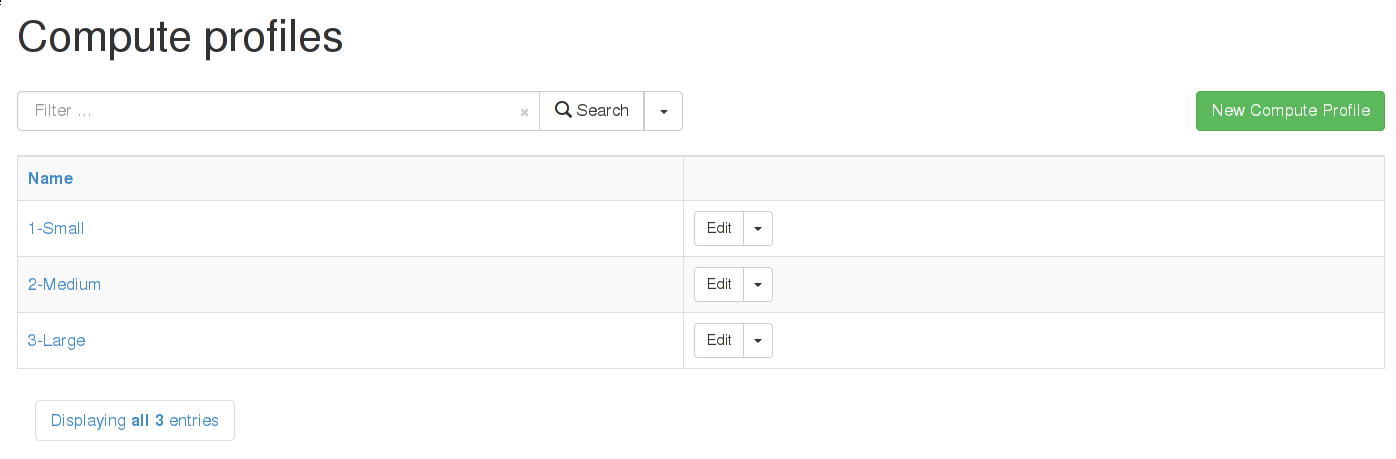
Assigning information to a Profile
This walkthrough will define what “1-Small” means for a particular installation. It will also assume there are two compute resources; one Libvirt and one EC2 (these make a good example as they are very different).
Start by editing the compute profile, by clicking its name in the profile list. This leads to a list of all your current compute resources. Later, once the configuration is done, this list will also display the current defaults configured for each compute resource.
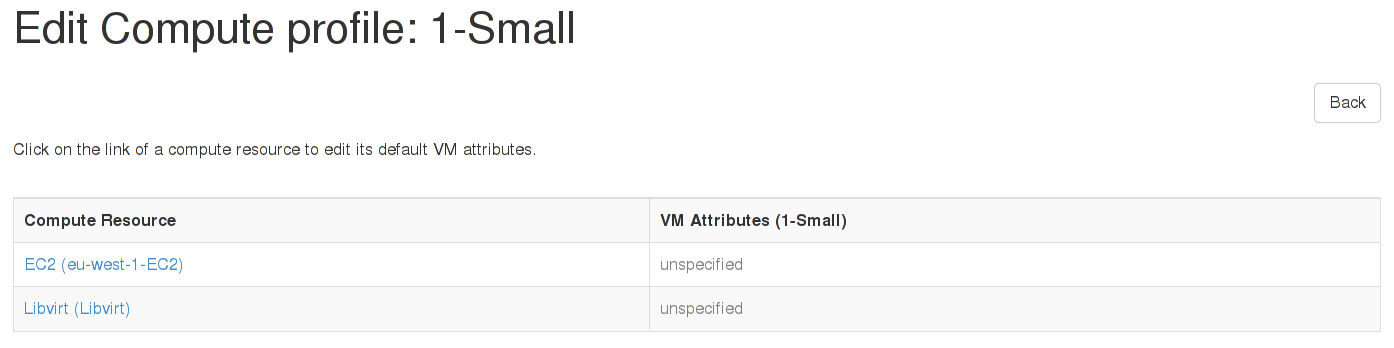
EC2
Clicking on the EC2 resource will bring up a page very similar to the one used when provisioning a single host. Here an administrator can set what “1-Small” means on this specific EC2 resource. For this example, “m1.small” is selected as the size. Defaults can also be specified for the image choice, the security groups, and so on.
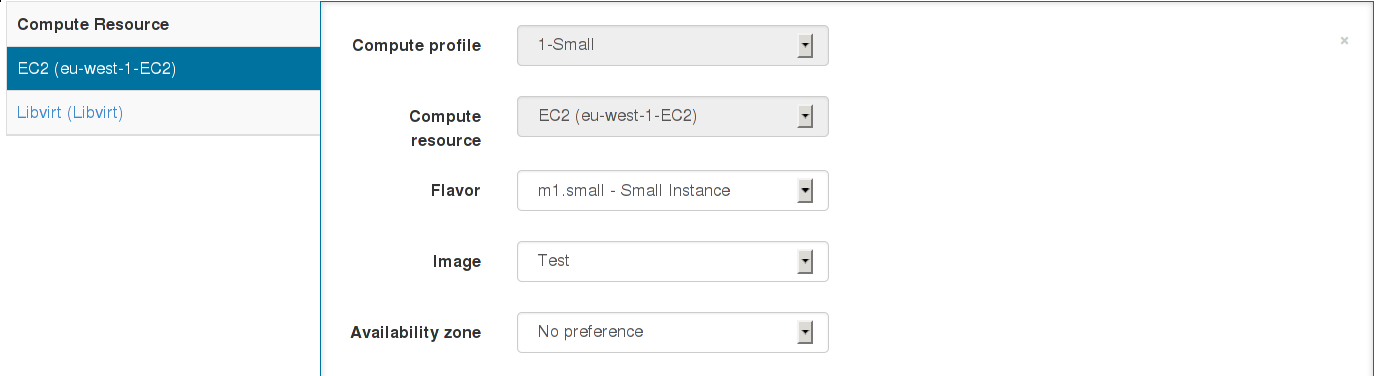
The changes are submitted, and on returning to the profile list, the new EC2 defaults will be shown.
Libvirt
In a very similar manner, the Libvirt resource can be clicked upon, and some defaults assigned. For this example, since this is the “1-Small” profile, 1 CPU, 512MB of RAM, a single bridged network device, and a 5GB disk are selected.
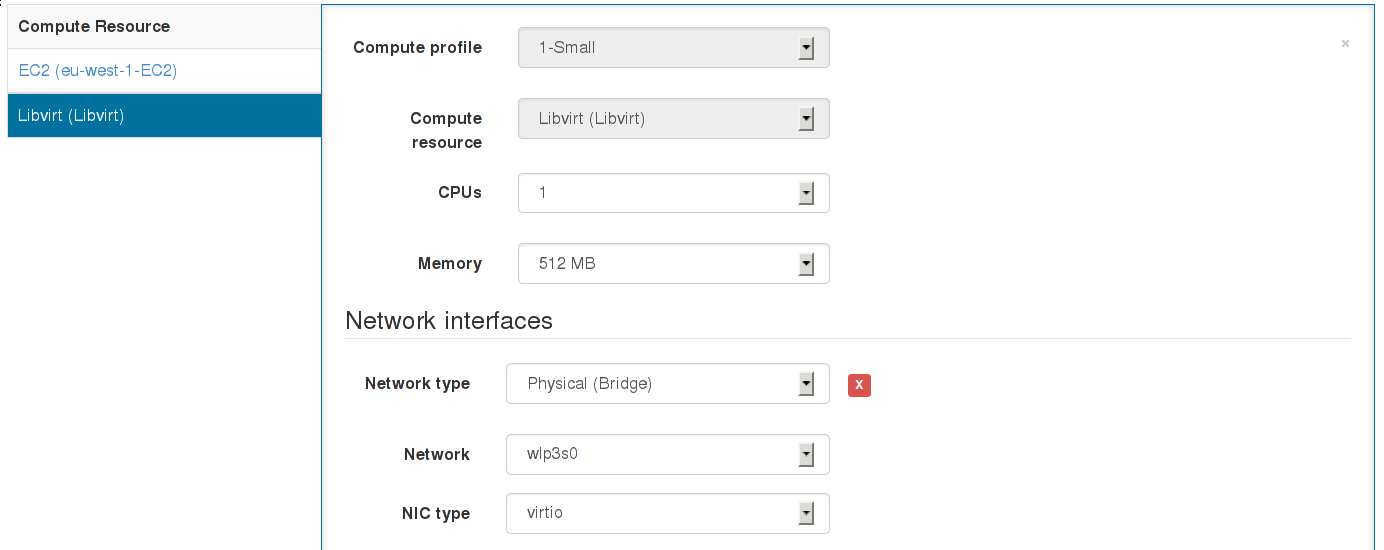
Again, the changes are submitted.
Applying a Compute Profile
Now visit Hosts > New Host. At first, things look exactly as before, but once a compute resource is selected which has at least one compute profile, a new combo-box will appear. This permits the user to select a profile to apply to this host. For this example, the Libvirt resource is selected, followed by the “1-Small” profile.
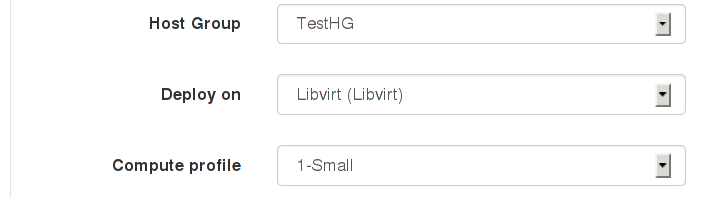
Once the profile is selected, the Virtual Machine tab will automatically update to use the defaults configured in the “1-Small” profile.
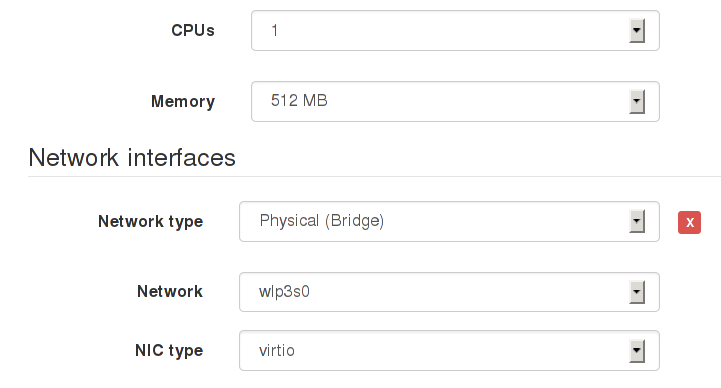
Assuming the defaults are suitable, the host has now been defined solely by selecting a host group and a profile. It’s also possible to associate a profile with a host group in the host group edit page, which will automatically select that profile when the host group is selected.
5.2.3 EC2 Notes
- Add a provisioning template of either type finish or user_data which will be executed on the new image.
- ‘finish’ templates complete the provisioning process via SSH - this requires Foreman to be able to reach the IP of the new host, and that SSH is allowing connections from Foreman. This uses the SSH key which Foreman uploaded to your compute resource when it was added to Foreman.
- ‘user_data’ templates instead provision by cloud-init (or similar meta-data retrieving scripts). This will not require Foreman to be able to reach the host, but the host must be able to reach Foreman (since user_data execution is asynchronous, the host must notify Foreman that the build is complete).
- Ensure AMIs are added under the Images tab on the compute resource
- Ensure the correct username is set for Foreman to SSH into the image (if using SSH provisioning).
- Tick the user_data box if the image is capable of using user_data scripts (usually because it has cloud-init installed).
- Enabling use_uuid_for_certificates in Administer > Settings is recommended for consistent Puppet certificate IDs instead of hostnames.
- VPC subnets and security groups can be selected on the Network tab when creating a host.
- The Managed IP dropdown menu allows selection between using the public and private IP address for communication from Foreman to the instance.
- Ensure that the selected template is associated to the OS (on the Associations tab) and is set as the default for the operating system too.
A finish-based example for configuring EC2 provisioning is given on the Foreman blog: EC2 provisioning using Foreman.
5.2.4 Google Compute Engine Notes
- Requires client e-mail address of an authorised Google Cloud Console client ID is entered in the new compute resource screen and its associated .json private key file is manually transferred to the foreman server.
- The certificate must be stored in a location the foreman user account has permission to read.
- If your server enforces SELinux ensure the context is suitable or relabel it using
restorecon -vv /usr/share/foreman/gce.json - Specify the location on the foreman server as the certificate path value e.g /usr/share/foreman/gce.json
- Ensure images are associated under the Images tab on the compute resource
- Ensure the correct username except root is set for Foreman to SSH into the image (if using SSH provisioning). Note that - For security reasons, Google do not provide the ability to ssh in directly as root.
- Tick the user_data box if the image is capable of using user_data scripts (usually because it has cloud-init installed).
- Add a provisioning template either of type finish or user_data which will be executed on the new image.
- ‘finish’ templates complete the provisioning process via SSH - this requires Foreman to be able to reach the IP of the new host, and that SSH is allowing connections from Foreman. This uses the SSH key which Foreman uploaded to your compute resource when it was added to Foreman.
- ‘user_data’ templates instead provision by cloud-init (or similar meta-data retrieving scripts). This will not require Foreman to be able to reach the host, but the host must be able to reach Foreman (since user_data execution is asynchronous, the host must notify Foreman that the build is complete).
- Enabling use_uuid_for_certificates in Administer > Settings is recommended for consistent Puppet certificate IDs instead of hostnames.
- The Associate Ephemeral External IP checkbox means the public IP address (rather than private IP) will be used for communication with the instance from Foreman.
- Ensure that the selected template is associated to the OS (on the Associations tab) and is set as the default for the operating system too.
Setting up the cloud project
All Google Compute Engine access is contained within a “project” set up via the Google Developers Console. Access the Google Developers Console, and click Create Project.
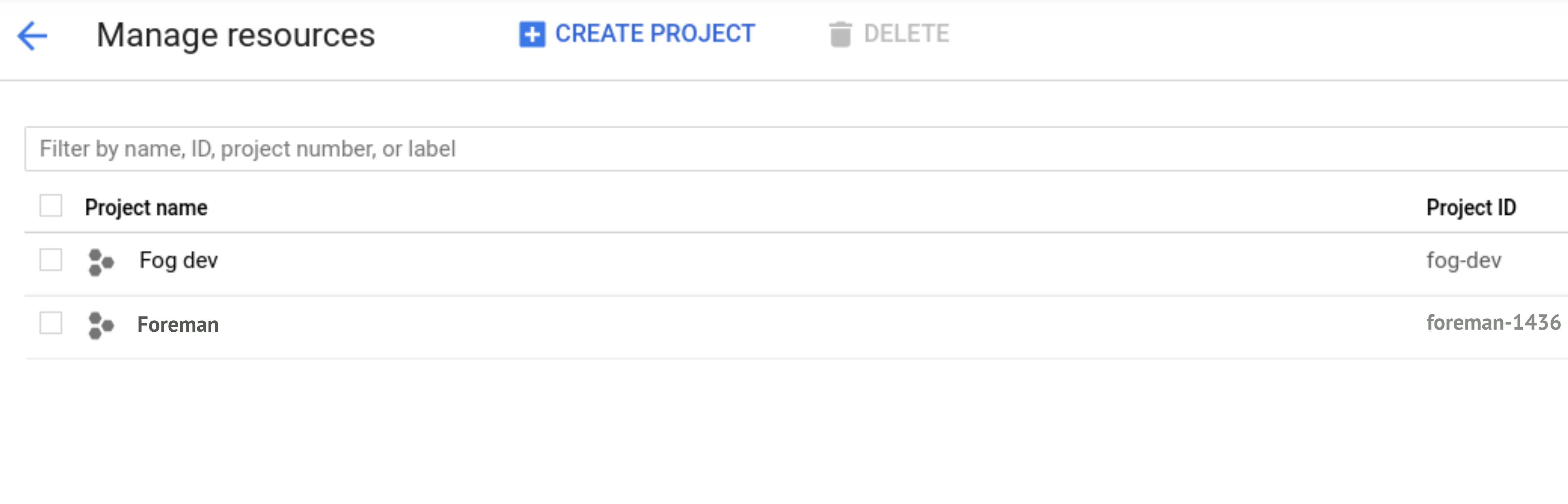
By default, your project will have the Compute Engine and App Engine services enabled. Now go to the Compute Engine API Overiew, and select the Google Compute Engine API.
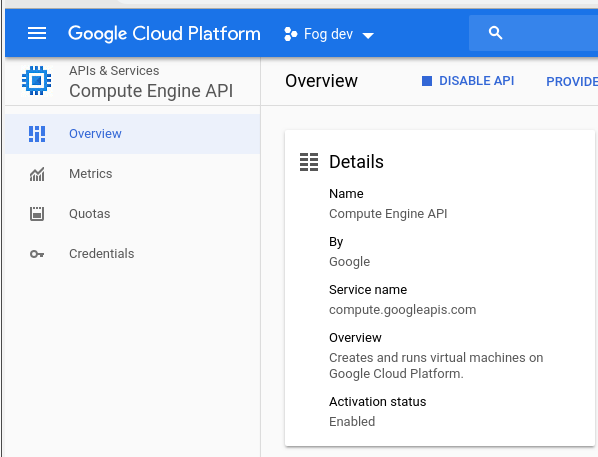
Under APIs & Services > Library, apply filter compute and select API then click the Enable button.
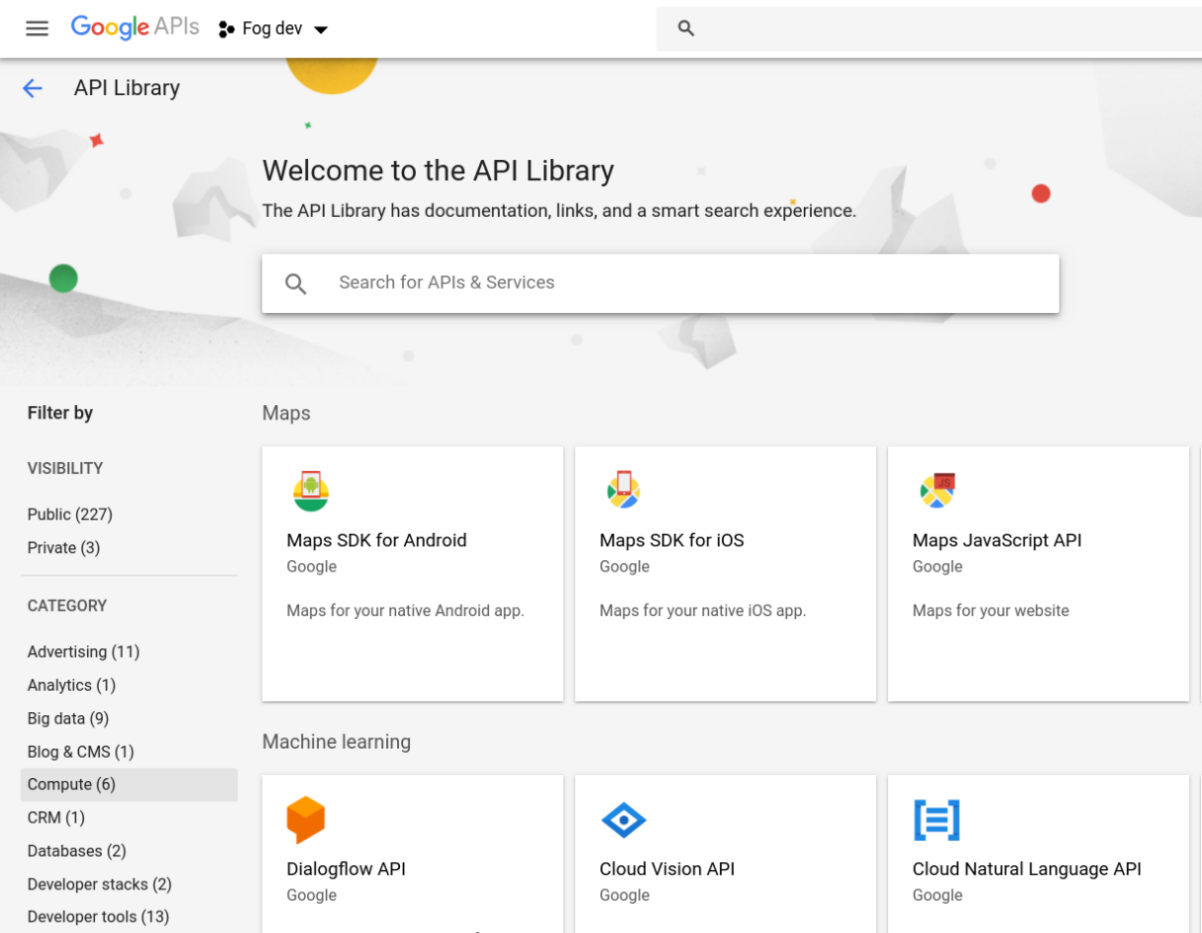
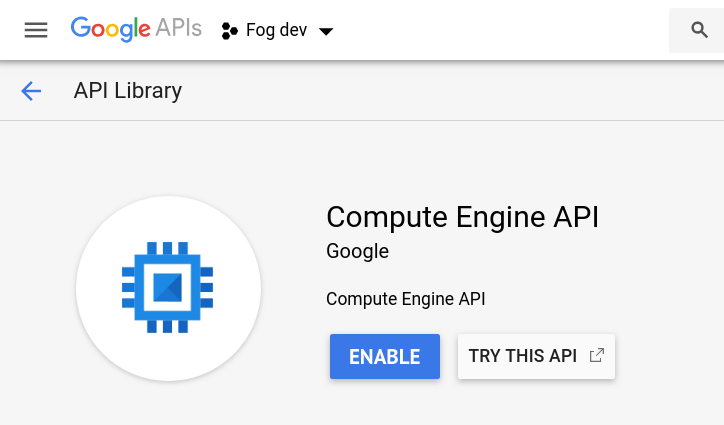
Next under Credentials, click Create Credentials > Create service account key and choose your service account for Compute Engine.
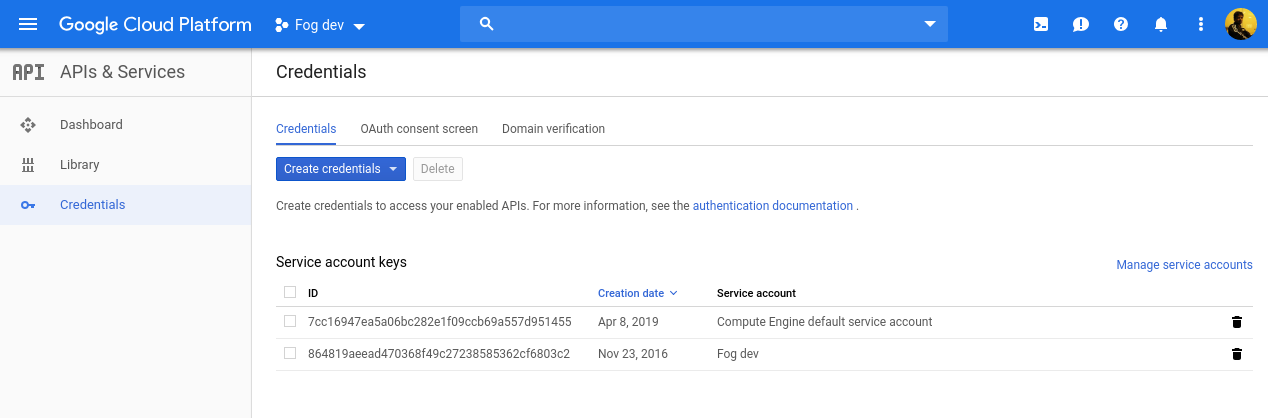
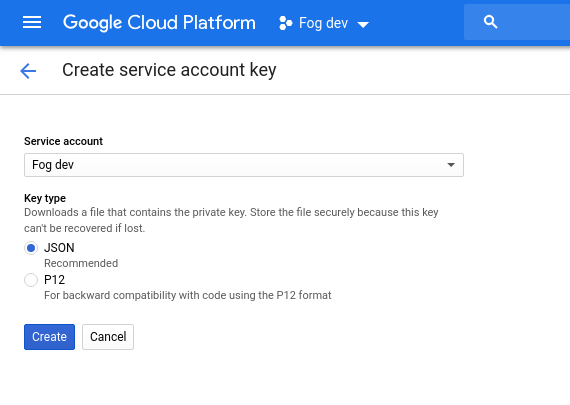
Click Generate new JSON key and save the new .json file. This should be uploaded to the Foreman server to a location that the ‘foreman’ user can read, such as /usr/share/foreman/gce.json. You don’t need to provide any password to Foreman to use this JSON key.
Adding the compute resource
In Foreman, under Infrastructure > Compute resources > New compute resource, select Google from the provider dropdown menu and fill in the GCE-specific fields as follows:
- Google Project ID: shown on the project overview page in the GCE console, e.g. “nomadic-rite-396”
- Client Email: shown on the Credentials page after creating the service account as Service account ID, e.g. “543…@developer.gserviceaccount.com”
- Certificate path: full path of the .json file stored on the Foreman server, e.g. /usr/share/foreman/gce.json
5.2.5 Libvirt Notes
- Currently only supports KVM hypervisors.
- VM consoles will be configured by default to listen on 0.0.0.0, change this via libvirt_default_console_address in Administer > Settings > Provisioning.
- libvirt’s DNS and DHCP server (dnsmasq) can be disabled and replaced by BIND and ISC DHCPD (managed by Foreman) by creating a new virtual network and disabling DHCP support.
Connections
To connect to the hypervisor using SSH:
- Configure SSH keys (ssh-keygen) for the ‘foreman’ user on the Foreman host to connect fully automatically to the remote hypervisor host.
- Change to the ‘foreman’ user, test the connection and ensure the remote host has been trusted.
- If connecting to the hypervisor as a non-root user, set up PolicyKit to permit access to libvirt. Note that different versions of PolicyKit have different configuration formats. 1, 2.
- Add the compute resource with a URL following one of these examples:
qemu+ssh://root@hypervisor.example.com/systemto use the remote ‘root’ accountqemu+ssh://hypervisor.example.com/systemto use the remote ‘foreman’ account
The first two steps above can be done with something like:
root# mkdir /usr/share/foreman/.ssh
root# chmod 700 /usr/share/foreman/.ssh
root# chown foreman:foreman /usr/share/foreman/.ssh
When using distribution packages, the directory should already be created for you so you could skip the above. Although following is necessary:
root# su foreman -s /bin/bash
foreman$ ssh-keygen
foreman$ ssh-copy-id root@hostname.com
foreman$ ssh root@hostname.com
exit
When using SELinux make sure the directory and the files have correct labels
of ssh_home_t:
ls /usr/share/foreman/.ssh -Zd
drwx------. foreman foreman system_u:object_r:ssh_home_t:s0 /usr/share/foreman/.ssh
ls /usr/share/foreman/.ssh -Z
-rw-------. foreman foreman unconfined_u:object_r:ssh_home_t:s0 id_rsa
-rw-r--r--. foreman foreman unconfined_u:object_r:ssh_home_t:s0 id_rsa.pub
-rw-r--r--. foreman foreman unconfined_u:object_r:ssh_home_t:s0 known_hosts
If not, restore the context:
restorecon -RvF /usr/share/foreman/.ssh
To connect to the hypervisor over TCP without authentication or encryption (not recommended):
- Set the following options in libvirtd.conf:
listen_tls = 0listen_tcp = 1auth_tcp = "none"
- Enable libvirtd listening, e.g. set
LIBVIRTD_ARGS="--listen"in /etc/sysconfig/libvirtd - Add the compute resource with a URL following this example:
qemu+tcp://hypervisor.example.com:16509/system
If you have difficulty connecting, test access using the virsh command under the ‘foreman’ account on the Foreman host first, e.g. virsh -c qemu+ssh://hypervisor.example.com/system list.
Image provisioning
Image based provisioning can be used by provisioning a VM with a backing image and then running a finish script over SSH, in the same manner as the EC2 provider. The type of provisioning method can be selected under the “Operating system” tab when creating a new host. To configure image/template-based provisioning:
- Images refer to backing disks (usually qcow2) - create a disk containing the OS image in the libvirt storage pool.
- Add the image by navigating to the compute resource and clicking New Image, enter the full path to the backing image in the Image path field.
- Ensure the image is not modified as long as hosts exists that are using it, or they will suffer data corruption.
Two methods to complete provisioning are supported. Either by SSHing into the newly created VM and running a script:
- The template needs to have a username and password set up for Foreman to SSH in after provisioning and run the finish script.
- This requires some form of DHCP orchestration for SSH access to the newly created host to work.
- A finish template to perform any post-build actions (e.g. setting up Puppet) must also be associated to the host, usually by changing the OS default finish template.
Or select the userdata checkbox when adding the image to Foreman, and a cloud-init compatible disk will be attached to the VM containing the userdata:
- The template will need cloud-init installed and set to run on boot.
- A userdata template to perform any post-build actions (e.g. setting up Puppet) must also be associated to the host, usually by associating the
UserData defaulttemplate. - The template will need to “phone home” to mark the host as built.
5.2.6 OpenStack Notes
- Supports OpenStack Nova for creating new compute instances.
- Add a provisioning template of either type finish or user_data which will be executed on the new image.
- ‘finish’ templates complete the provisioning process via SSH - this requires Foreman to be able to reach the IP of the new host, and that SSH is allowing connections from Foreman. This uses the SSH key which Foreman uploaded to your compute resource when it was added to Foreman.
- ‘user_data’ templates instead provision by cloud-init (or similar meta-data retrieving scripts). This will not require Foreman to be able to reach the host, but the host must be able to reach Foreman (since user_data execution is asynchronous, the host must notify Foreman that the build is complete).
- Ensure Glance Images are added under the Images tab on the compute resource.
- Ensure the correct username is set for Foreman to SSH into the image (if using SSH provisioning).
- Tick the user_data box if the image is capable of using user_data scripts (usually because it has cloud-init installed).
- Security groups can be selected on the Virtual Machine tab when creating a host.
- The Floating IP Network dropdown menu allows selection of the network Foreman should request a public IP on. This is required when using SSH provisioning.
- Ensure that the selected template is associated to the OS (on the Associations tab) and is set as the default for the operating system too.
A finish-based example for configuring image-based provisioning is given on the Foreman blog, also applicable to OpenStack: EC2 provisioning using Foreman.
5.2.7 oVirt / RHEV Notes
- SPICE consoles are displayed using an HTML5 client, so no native XPI extension is necessary.
Image provisioning
Image based provisioning can be used by provisioning a VM with a template and then running a finish script over SSH, in the same manner as the EC2 provider. The type of provisioning method can be selected under the “Operating system” tab when creating a new host. To configure image/template-based provisioning:
- Images refer to templates and can be added by navigating to the compute resource and clicking New Image.
- The template needs to have a username and password set up for Foreman to SSH in after provisioning and run the finish script.
- This requires some form of DHCP orchestration for SSH access to the newly created host to work.
- A finish template to perform any post-build actions (e.g. setting up Puppet) must also be associated to the host, usually by changing the OS default finish template.
Permissions required
When defining a compute resource you have to provide a user account used for communication with oVirt. It must have Admin account type role(s) with following permissions:
- System
- Configure System
- Login Pemissions
- Configure System
- Network
- Configure vNIC Profile
- Create
- Edit Properties
- Delete
- Assign vNIC Profile to VM
- Assign vNIC Profile to Template
- Configure vNIC Profile
- Template
- Provisioning Operations
- Import/Export
- Provisioning Operations
- VM
- Provisioning Operations
- Create
- Delete
- Import/Export
- Edit Storage
- Provisioning Operations
- Disk
- Provisioning Operations
- Create
- Disk Profile
- Attach Disk Profile
- Provisioning Operations
5.2.8 VMware Notes
- Only VMware clusters using vSphere are supported, not standalone ESX or ESXi servers (#1945).
Image provisioning
Image based provisioning can be used by provisioning a new VM from a template and then running a finish script over SSH, in the same manner as the EC2 provider. The type of provisioning method can be selected under the “Operating system” tab when creating a new host. To configure image/template-based provisioning:
- Images refer to templates stored in vSphere which will be used as the basis for a new VM.
- Add the image by navigating to the compute resource and clicking New Image, enter the relative path and name of the template on the vSphere server, e.g.
My templates/RHEL 6orRHEL 6if it isn’t in a folder. Do not include the datacenter name. - The template needs to have a username and password set up for Foreman to SSH in after provisioning and run the finish script.
- This requires some form of DHCP orchestration for SSH access to the newly created host to work.
- A finish template to perform any post-build actions (e.g. setting up Puppet) must also be associated to the host, usually by changing the OS default finish template.
Image provisioning without SSH
The same process can also be done using a user_data template. To configure image/template-based provisioning without SSH, make the following adjustments for the former procedure:
- Browse then to the image to be used for provisioning, and ensure that “User Data” is checked
- Associate a user_data template to the host. The template will use cloud-init syntax.
- Note that the images don’t need cloudinit installed, as the cloudinit is converted under the hood to a CustomisationSpec object that VMware can process
Console access
Consoles are provided using VNC connections from Foreman to the ESX server, which requires a firewall change to open the respective ports (TCP 5901 to 5964)
ssh root@esx-srv
vi /etc/vmware/firewall/vnc.xmlAdd the following file content:
<ConfigRoot>
<service id='0032'>
<id>VNC</id>
<rule id = '0000'>
<direction>inbound</direction>
<protocol>tcp</protocol>
<porttype>dst</porttype>
<port>
<begin>5901</begin>
<end>5964</end>
</port>
</rule>
<enabled>true</enabled>
</service>
</ConfigRoot>Apply and check the firewall rule:
esxcli network firewall refresh
esxcli network firewall ruleset list | grep VNCLastly, make the rule persistent.
With ESX:
cp /etc/vmware/firewall/vnc.xml /vmfs/volumes/datastore1/vnc.xml
vi /etc/rc.local
# At end of file :
cp /vmfs/volumes/datastore1/vnc.xml /etc/vmware/firewall/
esxcli network firewall refreshWith ESXi:
cp /etc/vmware/firewall/vnc.xml /vmfs/volumes/datastore1/vnc.xml
vi /etc/rc.local.d/local.sh
# At end of file, just before exit 0 :
cp /vmfs/volumes/datastore1/vnc.xml /etc/vmware/firewall/
esxcli network firewall refreshIf permanent shared storage is available (direct-attach SAN, etc): rather than doing a file copy on each server, use a symlink instead. Once it’s changed on the shared storage, run a loop to refresh the firewall services. The local.sh file still needs to be created.
Example:
ln -s /vmfs/volumes/{uuid of shared storage}/firewall.rules/vnc.xml /etc/vmware/firewall/vnc.xmlRequired Permissions
The minimum permissions to properly provision new virtual machines are:
- All Privileges -> Datastore -> Allocate Space
- All Privileges -> Network -> Assign Network
- All Privileges -> Resource -> Assign virtual machine to resource pool
- All Privileges -> Virtual Machine -> Configuration (All)
- All Privileges -> Virtual Machine -> Interaction
- All Privileges -> Virtual Machine -> Inventory
- All Privileges -> Virtual Machine -> Provisioning
Notes
- Log in to the VMware vSphere Server that represents the Compute Resource. Create a role with the above permissions. Add the appropriate account to the role. To create user accounts, roles or for complete details on administration of VMware vSphere, please consult your VMware vSphere Server documentation.
- The account that foreman uses to communicate with VCenter is assumed to have the ability to traverse the entire inventory in order to locate a given datacenter. A patch is required to instruct foreman to navigate directly to the appropriate datacenter to avoid permission issues (#5006).
- Reference in the VMWare KB 2043564.
- For debugging purpose, read the troubleshooting guide about NoVNC.
5.2.9 Password Encryption
Compute resource passwords and secrets are stored on the Foreman database using a secret - the encryption key - and ciphered using AES-256-CBC.
The encryption key can usually be found in /etc/foreman/encryption_key.rb, which is symlinked to /usr/share/foreman/config/initializers/encryption_key.rb. The value of the ENCRYPTION_KEY variable must be at least 32 bytes long.
If you want to regenerate the key, you can run foreman-rake security:generate_encryption_key. Please remember that previously encrypted passwords cannot be decrypted with a different encryption key, so decrypt all passwords before changing your encryption key.
After you make sure you have a valid encryption key, you can encrypt your Compute Resource secrets in the database by running foreman-rake db:compute_resources:encrypt.
To unencrypt them, run the task foreman-rake db:compute_resources:decrypt.
Keep in mind passwords are encrypted in the Foreman database, but Foreman will decrypt them and use unencrypted credentials to authenticate to Compute Resources.
5.3 Install Locations
Missing content. Consider contributing, you kind soul! -
5.4 Securing Communications with SSL
The Foreman web application needs to communicate securely with associated smart proxies and Puppet servers, plus users and applications connecting to the web interface. This section details recommended SSL configurations.
5.4.1 Securing Puppet Server Requests
In a typical ENC-based setup with reporting, Puppet servers require access to Foreman for three tasks:
- Retrieval of external nodes information (classes, parameters)
- Uploading of host facts
- Uploading of host reports
All traffic here is initiated by the Puppet server itself. Other traffic from Foreman to the Puppet server for certificate signing etc. is handled via smart proxies (SSL configuration covered in the next section).
Configuration options
The Foreman interface authorizes access to Puppet server interfaces based on its list of registered smart proxies with the Puppet feature, and identifies hosts using client SSL certificates.
Five main settings control the authentication, the first are in Foreman under Settings, Authentication:
- require_ssl_smart_proxies (default: true), requires a client SSL certificate on the Puppet server requests, and will verify the CN of the certificate against the smart proxies. If false, it uses the reverse DNS of the IP address making the request.
- restrict_registered_smart_proxies (default: true), only permits access to hosts that have a registered smart proxy with the Puppet feature.
- trusted_hosts, a whitelist of hosts that overrides the check for a registered smart proxy
And two in config/settings.yaml:
- login (default: true), must be enabled to prevent anonymous access to Foreman.
- require_ssl (default: false), should be enabled to require SSL for all communications, which in turn will require client SSL certificates if require_ssl_smart_proxies is also enabled. If false, host-based access controls will be available for HTTP requests.
Enabling full SSL communications
Using Apache HTTP with mod_ssl is recommended. For simple setups, the Puppet certificate authority (CA) can be used, with Foreman and other hosts using certificates generated by puppet cert.
- Set Foreman’s require_ssl_smart_proxies, restrict_registered_smart_proxies and require_ssl to true.
- The mod_ssl configuration must contain:
- *SSLCACertificateFile* set to the Puppet CA
- *SSLVerifyClient optional*
- *SSLOptions +StdEnvVars +ExportCertData*
- Puppet ENC/report processor configuration (e.g.
/etc/puppetlabs/puppet/foreman.yamlor/etc/puppet/foreman.yaml) should have these settings:
- *:ssl_ca* set to the Puppet CA
- *:ssl_cert* set to the Puppet server's certificate
- *:ssl_key* set to the Puppet server's private key
Troubleshooting
Warning messages will be printed to Foreman’s log file (typically /var/log/foreman/production.log) when SSL-based authentication fails.
- No SSL cert with CN supplied indicates no client SSL certificate was supplied, or the CN wasn’t present on a certificate. Check the client script has the certificate and key configured and that mod_ssl has SSLVerifyClient set.
- SSL cert has not been verified indicates the client SSL certificate didn’t validate with the SSL terminator’s certificate authority. Check the client SSL certificate is signed by the CA set in mod_ssl’s SSLCACertificateFile and is still valid. More information might be in error logs.
- SSL is required indicates the client is using an HTTP URL instead of HTTPS.
- No smart proxy server found on $HOST indicates Foreman has no smart proxy registered for the source host, add it to the Smart Proxies page in Foreman. A common cause of this issue is the hostname in the URL doesn’t match the hostname seen here in the log file - change the registered proxy URL to match. If no smart proxy is available or can be installed, use trusted_hosts and add this hostname to the whitelist.
Advanced SSL notes
A typical small setup will use a single Puppet CA and certificates it provides for the Foreman host and Puppet server hosts. In larger setups with multiple CAs or an internal CA, this will require more careful configuration to ensure all hosts can trust each other.
- Ensure the Common Name (CN) is present in certificates used by Foreman (as clients will validate it) and Puppet server clients (used to verify against smart proxies).
- Foreman’s SSL terminator must be able to validate Puppet server client SSL certificates. In Apache with mod_ssl, the SSLCACertificateFile option must point to the CA used to validate clients and SSLVerifyClient set to optional.
- Environment variables from the SSL terminator are used to get the client certificate and verification status. mod_ssl’s SSLOptions +StdEnvVars +ExportCertData setting enables this. Variable names are defined by ssl_client_cert_env, ssl_client_dn_env and ssl_client_verify_env settings in Foreman.
Reduced security: HTTP host-based authentication
In non-SSL setups, host-based authentication can be performed, so any connection from a host running a puppet smart proxy is able to access the interfaces.
- Set restrict_registered_smart_proxies to true.
- Set require_ssl_smart_proxies and require_ssl to false.
No security: disable authentication
Entirely disabling authentication isn’t recommended, since it can lead to security exploits through YAML import interfaces and expose sensitive host information, however it may be useful for troubleshooting.
- Set require_ssl_smart_proxies, restrict_registered_smart_proxies and require_ssl to false.
5.4.2 Securing Smart Proxy Requests
Foreman makes HTTP requests to smart proxies for a variety of orchestration tasks. In a production setup, these should use SSL certificates so the smart proxy can verify the identity of the Foreman host.
In a simple setup, a single Puppet Certificate Authority (CA) can be used for authentication between Foreman and proxies. In more advanced setups with multiple CAs or an internal CA, the services can be configured as follows.
Proxy configuration options
/etc/foreman-proxy/settings.yml contains the locations to the SSL certificates and keys:
---
# SSL Setup
# if enabled, all communication would be verified via SSL
# NOTE that both certificates need to be signed by the same CA in order for this to work
# see https://theforeman.org/manuals/3.12/index.html#4.3.10SSL for more information
:ssl_certificate: /etc/puppetlabs/puppet/ssl/certs/FQDN.pem
:ssl_ca_file: /etc/puppetlabs/puppet/ssl/certs/ca.pem
:ssl_private_key: /etc/puppetlabs/puppet/ssl/private_keys/FQDN.pem
In this example, the proxy is sharing Puppet’s certificates, but it could equally use its own.
In addition it contains a list of hosts that connections will be accepted from, which should be the host(s) running Foreman:
# the hosts which the proxy accepts connections from
# commenting the following lines would mean every verified SSL connection allowed
:trusted_hosts:
- foreman.corp.com
#- foreman.dev.domain
Configuring Foreman
For Foreman to connect to an SSL-enabled smart proxy, it needs configuring with SSL certificates in the same way.
The locations of the certificates are managed in the Settings page, under Provisioning - the ssl_ca_file, ssl_certificate and ssl_priv_key settings. By default these will point to the Puppet locations - for manually generated certificates, or non-standard locations, they may have to be changed.
Lastly, when adding the smart proxy in Foreman, ensure the URL begins with https:// rather than http://.
Sharing Puppet certificates
If using Puppet’s certificates, the following lines will be required in puppet.conf to relax permissions to the puppet group. The foreman and/or foreman-proxy users should then be added to the puppet group.
[main]
privatekeydir = $ssldir/private_keys { group = service }
hostprivkey = $privatekeydir/$certname.pem { mode = 640 }
Note that the “service” keyword will be interpreted by Puppet as the “puppet” service group.
5.5 Backup, Recovery and Migration
This chapter will provide you with information how to backup and recover your instance. All commands presented here are just examples and should be considered as a template command for your own backup script which differs from one environment to other.
It is possible to perform a migration by doing backup one one host and recovery on a different host, but in this case pay attention to different configuration between the two hosts.
This can be applied to the Foreman application itself, but pay attention when migrating smart-proxy and services because things like different IP addresses or hostnames will need manual intervention.
5.5.1 Backup
This chapter will provide you with information how to backup a Foreman instance.
Database
Run foreman-rake db:dump. It will print a message when it finishes with the dump file location relative to the Foreman root.
Configuration
On Red Hat compatible systems issue the following command to backup whole /etc directory structure:
tar --selinux -czvf etc_foreman_dir.tar.gz /etc/foreman
For all other distribution do similar command:
tar -czvf etc_foreman_dir.tar.gz /etc/foreman
Puppet server
On the Puppet server node, issue the following command to backup Puppet certificates on Red Hat compatible systems
tar --selinux -czvf var_lib_puppet_dir.tar.gz /etc/puppetlabs/puppet/ssl
For all other distribution do similar command:
tar -czvf var_lib_puppet_dir.tar.gz /etc/puppetlabs/puppet/ssl
Under a Puppet non-AIO installation, back up /var/lib/puppet/ssl instead.
DHCP, DNS and TFTP services
Depending on used software packages, perform backup of important data and configuration files according to the documentation. For ISC DHCP and DNS software, these are located within /etc and /var directories depending on your distribution as well as TFTP service.
5.5.2 Recovery
Recovery process is supposed to be performed on the same host the backup was created on on the same distribution and version.
If you planning to migrate Foreman instance, please read remarks in the beginning of this chapter.
Note: Foreman instance must be stopped before proceeding.
PostgreSQL
Run foreman-rake db:import_dump file=/your/db/dump/location. This will load your
dump into the current database for your environment. It will print a message
to notify you when it has finished importing the dump.
Remember to stop the Foreman instance and any other process consuming data from the database temporarily during the import and turn it back on after it ends.
Configuration
On Red Hat compatible systems issue the following command to restore whole /etc directory structure:
tar --selinux -xzvf etc_foreman_dir.tar.gz -C /
For all other distribution do similar command:
tar -xzvf etc_foreman_dir.tar.gz -C /
It is recommended to extract files to an empty directory first and inspect the content before overwriting current files (change -C option to an empty directory).
Puppet server
On the Puppet server node, issue the following command to restore Puppet certificates on Red Hat compatible systems
tar --selinux -xzvf var_lib_puppet_dir.tar.gz -C /
For all other distribution do similar command:
tar -xzvf var_lib_puppet_dir.tar.gz -C /
It is recommended to inspect the content of the restore first (see above).
DHCP, DNS and TFTP services
Depending on used software packages, perform recovery of important data and configuration files according to the documentation. This depends on the software and distribution that is in use.
Changing the FQDN
It’s preferable when migrating to keep the FQDN unchanged to reduce the risk of configuration errors from references to the old hostname.
However if the FQDN does change, check and update the following items:
- Foreman settings under Administer > Settings:
- General > foreman_url - URL of the Foreman web UI
- Provisioning > unattended_url - URL of the Foreman web API for unattended provisioning
- Provisioning > ssl_certificate, ssl_priv_key - paths to SSL certificate and key used for smart proxy communications
- The registered smart proxy URL if installed, edit via Infrastructure > Smart Proxies
- Puppet SSL certs: generate new ones with
puppet cert generate NEW_FQDN - Apache configs: update
conf.d/*-{foreman,puppet}.confwith new SSL cert/key filenames, ServerName and VirtualHost IP addresses if applicable - Smart proxy configuration files in
/etc/foreman-proxy:settings.yml- update SSL cert/key filenamessettings.d/dns_nsupdate_gss.yml- updatedns_tsig_principalif the principal name has changedsettings.d/puppet_proxy_legacy.yml- update SSL cert/key filenamessettings.d/puppet_proxy_puppet_api.yml- update SSL cert/key filenamessettings.d/realm.yml- updaterealm_principalif the principal name has changedsettings.d/templates.yml- updatetemplate_urlfor URL of the Foreman web API
- Puppet servers: URLs and cert/key filenames in
/etc/puppetlabs/puppet/foreman.yamlor/etc/puppet/foreman.yaml
5.6 Rails Console
Foreman is a Ruby on Rails application, which provides an interactive console for advanced debugging and troubleshooting tasks. Using this allows easy bypass of authorization and security mechanisms, and can easily lead to loss of data or corruption unless care is taken.
To access the Rails console, choose the method below appropriate to the installation method.
RPM and Debian installations
As root, execute:
yum install foreman-console
foreman-rake consoleor to run in sandboxed mode, which rolls back changes on exit, execute:
foreman-rake console -- --sandboxSource installations
As the user running Foreman and in the source directory, execute:
RAILS_ENV=production bundle exec rails cor to run in sandboxed mode, which rolls back changes on exit, execute:
RAILS_ENV=production bundle exec rails c --sandboxSet up
To assume full admin permissions in order to modify objects, enter in the console:
User.current = User.only_admin.visible.first5.7 External Authentication
The following tutorial explains how to set up Foreman authentication against FreeIPA (or Identity Management) server. First part of the tutorial describes how to configure Foreman machine via Foreman installer options. The second one shows how to achieve the same result without using these options.
5.7.1 Configuration via Foreman installer
We assume the Foreman machine is FreeIPA-enrolled:
ipa-client-installOn the FreeIPA server, we create the service. (Please make sure you have obtained Kerberos ticket before this step - for example, by using kinit.)
ipa service-add HTTP/<the-foreman-fqdn>Then we install Foreman.
foreman-installer --foreman-ipa-authentication=trueThis option can be used for the reconfiguration of existing installation as well.
In case you want to use IPA server’s host-based access control (HBAC) features (make sure allow_all rule is disabled), the default PAM service name (which would be matched by HBAC service name) is foreman. You can override the default name with:
foreman-installer --foreman-ipa-authentication=true --foreman-pam-service=<pam_service_name>For more information about HBAC configuration see section below.
5.7.2 HBAC configuration
We suppose that the Foreman machine is FreeIPA-enrolled and HTTP/<the-foreman-fqdn> service has been created on FreeIPA server.
At first we create HBAC (host-based access control) service and rule on the FreeIPA server. In the following examples, we will use the PAM service name foreman-prod.
On the FreeIPA server, we define the HBAC service and rule and link them together:
ipa hbacsvc-add foreman-prod
ipa hbacrule-add allow_foreman_prod
ipa hbacrule-add-service allow_foreman_prod --hbacsvcs=foreman-prodThen we add user we wish to have access to the service foreman-prod, and the hostname of our Foreman server:
ipa hbacrule-add-user allow_foreman_prod --user=<username>
ipa hbacrule-add-host allow_foreman_prod --hosts=<the-foreman-fqdn>Alternatively, host groups and user groups could be added to the allow_foreman_prod rule.
At any point of the configuration, we can check the status of the rule:
ipa hbacrule-find foreman-prod
ipa hbactest --user=<username> --host=<the-foreman-fqdn> --service=foreman-prodChances are there will be HBAC rule allow_all matching besides our new allow_foreman_prod rule. See http://www.freeipa.org/page/Howto/HBAC_and_allow_all for steps to disable the catchall allow_all HBAC rule while maintaining the correct operation of your FreeIPA server and enrolled clients. The goal is only allow_foreman_prod matching when checked with ipa hbactest.
5.7.3 Kerberos Single Sign-On
In this part of the tutorial we will show how to set up Foreman authentication manually (without using installer option).
At first we enroll Foreman machine and define HTTP/<the-foreman-fqdn> service in the FreeIPA server. Then we define HBAC service and rules (for more information see the previous section). In the following steps we will use the HBAC service name foreman-prod.
Next step is to define matching PAM service on the Foreman machine. We create file /etc/pam.d/foreman-prod with the following content:
auth required pam_sss.so
account required pam_sss.soWe will also want to enable two SELinux booleans on the Foreman machine:
setsebool -P allow_httpd_mod_auth_pam on
setsebool -P httpd_dbus_sssd onGet the keytab for the service and set correct permissions (we assume the FreeIPA server is ipa.example.com, adjust to match your setup):
kinit admin
ipa-getkeytab -s $(awk '/^server =/ {print $3}' /etc/ipa/default.conf) -k /etc/http.keytab -p HTTP/$( hostname )
chown apache /etc/http.keytab
chmod 600 /etc/http.keytabInstall mod_auth_gssapi and mod_authnz_pam:
yum install -y mod_auth_gssapi mod_authnz_pamConfigure the module to be used by Apache (we assume the realm is EXAMPLE.COM, adjust to match your setup):
# add to /etc/httpd/conf.d/auth_kerb.conf
LoadModule auth_gssapi_module modules/mod_auth_gssapi.so
LoadModule authnz_pam_module modules/mod_authnz_pam.so
<Location /users/extlogin>
AuthType GSSAPI
AuthName "GSSAPI Single Sign On Login"
GssapiCredStore keytab:/etc/http.keytab
GssapiSSLonly On
GssapiLocalName On
# require valid-user
require pam-account foreman-prod
ErrorDocument 401 '<html><meta http-equiv="refresh" content="0; URL=/users/login"><body>Kerberos authentication did not pass.</body></html>'
# The following is needed as a workaround for https://bugzilla.redhat.com/show_bug.cgi?id=1020087
ErrorDocument 500 '<html><meta http-equiv="refresh" content="0; URL=/users/login"><body>Kerberos authentication did not pass.</body></html>'
</Location>We tell Foreman that it is OK to trust the authentication done by Apache by adding to /etc/foreman/settings.yaml or under Administer > Settings > Authentication:
:authorize_login_delegation: trueWe restart Apache:
service httpd restartThe machine on which you run the browser to access Foreman’s WebUI needs to be either FreeIPA-enrolled to the FreeIPA server or at least configured (typically in /etc/krb5.conf) to know about the FreeIPA server Kerberos services. The browser needs to have the Negotiate Authentication enabled; for example in Firefox, in the about:config settings, network.negotiate-auth.trusted-uris needs to include the Foreman server FQDN or its domain. If you then kinit as existing Foreman user to obtain Kerberos ticket-granting ticket, accessing Foreman’s WebUI should not ask for login/password and should display the authenticated dashboard directly.
Please note that we use directive require pam-account foreman-prod to also check the access against FreeIPA’s HBAC rule. If you do not see Kerberos authentication passing, check that the user is allowed access in FreeIPA (in the section about HBAC configuration we’ve named the HBAC rule allow_forman_prod).
5.7.4 PAM Authentication
The FreeIPA server can be used as an authentication provider for Foreman’s standard logon form. We assume the Foreman machine is already FreeIPA-enrolled so sssd is configured to be able to facilitate the authentication, and we have PAM service foreman-prod configured.
We will install the necessary Apache modules:
yum install -y mod_intercept_form_submit mod_authnz_pamWe will then configure Apache to perform PAM authentication (and access control check) using the PAM service foreman-prod, for example in configuration file /etc/httpd/conf.d/intercept_form_submit.conf:
LoadModule intercept_form_submit_module modules/mod_intercept_form_submit.so
LoadModule authnz_pam_module modules/mod_authnz_pam.so
<Location /users/login>
InterceptFormPAMService foreman-prod
InterceptFormLogin login[login]
InterceptFormPassword login[password]
</Location>After restarting Apache with service httpd restart, you should be able to log in to Foreman’s WebUI as existing user, using password from the FreeIPA server. Please note that intercept_form_submit_module uses authnz_pam_module to run not just the authentication, but access check as well. If the authentication does not pass and you are sure you use the correct password, check also that the user is allowed access in FreeIPA HBAC rules.
5.7.5 Populate users and attributes
So far we have tried external authentication for existing Foreman users.
However, it is also possible to have the user’s records in Foreman created automatically, on the fly when they first log in using external authentication (single sign-on, PAM).
The first step to enable this feature is to add
:authorize_login_delegation_auth_source_user_autocreate: External
to /etc/foreman/settings.yaml or under Administer > Settings > Authentication.
Since we will want the newly created user records to have valid name and email address, we need to set up sssd to provide these attributes and mod_lookup_identity to pass them to Foreman. We start by installing the packages:
yum install -y sssd-dbus mod_lookup_identityAmend the configuration of sssd in /etc/sssd/sssd.conf:
# /etc/sssd/sssd.conf, the [domain/...] section, add:
ldap_user_extra_attrs = email:mail, firstname:givenname, lastname:sn
# /etc/sssd/sssd.conf, the [sssd] section, amend the services line to include ifp:
services = nss, pam, ssh, ifp
# /etc/sssd/sssd.conf, add new [ifp] section:
[ifp]
allowed_uids = apache, root
user_attributes = +email, +firstname, +lastnameConfigure Apache to retrieve these attributes, for example in /etc/httpd/conf.d/lookup_identity.conf:
LoadModule lookup_identity_module modules/mod_lookup_identity.so
<LocationMatch ^/users/(ext)?login$>
LookupUserAttr email REMOTE_USER_EMAIL " "
LookupUserAttr firstname REMOTE_USER_FIRSTNAME
LookupUserAttr lastname REMOTE_USER_LASTNAME
LookupUserGroupsIter REMOTE_USER_GROUP
</LocationMatch>Restart both sssd and Apache:
service sssd restart
service httpd restartNow when you log in either using Kerberos ticket or using user’s FreeIPA password (make sure the user has access allowed in FreeIPA HBAC rule), even if the user did not log in to Foreman before, their record will be populated with name and email address from the FreeIPA server (you can check in the top right corner that the full name is there) and they will also be updated upon every subsequent externally-authentication logon.
You might notice that the newly created user does not have many access right. To fully use the central identity provider like FreeIPA, it can be useful to link group membership of externally-authenticated Foreman users to the group membership of users in FreeIPA, and then set Foreman roles to these user groups. That way when a new network administrator has their record created in FreeIPA with proper user groups and then logs in to Foreman for the first time, their Foreman account will automatically get group memberships in Foreman groups, giving them appropriate roles and access rights.
The prerequisite is obviously to have the user groups and memberships set appropriately for your organization in FreeIPA.
For each FreeIPA user group that should have some semantics in Foreman, we create new user groups in Foreman, and then use the tab External groups and Add external user group to add name of the user group in FreeIPA, for Auth source EXTERNAL. We can then assign roles to this Foreman user group to match the desired role for users from the given FreeIPA user group.
Upon their first login, externally-authenticated users will get their group membership in Foreman set to match the mapping to FreeIPA groups and their group membership in FreeIPA. Upon subsequent externally-authenticated logons, the membership in these mapped groups will be updated to match the current membership in FreeIPA.
5.7.6 Namespace separation
If clear namespace separation of internally and externally authenticated users is desired, we can distinguish the externally authenticated (and populated) users by having @REALM part in their user names.
For the Kerberos authentication, using KrbLocalUserMapping Off will keep the REALM part of the logon name:
# in /etc/httpd/conf.d/auth_kerb.conf
<Location /users/extlogin>
AuthType Kerberos
...
KrbLocalUserMapping Off
</Location>For the PAM authentication, using InterceptFormLoginRealms EXAMPLE.COM will make the user’s login include this @REALM part (even if the
user did not explicitly specify it), thus matching the username seen by Foreman when authenticated via Kerberos ticket:
# in /etc/httpd/conf.d/intercept_form_submit.conf
<Location /users/login>
...
InterceptFormLoginRealms EXAMPLE.COM
</Location>With this configuration, the @REALM will be part of the username and it would be clear that bob is INTERNAL-authenticated and bob@EXAMPLE.COM is different user, EXTERNAL-authenticated. The admin then can manually create another admin@EXAMPLE.COM user (with administrator privileges) and even the admin can use Kerberos or PAM authentication in this setup.
5.7.7 Single Sign-on for Foreman using OpenID Connect protocol
Single Sign-on for Foreman using OpenID Connect protocol
An OpenID Provider(OP) implements a Single Sign-on (SSO) using an OpenID Connect (OIDC) protocol. OIDC verifies the identity of the End-user depending on the given authentication details. In this example, Keycloak is used as the OpenID provider, and Foreman is the Relying Party (RP).
OpenID provider provides an ID Token, encoded in JSON Web Token (JWT) to Foreman.
An example of an encoded JWT ID Token:
eyJhbGciOiJIUzI1NiIsInR5cCI6IkpXVCJ9.eyJzdWIiOiIxMjM0NTY3ODkwIiwibmFtZSI6IkpvaG4gRG9lIiwiaWF0IjoxNTE2MjM5MDIyfQ.SflKxwRJSMeKKF2QT4fwpMeJf36POk6yJV_adQssw5c
Configuring Foreman
As a system administrator, execute the following procedure to configure Foreman.
Prerequisites
- A working installation of Foreman at https://foreman.example.com.
- A working installation of OpenID provider, for example, Keycloak at https://keycloak.example.com, which uses the OIDC protocol. Ensure that the Keycloak server is running.
- Ensure that both RP and OpenID provider are using https instead of http. If the certificates or the CA is self-signed, ensure that they are added to the End-user certificate trust store.
Procedure
- Install the mod_auth packages:
# yum install mod_auth_openidc keycloak-httpd-client-install -yNote: OIDC support is added to the keycloak-httpd-client-install package with minimum requirement of version 1.x.
- Register Katello/Foreman as application in the Keycloak:
# export KEYCLOAK_URL=https://keycloak.example.com # export KEYCLOAK_REALM=ssl-realm # export KEYCLOAK_USER=admin # keycloak-httpd-client-install --app-name foreman-openidc --keycloak-server-url $KEYCLOAK_URL --keycloak-admin-username $KEYCLOAK_USER --keycloak-realm $KEYCLOAK_REALM --keycloak-admin-realm master --keycloak-auth-role root-admin -t openidc -l /users/extlogin -dWarning: This feature is not yet supported by foreman-installer. As a result, re-running the foreman-installer command can purge the changes in Apache files added by the keycloak-httpd-client-install.
-
Log in to the Foreman admin page and click Administer → Settings → Authentication.

-
Set authorize_login_delegation_auth_source_user_autocreate to External to enable auto-creation of users from external OpenID provider.
- Set the following OIDC parameters:
OIDC Algorithm: Algorithm type with which JWT was encoded in the OpenID provider. For example, set this parameter to RS256.
OIDC Audience: Name of the OIDC audience used for authentication. In case of Keycloak, it is Client ID.
OIDC Issuer: The Issuer (iss) claim identifies the principal that issues the JWT.
OIDC JWKS URL: Open JSON Web key Set URL to validate the signature.

End-user
An end user can perform SSO by the following ways:
- User Interface
- Hammer-CLI
To perform the mentioned ways, ensure that Foreman is configured.
User Interface
Procedure
- Log in to the https://foreman.example.com/users/extlogin
Foreman will automatically redirect to Keycloak Sign-in page. If credentials are correct, it redirects to the Foreman dashboard.
Hammer-cli
Hammer-cli supports the following methods to obtain ID token and perform authentication:
- Authorization Code Grant Flow
- Password Grant Flow
Authorization Code Grant Flow
Authorization Code Flow is a two step process:
- Authorization Code Flow returns an Authorization Code to the client.
- This Code can be exchanged for an access token directly.
Procedure
-
Get the token endpoint and authorization endpoint from the .well-known/openid-configuration URL of your OpenID provider. For example in case of Keycloak, get token and authorization endpoint from: https://
/auth/realms/ /.well-known/openid-configuration -
Log in to Foreman:
hammer auth login oauth --two-factor --oidc-token-endpoint https://keycloak.example.com/token --oidc-authorization-endpoint https://keycloak.example.com/auth --oidc-client-id foreman-client --oidc-redirect-uri urn:ietf:wg:oauth:2.0:oob
Password Grant Flow
The end user provides username and password for authentication and makes a POST request to the OpenID provider to exchange the password for an access token.
Procedure
-
Get token endpoint from the .well-known/openid-configuration URL of your OpenID provider. For example in case of Keycloak get token endpoint from: https://
/auth/realms/ /.well-known/openid-configuration -
Log in to Foreman:
hammer auth login oauth --oidc-token-endpoint https://keycloak.example.com/token --oidc-client-id foreman-client --username myuser --password changeme
5.8 Multiple Foreman instances
The following steps are suggested when configuring multiple Foreman instances to work together. They will ensure that data, passwords, and cookies are shared between multiple instances.
$app_root is wherever you installed Foreman, usually /usr/share/foreman.
5.8.1 Sharing the database
All Foreman instances in a cluster/group must point to the same database. This can be done during the initial installation (through flags or altering foreman_installer_answers.yaml) or by directly altering /etc/foreman/database.yaml and pointing the correct environment (usually production) to your Foreman DB, then restarting Foreman.
5.8.2 Encrypting passwords
As described in 5.2.10, passwords stored locally in Foreman’s DB are encrypted. In order for multiple Foreman instances to encrypt and decrypt passwords correctly, they all need to have the same encryption key defined in /etc/foreman/encryption_key.rb.
5.8.3 Signing cookies
The last file required to make a Foreman cluster work is $app_root/config/initializers/local_secret_token.rb, which is used to sign cookies. This should be set the same across all Foreman servers in your cluster. Once you have set local_secret_token.rb, restart Foreman and clear Foreman’s cache:
systemctl restart foreman
foreman-rake tmp:cache:clear
foreman-rake tmp:sessions:clearNote: Without this change, the user may need to log in multiple times or run in to “Invalid Authenticity Token”/CSRF issues.
5.8.4 Other considerations
There are other considerations when creating a cluster:
- You might want to share a common hostname, which can be set during installation or by modifying your Apache config files.
- You might want a custom cert to reflect the cluster’s cname, and you’ll want to make sure your Foreman-related infrastructure is configured to use SSL.
- You can use a central Redis instance instead of each Foreman instance’s local cache.
5.9 HTTP(S) Proxy
There are two proxy settings in Foreman to allow HTTP(s) communication through firewalls.
Global option
In Administer - Settings - General menu there are two options available for setting outgoing HTTP(s) proxy for all communication (e.g. to Smart Proxies, Compute Resources):
- HTTP(S) proxy - hostname, port and optional credentials in the format of
http://[user:password@]HOST:PORT - HTTP(S) proxy except hosts - list of hostnames to exclude separated by commas
Both settings can also be configured via settings.yaml file via
:http_proxy: and :http_proxy_except_list: options.
Infrastructure - HTTP Proxies page
It is possible to configure multiple HTTP(s) proxies for various Compute Resources. Each individual Compute Resources can be associated with a different proxy. To create proxy URL, visit Infrastructure - HTTP Proxies and then associate the proxy with a Compute Resource.
Currently HTTP Proxies are supported by the following Compute Resources:
- EC2
- Google Compute Engine
Notes
Both cases only affect outgoing HTTP(s) connection of the Foreman core application (Ruby on Rails process). There are other plugins and components running on a typical Foreman deployment (e.g. websocket proxy, Pulp, Candlepin) and those services are not affected. Most of them can be configured separately.
6. Plugins
Please refer to the plugins manual.
7. Troubleshooting
7.1 NoVNC
Foreman uses the excellent javascript VNC library noVNC, which allows clientless VNC within a web browser. When a console is opened by the user’s web browser, Foreman opens a connection to TCP Port 5910 (and up) on the hypervisor and redirects that itself.
Requirements
- Recent web browser
- Open network connection from the workstation where the web browser runs on to your Foreman server and from your Foreman server to the hypervisor on TCP ports 5910 - 5930.
Encrypted Web Sockets
For VNC only, encrypted connections are the default on new installations. If you have an older installation of Foreman, you can configure encrypted websockets by adding these lines to /etc/foreman/settings.yml, and configuring the correct path to the same SSL certificates apache uses:
:websockets_encrypt: on
:websockets_ssl_key: /var/lib/puppet/ssl/private_keys/foreman.example.com
:websockets_ssl_cert: /var/lib/puppet/ssl/certs/foreman.example.com
Known issues
- SPICE connections are not encrypted.
- For encrypted connections, you will need to trust the Foreman CA. This is typically stored in /var/lib/puppet/ssl/certs/ca.pem, you may wish to copy this to something like /var/www/html/pub/ca.crt so that users may easily find it.
- Keyboard mappings are currently fixed to English only.
- When using Firefox, if you use Foreman via HTTPS, Firefox might block the connection. To fix it, go to
about:configand enablenetwork.websocket.allowInsecureFromHTTPS. - When using Chrome, browse to
chrome://flags/and enable allow-insecure-websocket-from-https-origin. Recent versions of Chrome (e.g. 44) have removed the flag. An alternative workaround is to launch Chrome with a command-line argument like this$ google-chrome-stable --allow-running-insecure-content &
Troubleshooting Steps
- Check for a “websockify.py” process on your Foreman server when opening the console page in Foreman
- If websockify.py is missing, check /var/log/foreman/production.log for stderr output with logging increased to debug
- Look at the last argument of the process command line, it will have the hypervisor hostname and port - ensure you can resolve and ping this hostname
- Make sure you access Foreman web UI via FQDN as the certificate does not have shortened hostname.
- Try a telnet/netcat connection from the Foreman host to the hypervisor hostname/port
- The penultimate argument of websockify.py is the listening port number, check if your web client host can telnet to it
- If using Firefox, check the known issues above and set the config appropriately
- The error “WebSock error: [object Event]” can be caused by a self signed certificate, where the certificate`s algorithm is too weak, e.g. SHA1.
Debugging the issue with the Firefox JavaScript Console will show a warning similar to “This site makes use of a SHA-1 Certificate; it’s recommended you use certificates with signature algorithms that use hash functions stronger than SHA-1”. See Weak Signature Algorithms on Mozilla website.
- To solve this issue, use stronger SSL certificates like SHA-2 algorithms instead.
- Check your current algorithm used for the SSL certificate with openssl and generate a new one if necessary:
# openssl x509 -in /etc/ssl/certs/foreman.domain.tld.crt -text -noout |grep Algorithm Signature Algorithm: *sha1WithRSAEncryption*
7.2 Debugging
Foreman debugging
Edit /etc/foreman/settings.yaml and either uncomment or add these lines:
:logging:
:level: debug
And reload Foreman:
systemctl restart foreman
Enabling more specific logs
More types of log messages can be enabled from settings.yaml. The following loggers are enabled by default:
- app - web requests and all general application logs
- audit - additional fact import statistics, numbers of facts added/updated/removed
- proxy - logs from reaching out to smart proxies
- notifications - logs from notification handlers
- backgroud - logs from background jobs like RSS or Dynflow
- dynflow - low level logs from dynflow engine
- templates - messages from template renderer
- blob - contents of rendered templates for archival purposes
The following loggers needs to be explicitly enabled:
- ldap - high level LDAP queries (e.g. find users in group) and LDAP operations performed (default: false)
- permissions - evaluation of user roles, filters and permissions when loading pages
- sql - SQL queries made through Rails ActiveRecord, only debug
- telemetry - logs for debugging telemetry messages
Uncomment or add a :loggers block to enable or disable loggers:
:loggers:
:ldap:
:enabled: true
Plugins may add their own logs too, see /etc/foreman/plugins/ for their possible configuration.
Also see Configuration Options for more information.
Structured logging
Starting from Foreman 1.18, logging stack can be configured to log into system journal:
:logging:
:level: info
:type: journald
On Red Hat compatible systems, journald is running in transient mode by default and forwards all logs to syslog which means structured information is dropped after some time (memory buffer only holds few hours back). To see structured fields:
journalctl -fo verbose
Here is the list of most important structured fields which can help with debugging:
| Journald name | JSON name | Description |
|---|---|---|
| USER_LOGIN | ["mdc"]["user_login"] | User login name |
| ORG_ID | ["mdc"]["org_id"] | Organization database ID |
| LOC_ID | ["mdc"]["loc_id"] | Location database ID |
| REMOTE_IP | ["mdc"]["remote_ip"] | Remote IP address of a client |
| REQUEST | ["mdc"]["request"] | Request ID generated by ActionDispatch |
| SESSION | ["mdc"]["session"] | Random ID generated per session or request for session-less request |
| EXCEPTION_MESSAGE | ["ndc"]["exception_message"] | Exception message when error is logged |
| EXCEPTION_CLASS | ["ndc"]["exception_class"] | Exception Ruby class when error is logged |
| EXCEPTION_BACKTRACE | ["ndc"]["exception_backtrace"] | Exception backtrace as a multiline string when error is logged |
| TEMPLATE_NAME | ["ndc"]["template_name"] | Template name (blob logger) |
| TEMPLATE_DIGEST | ["ndc"]["template_digest"] | Digest (SHA256) of rendered template contents (blob logger) |
| TEMPLATE_HOST_NAME | ["ndc"]["template_host_name"] | Host name for a rendered template if present (blob logger) |
| TEMPLATE_HOST_ID | ["ndc"]["template_host_id"] | Host database ID for a rendered template if present (blob logger) |
| AUDIT_ACTION | ["ndc"]["audit_action"] | Action performed (e.g. create/update/delete) |
| AUDIT_TYPE | ["ndc"]["audit"] | Database model class or type, subject of an audit record (e.g. Hostgroup or Subnet) |
| AUDIT_ID | ["ndc"]["audit"] | Record database ID of the audit subject |
| AUDIT_ATTRIBUTE | ["ndc"]["audit"] | Attribute name or column an action was performed on (e.g. name or description) |
To persist structured fields, enable persistent system journal by creating /var/log/journal directory. Alternatively, logging into JSON format can be used with syslog or file appenders for further integration:
:logging:
:level: info
:type: syslog
:json_items:
- logger
- timestamp
- level
- message
- mdc
- ndc
:facility: LOG_LOCAL6
Structured fields from Foreman appear under “mdc” and “ndc” elements. The logging stack is able to provide additional context via json_items setting:
- logger - the name of the logger that generated the log event.
- timestamp - the timestamp of the log event.
- level - the level of the log event.
- message - the application supplied message associated with the log event.
- file - the file name where the logging request was issued.
- line - the line number where the logging request was issued.
- method - the method name where the logging request was issued.
- hostname - the hostname
- pid - the process ID of the currently running program.
- millis - the number of milliseconds elapsed from the construction of the Layout until creation of the log event.
- thread_id - the object ID of the thread that generated the log event.
- thread - the name of the thread that generated the log event. Name can be specified using Thread.current[:name] notation. Output empty string if name not specified. This option helps to create more human readable output for multithread application logs.
Syslog facility
By default, syslog facility is set to LOCAL6 (or USER6). This can be changed via:
:logging:
:facility: LOG_LOCAL6
To forward logs to separate directory via rsyslog, create file /etc/rsyslog.d/foreman.conf:
local6.* /var/log/foreman/production.log
Smart proxy debugging
Edit /etc/foreman-proxy/settings.yml and change or add :log_level:
# WARN, DEBUG, Error, Fatal, INFO, UNKNOWN
:log_level: DEBUG
And restart the smart proxy:
service foreman-proxy restart
Also see Smart Proxy Settings for more information.
7.3 Getting Help
Support
Please see our Support page for ways to reach us.
Gathering information
In order to troubleshoot and get relevant data use sos report which collects information about your OS, Foreman and related components:
# sos report
It will collect data, filter out possible passwords or tokens and create a tarball which can be safely handed over to us.